Maximizing Windows 10 Performance with Utility Software
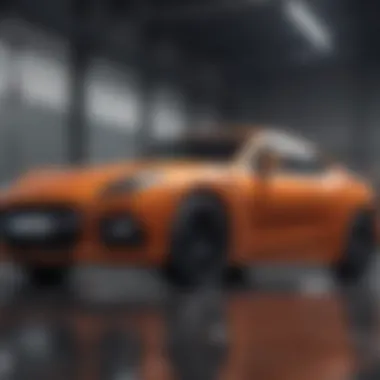

Overview
Intro
Utility software plays an integral role in the overall performance and user experience of Windows 10 systems. As advancements in technology evolve, the need for efficient management and optimization tools has become paramount. Windows 10, being a popular operating system, offers a variety of utility software aimed at improving system performance, keeping the system healthy, and enhancing user productivity. This article serves as a guide to better understand these tools and how they contribute to a more efficient computing environment.
Brief Background Information
In the world of personal computing, maintaining optimal system performance remains a concern for users across the globe. With every application installed and file downloaded, a Windows system can start to slow down, causing frustration and inefficiency. Hence, utility software emerges not only as a remedy but also as a preventive measure to enhance the operating system’s performance. From system maintenance tasks like disk cleanup to advanced optimization processes, these tools cater to a variety of user needs.
This article will delve into essential Windows 10 utility programs, their functionalities, and the significance they hold for maintaining the health of your digital workspace. With a blend of practical recommendations and expert analysis, the goal here is to equip tech enthusiasts and everyday users alike to make informed decisions on which tools can best serve their purposes.
Understanding Utility Software
Utility software is often likened to the powerhouse behind a smooth-running system, particularly in the context of Windows 10. Understanding utility software becomes essential for users who want to maintain optimal performance while enhancing their overall computing experience. Utility software encompasses a variety of programs designed to help manage, maintain, and protect your system. These applications not only ensure that the system is running efficiently but also address specific user needs, making daily tasks more manageable and less time-consuming.
Definition of Utility Software
At its core, utility software refers to specialized programs tailored to perform specific tasks that support the operation of computer systems. Unlike standard software applications that might serve various functions from word processing to graphic designing, utility software zeroes in on enhancing system performance, data management, security, and more. Common examples include disk cleanup tools, antivirus programs, and file compression software. Being aware of what constitutes utility software can guide users in choosing the right tools to address their system inefficiencies and challenges.
Types of Utility Software
When it comes to utility software, it can be categorized into several types, each serving a unique purpose. This not only helps users grasp the myriad of options but also allows them to select tools tailored to their specific needs.
- System Utilities
System Utilities play a crucial role in maintaining the operating efficiency of your machine. This type of software includes programs that monitor and adjust system performance metrics. A standout characteristic of System Utilities is their emphasis on system health, which often involves tools for disk fragmentation, system performance monitoring, and hardware diagnostics. One unique feature is the ability to create system restore points, giving users a safety net when system changes go awry. Being able to quickly restore the system can save an ample amount of trouble. - File Management Utilities
File Management Utilities focus on organizing and maintaining data stored on your system. They help users in efficient data sorting, file recovery, and backup processes. The salient feature of these utilities is their user-friendly interfaces that simplify complex file management tasks like batch renaming or organizing. The downside might be a learning curve for those unfamiliar with these tools, yet their benefits often outweigh the initial struggles, making data handling an effortless task in the long run. - Network Utilities
Network Utilities are essential in today’s digitally connected world. These programs help users monitor and manage their network connections, troubleshoot connectivity issues, and optimize internet performance. A key aspect of Network Utilities is their diagnostic features that allow users to identify and resolve issues affecting network speed and reliability. However, some tools may require technical knowledge to fully utilize their capabilities, which can be a hurdle for less tech-savvy users. - Security Utilities
Security Utilities are becoming increasingly vital as cyber threats grow more sophisticated. These tools encompass antivirus programs, firewalls, and malware removers, designed to safeguard sensitive information and maintain user privacy. A defining characteristic is their ability to offer real-time protection, continuously scanning for potential threats. Although some security utilities can slow down system performance during scans, the peace of mind they provide in protecting personal data is invaluable.
Understanding the different types of utility software, along with their specific roles and functionalities, sets the groundwork for users seeking ways to enhance their Windows 10 experience. With the right tools, managing system performance and security becomes not just possible but straightforward.
The Importance of Utility Software in Windows
Utility software serves as the backbone of a well-functioning Windows 10 system, boosting its performance across different fronts. As users navigate the digital landscape, the significance of these tools becomes apparent, since they address a variety of needs that go beyond basic applications. From speeding up processes to safeguarding vital data, utility software enhances the user experience in numerous ways.
Enhancing System Performance
One of the primary benefits of utility software is improving system performance. Think of your computer as a finely tuned engine; if the gears are clogged with debris, it won't run smoothly. Software tools like CCleaner or Advanced SystemCare act like mechanics, optimizing processes behind the scenes. They clear out unnecessary files, fix broken registry entries, and manage startup programs, enabling your system to boot up and run efficiently.
Furthermore, defragmentation tools such as Defraggler or the built-in Windows 10 defrag feature can greatly influence performance. By reorganizing fragmented data on a hard drive, these utilities ensure quicker access times and reduce the slowdowns that can leave users tearing their hair out. When users utilize these tools, they can notice an immediate improvement in how responsive their system feels. It's a clear illustration of how emphasis on system upkeep leads to an overall better computing experience.
Improving Data Management
In our data-heavy world, effective data management is more crucial than ever. Utility software provides the capability to manage files efficiently, equipped with features that allow users to organize, backup, and recover their files when necessary. Programs such as EaseUS Todo Backup or Acronis True Image stand out in this regard, offering effortless methods to back up data, thus protecting against unexpected losses.
Moreover, file management tools like Total Commander not only organize files but help users navigate their directories with ease. Whether you are a student managing class notes or a professional keeping track of project files, having powerful tools at your fingertips enhances your productivity. With seamless integration into Windows 10, you can save time and focus more on your actual work rather than wrestling with outdated or inefficient methods.
Enhancing System Security
In a time when cyber threats lurk around every digital corner, the role of utility software in enhancing system security cannot be overstated. Antivirus programs like Bitdefender or Malwarebytes monitor your system for malicious activities, acting as vigilant sentinels guarding your data. These tools not only protect from known threats but also adapt to new risks warning you before you even encounter them.
Additionally, firewall applications like ZoneAlarm help create a barrier between your computer and potential intruders. Steering clear of online dangers is like locking all your doors when leaving home; it just makes sense. Furthermore, utilities that manage passwords—like LastPass—ensure that your online accounts don’t become easy targets. Implementing these tools is a proactive step towards safeguarding your digital life.
Remember: The best defense is often a good offense; being proactive about your system's security can save you countless headaches down the line.
Key Features of Effective Utility Software
Selecting utility software for Windows 10 can be quite the task, but understanding its core features makes the process easier. Not only is it pricy for businesses and personal use, but utility software should also be effective in enhancing performance. Let’s break down some significant aspects you must consider when evaluating the effectiveness of utility tools.
User-Friendly Interface


When diving into utility software, it’s essential to find something that feels intuitive. A user-friendly interface can be the make-or-break factor for many users. Think about it: if software resembles a complex formula in algebra, how likely are you to use it effectively?
Good software often has clear menus and simple navigation that allows users to achieve their goals without needing a manual. Visual cues and organized layouts help to ease the learning process. For example, when dealing with disk management, seeing a visual representation of your disks can clarify what actions need to be taken.
Moreover, a sleek design with responsive controls reduces frustration and enhances overall user satisfaction. If you find yourself squinting at confusing icons or scrolling endlessly to find essential tools, it's a signal that you might want to look elsewhere. The better the interface, the easier it is for users to keep their systems in top shape without feeling overwhelmed.
Comprehensive Functionality
Utility software shouldn’t just perform one task; it must cover a wide range of functionalities. This comprehensiveness ensures that users don’t have to juggle multiple tools that may or may not work well together. Imagine trying to fix your car with a single wrench when you know you need a full toolbox.
To illustrate this, consider a system optimization tool. Ideally, this should include features for disk cleanup, registry repair, and perhaps even startup management all in one package. Not only does this save time, but it also minimizes potential disruptions while switching between different applications.
A layered approach to functionality also means offering advanced features coupled with basic ones. Power users appreciate the depth, but novice users shouldn’t feel lost. Tools like CCleaner or Glary Utilities exemplify this by allowing you to delve deeper with advanced cleaning options while also providing one-click solutions for those who prefer simplicity.
Reliable Support and Updates
In today's fast-paced tech world, having reliable support and consistent updates is crucial. Utility software requires ongoing attention to keep up with the evolving landscape of Windows 10. Bugs happen; that’s just life. But what separates mediocre software from impressive options lies in the ability to get timely support when you hit a snag.
Top-quality utility software providers typically offer various support channels, such as forums, live chat, and detailed FAQs. Regular updates not only introduce new features but also patch vulnerabilities. Keeping software up-to-date is vital not just for performance, but also for security.
"An ounce of prevention is worth a pound of cure"—this holds true for software as well. Frequent updates help fend off potential issues before they escalate into larger problems.
Popular Windows Utility Software Options
When it comes to keeping a Windows 10 system running smoothly and efficiently, utility software plays an integral role. These tools not only enhance system performance but also ensure that users get the most out of their machines. The variety of utility software options available can cater to different needs, making it essential for users to understand what each category offers.
Disk Management Tools
Disk management tools are essential for keeping the hard drive organized and functional. They help users manage partitions and optimize disk performance.
Defragmentation Software
Defragmentation software focuses on optimizing data storage on hard drives. Over time, as files are added and removed, data can become fragmented. This means that a single file may be scattered across various locations on the disk, leading to slower access times. Defragmentation software re-organizes this data, placing files in contiguous sectors, which can significantly boost performance.
A key characteristic of defragmentation tools is their ability to schedule regular maintenance. Scheduling helps automate the process, ensuring that fragmentation does not build up over time. For instance, many tools offer background defragmentation, meaning users can continue their work with minimal interruption.
However, it's worth noting that while defragmentation can greatly improve performance for traditional hard drives, it isn’t as beneficial for solid-state drives (SSDs). Hence, understanding the type of storage device in use is crucial.
Partition Management Tools
Partition management tools allow users to create, resize, and manage partitions on their hard drives. This is particularly helpful when dealing with multiple operating systems or when optimizing space for applications. They ensure that data is organized, which can lead to improved access speeds and overall system stability.
One notable feature of these tools is the ability to extend or shrink partitions without losing data. This flexibility makes it a popular choice among users who may need to adjust their storage layout as needs change. Yet, users should exercise caution and consider backing up important files, as any change carries inherent risks.
System Optimization Tools
System optimization tools focus on enhancing overall PC performance, making them a staple in the utility software category. These tools target various system inefficiencies.
Startup Managers
Startup managers allow users to control which applications run when Windows boots up. By managing startup items, users can reduce boot time and free up system resources. A key characteristic of startup managers is their ability to display a list of all applications that are set to run at startup, often accompanied by recommendations for which items can be disabled.
This ability gives users a hands-on approach to their system’s performance. However, caution is advisable — disabling essential applications may lead to system instability or functionality loss.
Registry Cleaners
Registry cleaners are designed to streamline the system registry, a database that stores settings and options for the operating system. Over time, entries may become obsolete or corrupted, causing sluggish performance or crashes. Registry cleaners help by scanning for these issues and providing the option to edit or remove unnecessary entries.
Their appeal lies in the claim that they can lead to faster boot times and improved app responsiveness. That said, users should proceed carefully; improper edits can result in system errors. Regular backups before running such cleaners can help to mitigate these risks.
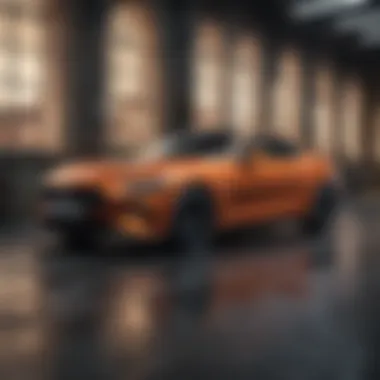

Security Software
Security software is critical in protecting a Windows 10 system from threats such as viruses, malware, and unauthorized access. This category is indispensable for maintaining digital security.
Antivirus Programs
Antivirus programs scan for, detect, and remove malware from systems. Their primary role is safeguarding user data and ensuring that the system operates without exposure to threats.
The ability to provide real-time protection is a standout feature of most modern antivirus solutions. This means users are shielded from threats as they surf the web or download files. However, using multiple antivirus programs simultaneously can lead to conflicts, slowing down the system instead of enhancing security.
Firewall Applications
Firewall applications serve as a barrier between a user’s computer and external threats. They monitor both inbound and outbound traffic, providing control over which connections are allowed. Their primary characteristic is the ability to block unauthorized access while allowing legitimate traffic through.
One benefit of a good firewall is the customization it offers. Users can set rules based on their security preferences. However, this can be a double-edged sword; complex configurations might inadvertently block necessary applications or services.
File Recovery Programs
File recovery programs are essential for users looking to restore lost data. Accidental deletions, formatting errors, or system crashes can lead to significant data loss. These programs specialize in scanning retrieval through drives, offering solutions that can save important files.
They often feature user-friendly interfaces that make the recovery process straightforward for average users. However, successful recovery often hinges on how much time has passed since the data loss, and the use of the storage device after the deletion can overwrite recoverable data.
Evaluating Utility Software: What to Consider
When navigating the vast landscape of Windows 10 utility software, it’s crucial to approach your choices with discernment. After all, the effectiveness of these tools can substantially influence your system's performance and user experience. Considering various factors such as performance reviews, pricing structures, and compatibility with your system is fundamental before making a commitment.
Performance Reviews and User Feedback
One of the primary elements to analyze when evaluating software is performance reviews and user feedback. You want to gain insight from real-world users who have tested the utility software in question. This feedback is often found on forums like Reddit and from dedicated tech review websites.
When seeking out reviews, pay attention to:
- Success Rates: How well does the software do its job? Look for comments on reliability and effectiveness.
- User Experience: Easy-to-use interfaces can significantly impact how well a software performs in daily life. Take note if users praise or critique the user interface.
- Long-Term Impact: Users often share their experiences over extended periods, revealing whether software remains efficient or leads to issues down the line.
The collective opinion of the community can serve as a lighthouse through the murky waters of software options, helping you find the pearls worth your investment.
Licensing and Pricing Structures
The next important piece of the puzzle involves examining licensing and pricing structures. Understanding what you’re financially committing to is essential for smart purchasing decisions. Not all utility software comes at a uniform price. Analyzing different pricing models can offer clarity on what you need based on your requirements:
- One-Time Purchase vs. Subscription: Some software requires a one-time payment, while others follow a subscription model. Each has its pros and cons. The former might save money in the long run but lacks regular updates without additional costs.
- Free Trials: Many newer programs offer a free trial period. This can be beneficial for you to assess the software’s performance before diving deep into the wallet.
- Hidden Fees: Be wary of any potential add-ons. Always read the fine print to ensure there are no surprises after purchase.
A clear understanding of these elements ensures you’re not just buying tools but making strategic investments.
System Compatibility
System compatibility is another vital consideration. Not all utility software is created equal. Each is designed to function within specific operating parameters. Here are key points to keep in mind:
- Check System Requirements: Each software will specify its hardware and software needs. Review them thoroughly to avoid the frustration of discovering the program doesn’t run on your system.
- Updates: Your system periodically receives updates. Ensure that the utility software you choose is compatible with the latest Windows 10 updates, as this can impact performance drastically.
- Resource Utilization: Some programs can consume a significant portion of system resources. Particularly for users running older machines, it’s essential to choose well-optimized tools so that your system doesn’t lag or crash under pressure.
Focusing on these key considerations not only prevents heartache but also maximizes the efficiency you gain from utilizing Windows 10 utility software. As consumers, equip yourself with knowledge and awareness to leverage the full potential of these digital tools.
How to Install and Use Utility Software on Windows
Installing and using utility software on Windows 10 is not just a chore; it's a vital step toward maximizing the performance and longevity of your system. As users, we often push our computers to the limit with demanding applications, multitasking, and resource-hungry processes. Here’s where utility software comes to the rescue. They can help streamline operations, free up valuable system resources, and even assist with troubleshooting when things get troublesome. Knowing how to effectively install and use these tools equips users to enhance their computing experience, keeping their digital environment both swift and secure.
Step-by-Step Installation Process
Installing utility software may vary depending on the specific program, but generally, the process follows a similar template. Here are the steps to make the installation smooth and trouble-free:
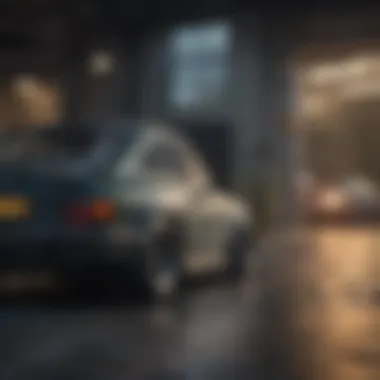
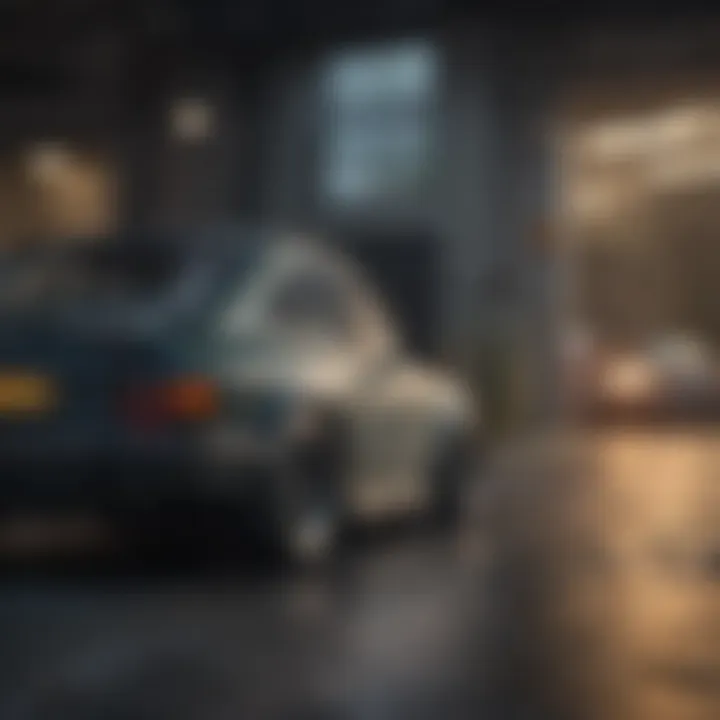
- Research the Tool: Before downloading anything, take some time to research the utility software program. Pay attention to user reviews and see how actively the developers generate updates. A tool that regularly receives support is usually a reliable choice.
- Download from a Reputable Source: Obtain your software from verified sites. Websites such as CNET or directly from the developer's page minimize the risk of downloading malicious software.
- Run the Installer: After downloading, find the installer in your downloads folder. Double click to run it. Depending on your system settings, you might need to authorize changes to your system.
- Follow the Prompts: The installer will guide you through setup. Pay close attention to options that might offer to install additional programs—you might not want or need them. Uncheck those boxes if necessary.
- Finish Installation: Once the installation is complete, it’s a good idea to restart your system, allowing the software to integrate smoothly into your Windows 10 environment.
Initial Configuration Settings
After installation, the next chapter is initial configuration. Setting up your utility software correctly is essential for it to function at its best:
- User Preferences: Most utility tools will allow you to customize settings. Tailor these to fit your needs. For instance, if you are using a disk cleanup tool, you may prioritize cleaning specific file types like temporary files over others.
- Automate Tasks: Look for an option to schedule regular maintenance tasks. This could be anything from daily disk scans to automatic updates. Automating these features saves you time and keeps your system running smoothly without much intervention.
- Notification Settings: Be mindful of notification settings. You might want to receive alerts for critical issues but not for every trivial problem. Adjust these settings accordingly to prevent notification fatigue.
"A well-configured tool can dramatically improve the health of a system, often operating quietly in the background, doing the heavy lifting so user can focus on their important tasks."
Regular Maintenance Practices
Once your utility software is installed and configured, regular maintenance becomes crucial. This ensures that it continues to work effectively over time and adapt to any new issues that may arise:
- Routine Scans and Cleanups: Schedule routine scans for malware, junk files, and system performance. Regular cleanups help in freeing up disk space and keep the system responsive.
- Keep it Updated: Just like any other software, utility programs need regular updates. Keep an eye out for updates, as they often contain critical patches or new features that enhance program functionality.
- Monitor Performance: Periodically check the performance of the utility software itself. Ensure that it's achieving the desired outcomes. If a program isn’t producing the expected results, researching alternatives may save time and effort in the long run.
By following these steps and practices, users can not only install utility software correctly but also leverage it to maintain their Windows 10 system in prime shape. It's all about setting it up right and giving it the care it needs, helping users to address potential bottlenecks before they become bigger problems.
Troubleshooting Common Issues with Utility Software
When dealing with utility software on Windows 10, it’s not uncommon to run into a few bumps in the road. Understanding how to troubleshoot these common issues can not only save users a heap of time but also enhance the overall experience with these tools. In this digital age where everything is interconnected, maintaining the smooth functioning of utility software becomes paramount. Addressing installation hiccups and performance setbacks can make a noticeable difference, enabling users to extract maximum value from these applications.
Installation Problems
Installing utility software should ideally be a walk in the park, but sometimes the process can feel like climbing a steep hill. Various factors can contribute to installation problems, which might include insufficient disk space, incompatibility with existing drivers, or even interference from antivirus programs. Users may find that an installation wizard halts unexpectedly, or worse, the software fails to launch after what seems like a successful installation. Here are some considerations to keep in mind:
- Check Disk Space: Before diving into installations, it’s wise to ensure your system has enough disk space. Some tools can be bulky, and running low can cause them to misbehave right from the start.
- Compatibility Check: Always verify that the software is compatible with your version of Windows 10. Sometimes, a quick glance at the software's website can save a lot of headaches.
- Antivirus Settings: Occasionally, security software mistakenly flags utility applications, considering them threats. If the installation fails, it might be worth temporarily disabling this software to see if that resolves the issue.
Tip:
"A well-planned approach to installation often yields a smoother experience. Don't hurry; double-check compatibility and other requirements."
Performance Glitches
Even after a successful installation, performance issues can rear their ugly head. Users might experience slowdowns or unresponsive behavior while using these tools. Such glitches can stem from various sources, such as software conflicts, inadequate system resources, or bugs within the application itself. Addressing these problems is crucial not just for functionality but also for maintaining user satisfaction. Here are key considerations for dealing with performance glitches:
- Resource Allocation: Monitor system resources. If the utility software seems sluggish, using Task Manager to check CPU and memory usage can provide insights on whether the system is being overwhelmed.
- Update the Software: Developers regularly release patches and updates to iron out bugs and enhance performance. Keeping the utility software up to date can mitigate many common issues.
- Check for Conflicts: Conflicts often occur when multiple applications vie for system resources, causing performance lags. Identifying any potentially conflicting software can help users modify settings or uninstall those causing trouble.
In summary, knowing how to troubleshoot common issues with utility software can empower users to tackle problems head-on. Whether it's resolving installation barriers or addressing frustrating performance glitches, having a strategy in place can save time and improve overall satisfaction with these vital tools.
Future Trends in Utility Software for Windows
As technology continues to evolve at a neck-breaking speed, staying abreast of emerging trends in utility software becomes crucial for users seeking to enhance their Windows 10 experience. This segment will delve into groundbreaking advancements in utility programs, particularly focusing on two key elements: the integration of AI technologies and the rise of cloud-based solutions. These trends promise not only to improve system performance but also to simplify user engagement with their devices.
Integration of AI Technologies
Artificial Intelligence is no longer confined to sci-fi movies or the realms of technical jargon. It's now making waves in the utility software space. The infusion of AI into these tools means that users can expect more intuitive functionality. Imagine machine learning algorithms analyzing your computer's habits and automatically optimizing performance based on usage patterns.
For instance, an AI-integrated disk management tool can predict when to defrag or free up space by understanding your routine. This kind of proactive approach can save users time and effort, leading to a smoother system experience. Furthermore, AI can bolster security features by learning from past threats and blocking potential breaches before they even occur.
"The future of software isn't just about efficiency; it’s about a personalized experience that actively works to meet the user’s needs."
In practical terms, AI technologies can perform data analysis and suggest upgrades or software installations that would enhance a user’s operating experience. By understanding what kind of software a user tends to run, AI can recommend better alternatives or inform them of unnecessary programs that can be removed. This not only helps in performance but also in managing system resources efficiently.
Cloud-Based Solutions
The growing trend toward cloud-based solutions can’t be overlooked. As more people rely on cloud services for storage and applications, integrating utility software with these platforms becomes essential. Cloud-based utility tools offer users the flexibility to manage their systems from anywhere, as long as they have an internet connection. This accessibility simplifies maintenance and troubleshooting, as users no longer need to be tethered to their physical devices.
From features like storing backups of important files to remotely accessing optimization tools, the cloud offers numerous benefits:
- Remote accessibility: Any device with internet access can potentially manage the operating system.
- Automatic updates: Many cloud-based utilities update seamlessly, meaning users won’t have to worry about missing critical updates.
- Increased storage capacity: Combining hardware with cloud solutions can mitigate the limitations of local storage.
The synergy of cloud-based solutions with utility software means that users can manage their digital lives with considerably less hassle. By delegating sizeable chunks of workload to the cloud, users can focus on what really matters.
In summary, the future of utility software for Windows 10 is not only bright, it’s a realm of infinite possibilities. As AI technologies and cloud-based solutions take the lead, users stand to gain immensely from smarter, more efficient utilities that seamlessly enhance their system performance.







