Mastering iPhone Notes: Image to Text Scanning
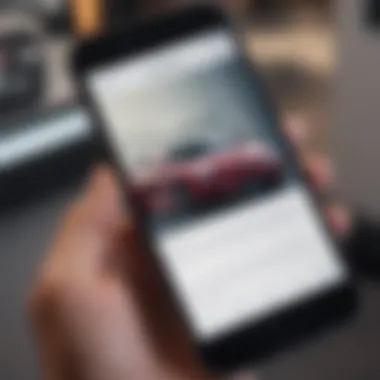
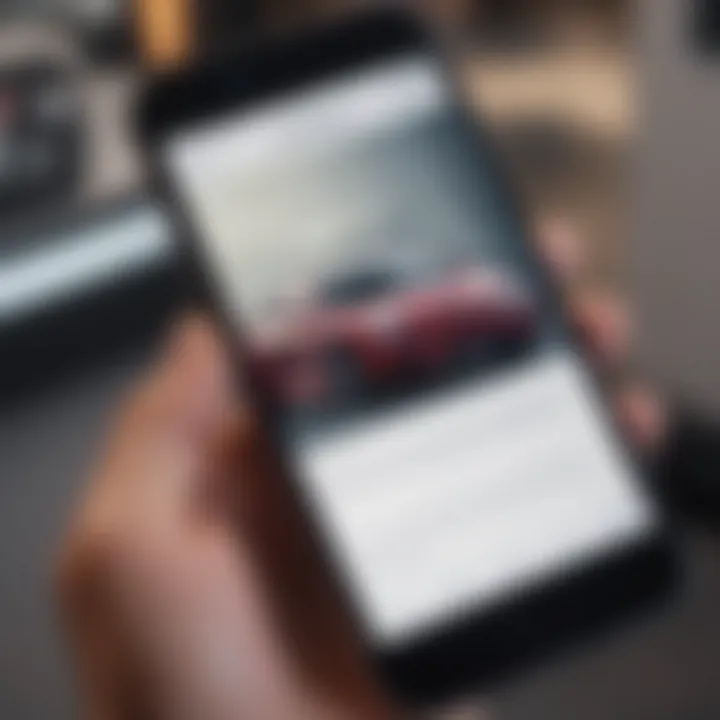
Overview
Foreword to the Topic
The scanning feature in the iPhone Notes app represents a significant advancement in how users can interact with handwritten notes and images. It simplifies the conversion of physical text into a digital format, which enhances productivity and accessibility.
Brief Background Information
Apple has incorporated various functionalities into its Notes app over the years, but the scanning feature stands out. With the increasing reliance on digital tools for note-taking, this capability directly addresses the contemporary need to digitize and organize handwritten content. Users can effortlessly scan documents, receipts, and sketches, making this a practical tool for students, professionals, and anyone who frequently jots down ideas or information.
Features & Specifications
The scanning feature of the iPhone Notes app is equipped with multiple parameters that enhance its functionality. Key aspects include:
- Image Recognition: Utilizes advanced optical character recognition (OCR) technology to convert images into editable text.
- Multiple Formats Supported: Capable of scanning various types of documents such as receipts, notebooks, and even whiteboards.
- Editing Capability: Once scanned, users can edit and format the text to suit their needs.
- Save and Share Options: Users can save scanned documents within the Notes app or share them via email, messaging apps, or third-party services.
These features cater to diverse user needs, appealing especially to those who prefer physical writing but want the advantages of digital organization.
Pros and Cons
While the iPhone Notes scanning feature has many advantages, it is essential to weigh these against its limitations.
Advantages
- User-friendly Interface: The app is intuitive, making it easy for anyone to use without a steep learning curve.
- Integrates Seamlessly: The feature integrates well with other Apple services, enhancing the overall user experience.
- Free of Charge: As part of the built-in Notes app, there are no additional costs for using this functionality.
Disadvantages
- Accuracy Issues: Depending on handwriting style and image quality, the conversion may not always be accurate.
- Limited to Apple Devices: Users who do not own an iPhone are unable to access this feature directly, limiting its usability across different platforms.
User Experience
Real-world experiences highlight the effectiveness of the scanning feature. Users have praised it for its convenience, especially in academic and professional settings. Many report that they appreciate how quickly they can manage and convert notes. A common sentiment expressed in reviews states:
"The Notes scanning feature has turned my chaotic handwritten notes into organized digital records very easily."
Nonetheless, some users have encountered challenges with complex handwriting or less-than-optimal lighting conditions, affecting the accuracy of scanned text.
Buying Guide
For those considering the use of the iPhone Notes scanning feature, certain factors may help determine if it aligns with personal needs:
- Performance: Users should assess how effectively the feature handles their specific types of notes or documents.
- Value for Money: Given that the functionality is built into the iPhone, it provides excellent value without any additional fees.
- Target Audience: Ideal for students, professionals, and anyone who frequently works with handwritten notes. Individuals who use digital tools primarily might find this feature beneficial as an adjunct rather than a primary tool for note-taking.
The scanning feature of the iPhone Notes app supports the essential function of transforming the physical into the digital and, as such, retains significance in the increasingly digitized landscape.
Prologue to iPhone Notes Scanning
The iPhone Notes app has evolved significantly since its inception. In recent iterations, it incorporates a scanning feature that enables users to convert images and handwritten notes into editable text. This capability holds great importance for students, professionals, and anyone who relies on quick document processing.
Scanning notes reduces the need for typing, saving time and effort, especially when dealing with lengthy documents. It also adds a layer of usability to the Notes app, making it an indispensable tool in the modern digital age. Users can easily organize scanned documents alongside their notes, leading to enhanced productivity. Furthermore, this feature empowers individuals to digitize their written content, ensuring that important information is always backed up and easily accessible.
Understanding the Purpose of Scanning
The primary purpose of the scanning feature in the iPhone Notes app is to facilitate the conversion of physical documents and handwritten notes into digital format. This process helps users transition from paper to a more manageable electronic form, which can be edited, shared, or stored without physical constraints. The convenience of having documents organized in one app, where they can be quickly reviewed and manipulated, is clear. Many people find that digitizing their notes leads to improved accessibility and flexibility, whether for study, work, or personal use.
Additionally, the scanning feature integrates advanced technology that enables clarity and accuracy. This is essential in contexts such as education, where clarity of information can impact learning outcomes.
Overview of iPhone Notes App Features
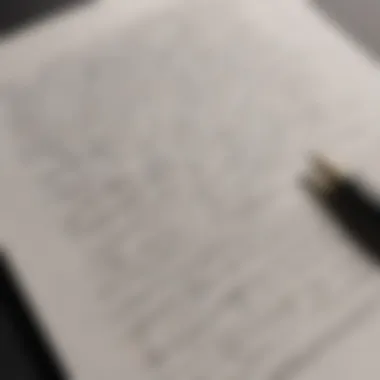
The iPhone Notes app is not just a simple notepad application; it offers a range of features that cater to diverse user needs.
- User-Friendly Interface: The app has a clean and intuitive interface that encourages usage. This reduces the learning curve for new users.
- Organizational Tools: Users can create folders, pin important notes, and use tags to categorize their information effectively. These tools simplify document management.
- Image Scanning: As discussed, the app allows users to scan and convert information from images to text seamlessly.
- Collaboration Features: The ability to share notes with others enhances collaboration, making it useful for team projects or group study sessions.
- Synchronization with iCloud: Users can sync their notes across multiple Apple devices. This ensures that important information remains accessible from anywhere.
Overall, the iPhone Notes app's combination of these features results in a powerful tool for managing information in a fast-paced world. Leveraging these capabilities is key to maximizing productivity and efficiency.
Technology Behind Image to Text Conversion
Understanding the technology that drives image to text conversion is crucial for anyone looking to utilize the iPhone Notes app's scanning feature effectively. This section will detail the core technologies involved, particularly focusing on Optical Character Recognition (OCR) and Machine Learning. These technologies offer significant benefits that enhance the scanning process, making it easier to convert handwritten or printed text into editable formats.
Optical Character Recognition (OCR) Explained
Optical Character Recognition (OCR) is the backbone of text scanning technology. At its core, OCR enables devices to recognize characters from a scanned image and convert them into editable text. The importance of OCR lies in its ability to bridge the gap between physical documents and digital formats. It allows users to digitize notes, receipts, and other written content without needing to manually retype them.
The process begins with scanning an image, where the OCR software analyzes the shapes of the letters, numbers, and symbols present on the document. It employs pattern recognition algorithms to identify these characters based on predefined templates. The software compares the shapes captured in the scanned image to its database, allowing it to accurately transcribe the text.
However, the accuracy of OCR depends on various factors:
- Font Type: Standard fonts yield better results than complex or decorative fonts.
- Image Quality: High-resolution images produce clearer text recognition outcomes.
- Text Layout: Simple layouts are easier for OCR to process compared to intricate designs or multiple columns.
These factors underscore the necessity of understanding the conditions that facilitate effective OCR use.
Machine Learning Integration
Machine Learning further refines OCR capabilities, enhancing the overall text recognition process. With the integration of Machine Learning, OCR software can continuously improve its performance by learning from past scanning experiences. This technology analyzes numerous examples of text, allowing it to adapt to various handwriting styles and fonts over time.
For instance, when a user scans handwritten notes, an advanced OCR system that incorporates Machine Learning can identify common patterns in the handwriting. It can then adjust its algorithms based on mistakes made in previous scans, leading to improved accuracy in future attempts. As a result, the scanning feature in the iPhone Notes app becomes more reliable as it encounters diverse handwriting and document types.
Additionally, Machine Learning helps in:
- Contextual Understanding: It can contextualize words based on surrounding text, reducing the number of misinterpretations.
- Error Correction: It identifies potential errors in transcription and suggests corrections, thereby enhancing the user experience.
By grasping the technology behind image to text conversion, iPhone users can effectively utilize the scanning feature, ensuring accuracy and saving time in note management.
Step-by-Step Guide to Scanning in iPhone Notes
The Step-by-Step Guide to Scanning in iPhone Notes is pivotal for users aiming to seamlessly convert images or handwritten notes into editable text. This section highlights the functionalities available within the iPhone Notes app that facilitate this conversion. Understanding the scanning process enhances user proficiency and accessibility, making information sharing or editing much easier. Following the guide helps users avoid common missteps, ensuring accurate conversion results.
Accessing the Scanning Feature
To begin using the scanning feature in iPhone Notes, the user must first ensure they have updated their device to the latest iOS version. Open the iPhone Notes app; if the app isn’t already installed, it can be easily downloaded from the App Store. Once in the app, create a new note or open an existing one. Tap the camera icon located above the keyboard. This action prompts a menu where options like "Scan Documents" appear. Select this option to proceed. This step is essential as it unlocks the app’s scanning capabilities, setting the stage for the conversion process.
Scanning and Saving Notes
After accessing the scanning feature, the camera interface shows up. Here, users should frame the document or handwritten note within the viewfinder. The iPhone automatically detects the edges of the document and captures the image. Users can also take photos manually by tapping the shutter button if automatic detection does not work well. Once the scanning is complete, a preview screen displays the captured images. Users can adjust, rotate, or crop these images to enhance clarity before proceeding. After adjustments, simply tap "Save" to incorporate the scanned documents into the notes. This accuracy in capturing details is vital for effective information retention.
Editing Scanned Text
Post-scanning, editing scanned text can further refine usability. After saving, tap on the scanned document within the note. The iPhone will process it to convert the image text to editable format. Users can tap on the text to make adjustments, correct any misrecognized characters, or alter formatting. It is recommended to review the text carefully, as OCR technology might not always yield perfect results. Users can highlight important parts, change fonts, or annotate the text accordingly. This editing capability transforms the initial scanned image into structured information ready for sharing or integration into other documents.
"The power of converting images to text lies not only in accessibility but also in enhancing productivity and collaboration among users."
This guide underscores the significance of mastering the scanning feature, which empowers users in various domains such as academics and professional environments.
Best Practices for Optimal Scanning Results
The iPhone Notes scanning feature offers a powerful tool for converting images and handwritten text into editable formats. However, achieving optimal results requires following best practices tailored to enhance the quality of scanned output. From lighting conditions to background choice, every element matters in ensuring clarity and accuracy in text conversion.
Lighting and Environment Considerations
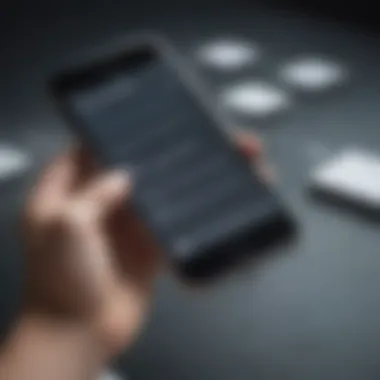

Lighting plays a crucial role when scanning materials. Insufficient or harsh lighting can distort the image quality, leading to errors in text recognition. The best environment for scanning is one with diffused, natural light, avoiding shadows that can obscure text. Set up in a well-lit room or outdoors during the day for optimal results. If you use artificial light, make sure it is evenly distributed to prevent glare.
Additionally, avoid backlighting, as it can result in dark images where text and details are not distinct. Using a flat surface and keeping the document flat during scanning can further improve clarity. A clean and clutter-free background also helps focus the scanning process on the text itself.
"Optimal lighting conditions can make the difference between clear and readable text versus a blurry mess to try to decipher."
Handwriting Tips for Clarity
When scanning handwritten notes, legibility is paramount. Not all handwriting is easily interpreted by Optical Character Recognition (OCR) technology used in the iPhone Notes app. To enhance scanning accuracy, take the following steps:
- Write Neatly: Keep letters well-formed and consistently sized.
- Use Dark Ink: Favor black or dark blue ink for better contrast against the paper.
- Avoid Cursive: Printing letters is generally more effective than cursive handwriting for OCR recognition.
By adhering to these guidelines, users can minimize the OCR’s struggle with text recognition, leading to fewer errors in the final output.
Choosing the Right Background
The background against which you scan can significantly impact the quality of text conversion. A plain white or light-colored background is ideal, as it provides high contrast for better text recognition. Dark or patterned backgrounds can confuse OCR technology, resulting in less accurate text capture.
If dealing with colored paper or textures, it is advisable to choose a background that contrasts well with the text being scanned. Keep the focus on creating an uncluttered appearance to ensure the software effectively isolates the text for conversion.
In summary, adhering to these best practices when scanning with the iPhone Notes app fosters a smoother experience. They not only enhance the clarity and accuracy of scanned results but also save time in editing the captured text.
Limitations of the iPhone Notes Scanning Feature
The iPhone Notes scanning feature, while innovative and useful, is not without its limitations. Understanding these shortcomings is critical for users who rely on the app for converting images to text. Awareness of these issues aids users in managing expectations, enhances their scanning experience, and potentially leads to more efficient use of the technology.
Accuracy Challenges with Different Text Styles
The accuracy of the scanning feature can fluctuate significantly based on the style of text being scanned. For example, the app excels in reading standard printed fonts but struggles with various handwriting styles. Cursive and artistic fonts often lead to errors in text recognition. Users should note that even slight changes in handwriting pressure or inclination can hinder the OCR's understanding. It is important for users to consider their writing style before scanning notes, particularly if clarity is essential. Here are some key points to consider:
- Legibility is crucial. Ensure that letters are clearly formed, and avoid elaborate flourishes.
- Print when possible. If a handwritten note is intended for conversion, try to use simple block letters.
- Test occasionally. Run trials with different styles to assess what works best with your specific handwriting.
Issues with Complex Layouts
Another significant limitation arises when scanning documents with complex layouts. Such layouts may include multiple columns, images, or varying font sizes. The iPhone Notes scanning feature can find itself overwhelmed by this complexity. As a result, the converted text may become scrambled or incorrectly sequenced. Users might notice that:
- Scanning multiple sections in one image could introduce inaccuracies in the output text.
- Overlaying images or graphics can confuse the algorithm further, leading to incomplete or erroneous conversions.
- Formatting enhancements, like bullet points or nested lists, might not translate effectively into editable text.
To achieve better results, users should consider preparing documents for scanning by simplifying their layout. For instance, separating distinct sections or scanning each part individually can yield higher accuracy.
Therefore, while the iPhone Notes scanning feature provides a notable advancement in converting written content to digital, it is essential to grasp its limitations. Navigating around these challenges can lead to significant improvements in text recognition outcomes.
Comparing iPhone Notes with Other Scanning Applications
The evaluation of the iPhone Notes scanning feature within a broader context is essential. It allows users to understand how this built-in functionality stacks up against dedicated scanning applications. With multiple options available, users should consider the best tool that meets their particular needs. Various scanning applications claim to offer superior performance, but understanding specific elements can shed light on whether they provide added value or convenience.
Overview of Competitor Apps
When discussing competitor apps, several options come to the forefront:
- Adobe Scan: Known for its advanced features, Adobe Scan provides excellent optical character recognition (OCR) capabilities. It can convert images to text with high accuracy and integrates seamlessly with other Adobe services.
- Microsoft Office Lens: This app offers strong features for capturing notes and documents. It syncs well with Microsoft products, ideal for users entrenched in that ecosystem.
- CamScanner: A widely used app that focuses on document scanning. It offers features such as cloud storage, but users have raised concerns about some privacy policies.
Each of these applications brings unique advantages that cater to different needs. Their varied functionalities show a landscape rich with possibilities, allowing users to choose based on preferences for accuracy, features, or integration.
Strengths and Weaknesses
An in-depth look reveals both strengths and weaknesses relative to the iPhone Notes scanning feature.
Strengths of iPhone Notes:
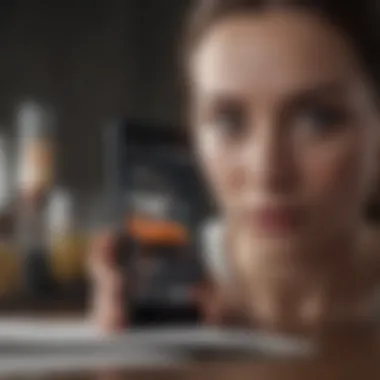
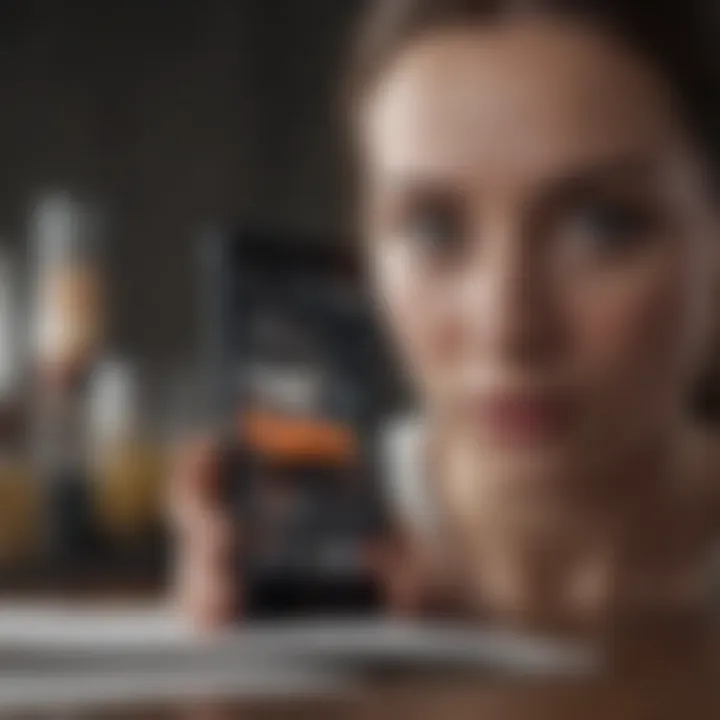
- Ease of Use: The built-in nature makes it readily accessible without extra downloads.
- Integration with iOS: Synchs directly with other Apple services, ensuring smooth use across devices.
- Basic Features: Sufficient for most casual users needing simple scans without complexity.
Using iPhone Notes can simplify tasks without needing extra configurations or complexity.
Weaknesses of iPhone Notes:
- Limited Advanced Features: Compared to Adobe Scan or Microsoft Office Lens, it lacks professional-level enhancements like batch processing.
- Accuracy Limitations: While it performs adequately, the accuracy can falter under complex text arrangements or diverse handwriting styles.
Real-World Applications of Scanned Text
The use of scanned text has evolved significantly with technological advancements, and the iPhone Notes scanning feature exemplifies this change. The ability to convert handwritten notes and images into editable text greatly enhances productivity and access to information. In various fields, this technology serves practical purposes, streamlining workflows and making data management more efficient.
This segment discusses two primary areas where scanned text plays a vital role: academia and professional environments. Understanding these real-world applications will inform users of the benefits and considerations of integrating scanning features into their daily practice.
Academic Use Cases
In academic settings, scanned text can transform the way students and educators handle notes and documents. Handwritten notes, which are often chaotic and difficult to organize, can be digitized seamlessly. Here are some key advantages:
- Enhanced Organization: Scanned text can be saved, tagged, and organized with ease. This facilitates better study habits and quicker access to notes during revision periods.
- Sharing Capability: Digital notes allow for simple sharing among peers and teachers, thereby enriching discussions and collaborative projects.
- Accessibility: Students with disabilities or learning challenges may benefit from scanned text features that allow for text-to-speech applications, helping to enhance comprehension.
This technology enables students to engage in active learning that promotes retention. It also aligns with modern educational tools and apps, which focus on making resources accessible regardless of format. By utilizing the scanning feature, educational institutions can foster a more inclusive environment for learning and information sharing.
Professional Utility
In professional settings, the iPhone Notes scanning feature proves to be an invaluable asset for various occupations. It assists individuals in maintaining productivity and efficiency in workflows. Among the multiple benefits, the following stand out:
- Document Management: Professionals in law, accounting, and consulting can quickly convert physical documents such as contracts and invoices into digital formats. This reduces clutter and allows for easier document retrieval.
- Meeting Notes: Employees can scan handwritten notes from meetings, ensuring important discussions are documented accurately and can be referred to later, enhancing accountability.
- Flexibility: The ability to access scanned documents from a smartphone allows employees to work remotely or in different locations while staying organized.
Scanned text ultimately bridges the gap between physical paperwork and digital solutions, improving workplace efficiency and collaboration.
"While paper notes are easy to lose, scanned text ensures that important information is preserved and becomes accessible at any time."
In summation, whether in academia or in professional environments, the conversion of images to text has a profound impact. It not only enhances organization and access but also supports diverse work styles and learning preferences. By integrating the iPhone Notes scanning feature, users can unlock a multitude of possibilities that lead to improved outcomes in various real-world scenarios.
Staying Updated with iPhone Notes Features
Keeping abreast of updates to the iPhone Notes app is essential for users who wish to maximize its scanning capabilities. Apple regularly enhances its software, adding new features, improving existing ones, and addressing user concerns. Staying informed about these changes empowers users to take full advantage of the tools at their disposal. Furthermore, regular updates can significantly impact the overall performance and accuracy of the scanning feature, making it even more vital to recognize their relevance.
Regular Updates and Improvements
Apple frequently rolls out updates to its iPhone operating system, including the Notes app. Each update often contains enhancements aimed at refining the user experience. For the scanning feature, improvements may include increased accuracy in text recognition, faster processing times, and enhanced support for different languages and handwriting styles. Users should routinely check for software updates, as newer versions come with bug fixes and optimized features that contribute to a smoother scanning experience.
Also, sometimes updates introduce new functionality. For instance, an upcoming iOS update might allow for the recognition of more complex handwriting or even the ability to scan documents in different formats. To ensure users make the best use of the iPhone Notes scanning feature, they should keep their devices updated to enjoy the latest capabilities and improvements.
User Feedback Mechanisms
User feedback plays a crucial role in the development of application features. Apple values this input, as it informs them about user needs and preferences. Many pathways exist for users to provide this feedback, including the Apple Support website and the Feedback Assistant app. This input directly influences future updates and improvements. The Notes app can evolve to better meet the needs of its users through this continuous feedback loop.
In addition to direct feedback channels, user reviews on platforms such as Reddit and Facebook also provide insight into how people perceive the scanning feature. This collective wisdom can pinpoint common issues or desired enhancements.
Finale
The conclusion of an article on the iPhone Notes scanning feature serves as a critical reflection on the material discussed throughout. Within this context, it emphasizes the significance of understanding how this feature operates and the practical applications it supports. The scanning capability of the iPhone Notes app represents a major advancement in the realm of mobile technology, allowing users to convert images and handwritten text into editable formats swiftly.
Summarizing Key Insights
In reviewing the key points, it's essential to highlight the transformative impact of the scanning feature. Users can easily digitize notes, which enhances productivity and accessibility. Additionally, effective utilization of the scanning technology relies on various factors such as lighting, clarity of handwriting, and background setup. The underlying technology, primarily based on Optical Character Recognition (OCR) and machine learning, fuels the effectiveness of this tool, ensuring reliable results for the average user.
Furthermore, the comparison with other applications shows that while the iPhone Notes app offers a convenient all-in-one solution, competing apps may offer specialized features that suit specific needs better. This comparison helps in understanding where the iPhone's capabilities stand in the larger landscape of scanning technologies.
Future of Scanning Technology in Mobile Devices
Looking ahead, the future of scanning technology in mobile devices appears promising. With the rapid advancements in artificial intelligence and machine learning, we may anticipate even higher accuracy rates with varied text styles and formats. As technology develops, we can also expect enhanced integration of these scanning features within various applications beyond note-taking, extending their utility in fields like healthcare, education, and business.
The progression towards smarter scanning solutions will likely encompass improved user interfaces, making these technologies more accessible to a broader audience. Considerations regarding privacy and data security will also play an integral role in shaping the future landscape of text conversion technologies. As mobile devices become an essential part of daily life, the relevance of these advanced capabilities cannot be overstated.
"The evolution of scanning technology will redefine how we interact with written information, transforming our workflows and communication methods fundamentally."







