A Comprehensive Guide to Assembling Your Own Computer
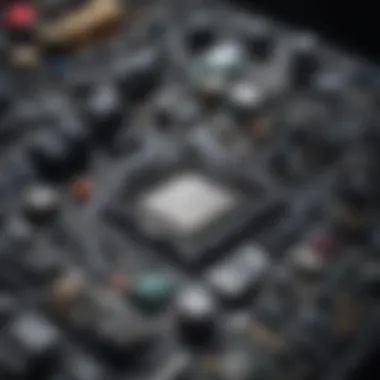
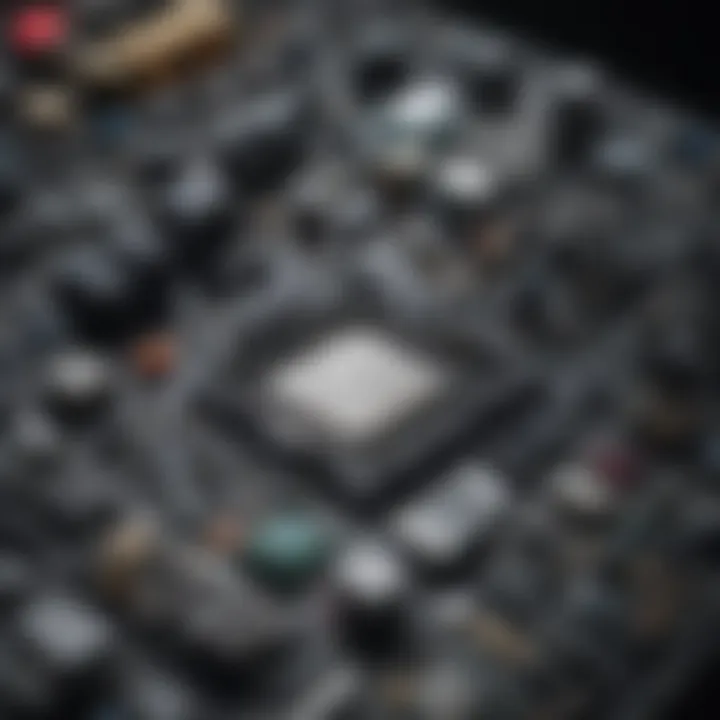
Overview
Preamble
Assembling a computer can seem like a daunting task at first, especially for beginners. However, understanding the components and the building process can streamline this experience significantly. The journey from selecting the parts to their successful assembly introduces individuals to the inner workings of technology. It also lets them customize their computers according to specific needs, whether for gaming, programming, or other creative outlets.
Brief Background Information
In the rapidly evolving world of technology, having a solid grasp of computer assembly is increasingly relevant. Computers are essential for both personal and professional activities. As various components in the electronic market constantly evolve, staying informed about the needs for specific builds has become necessary. This guide will delve into the fundamental aspects of putting together a computer, ensuring it aligns with modern standards.
Key Components
Creating a custom computer fundamentally involves several critical parts. Being aware of these components can assist potential builders in making informed choices that best suit their needs. The essential components for computer assembly include:
- Central Processing Unit (CPU): Often referred to as the brain of the computer, it carries out instructions from programs.
- Motherboard: This is the main circuit board where all components communicate.
- Random Access Memory (RAM): Temporary storage for data being actively used.
- Storage: Options include Solid State Drives (SSD) for speed and hard drives for greater storage capacity.
- Power Supply Unit (PSU): Converts electrical power to usable form for the computer components.
- Graphics Processing Unit (GPU): Critical for rendering images and video efficiently.
- Cooling System: Helps maintain optimal temperatures during operation.
Assembly Process
Understanding the assembly process is crucial for successful construction. Here are general steps to follow:
- Prepare Your Workspace: Clear a large area with proper lighting.
- Gather Tools: Basic tools such as a screwdriver and anti-static wrist strap are essential.
- Install the CPU: Carefully place the CPU in the motherboard socket, following manufacturer instructions.
- Attach RAM: Locate the RAM slots and install the modules.
- Insert the Motherboard: Secure it in the computer case according to mounting standoffs.
- Connect Power Supply: Route the PSU cables to the appropriate motherboard and component connectors.
- Install Storage Drives: Place SSDs or HDDs in designated slots.
- Attach GPU: If a discrete GPU is purchased, insert it into the appropriate slot on the motherboard.
- Situation Cooling: Ensure enough space for airflow to enhance performance.
- Final Checks: Review every connection before powering on the system.
The importance of double-checking connections and components cannot be overstated. Proper assembly can prevent numerous issues later during hardware integration.
Consideration for Compatibility
When selecting components, compatibility is paramount. System features, such as the motherboard chipset and socket type, will determine which CPU can be utilized. Additionally, verifying that the power supply supplies enough wattage for all components is essential.
Performance Optimization Tips
Once the hardware is assembled, consideration for optimizing performance should not fall by the wayside. Using appropriate cooling systems is crucial to longevity and efficiency. Installing the latest drivers can help in maximizing efficiency and compatibility in the system's operation.
These fundamental steps and considerations form a solid foundation for approaching computer assembly. As the guide unfolds, we will delve deeper into each component, their features, specifications, and user experiences.
Prelims to Computer Assembly
Assembling a computer is more than a simple task; it is a rewarding experience that provides insights into how computers function. This section is crucial, setting the foundation for understanding components and their interoperability. More importantly, building your own computer can often leads to cost savings. It allows you to customize your machine for specific purposes, creating a system tailored to your needs.
Understanding the Purpose of Building a Computer
Building a computer serves various purposes. One critical aspect is enhancing performance. Customized systems can outperform pre-built ones because they make use of specific hardware suited to your needs. Moreover, such a process equips users with necessary skills. From troubleshooting runs to upgrades, knowledge gained during assembly proves invaluable.
In addition to these advantages, physiological factors come into play. Users frequently desire a unique challenge or aim to learn. Each complexity of assembling enables hands-on education about computing processes, making oneself more comfortable with technology.
Benefits of Building Your Own Computer:
- Customization: Adjust hardware components to meet specific goals.
- Cost compliance: Generally, self-built computers are cheaper than pre-built ones.
- Learning experience: Acquire skills and confidence in computer technology.
- Expectation management: Instantly troubleshoot any issues as they arise.
Identifying Your Computing Needs
Establishing your computing needs is a monumental starting point for any build. Before diving into hardware selection, it’s essential to identify what demands your tasks will make. Different uses call for different hardware setups.
For instance, a gamer may prioritize an advanced graphics card, while someone handling spreadsheets might devait work primarily on the CPU and RAM. Considering factors like anticipated performance and longevity helps shape compositional decisions.
Here are a few common use cases shoe-outlining corresponding needs:
- Gaming: Powerful GPU, adequate RAM and fast storage.
- Content Creation: Strong multi-core CPU, extensive RAM, and intuitive storage options.
- Casual Use: Basic CPU and moderate RAM, sufficient for web browsing and document review.
By properly assessing needs, one can make informed choices and the system will reflect true needs without being overloaded with unnecessary specifications.
Essential Components of a Computer
Understanding the essential components of a computer is crucial for anyone interested in assembling their own machine. Each component plays a specific role in the system's function and performance. Knowing these parts ensures compatibility and influences the overall effectiveness of the computer.
Central Processing Unit (CPU)


The Central Processing Unit, or CPU, is often regarded as the brain of the computer. It performs calculations and carries out instructions that allow programs to execute. The choice of CPU significantly impacts the speed and performance of the computer. There are two main manufacturers in the market: Intel and AMD, both offering various models. Factors to consider when selecting a CPU include the number of cores, clock speed, and thermal design power (TDP).
Motherboard
The motherboard serves as the backbone of the computer, connecting all components together. It contains the socket for the CPU, slots for RAM, and connectors for storage drives and expansion cards. Compatibility is a key consideration; the motherboard must match the CPU type, memory type, and the size should fit inside the computer case. It is one of the most important components for long-term upgrades and expansions.
Memory (RAM)
Random Access Memory, commonly known as RAM, temporarily stores data that the CPU frequently accesses. More RAM can improve multitasking and overall performance of the system. RAM is available in various types, speeds, and capacities, and choosing the right kind should align with both the motherboard specifications and the user's computing needs. Higher clocked memory may offer better performance, depending on the applications used.
Storage Drives (HDD/SSD)
Storage options typically include Hard Disk Drives (HDD) and Solid State Drives (SSD). SSDs are considerably faster than HDDs, resulting in quicker boot times and application launches. Both types have their advantages. HDDs usually offer more storage capacity at a lower cost, while SSDs provide better performance and reliability. Deciding between them involves assessing storage needs, budget, and performance expectations.
Graphics Card (GPU)
The Graphics Processing Unit, or GPU, manages the rendering of images, animations, and videos. For users who engage in gaming, graphic design, and video editing, a high-performance GPU is necessary. NVIDIA and AMD are prominent manufacturers of GPUs, each offering a range of models aimed at different performance needs. A compatible GPU must fit in the motherboard's expansion slot and have adequate power requirements from the PSU.
Power Supply Unit (PSU)
The Power Supply Unit provides the necessary electrical power to all components in the computer. Selecting the right PSU not only affects performance but can also determine the overall reliability of the system. There are several wattage options available; it is important to calculate total power consumption when choosing a PSU, ensuring it meets or exceeds requirements of the assembled components. Look for efficiency ratings such as 80 Plus certification, which indicates power efficiency and heat reduction.
Computer Case
The computer case houses all components and plays a pivotal role in overall cooling and airflow. It comes in various sizes, measured by form factors such as ATX or MicroATX. When selecting a case, ensure it is compatible with the motherboard size and allows proper installation of other components. Cases with good ventilation systems improve component longevity and overall performance.
Cooling Systems
Cooling systems are vital to prevent heat buildup within the computer. Overheating can severely impact performance and component lifespan. There are generally two types of cooling methods: air and liquid cooling. Air cooling generally involves heat sinks and fans, which are simpler to install and maintain. Liquid cooling can be more effective but comes with more complexity. For high-performance builds, an effective cooling solution is something every builder should prioritize.
The selection of these components lays the foundation for a well-balanced, high-performance computer.
Tools and Preparation for Assembly
Building a computer can seem daunting for many. However, the right tools and preparation can make the assembly process much smoother. Adequately preparing your work environment and having the requisite tools on hand is crucial for a successful build. A well-organized workspace minimizes distractions and enhances focus. Proper preparation helps in avoiding complications during assembly, saving time and effort in the long run.
Necessary Tools
Assembling a computer demands a modest selection of tools. While some may overlook their significance, using the right ones can lead to greater efficiency and accuracy. The essentials include:
- Screwdrivers: A set of Philips and flathead screwdrivers is paramount. These will be used to secure screws throughout the build.
- Anti-static wrist strap: This protects sensitive components against electrostatic discharge, which could damage the hardware.
- Pliers: Helpful for gripping, bending, or removing small items we may encounter during assembly.
- Cable ties: Useful for organizing cables post-assembly, ensuring better airflow and aesthetics.
Other potential helpful items may include tweezers for small bits and a measuring tape to ensure adequate space in the case and proper management of cables.
Setting Up a Workspace
Your workspace can greatly affect the ease as you moves through the assembly process. Setting it up properly includes several key steps:
- Choose a clean, flat surface: Ensure that the area is spacious and free from clutter. Do not work atop delicate coverings that could scratch components. A solid table should suffice.
- Adequate lighting: Proper lighting is necessary for precision and details. Assembling in poorly lit conditions might lead to misunderstandings or errors.
- Organize tools and components: Keep components sorted and tools handy. A dedicated tray or box can help store screws and small items, making it easier to access them mid-process.
- Reduce static: Place an anti-static mat or wear the anti-static wrist strap. These measures protect components sensitive to static electricity, reducing the risk of accidental damage.
- Create a second screen or document resource: Having a second device for guides or videos can clarify instructions and assist in troubleshooting. Whether a tablet or phone, this adds convenience without cluttering workspace.
In preparing your tools and workspace for assembly, you ensure a structured and methodical approach to building your computer. With effectively organized environments and proper tools, the overall computer-building experience not only becomes informative but gratifying.
Remember: Preparation today can lead to a notably easier assembly tomorrow.
Step-by-Step Assembly Process
Building a computer is an intricate process. Each step is critical in ensuring all components work effectively together. The step-by-step assembly process not only guides the user through logical progressions but also reinforces the importance of proper installation to achieve optimal performance. Understanding how these elements fit together helps prevent mistakes that could lead to damaging components or encountering operational failures later.
Installing the CPU
The Central Processing Unit, or CPU, is often called the brain of the computer. It processes instructions and manages tasks. Proper installation is crucial as even slight misstep can affect performance or even lead to failure to boot.
- Locate the CPU socket on the motherboard. Typically, it's housed under a protective cover.
- Release any locking mechanism gently without applying excessive force.
- Align the CPU with the socket by matching the notches or markers.
- Firmly place it into the socket without bending pins.
- Engage the locking mechanism back into place.
Ensure to follow these steps carefully, and always consult the motherboard manual if unsure about the specific process.
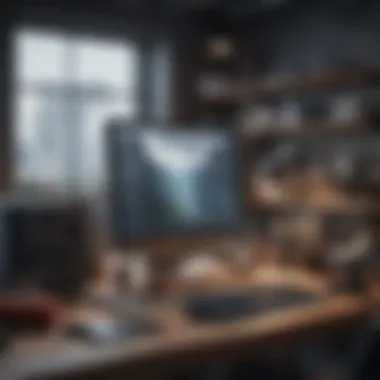
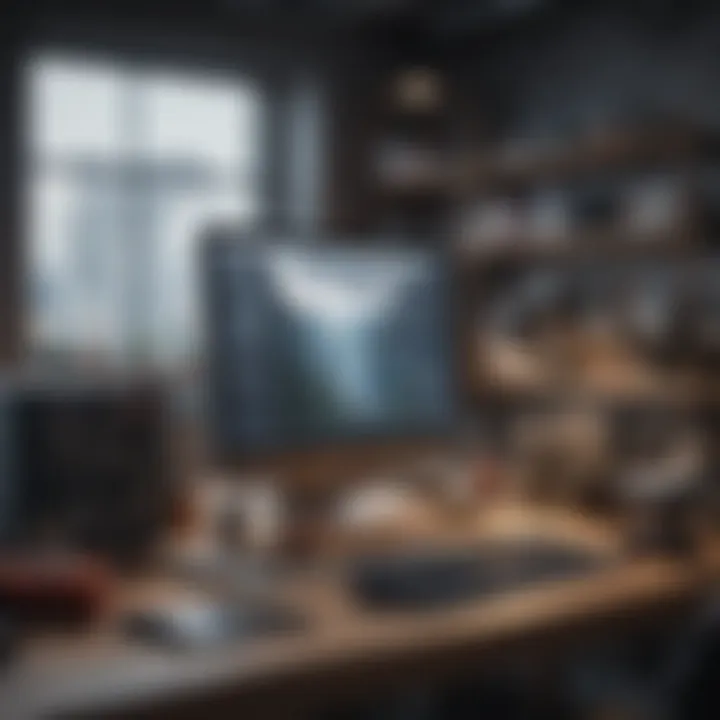
Placing the Motherboard
Once the CPU is installed, it is time to secure the motherboard within the computer case. This process requires attention to grounding and ensuring proper alignment.
- Look for standoffs in the case corresponding to the motherboard screw holes.
- Align the ports and connectors with opening in the case.
- Secure the motherboard using screws provided, checking it's tight but not over-tightened to avoid damage.
Correct placement prevents shorts and disruptions that can occur.
Adding RAM Modules
Installing RAM is relatively simple but must be done correctly for added stability. To start:
- Identify the DIMM slots on the motherboard.
- Open the clips on the sides of the RAM slots.
- Align the notch in the RAM stick with the slot.
- Press down until you hear the clips click back.
Proper seating will ensure reliable system performance.
Connecting Storage Drives
Storage drives, whether HDD or SSD, provide necessary space for data. Follow these tasks in connecting them:
- Identify SATA connectors on the motherboard.
- Connect the power cable from power supply to the storage drives.
- Ensure each connection is secure; loose cables can lead to errors or loss of data.
Properly configured, the system will recognize the drives on boot.
Installing the Graphics Card
For systems requiring heavy graphic rendering, like gaming or design work, the graphics card is fundamental. The steps include:
- Locate the PCIe slot on the motherboard where the graphics card will go.
- Insert the graphics card into the slot until it clicks.
- Secure with screws if provided.
- Connect the required power cables from the PSU.
This assures performance and allows the system to run graphics-intensive applications efficiently.
Wiring the Power Supply
The power supply unit delivers power to all components. A clean and methodical connection can facilitate future upgrades.
- Identify all cable outputs on the power supply for CPU, motherboard, and peripherals.
- Organize cables to prevent obstruction.
- Connect cables based on motherboard and component needs, checking each to ensure they are snug.
Adequate wiring increases airflow within the case, preventing overheating.
Setting Up Cooling Solutions
Proper cooling extends the lifespan of breakable components by dissipating heat produced during operations. Steps for cooling setups include:
- Install case fans in designated areas for optimal air circulation; typically intake at the front and exhaust at the rear.
- Connect fan cables to the motherboard.
- If using an aftermarket CPU cooler, following the manual for securing instructions in place and applying thermal paste correctly.
Cooling setup should be tailored to anticipated workload.
Final Assembly and Cable Management
Once the components are connected and positioned, optimizing cable management makes a notable difference in airflow and accessibility.
- Tidy cables using Velcro ties.
- Ensure all connections are secured before shutting the case.
- Do a visual inspection to ensure no loose parts.
- Once done, replace the case panel.
Uncluttered assembly enhances the aesthetics and functionality of a computer, providing easier maintenance or upgrades down the line.
Installing Operating System and Drivers
Installing an operating system is a pivotal step in the computer assembly process. While constructing the hardware provides the physical foundation for a computer, an operating system enables the machine to interact with users and perform tasks. Each OS has its own features, user experience, and system requirements, impacting future software compatibility and overall performance. Therefore, choosing the appropriate OS is essential for ensuring that your newly built computer meets your computing needs.
Choosing the Right Operating System
Selecting the right operating system is a task that requires thoughtful consideration. Various factors influence the decision-making process:
- Purpose: Determine what the primary use of the computer will be. If you plan to use demanding software, choosing a robust operating system is vital. Linux, Windows, and macOS are popular options.
- Compatibility: Research whether the OS supports the hardware components. Some specific drivers may be needed to ensure all hardware functions properly with the system.
- User Experience: Evaluate the user interface of each OS. While some Operating Systems like Windows are generally user-friendly, others like Linux could require more technical knowledge. Consider what fits best within your skill level and personal preference.
- Community & Support: An active community can enhance your experience, especially when troubleshooting. Systems with larger communities, such as Debian or Ubuntu, may offer extensive documentation and forums.
- Software Ecosystem: Investigate the type of software you plan to install. Certain applications are only available on specific operating systems or may perform better on them.
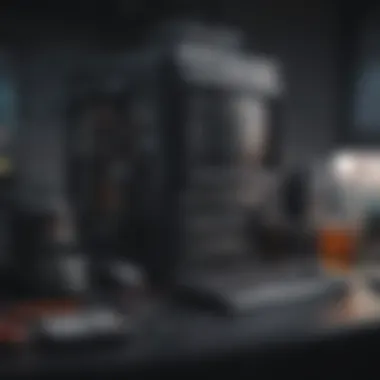
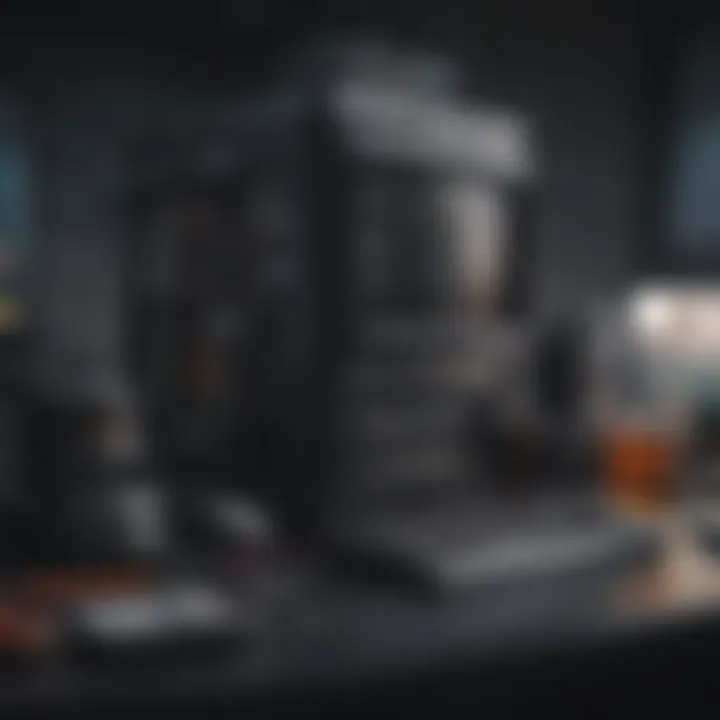
Ultimately, utilizing an OS that resonates with your personal requirements is quite essential for an optimal computing experience.
Installing Necessary Drivers
Once the operating system is selected and installed, the next crucial phase involves installing drivers. Drivers serve a vital role in facilitating communication between the OS and specific computer components.
- Understanding Drivers: Drivers match the software instructions with the hardware functions. For example, when installing a graphics card, an appropriate driver ensures that the OS can recognize the card and maximize its performance.
- Source of Drivers: It is preferable to download drivers directly from the manufacturer's choices. For instance, Nvidia and AMD provide dedicated applications for automatic driver updates. This assures their latest versions are easily accessible.
It's vital to keep drivers updated for the best performance and security. Outdated drivers can lead to unstable system behavior and compatibility issues.
- Driver Installation Process: Typically, the installation utilizes straightforward installation wizards. After downloading, the operation usually involves running an installer, often leading through some prompts:
- Open the downloaded driver installation file.
- Accept the licensing agreements.
- Follow the prompts to complete the installation.
- Once done, a restart may be required to finalize the process.
Some other drivers, particularly for specialized components, might require a more intensive installation process with additional setups or manual coding tasks. Too, resource management tools can occasionally automate driver recognizing processes post-installation to make your life simpler.
Thoroughly testing the drivers after the installation, including checking the Device Manager on Windows or other resource monitoring tools, is recommended. Identifying issues early can save time and prevent hassles during usage.
Installing the operating system and necessary drivers appears on the surface to be a simple process; however, they unquestionably hold significant importance in the success of the computer assembly. Selecting the suitable OS and ensuring drivers are adequately installed fine-tunes a building experience tailor-fit to your individual computing requirements.
Testing and Troubleshooting
Testing and troubleshooting your newly assembled computer is a crucial phase that confirms whether everything works correctly and addresses any potential discrepancies before you begin to use it regularly. This step not only helps in validating the successful assembly of hardware components but also optimizes performance, ensuring a reliable machine suited to your needs. The process of testing and troubleshooting should be systematic, considering possible usages of the system and taking into account important elements like stability and performance.
Powering Up the System
Initial boot attempts provide foundational knowledge about hardware readiness. If the system fails to power up, consider the following checks:
- Check Power Supply: Ensure the PSU is functioning properly and is supplying power to the components.
- Reseat Components: Sometimes, simply reseating components like RAM and GPU can help.
- Verify Connections: Make sure all cables and connectors are securely attached.
If the system powers up but fails to boot successfully into an operating system, it is essential to troubleshoot further.
Diagnosing Common Issues
Various issues may arise during the setup phase or after powering up successfully; some may confound novice builders. While addressing issues, it is beneficial to maintain a logical progress suystem, moving from the simplest solutions to more complex checks.
Here are some common issues you might encounter:
- No Video Output: Issues with display could stem from the graphics card, the cable connections, or displaying settings. If the graphics card is not properly seated or the cables are compromised, you will not receive any visual output.
- Strange Beeping Noises: Beep codes indicate hardware problems. Depending on the motherboard manufacturer, these beeping sounds will offer hints to the nature of the issue shred would record those as they sound different.
- Overheating: An overheating problem can occur due to poor cooling or inadequate applied thermal paste under the CPU cooler. Monitoring temperature using specific software during testing can be an effective approach.
- Operating System Issues: If the system was fit with a new installation of an OS but encounters errors, examine the compatibility of the hardware with the software.
Preventative maintenance options and knowledge about timestamp experiences ensure efficient advancements divine any real focus on internal checks every once in while. Problemless cares are important physically and hearsafe as all elemental make sense never invalidates build experenced.
These issues can often be tracked down through process of elimination. As a builder, equip your toolbox with necessary resources like technical manuals and fellow enthusiasts on platforms such as Reddit. Testing and troubleshooting enhance your experience and allow you to build confidence in your skills while enriching the operational durability of your system.
Culmination
In discussing the construction of a computer, it is essential to reflect on the importance of this final section. Building your own machine can be both a fulfilling and educational experience. It involves a range of elements from planning and selecting components to the technical assembly of parts. When you engage in this process, you gain a deeper understanding of how your computer works, which can enhance your troubleshooting skills in the future.
The buildup of a custom computer transcends building hardware; it is about tailor-making a digital partner to suit your specific needs.
People who complete a computer build often feel a sense accomplishment. You are not just completing a task; you are creating something functional that reflects your preferences. Furthermore, a self-built system often represents better value for your investment. Each component can be chosen meticulously, ensuring high compatibility and performance unlike pre-built systems that might have unnecessary parts.
There are several key benefits in wrapping up your assembly experience:
- Improved Learning: Knowledge gained from assembling a computer often fosters better computational awareness.
- Customization: Personalizing builds enhances user experience tailored to individual requirements.
- Enhanced Performance: Each part contributes to an overall optimized system meeting specific use case scenarios.
Reflecting on your efforts, it serves as a pivotal backdrop to subsequent decisions about maintaining and upgrading your system.
Reflecting on the Building Experience
From the initial thought of building your computer to the gratifying moment it powers on for the first time, each step yields lessons and insights. This journey demands attention to detail, patience, and a little compartmentalized planning in order to achieve clarity. Four notable segments emerge in this experience:
- Nurturing Self-Reliance: Mastering the assembly builds a foundation of self-sufficiency as users become less reliant on externally compiled solutions.
- Encouragement to Tinker: After the basic construction, the world of avid tweaking and tuning comes into play, enabling more experienced users to further experiment.
- Binding Community: Engaging with forums enhances connections with fellow tech enthusiasts who share insights or problem-solving ideas.
- Creativity Explimentation: Thinking out of the box as you occur to a problem expanding opportunities for upgrading or resolving compatibilities not initially considered.
Enhancing gratification from your personal hardware setup brings new responsibilities, encouraging a deeper interaction with technology.
Future Considerations for Upgrades
As you consider potential upgrades in the future, reflect on how emerging technologies might reshape previous understandings. Computers safeguard impermanence, and the pace of hardware advancement reinforces a consistent cycle of updates and adaptability. Areas worth early attention include:
- Scalability: Thinking ahead in chosen components like the motherboard and the PSU ensures the flexibility for down-the-line enhancements.
- Tech Appliances: Keeping an ear to potential advances in storage solutions, such as adopting NVMe drives, or future-ready RAM for improved performance mandates adjustments in the status quo.
- Resource Awareness: Equipment faults and system capabilities guide upgrades upon necessity or dissatisfaction, keeping progressions relevant and useful.
- Informed Choices: Increased knowledge from building fosters a prudent approach towards supplement pieces in the burgeoning market today, anticipating your needs.
These forward-thinking strategies mean that enhancements will diversify machine capabilities effectively, remaining functional over time without trailing behind cutting-edge alternatives.







