Edit PNG Files on Mac: A Complete Guide for Users


Overview
Editing PNG files on a Mac is more than just simple adjustments; it is an art that combines technical skills with creativity. PNG, which stands for Portable Network Graphics, is a raster graphics file format that supports lossless data compression. This feature makes it a popular choice for graphics that require high quality and transparency. Understanding how to edit PNG images on your Mac can empower users to enhance their visual content, whether for personal projects or professional work.
In this guide, we will explore various aspects of PNG editing on Mac, including software options, basic and advanced editing techniques, and best practices for exporting your final product. This comprehensive approach ensures that users gain a broad understanding of each step in the editing process.
Key Points to Discuss
- Recommended software for PNG editing
- Step-by-step instructions for basic tools
- Advanced techniques for image manipulation
- Best practices for exporting edited files
Software Options
There are numerous software options available for editing PNG files on Mac. Popular choices include Preview, Adobe Photoshop, GIMP, and Affinity Photo. Each of these tools offers unique features suited for different editing needs. Below is a brief overview of each:
- Preview: This built-in Mac application is convenient for basic tasks like cropping and resizing. It is user-friendly and accessible to everyone.
- Adobe Photoshop: A professional-grade tool, Photoshop offers extensive features for advanced image manipulation, including layers, filters, and text editing.
- GIMP: An open-source alternative to Photoshop, GIMP provides many similar capabilities without the cost, making it ideal for budget-conscious users.
- Affinity Photo: Known for its powerful capabilities and one-time purchase price, Affinity Photo stands out for professional photo editing tasks.
Basic Editing Techniques
When starting with PNG editing on Mac, it's essential to understand basic functions. Some foundational techniques include:
- Cropping: This allows you to remove unwanted parts of the image, focusing the viewer's attention where it matters.
- Resizing: Essential for fitting images into specific formats, resizing can enhance load times for web use.
- Adjusting Brightness and Contrast: Subtle tweaks here can significantly improve the image's appearance.
- Adding Text: Many projects might benefit from labeling or describing the content visually.
To use these tools effectively, follow the instructions based on your software choice. For example, in Preview, simply open the PNG file, select "Adjust Size" from the Tools menu, and make your changes. This straightforward functionality makes it easy to perform basic edits quickly.
Advanced Editing Techniques
For users seeking to create more complex modifications, advanced techniques become essential. This might include:
- Layer Manipulation: In software like Photoshop or GIMP, layers allow you to separate different elements of your image, making it easier to edit them individually.
- Filters and Effects: Applying filters can dramatically change the visual appeal of an image. Understanding how to use them appropriately can enhance your work.
- Masking: A technique that allows selective editing by hiding part of the image. This is useful for blending and composite images.
Mastering these techniques requires practice, but they can greatly enhance the quality and creativity of your outputs.
Best Practices for Exporting
After editing, exporting your PNG file correctly is vital to maintain quality. Here are some recommendations:
- Use PNG Format: When exporting, always choose PNG format if you need to preserve transparency and high quality.
- Check Resolution: Ensure the resolution is appropriate for your intended use, whether for web or print.
- Optimize File Size: Use compression tools if necessary to reduce file size without sacrificing quality, which is especially important for web usage.
By following these practices, you will ensure that your edited PNG files maintain the integrity needed for professional presentation.
"Editing PNG images on Mac is not only about making changes; it’s about enhancing ideas and ensuring clarity in visual communication."
Understanding PNG Files
To effectively edit PNG files on a Mac, it’s important to first understand what PNG files are and what they offer. This section delves into essential aspects related to PNG files, including their definition, unique advantages, and common use cases. Knowing these elements will help users appreciate the capabilities of this format and how it can be leveraged in various scenarios.
What is a PNG File?
A PNG file, which stands for Portable Network Graphics, is a raster graphics file format commonly used for images in digital environments. Unlike JPEGs, PNG files use lossless compression, meaning they do not sacrifice quality during the compression process. This makes them ideal for storing high-quality images where detail is important. PNG supports transparency in images, allowing for flexible designs that integrate seamlessly with any background.
Advantages of PNG Format
The PNG format offers several noteworthy benefits:
- Lossless Compression: Maintains image quality without introducing artifacts.
- Transparency Support: Allows hidden backgrounds, which is crucial for designing logos and web graphics.
- Wide Color Depth: PNG files can display millions of colors, enhancing the visual appeal of images.
- Data Integrity: Errors during transmission can be corrected without quality loss.
These features make the PNG format particularly advantageous for web designers, graphic artists, and anyone needing high-quality images without compromise.
Common Use Cases for PNG Files
PNG files are widely utilized for various purposes, including but not limited to:
- Web Graphics: For logos, buttons, and other elements that require clarity and transparency.
- Digital Art: Artists prefer PNG for its ability to retain image quality during editing processes.
- Screenshots: Commonly used for capturing screen content as they preserve the details well.
- Image Overlays: Used to combine multiple images without quality loss.
Understanding these use cases highlights the versatility of PNG files in both professional and casual contexts, making it clear why they are a preferred choice for many.
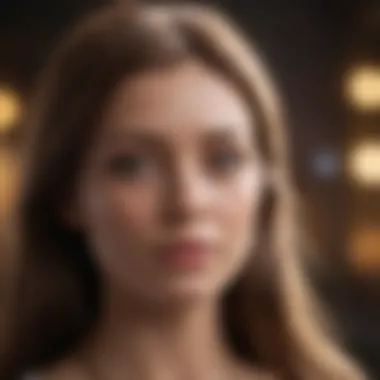
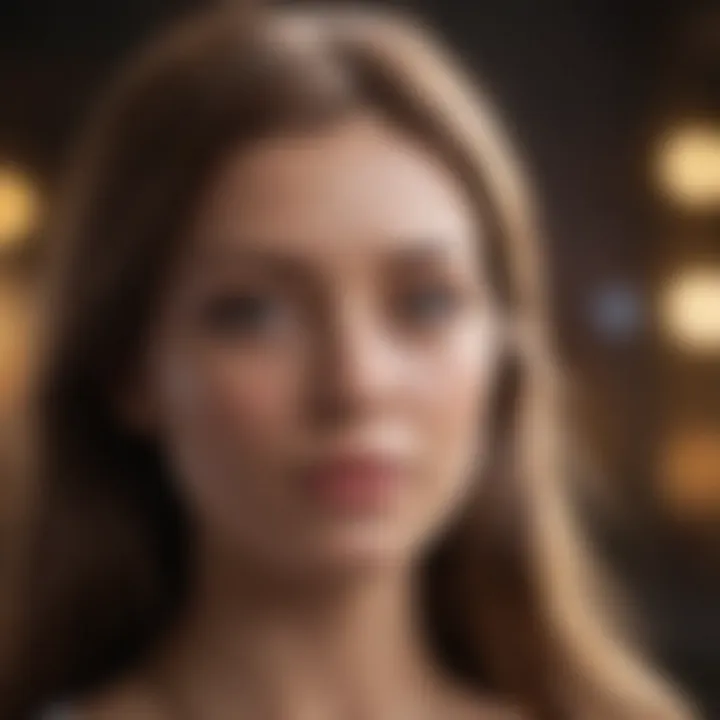
Preparation for Editing
Preparing to edit a PNG file on a Mac involves critical steps that can significantly impact the quality of the final image. This phase is where you determine the tools needed, arrange files appropriately, and understand the software at your disposal. Recognizing these elements can lead to smooth editing experiences and better final products. A solid preparation can also minimize frustration during editing and reduce the risk of errors.
Choosing the Right Editing Software
The software selection is vital to successful image editing. Different tools offer various functionalities, which can either enhance or hinder your efficiency.
Preview
Preview is a built-in application on macOS, designed primarily for viewing images and PDFs. It provides essential editing features that cater to basic editing tasks. One of its key characteristics is its accessibility; it requires no additional installation, making it a convenient choice for quick edits.
The unique feature of Preview is its user-friendly interface. It offers tools for cropping, resizing, and adjusting colors, which can be sufficient for most basic PNG editing tasks. However, its limitations lie in its advanced capabilities. Users aiming to perform intricate edits may find it insufficient, as it lacks advanced functions like layer management.
Preview with Markup
Preview with Markup takes the standard Preview functionalities a step further by adding annotation tools. This is particularly beneficial for users who want to add notes or highlights directly onto images. One of its standout features is the ability to draw, add text, and create shapes over images, which increases its appeal for collaborative projects or presentations.
While Preview with Markup enriches the editing experience, it still has its constraints. Users looking for extensive design options may feel limited since it does not offer advanced editing tools like those found in more robust software.
Third-Party Applications
Third-party applications like Adobe Photoshop, Affinity Photo, or GIMP provide powerful editing capabilities that surpass those of Preview and Preview with Markup. These tools enable layer management, advanced filters, and more complex editing tasks. Their key characteristic is their extensive range of features that cater to both novice and professional designers.
Choosing third-party applications can lead to a more flexible editing process, as they often allow users to customize workflows. However, these applications usually require installation and may involve a learning curve. Some users may find them overwhelming at first. Despite these disadvantages, for those serious about image editing, investing time in learning third-party applications can yield high-quality results.
Installing Required Software
After selecting the appropriate software, installation is the next step. For built-in applications like Preview, no installation is needed. However, for third-party applications, follow prompts during the installation process carefully. Ensure that your Mac's operating system is compatible with the software you're downloading. Keeping your macOS updated enhances compatibility and security.
Organizing Your Files for Editing
Proper file organization can greatly ease the editing process. Start by creating a dedicated folder for your PNG files. This practice keeps everything manageable. Name your files descriptively to ensure easy access. Consider organizing them by project or date. By maintaining this structure, you can locate files quickly, making the editing process more efficient. This method also prepares you for future editing tasks, as an organized system leads to fewer mistakes and a clearer workflow.
Basic Editing Techniques
Editing PNG files goes beyond simple adjustments; it is an essential skill that allows users to enhance images according to their specific needs. Basic editing techniques serve as the foundation for more advanced methods. By mastering these techniques, users can create polished visuals that stand out. This section discusses the fundamental actions involved in editing PNG files on a Mac, helping users understand their importance and practical applications.
Opening a PNG File on Mac
To begin editing a PNG file on a Mac, the first step is to open it. The process is straightforward and can typically be done via multiple applications. Users can utilize Preview, which is the built-in application, or other dedicated software. Both options allow users to access the file they want to edit quickly.
Using Preview is efficient because it often opens automatically when a PNG file is selected, making it accessible for quick edits without any additional installations.
Cropping and Resizing Images
Using Built-in Tools
Mac offers a variety of built-in tools for cropping and resizing PNG images. Tools like Preview enable users to select portions of the image for cropping easily. This can help focus the viewer's attention on specific elements.
The benefit of using built-in tools lies in their seamless integration with the operating system. Users do not need to install any external software to perform these basic edits. The unique feature of these tools is their simplicity and availability. However, complex editing might require more powerful applications.
Effect of Dimensions on Quality
The dimensions of a PNG file significantly affect its quality during resizing. When resizing images, if users increase the dimensions drastically, it may lead to pixelation. On the other hand, reducing the dimensions can often maintain clarity in small sizes, provided the original quality is high.
Understanding how dimensions impact quality contributes to producing crisp images that align with professional standards. Users must be aware that resizing needs a thoughtful approach. The balance between size and quality is vital for any project.
Adjusting Colors and Filters
Adjusting colors and filters in PNG files allows users to fine-tune the aesthetics of their images. Users can make color adjustments in Preview, where options like brightness, contrast, and saturation can enhance the overall look.
Filters can further elevate an image's appearance, allowing users to create a specific mood or tone. Knowing how to use these features is crucial for anyone looking to make their images more visually appealing.
"Mastering basic editing techniques prepares you for advanced skills in image manipulation."
With the proper understanding of these fundamental techniques, users can significantly improve the presentation of their images. This knowledge forms an essential part of any editing toolkit for Mac users.


Advanced Editing Techniques
Advanced editing techniques are crucial for those looking to elevate their PNG editing skills. This section explores nuanced methods that allow for detailed customization of images. Utilizing advanced techniques enhances the visual appeal of your projects, ensuring that images meet specific requirements or aesthetic desires. Furthermore, understanding these techniques can significantly improve the productivity of users in any professional or creative environment as they reveal the potential hidden in PNG files.
Layer Management in PNG Files
Layer management is an essential aspect of advanced editing. With layers, users can manipulate different elements of an image independently. This aspect allows for flexibility, making it easier to combine or adjust components without affecting the entire image. For example, a user can adjust the color of a text layer without altering the background.
Importance of Layering: Efficient layer management is critical when it comes to complex edits. Users can group related layers, hide them, or blend them differently, which provides a clear overview of the editing process.
One consideration is the performance impact. Large numbers of layers can slow down system performance, particularly on older devices. Therefore, it's crucial to organize layers logically and delete unnecessary ones to maintain efficiency.
Adding Text and Graphics
Adding text and graphics is a primary method for enhancing PNG images. This process allows for the incorporation of branding or messages directly into the images. The way text is added can significantly impact how the audience perceives the image, making clarity and style important.
Choosing Fonts and Styles
Choosing fonts and styles wisely can determine the overall effectiveness of your text in an image. Unique fonts play a substantial role in conveying the intended message. For instance, a bold, modern font can denote strength, while a cursive font might communicate elegance.
Key Characteristics: Most editing software provides a broad range of font choices, enabling users to match styles with their projects' themes. However, one must consider readability along with aesthetics.
A disadvantage in this aspect can come from over-complicating the design with excessive font styles, which may confuse viewers. Simplicity often prevails in effective design.
Positioning Elements Correctly
Positioning elements correctly ensures that all parts of an image work together harmoniously. This aspect involves not only placing text and graphics but also considering their relationship with each other within the layout.
Importance of Correct Positioning: Properly positioned elements enhance flow and readability. For example, ensuring that text does not obscure important graphical elements can maintain the integrity of the design.
A possible pitfall in this aspect could be neglecting the alignment of text and graphics, leading to a cluttered appearance. Consistency in spacing and alignment will help in creating a polished look.
Using Effects and Filters
Using effects like filters can dramatically change the appearance of a PNG image. This capability allows users to add depth, texture, and style to their work, transforming ordinary images into eye-catching visuals.
Understanding Blending Modes
Understanding blending modes enables users to layer images effectively. Blending modes dictate how one layer will interact with another, affecting colors and lighting.
Advantages of Blending Modes: With the right mode, users can create seamless transitions between layers, achieving unique effects that stand out.
However, misuse of blending can result in unnatural visuals if layers clash too much. Learning to balance these effects is vital for effective design.
Creating Visual Depth
Creating visual depth is about giving an image a three-dimensional quality, making it more engaging to the viewer. This technique often involves shading, shadows, and highlights.
Benefits of Creating Depth: It encourages viewers to explore the image, leading to a more impactful response. Adding dimensionality is particularly useful in graphic design and marketing materials.
A drawback here might involve overusing effects, resulting in an overly complex image that distracts rather than enhances. Keeping depth subtle can yield better results.
Mastering these advanced editing techniques will significantly impact your ability to create compelling PNG images, ensuring that you stand out in a crowded digital space.
Saving and Exporting PNG Files
Saving and exporting PNG files is a critical aspect of the editing process, as it determines how your edited images will perform in various applications. PNG, or Portable Network Graphics, is renowned for its lossless compression. This preserves the image quality even after multiple edits. When exporting your work, understanding different file types is essential to achieving the intended results.
It is important to focus on specific elements like compatibility, quality, and file size. Each of these factors can affect how images look and behave once they leave your editing software. For instance, an image suitable for web use may not be ideal for print due to differing requirements regarding resolution and file size.
Choosing Export Formats
Choosing the right export format plays an essential role in how your PNG file is utilized. Understanding the needs of your project will guide this decision.
Comparison with Other Formats
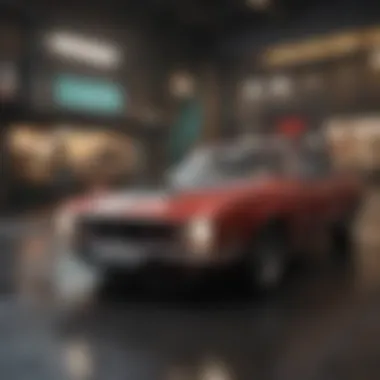

When comparing PNG with other formats such as JPEG or GIF, the main distinction lies in compression and quality retention. JPEG uses lossy compression, which can lead to a decline in image quality. This is unsuitable for images needing sharp detail or transparency, aspects where PNG excels. PNG files keep every pixel intact, ensuring that the vibrant colors and sharp edges you created remain in full brilliance. While JPEG is often smaller in file size, its sacrifices in quality make it less desirable for detailed graphics.
In contrast, GIF supports animations and limited colors, which may not be appropriate for many projects. PNG is typically preferred for graphics with text or elements that require precise contrast. Its versatility makes PNG a popular choice for individuals and professionals alike.
Choosing the Right PNG Settings
When selecting the right PNG settings, aspects like color depth and intended use are vital. The range of color depth varies; more colors mean a larger file size. If your project does not require excessive detail, reducing color depth can be beneficial. Do keep in mind, though, that lowering this might result in a less rich appearance.
A unique feature of PNG is that it can handle complex transparency, allowing you to create images with various layered effects. With the right settings, the final output can achieve impressive visual fidelity, particularly in environments requiring transparency, such as web design.
However, an overly complex PNG can lead to increased file sizes. This presents a trade-off related to upload speeds and storage, especially on platforms where these conditions matter.
Maintaining Image Quality
Maintaining image quality during the saving and exporting process is crucial. If higher compression is applied, it can negatively impact the clarity and vibrancy of an image. Always assess the visual quality before finalizing your work. Using tools like Preview allows you to view the differences in quality between various settings. It can reveal visible degradation and help you make informed decisions on how to maintain quality.
Creating Backups of Original Files
Creating backups of your original files is a best practice that cannot be overstated. Before making edits, always duplicate your PNG files. This ensures that you have access to the original content if the edits do not turn out as expected or if unintentional mistakes were made.
You can automate this process via Mac tools or simple manual duplication. Having original files guarantees flexibility and peace of mind, allowing you to experiment with edits without fear of losing the initial work. When finished, marking backups clearly within file directories can save time and confusion in future projects.
Always remember to keep a copy of your original PNG files. Experiment freely with edits while ensuring you always have the quality baseline to return to.
Troubleshooting Common Issues
Editing PNG files can often present unexpected challenges. Understanding how to troubleshoot these common issues is crucial for maintaining a smooth editing experience. Identifying the root causes of problems is the first step towards effective solutions. This section covers essential guide for tech enthusiasts who seek to optimize their image editing workflow on Mac.
Fixing Corrupted PNG Files
Corruption in PNG files can stem from various factors, including improper file transfer or software crashes during the editing process. A corrupted file may lead to missing data or distorted images. Here are steps to address these issues:
- Identify Corruption: Open the PNG file to determine if it displays correctly. If it doesn't, it may be corrupted.
- Use Repair Tools: Several repair tools are available, such as DiskInternals or Stellar Repair for Photo. These applications can restore elements of corrupted images.
- Revert to Backup: If you have previous versions or backups of the file, revert to them to ensure integrity.
Taking preventive measures, like always saving copies of your work and keeping backups, can reduce corruption risks significantly.
Addressing Color Issues
Color discrepancies in PNG files can occur due to improper color profiles or editing software limitations. These issues can affect the appearance of images across different devices. Here are some strategies for managing color problems:
- Check Color Profiles: Ensure that your editing software uses appropriate color profiles. The sRGB profile is widely accepted for web use while Adobe RGB offers higher color range.
- Adjust Levels: Use tools within your software to adjust brightness, contrast, and saturation.
- Soft Proofing: If your output is targeted for print, use soft proofing to simulate how your image will look with the printer's color profile.
By implementing these techniques, you can greatly enhance color consistency and accuracy.
Handling Software Compatibility Problems
Software compatibility can create significant barriers when editing PNG files. Sometimes, files edited in one program may not function correctly in another. To address this, consider the following options:
- Update Software: Regularly check for updates of your editing applications. Software often releases patches that improve compatibility.
- Convert File Formats: If compatibility issues persist, converting your PNG files to another format, like JPEG or TIFF, may help. However, be cautious as this could affect image quality.
- Seek Community Support: Online communities, such as Reddit or relevant forums, often discuss specific compatibility issues. Engaging with these communities can provide insights and solutions from experienced users.
Troubleshooting is an essential skill that helps enhance the editing process, allowing for quicker resolutions to common problems. By recognizing and addressing these issues effectively, you can ensure a seamless editing experience with PNG files on your Mac.
Best Practices for Editing PNGs on Mac
Editing PNG files on Mac involves more than just using software tools effectively. Understanding and implementing best practices is crucial. These practices can drastically enhance your workflow, ensuring efficient processes and high-quality outputs. By adhering to established guidelines, users can avoid common pitfalls and make the most of their editing capabilities.
Regular Software Updates
Regular software updates are foundational for any editing endeavor. Keeping your editing applications and MacOS updated is essential. Updates often include new features, performance enhancements, and, in some cases, crucial security patches. For example, software like Adobe Photoshop or GIMP frequently releases updates that optimize their image processing algorithms. Thus, ensure that you check for updates regularly. You can do this by navigating to the App Store or within the application itself.
Staying updated prevents compatibility issues that often arise with older versions of software. If users rely on outdated editing tools, they may encounter glitches or bugs that disrupt their editing experience. This affects both the quality of work produced and the overall efficiency.
Documenting Your Editing Process
Documenting your editing process can seem tedious but is invaluable in practice. Keeping a record of your steps ensures consistency in your work. This is particularly beneficial when working on multiple projects or collaborating with others. Specific details can be noted, such as the filters used, layer adjustments made, or color settings applied. This documentation allows for easier replication of successful processes in the future.
Moreover, proper records can be a lifesaver when troubleshooting unexpected issues. If an edit does not look as planned, you can refer back to your notes to trace steps and identify the cause of the problem. For those working as professionals, thorough documentation can be used to communicate effectively with clients, explaining the choices made during the editing process.
Utilizing Community Resources and Tutorials
The community surrounding image editing tools is vast and full of resources. Utilizing forums, online tutorials, or platforms like Reddit can provide valuable insights and tips. Communities often share their experiences, offering solutions to common problems that you may encounter. Engaging with others can deepen your understanding of the tools at your disposal, revealing hidden features or shortcuts.
Websites like Wikipedia provide general knowledge about PNG formats and editing techniques. Specific tutorials on platforms such as Facebook can guide you through nuanced processes, ensuring that you are not missing out on critical editing tips. The more informed you are, the better your results will be.







