Mastering Mobile Printing from Your iPhone
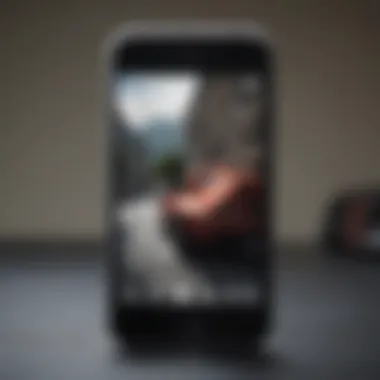
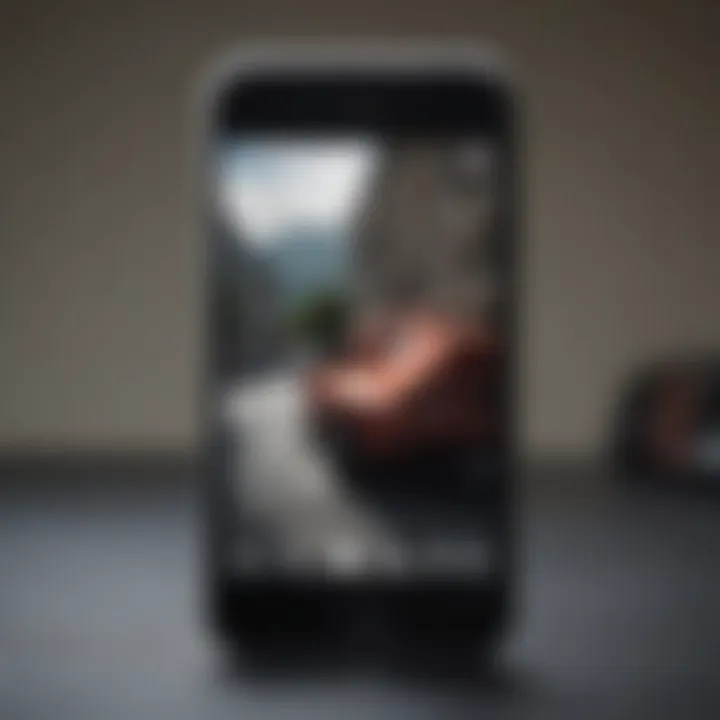
Overview
Preface to the topic of the article
Printing from your iPhone has become an essential function for many users today. As mobile devices increasingly take center stage in our digital lives, understanding how to effectively print from them is crucial. This guide explores various methods, helping readers seamlessly transfer their digital creations onto physical media.
Brief background information
The evolution of mobile printing has been rapid. Years ago, printing required a complex setup involving computers and cables. Now, with advances in technology and connectivity, users can easily print documents, photos, and other files directly from their iPhones. The introduction of Wi-Fi and Bluetooth printing has further simplified the process, allowing for greater flexibility and convenience. This guide aims to break down the tools and processes necessary for efficient printing from an iPhone.
Equipment Needed
Printing from your iPhone does not just involve the phone itself. Here are some essential tools:
- Compatible Printer: Ensure your printer supports Apple AirPrint or compatible printing protocols. Brands like HP, Canon, and Epson provide several models that facilitate wireless printing.
- Wireless Network: A stable Wi-Fi connection is typically needed for wirelessly printing documents. Alternative options also exist using Bluetooth but they may have limitations in range and functionality.
- Printing Apps: Applications specific to printing can enhance your experience. Notable ones include Apple’s AirPrint, Google Cloud Print, or vendor-specific apps such as HP Smart or Epson iPrint.
Setup Process
Setting up printing functionality can be streamlined. Here are the general steps:
- Connect Printer to Wi-Fi: If using a wireless printer, ensure it's connected to the same Wi-Fi network as your iPhone.
- Install Required Apps: Depending on your printer brand, download and install the respective app from the App Store.
- Configure Printer Settings: Launch the app and follow the guided setup to configure your printer.
- Test Print: This helps confirm that your iPhone can communicate with the printer.
Printing Options
Various printing options can enhance your experience:
- Wireless Printing: Using AirPrint is optimal in most cases. It requires no additional setup beyond ensuring the printer is on the same network.
- Wired Printing: Sometimes, a direct connection using a USB or Lightning cable can be necessary. This may require the use of a computer as an intermediary.
- Third-Party Apps: Many apps offer unique features, such as scanning capabilities, editing tools, or cloud support.
Common Challenges
- Connection Issues: Occasionally, printers may not appear in the print dialog due to network issues. Restarting both the printer and your iPhone may help resolve such problems.
- Quality Concerns: Users may notice differences in print quality when using third-party ink or paper. It's always advisable to stick to the manufacturer's recommendations.
Closing Thoughts
This guide serves as an entry point into the world of mobile printing from an iPhone. With minimal setup and the right equipment, users can enjoy a flexible and efficient printing experience. Understanding the different methods, tools, and challenges will ensure that you can make the most out of your printing capabilities.
Prologue
Printing from an iPhone has become increasingly relevant in today's technology-driven world. This topic not only highlights the seamless integration of mobile devices with printing technology but also caters to the growing need for functionality and convenience. Whether for personal, educational, or professional use, understanding how to print directly from an iPhone can enhance productivity and facilitate access to essential documents.
The importance of this knowledge cannot be understated. Individuals often find themselves in situations where they need a physical copy of a document or a photo but do not have immediate access to a traditional computer. By leveraging mobile printing capabilities, iPhone users can easily produce high-quality prints from anywhere. This eliminates the need to transfer files to a different device for printing.
Several key benefits underscore the significance of this guide:
- Accessibility: With an iPhone, you are not bound by traditional printing locations. You can print from virtually anywhere as long as you have a printer that supports wireless or mobile printing.
- Simplicity: The process of printing from an iPhone is designed to be user-friendly, often requiring just a few taps to successfully send a document to print.
- Versatility: Apple’s AirPrint and various third-party apps provide a range of options tailored to different printing needs, from setting up your printer to adjusting print settings.
Moreover, this article considers important aspects of mobile printing such as necessary equipment, setup processes, and the variety of printing options available. By addressing these elements, it becomes easier for tech enthusiasts to understand the full scope of capabilities and functionalities provided by their devices. Readers will gain insights into optimizing their printing experience, ultimately making the most out of their iPhone in a print-centric environment.
Understanding these principles is not just about knowing how to print from your iPhone; it is about unleashing the potential of your mobile device and transforming the way you manage documents. This guide will serve as a road map, equipping you with the information needed to navigate the complexities of mobile printing effectively.
Understanding Mobile Printing
Mobile printing represents a significant evolution in how we interact with technology. As individuals increasingly rely on mobile devices, the ability to print directly from these devices becomes essential. This section will delve into what mobile printing encompasses, its practical benefits, and key considerations for effective use.
Overview of Mobile Printing
Mobile printing allows users to send print jobs from handheld devices, such as smartphones or tablets, to compatible printers. This functionality typically leverages wireless connections, which have transformed traditional printing. Instead of transferring documents to a computer for printing, devices like an iPhone enable immediate access to printing capabilities.
Understanding mobile printing involves recognizing its reliance on various technologies. Most notably, protocols such as Apple AirPrint and Google Cloud Print facilitate seamless communication between devices. With the increasing adoption of wireless networks, printing has become more accessible. The convenience offered by mobile printing cannot be understated; users can print from almost anywhere, provided they are connected to the same network as their printer.
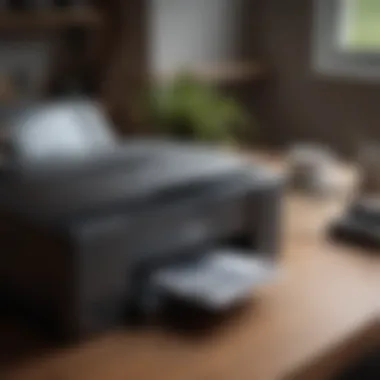

Advantages of Printing from an iPhone
Using an iPhone for printing presents several advantages that enhance user experience and efficiency. Here are some key benefits:
- Convenience: Printing is at your fingertips. You can print documents, images, and emails without needing a computer.
- Short Learning Curve: The interface is intuitive. Most printing options on an iPhone require minimal setup and understanding.
- Wireless Capability: Many modern printers support wireless printing, eliminating the need for cumbersome cables.
- Quick Access: You can easily retrieve and print files stored in various applications, such as Notes or Photos.
- Versatile Options: The options for printing are broad, from different document types to specialized printing formats.
Necessary Equipment
The equipment necessary for printing from your iPhone plays a crucial role in the overall process of mobile printing. Without appropriate hardware and software, the seamless experience that iPhone users look for would be hindered. It is essential to understand the specific elements that contribute to effective printing, recognizing the benefits each component brings to the table.
The primary requirement is a compatible printer. Not every printer on the market is designed to work effectively with mobile devices. Therefore, ensuring that your printer can support mobile printing technologies is vital. Look for support for Apple AirPrint or other protocols that enable easy connectivity with iOS devices.
In addition to printers, the software applications installed on your iPhone are equally important. These applications allow users to manage their printing tasks, adjusting settings and selecting documents with ease. Optimizing your printing setup involves not only selecting the right printer but also ensuring the correct applications are utilized to achieve efficient results.
Compatible Printers
Compatible printers are those specifically designed to work with mobile devices, enabling direct printing from your iPhone. They typically feature built-in support for printing protocols such as Apple AirPrint. Using such printers guarantees a more straightforward connection without the hassle of additional drivers or setup processes.
Popular brands like HP, Canon, and Epson offer printers with this capability. Users should check product specifications to ensure compatibility with iOS devices. Some printers even include additional features, such as scanning and copying, which enhance their functionality. Choosing the right printer helps eliminate many compatibility issues that commonly arise during mobile printing.
Apps for iPhone Printing
Effective printing from your iPhone is closely linked to the applications you choose. These apps have the power to streamline your printing tasks, allowing for customized settings and additional features that can enhance your experience.
Apple AirPrint
Apple AirPrint stands out as one of the most integral components for iPhone printing. This feature allows users to print directly from their devices without needing any third-party software or drivers. The simplicity and efficiency of AirPrint contribute to its popularity among users. With just a few taps, you can select your document and print it without complicated setup processes.
A key characteristic of AirPrint is its ability to work seamlessly across various compatible printers. It allows for adjustments such as selecting paper size and orientation directly from the print dialog. However, users must note that AirPrint is only available on specific printers designed to support it. In rare cases, users may experience connectivity issues if the devices are not on the same network.
Third-Party Printing Applications
Third-party printing applications provide an alternative to Apple AirPrint, catering to users who may require additional features or who own printers not compatible with AirPrint. Applications like PrintCentral or Printer Pro allow users to manage various printing tasks from one interface. This can be particularly beneficial for individuals who print from multiple sources.
These applications often provide additional capabilities, such as printing from cloud storage or managing larger files more effectively. Users can also gain access to printers from different manufacturers, thus broadening their printing options. A potential drawback is the need for additional setup and configuration, which AirPrint simplifies. Nevertheless, third-party apps are a valuable option for those looking for flexibility in their printing solutions.
Setting Up Your Printer
Setting up your printer correctly is crucial for ensuring smooth and efficient printing from your iPhone. This section will explore the various setups you can utilize for your printer, focusing on both wired and wireless options. Each method presents its own unique benefits that cater to different user needs and preferences. Additionally, we will highlight a few considerations that may influence your choice of setup, such as convenience, print quality, and the potential for future adjustments.
Wired Connection Setup
Wired connections can offer a reliable method for printing from your iPhone. While this may seem less flexible than wireless options, it provides a robust linkage between the devices, reducing any potential connection issues. This setup usually involves connecting your printer directly to your iPhone using a USB cable or an appropriate adapter.
To set up a wired connection, you need to ensure that:
- You have the correct cable or adapter. For many modern printers, this is typically a USB-C or Lightning cable.
- Your printer supports direct printing from mobile devices.
- You may require the appropriate apps to facilitate print commands.
This method is particularly beneficial in environments where a stable connection is necessary, such as the office. The connection can sometimes lead to faster print speeds because there is no wireless interference. Furthermore, wired connections minimize the risks associated with network security, as physical connections are generally less susceptible to breaches.
Configuring Wireless Printing
Configuring wireless printing is becoming increasingly popular due to its convenience and flexibility. This method allows you to print from anywhere, as long as your iPhone and printer are on the same Wi-Fi network. The setup process may vary slightly depending on the printer brand and model, but the core steps remain similar.
To configure your printer for wireless printing, follow these steps:
- Connect Your Printer to Wi-Fi: Refer to your printer's manual for specific instructions on connecting to your wireless network. Most printers have a built-in menu system that simplifies the process.
- Enable AirPrint (if applicable): Many printers now support Apple’s AirPrint. Checking the printer settings to enable AirPrint is essential as it allows seamless printing directly from your iPhone without the need for additional applications.
- Download Required Apps: If your printer requires proprietary software or apps, make sure to download them from the App Store. While many printers work with AirPrint, some models may need an app for more advanced features.
Using wireless connections provides users with extraordinary freedom to print documents or images without being tethered to a cable. This is particularly useful for those who frequently change locations or work in a shared environment.


"With wireless printing, the world is your printing press, giving you the liberty to print anytime, anywhere."
Printing from Your iPhone
Printing directly from an iPhone is a significant topic, as it addresses the growing need for mobile convenience in everyday tasks. People rely on their mobile devices for a multitude of functions, including photography, document creation, and ongoing communication. As such, knowing how to print directly from an iPhone enhances productivity and streamlines processes.
The ability to print wirelessly from your phone not only saves time but also increases efficiency. Documents, photos, and other important materials can be sent to a printer without the hassle of transferring files to a computer. Whether it’s for work, education, or personal use, such capabilities simplify life.
Moreover, understanding the specific steps and methods for iPhone printing can prevent frustration. Wireless solutions like AirPrint offer ease of use, while apps may provide additional features. The section will delve into these aspects, emphasizing the practical importance this technology holds for users.
Preparing Documents for Printing
Before sending documents for printing, it is essential to ensure they meet the necessary formatting requirements. Different printers may have limitations regarding file types and sizes. Common formats include PDF, JPEG, or PNG for images.
- Also, consider the dimensions of the paper being used. Adjusting document settings to match these dimensions can prevent cropping issues during printing.
- Always preview the document first. Most apps allow a preview function, ensuring the final output aligns with expectations.
- Organizing content within the document also plays a role. Keeping images and text well-aligned and properly spaced contributes to a visually appealing printout.
Taking these steps reduces the likelihood of errors, paving the way for a more seamless printing experience.
Using Apple AirPrint
Apple AirPrint is a feature that simplifies the printing process for iPhone users. It allows direct wireless printing to compatible printers without needing to download additional software.
Accessing the AirPrint Function
To access the AirPrint function, open the document or image you wish to print. Tap the share icon, which looks like a square with an upward arrow. Scroll down and select "Print." From here, you can choose the AirPrint option.
The key characteristic of AirPrint is its compatibility with a wide range of printers. This versatility makes it a popular choice among users. Moreover, you do not need prior technical expertise to operate it, enhancing its appeal.
A unique feature of AirPrint is that it automatically detects available printers on the same Wi-Fi network, streamlining the setup process. However, its dependence on Wi-Fi can be a disadvantage for users in areas with unreliable connections.
Adjusting Print Settings
Once AirPrint is accessed, users can adjust print settings before finalizing their print. Options include selecting the number of copies, adjusting color choices, and specifying page range.
The main characteristic of adjusting print settings is its customization potential. Users can tailor the output to suit their needs, ensuring relevant material is focused upon.
A unique aspect of this customization is that it can affect ink usage and overall print quality. If a less important document is printed in draft mode, it reduces costs associated with ink. On the other hand, printing high-quality images requires a different setup but offers superior clarity.
Utilizing Third-Party Apps
For users looking for additional features or more printing options, several third-party apps are available. These apps can enhance the printing experience by providing tools for editing documents, managing printer queues, and offering extended formats that may not be supported by AirPrint.
When opting for third-party solutions, one should evaluate compatibility with their specific printer model and preferences. Many are available for download on the App Store, and some popular options include Printer Pro and PrintCentral.
Using third-party apps can offer specialized features that AirPrint may lack. However, it is crucial to navigate and learn their interfaces. This could take some time, which might not suit every user's preference for efficiency.
Troubleshooting Common Issues
In any technological interaction, complications are a common hurdle, especially when dealing with mobile printing from an iPhone. This section addresses the typical problems experienced during printing, providing useful information to enhance a smoother experience. Troubleshooting is an essential aspect of this guide because it ensures that users can pinpoint the problems they face and implement viable solutions efficiently. By understanding and addressing these issues, iPhone users can maintain productivity and minimize interruptions in their printing tasks.
Connection Problems
Connection issues rank high among the challenges users encounter. These problems could range from Wi-Fi connectivity to issues with Bluetooth, severely hindering your ability to print.
- **Check Your Wi-Fi
- **Bluetooth Issues
- **Printer Status
- **Network Interference
- Ensure that both your iPhone and printer are connected to the same network. Misalignment here can cause your device to not detect the printer.
- Sometimes restarting your Wi-Fi router can resolve mysterious connection issues.
- If your printer relies on Bluetooth, ensure that it is enabled on your iPhone. Go to Settings > Bluetooth and confirm the printer appears in the devices list.
- If it is not connecting, try turning Bluetooth off and back on again.
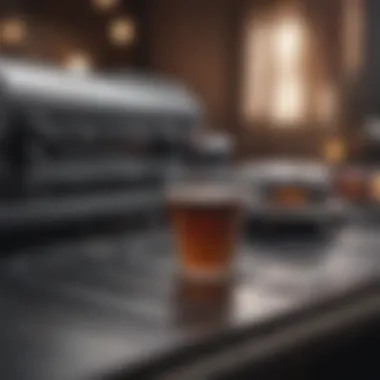

- Make sure the printer is powered on and does not have any error messages or warning lights. These could indicate internal problems that might need addressing before proceeding.
- Other devices connected to the network may affect the signal strength. Try disconnecting unnecessary devices temporarily to see if this enhances connectivity.
By following these steps systematically, most connection-related issues can be resolved, allowing users to focus on their tasks rather than troubleshooting.
Printing Errors
Printing errors can originate from different sources like software glitches, paper jams, or backend issues with the device. Here are some common errors and their fixes:
- **Document Format
- **Queue Management
- **Insufficient Resources
- **Software Updates
- Some printers might not support certain formats. Make sure your document is in a compatible format, such as PDF or JPEG.
- Occasionally, documents may get stuck in the print queue. It’s useful to check the printer’s app or settings to see if your job is queued or if there are any pending jobs.
- Printers need adequate ink or toner. Regularly check the levels and replace cartridges as necessary.
- Ensure your iPhone and the associated printing applications are up to date. Outdated software could lead to unexpected errors.
Alternative Printing Methods
As mobile technology evolves, traditional methods of printing are often supplemented or even replaced by alternative methods. The significance of exploring these alternative printing methods is paramount for users who desire flexibility and efficiency when printing from their iPhones. This section encompasses the essential aspects of cloud printing solutions and email-to-print services, providing insights into how they work, their benefits, and considerations for users.
Cloud Printing Solutions
Cloud printing has emerged as a revolutionary way to print documents without direct connection to the printer. By leveraging the power of the internet, users can send print jobs from anywhere. This method is particularly advantageous for those who require mobility. With cloud printing, you can print from your iPhone regardless of whether you're in the same room as your printer.
- Convenience: The freedom to print from any location enables a more dynamic approach to handling documents, especially in business settings.
- Accessibility: Many cloud printing services are compatible with a variety of printers from leading brands such as HP and Canon. This broad compatibility ensures users do not feel restricted by printer limitations.
- Collaboration: Cloud printing supports collaborative projects. Team members can send print jobs to a central printer easily, streamlining workflows in an office environment.
However, there are also considerations to keep in mind.
- Internet Requirement: A stable internet connection is crucial for effective cloud printing. Slow connections can delay print jobs.
- Security Concerns: Users should be aware of the security implications when using cloud services. Ensuring that sensitive documents are handled securely is essential.
Email-to-Print Services
Email-to-print services present another innovative solution for printing from your iPhone. With this method, documents can be sent directly to a printer's unique email address. Users can leverage this option any time, as long as they have their iPhone handy.
"Email-to-print services simplify the printing process, eliminating unnecessary steps."
Benefits of this approach include:
- Simplicity: The process is straightforward. Simply attach your document in an email and send it to the printer's designated email address.
- Speed: Users appreciate the immediacy, as documents can be printed almost instantly once received.
- Integration: Many printers allow integration with existing email systems, facilitating seamless functionality without additional apps.
On the flip side, there are considerations here too:
- Format Limitations: Not all printer models can process every file format. It’s important to check compatibility to avoid printing issues.
- Potential for Spam Misfilters: Some email services may filter print emails as potential spam, leading to missed prints if not monitored.
Both cloud printing solutions and email-to-print services have transformed the landscape of mobile printing, aligning with the needs of modern users who prioritize convenience and efficiency. Embracing these methods allows users to explore the full potential of their iPhone's printing capabilities.
Culmination
In concluding this comprehensive guide on printing from your iPhone, it is important to reflect on the various components that contribute to effective mobile printing. This section synthesizes the key elements discussed throughout the article, ensuring that users can appreciate the full scope of possibilities available to them.
Understanding the Essentials
First and foremost, understanding the necessary equipment and applications is crucial. Without compatible printers or the right apps, the process of mobile printing becomes impractical. Ensuring that your printer supports Apple AirPrint or using reliable third-party apps sets the groundwork for a seamless experience.
Setup and Configuration
The importance of correctly setting up your printer cannot be understated. Whether you choose a wired or wireless connection, following the outlined setup procedures significantly impacts your user experience. Optimal configuration could save users from many frustrating connection issues that often arise during printing.
Practical Printing Options
This guide also emphasizes the variety of printing options available. From printing directly through Apple AirPrint to utilizing alternative third-party applications, each method offers distinct advantages. Understanding these options allows users to select the most suitable method based on their specific needs.
Troubleshooting and Problem-Solving
Moreover, troubleshooting common issues is another vital consideration for users. By anticipating potential connection problems or printing errors, users can quickly solve issues rather than becoming hindered by them. Having this knowledge empowers users and increases their confidence in mobile printing.
Exploring Alternatives
Lastly, the inclusion of alternative printing methods, such as cloud printing solutions and email-to-print services, expands the user's toolkit. In an age dominated by mobile technology, these options enhance the flexibility and convenience that come with printing from an iPhone.
Ultimately, understanding all aspects of printing from your iPhone provides users with the tools to navigate mobile printing with confidence and efficiency.
In summary, being equipped with knowledge about printing from an iPhone not only improves the overall user experience but also enables tech enthusiasts to see the full potential of mobile devices in the realm of printing. As the landscape of technology continues to evolve, embracing and mastering these capabilities remains essential.







