Top Corded Mice for Mac Users: A Comprehensive Guide


Overview
Foreword to the Topic
When it comes to using Mac computers, the choice of peripherals can often make a significant difference in efficiency and overall user experience. Among these peripherals, corded mice stand out for their reliability and precision. Unlike their wireless counterparts, corded mice do not require batteries and offer a consistent performance, ensuring that every click registers instantly. This aspect is particularly valued by users who prioritize seamless operation in demanding tasks such as graphic design or gaming.
Brief Background Information
The evolution of mouse technology has witnessed many changes over the years. With Macs becoming an integral part of both personal and professional environments, the demand for compatible, high-performance devices has surged. Corded mice designed specifically for Mac users not only offer optimal functionality but also align aesthetically with Apple’s design principles. Understanding the features, advantages, and real-world applications of these devices can guide users in their selection process.
Features & Specifications
When considering a corded mouse for Mac systems, several features catch the eye. These include:
- Ergonomics: Good ergonomics can lead to more comfortable use for extended periods. Mice designed with a natural hand position in mind help prevent fatigue and strain.
- DPI Settings: DPI, or dots per inch, indicates the sensitivity of the mouse. A higher DPI allows for more precise movements, which is often crucial for graphic designers working with fine details.
- Programmable Buttons: Some mice come with additional buttons that can be customized for various actions, such as opening specific applications or executing commands, hence boosting productivity.
- Compatibility: A good corded mouse should be plug-and-play. It should easily integrate with Mac's operating system without requiring additional drivers.
Furthermore, specifications such as cable length, weight, and materials used in construction also play a role in the user experience. For instance, heavier mice may help achieve more stability during precise movements, while a longer cable can add flexibility in positioning the device without creating clutter.
Pros and Cons
Advantages:
- Stable connection: No need to worry about battery life or connectivity issues.
- Immediate responsiveness: Ideal for tasks requiring quick, accurate movements, such as gaming or design work.
- Cost-effective: Generally more affordable when compared to high-end wireless models.
Disadvantages:
- Limited mobility: The cord can restrict movement, potentially leading to a cluttered workspace.
- Cable wear: Over time, the cord may become frayed, affecting performance.
- Less modern feel: Some users prefer the sleekness of wireless options.
User Experience
User feedback often sheds light on the actual performance of corded mice. Many users express satisfaction with the accuracy and responsiveness, especially in creative fields. One graphic designer mentioned, > "Using a corded mouse gives me the precision I need. With a wireless, there’s always the nagging worry about battery life right in the middle of an important project."
Another user highlighted the ergonomic benefit, saying that their choice of a particular model significantly reduced wrist strain during long hours of work. These insights reflect the critical aspects to consider when choosing a corded mouse.
Buying Guide
For potential buyers, a few recommendations can help in making the right choice:
- Evaluate your usage: Ask yourself what tasks you will perform most frequently. Gamers might benefit from mice with high DPI, while office workers could prioritize comfort features.
- Consider ergonomics: Look for designs that accommodate a natural hand position to avoid discomfort over long sessions.
- Check compatibility: Always ensure that the mouse is Mac-friendly.
- Weight and size: Choose one that feels comfortable in hand; the right one feels like a natural extension of your arm.
- Read customer reviews: Investigating real-world experiences can provide valuable insight into the practicality of the product.
Understanding the Importance of a Corded Mouse
In the realm of computing, mice are the unsung heroes that often go unnoticed until their performance falters. For Mac users, understanding the importance of a corded mouse is not just looking for an accessory; it shapes how one engages with their machine. Unlike their wireless counterparts, corded mice offer a blend of reliability and simplicity that can be crucial for tasks ranging from graphic design to casual browsing.
Why Choose Corded?
Corded mice hold several advantages over wireless ones. First, they eliminate the hassle of batteries; many users find themselves scrambling for power at the worst moments. You won’t have to worry about charging or changing batteries, which can be a real productivity killer.
Another significant factor is the response time. Corded mice generally provide a quicker connection, translating to real-time actions on the screen without lag. This immediacy can be beneficial in various situations, such as when you need precise cursor movements in photo editing or fast reactions in gaming scenarios.
Ultimately, choosing a corded mouse can be about embracing a straightforward, no-frills experience that stays connected and consistent.
Benefits of Using a Corded Mouse
The benefits of using a corded mouse can be quite a few, and they make a compelling case for their selection over alternatives. To highlight some key points:
- Reliability: A corded mouse is as dependable as the sunrise. You won’t face any signal disruptions or erratic behavior due to interference.
- Cost-Effectiveness: They usually come at a lower price point than their wireless versions, making them budget-friendly options without sacrificing quality.
- No Latency: For professional tasks and gaming, the reduction of lag is crucial. Every click and scroll registers instantly, which is often not the case with wireless devices.
- Simple Setup: With a corded mouse, it’s just plug and play. No need to fuss with pairing or Bluetooth settings, which can be a bit of a nightmare for some users.
In today’s tech world, these attributes make corded mice particularly appealing, especially for those who prioritize consistency and function.
Comparing Corded and Wireless Mice
When discussing whether to choose a corded mouse or wireless, one must consider several factors. On the surface, wireless options may appear more convenient, but beneath that veneer, corded mice may hold key advantages that merit a closer look.
- Performance:
- Durability:
- Portability vs. Stability:
- Corded mice often outperform wireless mice in environments with potential signal interference. Whether you’re in an office filled with devices or at home, a corded connection is steadfast.
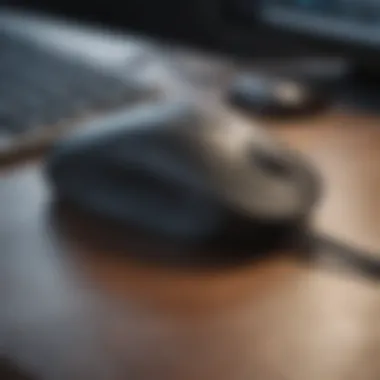

- Without batteries and charging ports, corded mice tend to be more durable. The simplicity of their design means fewer things that can go wrong.
- Wireless mice are marketed for portability, but in reality, they often require extra tools to adequately recover when fumbled. Conversely, corded mice assert stability, remaining securely linked to your system.
"When choosing a mouse, it’s not just about my workspace; it’s about enhancing my entire workflow. A corded mouse offers the assurance of stability, which is something I value dearly."
Key Features to Consider
When you’re in the market for a corded mouse specifically designed for Mac users, understanding the key features is as crucial as chocolate on a cake. Each detail can dramatically affect your experience, whether you’re crunching numbers, designing graphics, or just browsing the web. Let’s dive into what you should prioritize.
Ergonomics and Comfort
The shape and feel of the mouse can make a world of difference. If you’re spending hours in front of your Mac, a comfortable grip shouldn't be an afterthought. Look for mild curves that fit snugly in your hand while avoiding overly radical designs that might seem like they belong in a sci-fi movie.
It’s often helpful to try out several options, as everyone’s hands have unique contours. A mouse that feels perfect for one person could feel downright awkward for another. A well-designed ergonomic corded mouse not only feels good but can also reduce fatigue and strain over time, especially for those with lengthy work sessions.
DPI Settings and Sensitivity
DPI, or Dots Per Inch, refers to how sensitive your mouse is. A mouse with adjustable DPI settings can effectively cater to different tasks. For instance, high DPI settings might be ideal for gaming or detailed graphic design work where every pixel counts, while a lower setting can ease the navigation of long documents.
When considering your purchase, check if the mouse allows seamless switching between different DPI levels. It’s akin to having gears in a car—you want to optimize performance based on the road ahead. A few popular ranges hover around 800 to 1600 DPI for general use, while gaming enthusiasts often prefer anything from 1600 to 3000 DPI. Don’t be afraid to fiddle with these settings and find out what feels best in your hands.
Button Configuration and Programmability
Many mice come equipped with additional buttons beyond the standard left and right click. This aspect can make or break your daily workflow. Those extra buttons can be programmed for specific functions like copy, paste, or even launching an application.
Discerning users might want a mouse that offers ample customization. Look for options that have intuitive software, allowing you to map buttons to actions that fit seamlessly into your routine. A programmable button that fulfills an often-used command can save precious seconds, which, over time, adds up—much like pennies in a piggy bank.
Additionally, the positioning of these buttons should also be considered. Ideally, you shouldn’t have to stretch your fingers to access them, as that can lead to unnecessary strain or discomfort.
In summary, while many elements go into selecting the right corded mouse for a Mac, don’t overlook ergonomics, DPI settings, and button configurations. These features not only enhance your comfort but also improve your efficiency and productivity.
"The right tools can amplify your capability and creativity. Choosing the right corded mouse means choosing where you place value in your interactions with technology."
By considering these factors carefully, you can make an educated decision that complements your style and meets your specific needs.
Compatibility Issues with Mac
When it comes to choosing a corded mouse specifically tailored for Mac users, compatibility is a pivotal topic that cannot be overlooked. The intricacies of Mac's operating system demand special attention to the devices you plug into it. Opting for a corded mouse isn’t just about connecting a device; it’s about ensuring that the mouse harmonizes with the software environment and enhances productivity without hassle.
Understanding Mac OS Compatibility
Navigating the realm of Mac OS compatibility means more than just ensuring a mouse works when plugged in. A well-designed corded mouse should seamlessly integrate with the OS settings, allowing for features like smooth scrolling, gesture controls, and system shortcuts.
Mac users often face the issue of driver support. For instance, while many mice might be plug-and-play, not all will support advanced features if the necessary drivers aren't available or compatible. An example to note would be the Logitech G Pro, which provides extensive customization options through its software, but only comes alive in terms of functionality once the right drivers are installed.
Also, considering the vast range of mice on the market, many devices are primarily designed for Windows. Users might find that features such as programmable buttons or high DPI settings are not accessible until suitable drivers are installed, if at all available for Mac. Hence, it's wise to check for explicit Mac compatibility before purchasing.
Drivers and Software Requirements
The drivers and software requirements play an essential role in maximizing the performance of a corded mouse on Mac systems. Many users might think that simply plugging in their device is enough. However, without the right drivers, the mouse is often relegated to basic functionality. This means losing out on some advanced features that could enhance workflow.
For example, the Razer Basilisk mouse is known for its gaming performance, yet the full range of settings, including sensitivity adjustments and button configurations, only functions effectively if users take the time to install Razer’s software. Failure to do so results in a lackluster experience.
Moreover, the Mac community is vibrant, with online forums and resources available, such as reddit.com, where users often discuss their preferences and share insights regarding drivers. Finding updates or patches for the latest Mac OS version can alleviate many compatibility woes.
In essence, understanding these software requirements can save users from head-scratching moments and subpar performance. Investing time in research about the specific needs of the mouse is crucial, as it ensures that the mouse operates to its full potential and meets the user’s requirements.
Always check for compatibility and software updates when buying a new mouse for your Mac to ensure a smooth experience!
By examining these compatibility issues closely, Mac users can choose a corded mouse that not only meets their ergonomic needs but also integrates efficiently with their system.
Top Recommendations for Corded Mice
Selecting the right corded mouse can significantly affect a Mac user's day-to-day tasks, from graphic design to simple web browsing. A well-suited mouse, particularly in terms of ergonomics and responsiveness, can lead to a more efficient workflow. The various options tailored for different types of users underscore the importance of understanding individual needs, such as budget constraints or the specific tasks the mouse will be used for. Here we will dissect some of the best corded mice that stand out for Mac users, ensuring that each recommendation aligns closely with performance, comfort, and overall value.
Ergonomic Options
Logitech Vertical
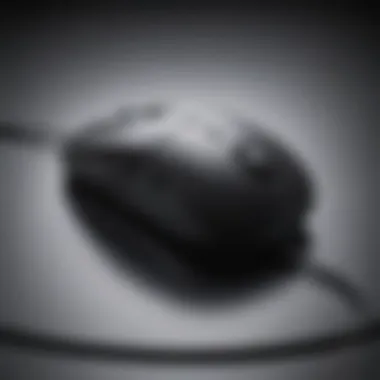

The Logitech MX Vertical offers an innovative take on traditional mouse design, focusing on ergonomics to minimize wrist strain. What sets this mouse apart is its unique vertical angle, which encourages a more natural hand position. It’s ideal for users who spend long hours at their computers, as it promotes a relaxed posture. The adjustable DPI settings, ranging from 400 to 4,000, allow users of various skill levels to enjoy smooth navigation.
One persuasive feature of the MX Vertical is its customizable buttons. Users can tailor functions to quickly access specific applications or commands, making it a popular choice for professionals looking to enhance productivity.
"The ergonomic benefits of the Logitech MX Vertical can't be overstated; it feels like the hand was designed to hold it."
Razer Basilisk
When it comes to a more gaming-oriented approach, the Razer Basilisk shines bright. This mouse stands out with its precision and performance, making it well-suited for gamers but also for graphic designers or heavy-duty users. Its defining characteristic is the customizable scroll wheel resistance, allowing users to adjust the feel to match their preferences.
Another notable attribute is the DPI adjustment feature, which users can modify on-the-fly. The light and responsive clicks offer an enjoyable experience during both gaming and productivity tasks. However, it may not be the best for users who prefer a lighter, simpler design since Basilisk tends to have a heftier feel.
ZLOT Z-7000
The ZLOT Z-7000 leans towards budget-friendly ergonomics without skimping on quality. Geared for gamers, this mouse offers a few unique touches, such as LED lighting and macro features, enhancing its appeal to users looking for functionality and flair.
Despite its affordable price tag, the Z-7000's build quality holds up well. The ambidextrous design means it's equally comfortable for right- and left-handed users, widening its audience reach. On the downside, users might find the overall weight of the mouse a bit on the heavier side, which could influence prolonged usage.
Gaming Mice for Mac Users
SteelSeries Rival
SteelSeries has a strong reputation for creating gaming peripherals, and the Rival 600 is no exception. Its dual sensor system provides exceptional tracking accuracy and responsiveness, which makes it a clever choice for competitive gamers and casual users alike. The customizable RGB lighting also adds a personal touch to the gaming setup, an appealing feature for many.
An excellent aspect of Rival 600 is its adjustable weight system, allowing users to modify the mouse's heft according to their preferences. This personalization sets it apart, though some users might find the learning curve associated with the extensive customization a tad intimidating.
Razer DeathAdder Elite
The Razer DeathAdder Elite is an iconic gaming mouse celebrated for its sleek design and comfortable grip. It offers high sensitivity with a DPI of 16,000, catering to precision-driven tasks. Its ergonomic shape is designed for extended use, providing comfort during marathon sessions in front of a screen.
What’s compelling about the DeathAdder is its performance consistency across various surfaces. The downside might be its relatively higher price point compared to other options; however, many users regard it as a worthwhile investment given its durability and reliable performance.
Logitech G Pro
The Logitech G Pro has become a favorite among eSports professionals due to its lightweight design and responsiveness. Its wired connection ensures zero latency, which is essential for competitive gameplay.
A distinct feature is the adaptable DPI settings, which can be fine-tuned based on the demands of the user. While it’s geared more towards gamers, the straightforward design and performance capabilities ensure it serves everyday tasks effectively. Some users may find its minimalistic approach lacking some of the advanced features offered by heavier options, but its simplicity is often viewed favorably.
Budget-Friendly Choices
Logitech M100
The Logitech M100 represents a solid choice for those mindful of their budget. It’s a no-frills mouse that gets the job done with reliability. The plug-and-play design makes it easy to use, and it works seamlessly with Mac systems. Its basic functionality caters well to light users or those who simply need a reliable option for everyday tasks.
The downside is its limited features and lack of customization, which some may find restricting if they desire enhanced capabilities.
HP X3000
The HP X3000 offers a budget-friendly entry point without sacrificing comfort. Its contoured design makes it suitable for prolonged use, while its quiet clicks enhance the overall experience in shared spaces like offices or cafes. It’s equipped with a decent optical sensor, providing satisfactory performance in various environments.
Although it covers the essentials, enthusiasts looking for advanced features might find it lacking, but for everyday tasks, it’s a commendable choice.
Microsoft Basic Optical Mouse
The Microsoft Basic Optical Mouse does just what the name implies: provides basic functionality. It’s simple and effective, appealing to those who want a reliable device without complications. Its smooth gliding mechanisms ensure decent performance for general use.
While it serves well for basic tasks, the absence of additional features could deter users aiming for a tailored experience. However, for straightforward operations, it fits the bill well.
This breakdown showcases a variety of corded mice tailored to various user needs. Each option is aligned both with performance and usability, offering a spectrum that ranges from ergonomic to gaming specifications and budget-conscious choices. Choosing the right mouse can enhance the Mac experience significantly.
User Reviews and Experiences
When diving into the world of tech gadgets, especially peripherals like corded mice, user reviews can serve as a lighthouse guiding potential buyers through the sometimes turbulent waters of product choices. These reviews provide invaluable feedback waves—reflecting real-world usage and practical performance insights—that go beyond what the manufacturers tout. In an arena where specifications and marketing jargon dance around, hearing about actual experiences offers clarity and relevance to every tech enthusiast's journey.
Real-World Performance
The performance of a corded mouse in real life often diverges from what the specs suggest. For instance, countless users point out the difference in comfort and functionality when using a mouse for everyday tasks versus gaming sessions. A review on Reddit highlighted how the Logitech MX Vertical isn't just another ergonomic mouse on the block; users rave about how the vertical design alleviates wrist strain, making extended hours on a Mac feel less like a chore. It’s essential to recognize those authentic statements about grip comfort and sensitivity issues.
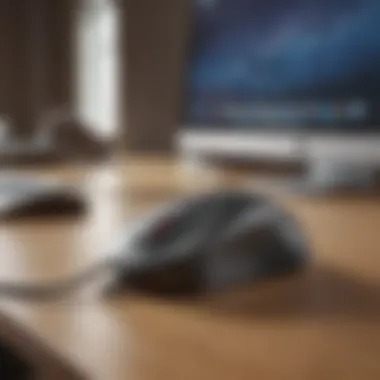
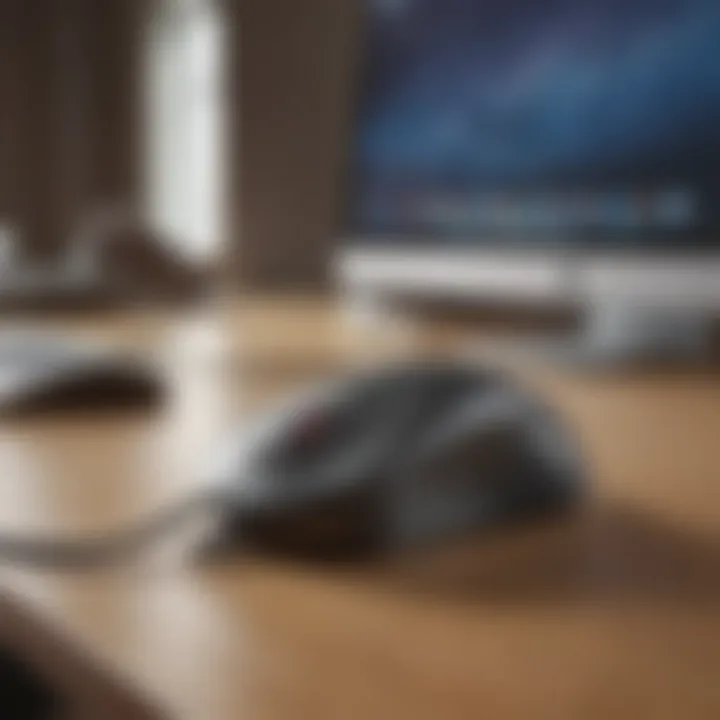
Additionally, button responsiveness and the smoothness of the scroll wheel can vary significantly in daily applications. Some users have reported that the Razer Basilisk delivers an unparalleled experience during fast-paced gaming scenarios, providing seamless reaction times that make every click feel satisfying and precise. In contrast, others have shared experiences of lag or inconsistency, affecting their productivity, especially in high-stakes environments.
Long-Term Use Feedback
Over time, a corded mouse can accumulate a wealth of opinions as it measures up to longevity and daily wear-and-tear. Long-term users often weigh in on factors like durability and comfort, shedding light on whether a seemingly comfortable grip wears out or stays consistent through months of heavy usage. For example, many consumers mention that the SteelSeries Rival 600 offers exceptional durability, with the coating remaining intact despite heavy handling.
Moreover, feedback from various users shows that preferences can shift as the device becomes part of their routine. One potential buyer might prioritize aesthetics and sleek design initially but later find themselves prioritizing comfort over looks as they spend hours interacting with their Mac. The ability to adjust settings or programs through software also plays a crucial role as new experiences emerge over time. Here, the conversation often revolves around adaptability and continued performance with software updates, leading to valuable insights for prospective buyers.
"Your long-term experience with a mouse is just as vital as first impressions; what feels great right out of the box might not feel the same in a week or month."
In essence, user reviews and long-term practice nexus is critical. These elements enhance our understanding of how these devices work (or don’t work) over extended periods, making them indispensable for anyone serious about choosing the right corded mouse for their Mac.
Setup and Configuration Tips
Setting up a corded mouse for a Mac may seem like a plain task, but it's actually the foundation for a seamless computing experience. A well-configured mouse can dramatically improve workflow, productivity and even comfort. When addressing setup and configuration, one must consider compatibility, sensitivity adjustments, and personal preference.
Connecting Your Device to Mac
Connecting a corded mouse to a Mac is pretty straightforward, but there are some quirks that you may encounter. Most corded mice utilize a USB connection, which is standard. However, if you've got a newer Mac model, you might need a USB-C adapter since older USB connectors may not fit directly. Here are the steps to connect:
- Check Ports: Locate the USB port on your Mac. This could be a standard USB-A or USB-C, depending on the model.
- Plug In the Mouse: Take the USB cable from your mouse and insert it into the appropriate port. If using an adapter, make sure it's securely connected.
- Wait for Recognition: Usually, the Mac recognizes the device immediately, and you won’t need to perform additional installations.
- Test Functionality: Move the mouse and ensure the cursor responds. If not, try a different USB port or check the mouse’s connection.
A little extra diligence here pays off in the long run. Make sure the connection feels snug; if it’s loose, the mouse may act finicky.
Customizing Mouse Settings
Once your mouse is connected, diving into the customization of the settings can yield significant advantages. This is where personal preferences come into play, transforming a basic function tool into something that caters specifically to your style of working. Customization encompasses:
- DPI Settings: Adjusting dots per inch (DPI) settings can change cursor speed and sensitivity. If you do graphic design, you might want a higher DPI for precision.
- Button Assignment: Some mice allow you to reprogram several buttons. For instance, some users may prefer to have a side button act as a shortcut for copy-paste functions. This can make tasks more fluid and less repetitive.
- Scrolling Options: Depending on the type of tasks, the scrolling speed and direction can be tweaked to suit your needs better.
To customize these settings, go to System Preferences > Mouse on your Mac. You’ll find sliders and options that prompt you to tailor the mouse's behavior.
"A little time spent in customization can save hours in efficiency each month."
The beauty of a customized experience is that it can be as unique as you are. Whether it's gaming, graphic design, or day-to-day browsing, making these adjustments can enhance your overall experience, making it feel more personalized.
Maintaining Your Corded Mouse
When delving into the world of corded mice, it’s essential to think about their long-term upkeep. A well-maintained mouse can vastly improve your Mac experience, ensuring smooth operation and reliable performance. Think about this: you wouldn’t neglect your car’s routine maintenance, right? Similarly, a corded mouse deserves a bit of love and care to keep it functioning optimally.
Keeping your mouse clean not only helps maintain its aesthetic but also prevents clogging and other mechanical issues that can arise from dirt buildup. Additionally, regular maintenance can extend the lifespan of the mouse, ensuring you don’t have to replace it sooner than necessary. Overall, investing time in maintenance pays dividends down the line, both in efficiency and satisfaction.
Cleaning and Care Guidelines
Taking the time to clean your corded mouse can seem trivial, but it carries significant impact. Here’s a simple rundown:
- Unplugging: Always start by disconnecting your mouse from the Mac. It ensures safety and prevents any accidental clicks.
- Exterior Wipe Down: Use a soft cloth slightly dampened with water or a mild cleansing solution to wipe down the surface. Pay close attention to the sides and buttons; those are the spots where grime loves to collect.
- Sensor Clean-Up: For the optical or laser sensor, a cotton swab lightly moistened with isopropyl alcohol can do wonders. Gently clean around this sensitive area, as it is crucial for tracking precision.
- Tidy Up the Cord: Inspect the cable for frays or kinks. Spooling it properly when not in use will prevent unnecessary wear. If you find dirt or dust along the cable, a similar cloth should suffice.
- Drying: Ensure everything is completely dry before reconnecting to your Mac. You wouldn’t want moisture getting into the electronics, would you?
Regularly following these guidelines can immensely increase the responsiveness of your mouse while ensuring that it looks well-cared-for.
Troubleshooting Common Issues
Even with the best care, issues can crop up now and then. Knowing how to troubleshoot can save you from headaches later. Here’s what you need to keep in mind:
- Mouse Not Responding: First thing's first, check the connection. Sometimes, a loose plug just needs a nudge.
- Cursor Misbehavior: If the cursor is jumping all over the screen, this could be a problem with the sensor or the surface it’s on. Try cleaning the sensor, or switch to a mouse pad that offers better tracking.
- Button Issues: If your left or right click is acting up, it could be due to dirt lodged under the button. Cleaning the exterior, particularly around the buttons, may resolve the issue.
- Cable Problems: Should you notice the mouse behaving sporadically, inspect the cable for damage. Sometimes, wear and tear from pulling or twisting can lead to issues. In such cases, securing the cable properly can prevent unnecessary strain.
- Software Settings: Occasionally, it’s not hardware but software that causes hiccups. Check your Mac's mouse settings through System Preferences; adjustments may be needed for tracking speed or scrolling options.
With these tests in mind, you can ensure that minimal unforeseen problems disrupt your work. It’s all about maintaining peak performance so that your corded mouse remains an efficient ally in your digital endeavors.
Final Thoughts on Selecting the Best Corded Mouse
When it comes to choosing the right corded mouse for your Mac, the stakes can feel high. After all, this little device can make or break your daily computing experience. A good mouse isn’t just a tool; it’s an extension of your own hand. With so many options available, it might seem daunting at first. However, honing in on your individual preferences is key to making a solid choice that serves you well, whether you're browsing, gaming, or working on a creative project.
Evaluating Personal Needs
Every user has their own unique way of interacting with their Mac. Think about your daily activities—do you spend long hours editing photos or surfing the web? The shape and comfort of the mouse can greatly influence those hours. For instance, if you suffer from wrist pain, an ergonomic design might serve you better, preventing strain and keeping those aches at bay.
Not all mice are created equally when it comes to features. If you’re a gamer, you'll want something with rapid response times and customizable buttons, while a more casual user may prefer something straightforward without the bells and whistles. Consider also your grip style—whether it's palm, claw, or fingertip, select a model that feels just right in your hand. Those who work with precision tasks should pay particular attention to sensitivity levels as well, ensuring the dpi settings match your needs.
"The best mouse is the one that feels right to you; don’t overlook the importance of personal fit."
Making an Informed Choice
Once you’ve assessed your personal needs, the next step is to gather the information regarding available options. With various brands like Logitech, Razer, and Microsoft competing vigorously in the market, understanding the specs can feel a touch complicated. Look for user reviews and tech forums, such as Reddit, to gauge real-world performance of the mice you’re considering.
Price is indeed a factor, but spending a bit more for quality often pays off. A rubberized grip, durable materials, and features suiting your workflow can enhance your experience significantly. Don't just sneak a peek at flashy marketing—actually read the specs and compare them against your checklist of needs. Perhaps try to test a few models in-store, if possible. Sometimes, what looks good on paper doesn’t stack up when you actually feel it in your hand.







