Transforming Presentations: PowerPoint to PDF Guide
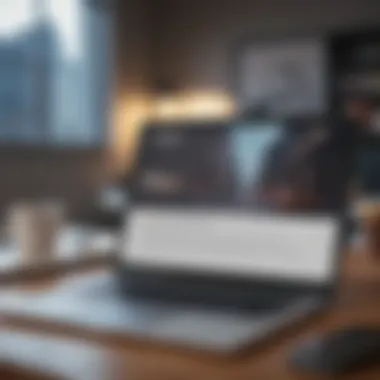
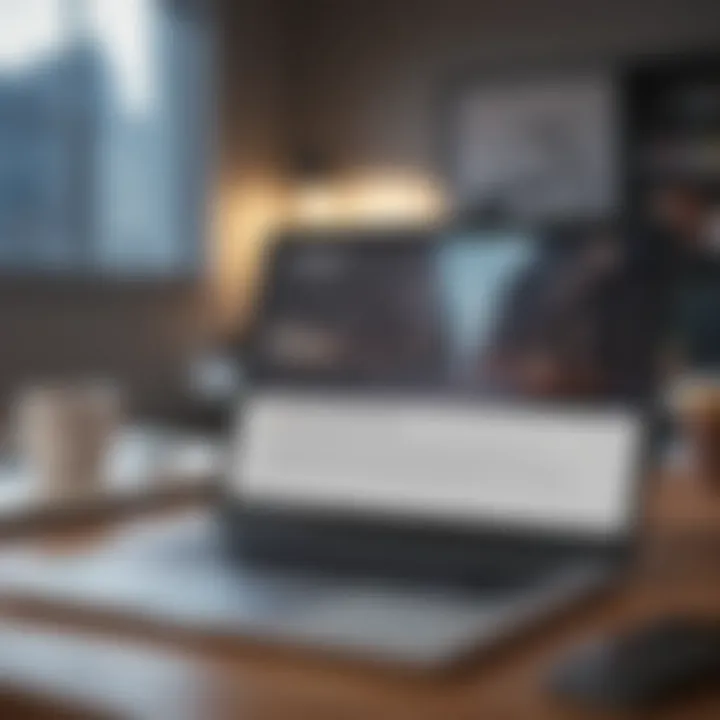
Overview
Preface to the topic of the article
Converting PowerPoint presentations into PDF documents is a common practice among professionals and students alike. The transition to PDF format serves multiple purposes: it increases accessibility, protects the layout, and makes it easier to share or print presentations. In a world where visually engaging and technically sound presentations are critically important, understanding the nuances of this conversion process can lead to a more effective presentation experience.
Brief background information
From business meetings to academic lectures, PowerPoint has cemented its place as a go-to tool for designing slideshows. However, while a PowerPoint file can be easily edited and manipulated, the original formatting may not always hold up during sharing, especially across different devices or operating systems. PDFs present a solution to this problem by keeping the integrity of the original design intact, thus ensuring that your audience sees exactly what you intended. This exploration dives into the various methods of conversion, highlighting the advantages and possible setbacks of each.
Conversion Methods
When it comes to transforming PowerPoint files into PDFs, there are several effective methods available. Here are the most common ones:
- Using PowerPoint’s Built-in Export Feature
PowerPoint itself offers a straightforward method for saving presentations directly as PDFs. This simple feature allows users to select the ‘Save As’ option and choose PDF from the dropdown menu. - Online Conversion Tools
Various online platforms can convert PowerPoint files to PDFs. Websites like Smallpdf or Zamzar allow users to upload their files and download a PDF version. This method can be advantageous when a user doesn’t have PowerPoint installed. - Using Virtual Print Drivers
This option involves printing the PowerPoint file using a PDF printer. Tools like Adobe PDF or CutePDF allow users to queue the presentation for printing as if it were a physical document.
Pros and Cons
Understanding the advantages and disadvantages of converting PowerPoint presentations to PDF is vital:
Pros
- Format Preservation: PDFs maintain the exact formatting of your slides, ensuring that color schemes, fonts, and layouts remain intact.
- Accessibility: PDFs are generally more accessible on various devices and platforms, reducing compatibility issues.
- Security: When sharing sensitive information, converting to PDF can provide an additional layer of security, as editing capabilities can be restricted.
Cons
- Limited Interactivity: PDFs do not support interactive elements such as animations and slide transitions found in PowerPoint presentations.
- No Easy Edits: Once in PDF format, making changes to the content can become cumbersome without access to the original PowerPoint file.
User Experience
User experiences with converting PowerPoint to PDF vary based on the method utilized. Many users find the process intuitive, especially with PowerPoint’s in-built features. A common sentiment among users is:
"I love how simple it is to export my slides as PDFs. I can share them confidently without worrying about anyone messing up the format."
However, some users prefer online tools, citing convenience and speed, while others advocate for virtual printing due to the versatility it affords. Ultimately, personal preference and specific requirements influence the choice of method.
Final Thoughts
Converting PowerPoint presentations to PDF is a valuable skill for both tech enthusiasts and professionals. Each method comes with its distinct advantages and may suit different needs depending on the objective at hand. As the demand for seamless accessibility and consistency in presentations grows, mastering the conversion processes can significantly enhance your presentation workflow.
This guide serves as a comprehensive overview, equipping you with the knowledge needed for effective PowerPoint to PDF conversions. With practical tips and insights into various methods, you'll be well on your way to transforming your presentations beautifully.
Understanding the Need for Conversion
In the digital age, where information is shared rapidly and broadly, the task of converting PowerPoint presentations into PDF documents has become more than just a technical step; it's a fundamental process that aids both presentation efficacy and audience engagement. Many professionals face the challenge of ensuring that their carefully crafted slides maintain visual and textual integrity across different devices and platforms.
Consider the business executive sharing a groundbreaking proposal with a group of stakeholders or a teacher presenting a new lesson plan. Each of these scenarios requires a conversion method that keeps all elements of the presentation intact. That’s where the necessity for conversion comes in—powerful tools like PDFs ensure that your message doesn’t get lost in translation.
Moreover, this article highlights essential insights regarding the significance of such conversions in enhancing accessibility, simplifying distribution, and ensuring that every audience member receives the same quality of content, irrespective of the software they possess. The next sections will delve into the pivotal reasons for carrying out such transfers and the manifold benefits that the PDF format conveys, particularly in preserving formatting, offering universal compatibility, and enabling enhanced security features.
Key Reasons for Converting PowerPoint to PDF
Converting PowerPoint to PDF is often driven by several compelling reasons. Firstly, it mitigates the risks of formatting inconsistencies that often arise when transferring between different systems or devices. If you’ve ever experienced a presentation that looks completely different on someone else's machine, you would understand the urgency behind this conversion.
Secondly, PDFs are easier to share, as they do not require the recipient to have specialized software. This makes them perfect for global distribution, especially in business settings where clarity and uniformity are critical.
Lastly, PDFs hold an air of professionalism. When you send a PDF, it signals that you’ve taken the time to ensure your content looks just right, thereby enhancing your credibility and creating a lasting impression on your audience.
Benefits of Using PDF Format
Preservation of Formatting
One of the standout advantages of using PDFs is the Preservation of Formatting. When a presentation is converted into a PDF, all visual aspects—fonts, images, charts—are retained exactly as intended. This is particularly valuable for intricate designs or graphics that can easily become distorted in a different format. If you’ve ever laboriously crafted a slide, only to find that on someone else’s screen all your hard work had gone awry, you’d be aware of the frustrations with compatibility issues.
Thus, preserving formatting not only saves time but also enhances the overall professionalism of the document.
Universal Compatibility
The Universal Compatibility of PDFs cannot be overstated. PDFs can be opened on virtually any device, regardless of the operating system, making them ideal for diverse audiences. Whether it’s a smartphone, a tablet, or a desktop computer, the recipient will see the document in its proper form. The beauty of this format is that there’s no need for the audience to worry about what software or system they are using. They can access the presentation worry-free, allowing the focus to remain squarely on content rather than technical hitches.
Enhanced Security Features
Security is a growing concern in our digital interactions. The Enhanced Security Features of PDFs offer multiple layers of protection that many other formats simply can’t. With options for password protection, digital signatures, and permissions settings, you can control who can view, edit, or print your document. This capacity is imperative, particularly for confidential business presentations or academic works that require confidentiality. As we dive deeper into this article, these attributes of PDF will emerge as indispensable tools for ensuring your content remains both secure and intact throughout the presentation journey.
"Converting PowerPoint presentations to PDF ensures your hard work translates seamlessly, preserving your message without distortion."
In the coming sections, we will explore various methods for converting your PowerPoint presentations to PDF, further enhancing your workflow and presentation capabilities.
Methods for Conversion
Converting presentations from PowerPoint to PDF is essential in many scenarios. This process not only ensures that the original formatting is preserved but also makes presentations easier to share and access. The method of conversion can directly impact the quality of the final document and how effectively the content is communicated. Various methods exist, each with its unique characteristics, advantages, and considerations. Understanding them allows users to choose the most efficient way to reach their goals in presentation development.
Using Microsoft PowerPoint
Step-by-Step Guide
Converting a PowerPoint presentation directly within the software itself is often the first choice for many users. This step-by-step guide walks you through a straightforward process that is not only efficient but also familiar for anyone who has used PowerPoint before.


- Open PowerPoint and load the presentation you want to convert.
- Click on , then .
- In the dialog box, select the location for saving the file.
- In the dropdown, choose PDF.
- Click .
This method stands out due to its ease of use. Essentially, it translates your slides into a neatly formatted PDF document while keeping the layout intact. However, if the presentation is rich in multimedia, the conversion might not capture all features perfectly, such as embedded videos or animations.
Built-in Features and Options
Microsoft PowerPoint comes loaded with a variety of built-in features for converting to PDF. Beyond the basic saving options, there are adjustments you can make to optimize the outcome. After selecting and choosing PDF format, you have additional options available to export specific slides or set document properties.
One unique feature here is the capability to decide on file quality. For example, if you intend to share the PDF online, a smaller file size may be desired to ensure quick uploads and downloads. This flexibility makes PowerPoint an attractive choice for users looking to maintain control over their presentation’s quality while converting.
Online Conversion Tools
Comparison of Popular Tools
Online conversion tools have surged in popularity due to their convenience and accessibility. Services like Smallpdf, PDF Converter, or Zamzar offer quick uploads and immediate formats conversion without the need for software installation.
When comparing these tools, key characteristics include the speed of conversion, file size limits, and the range of formats supported. Some tools even provide batch conversion options, allowing users to convert multiple files at once. However, internet connectivity plays a role in effectiveness and may limit usability in places with poor network coverage.
Security and Privacy Considerations
While many users appreciate the ease of online tools, security and privacy remain significant concerns. Often, you have to upload potentially sensitive material to external servers, which could expose you to data breaches or unauthorized access. Some tools promise secure file handling, but it’s crucial to read the privacy policy before uploading sensitive presentations. Users should weigh the risk against the convenience, especially when dealing with proprietary or confidential information.
Third-Party Software Solutions
Advantages and Disadvantages
Third-party software for conversion can provide additional features that both PowerPoint and online tools might lack. Applications like Adobe Acrobat or Nitro Pro allow for a more tailored experience, complete with options for editing and optimizing PDFs post-conversion.
The primary advantage lies in advanced editing capabilities and better handling of various formats. However, the downside might include the cost associated with premium software and a learning curve for those unfamiliar with new programs. Not all users may find these additional features necessary, especially those only needing simple conversions.
Recommended Software
For those who decide to venture into third-party solutions, Adobe Acrobat stands out as one of the most recommended options. It offers extensive PDF functionalities beyond mere conversion, including organizing pages and adding annotations.
It’s particularly beneficial for users who often handle PDF documents, making it a worthwhile investment in the long run. The main downside is that it requires a subscription fee, which might not sit well with everyone. Users must evaluate their needs and determine if the cost aligns with the benefits provided.
Preparing Your Presentation for Conversion
When it comes to presenting ideas, the effectiveness of your PowerPoint slides can make or break the message you intend to convey. Preparing your presentation meticulously before converting it to a PDF is a crucial step that ensures your audience receives a polished and professional piece of work. This preparation is not just about making sure everything looks nice; it’s about the integrity of the information being communicated effectively across different platforms and formats.
Key elements to consider include slide design, content clarity, and formatting adjustments specific to the PDF format. Each of these plays a pivotal role in maintaining the quality of your communication when you switch formats. A poorly prepared presentation can lead to misinterpretations or loss of essential information, which can be detrimental, especially in professional settings.
Best Practices for Slide Design
Choosing Fonts and Colors
Choosing the right fonts and colors is fundamental for any presentation. This specific aspect contributes to not only how your slides look but also how easily your audience can absorb the information. For instance, using a clean, sans-serif font like Arial or Calibri enhances readability and gives a modern touch. On the flipside, fancy fonts can appear distracting and might not render well when the presentation is viewed on different devices.
A key characteristic of font selection is contrast—dark text on a light background or vice versa. This combination ensures legibility, even in less-than-ideal lighting conditions. Furthermore, shades of colors can invoke various emotions, thus reinforcing the message you want to deliver. For this article, sticking to a palette of two to three colors helps anchor your slides, making them visually appealing but not overwhelming.
Unique features of choosing proper fonts and colors are their adaptability across different formats. A well-chosen font not only looks good in PowerPoint but also translates effortlessly into PDF without losing its visual integrity. However, ensuring compatibility across various operating systems can sometimes be tricky if you branch out to too many exotic fonts, leading to issues when viewing the PDF on a different device.
Effective Use of Images and Graphics
Images and graphics act as visual aids that can immensely enhance the understanding of the content. This particular aspect is essential for engaging your audience and breaking down complex ideas into digestible visuals. A hallmark of effective use of images lies in their relevance and clarity; You want your visuals to complement the textual content, not distract from it.
When you use high-quality graphics, it supports the overall professionalism of your presentation. Infographics, charts, and even relevant stock photos can make your slides pop. It’s a smart choice to ensure that every graphic serves a purpose, which ultimately leads to a more impactful and memorable presentation.
However, a unique feature of images is their need for optimization. Large image files can bloat PDF sizes significantly, which affects sharing and downloading. It's prudent to compress images while maintaining quality—this balance allows for a sleek file size without compromising the presentation's visual fidelity.
Reviewing Content for Clarity
Ensuring Readability
Ensuring readability is fundamental in keeping your audience engaged and informed. This specific aspect ensures that your slides convey messages clearly without requiring the viewer to squint and decipher content. Utilizing bullet points instead of lengthy paragraphs often helps significantly in this respect. Too much text can overwhelm the viewer, leading to disengagement.
A key characteristic of readability involves the deliberate selection of font size. Ideally, text should be no smaller than 24 points for body text, while headings could be significantly larger. This practice caters to audiences in various settings, whether it’s a large conference room or a small classroom.
Moreover, uniqueness in readability comes from consistent formatting. All slides should ideally keep a uniform layout, helping the audience grasp the structure of the information quickly. However, caution must be taken with overlapping backgrounds and busy images that can obscure text, leading to reduced clarity.
Adjusting Layout for PDF Format
Adjusting layout for the PDF format is an important consideration that often gets overlooked during the presentation's preparation phase. Given that PDF files render differently than PowerPoint presentations, it's essential to make sure that all elements fit neatly within the confines of the page.
A vital characteristic of this layout adjustment is ensuring that all slides maintain margin integrity. This prevents any critical information from being cut off when the PDF is created. It's also helpful to preview what the PDF will look like before finalizing—this simple step can save you from potential pitfalls down the line.
Uniqueness in layout adjustment arises from the need for familiarizing yourself with different formats’ requirements. What looks great in PowerPoint might not necessarily have the same look in PDF. Keeping in mind factors such as aspect ratios and text positioning can make a significant difference in the end product. However, missteps here may lead to distorted layouts that could confuse the audience during their review of the document.
When preparing any presentation for conversion, invest time in refining both the content and visuals to ensure clarity and impact. It speaks volumes about your professionalism and your commitment to effective communication.
Post-Conversion Considerations
Once a PowerPoint presentation has been converted into a PDF, it’s crucial to take a moment to step back and consider the quality and suitability of the resulting document. Taking this post-conversion phase seriously can enhance the final product's integrity and usability, ensuring that your hard work does not get undermined by technical shortcomings. This section delves into two main areas: ensuring that the visual elements and text integrity are up to par, and examining the best ways to share and distribute your PDFs effectively.
Checking PDF Quality
The importance of checking PDF quality cannot be overstated. You want your audience to have a seamless experience and appreciate the material as intended. Poor-quality PDFs may cause images to appear warped, or text could come off as untidy, leading to misunderstandings or reduced engagement. Therefore, paying attention to quality is vital for preserving the virtues of your original presentation.
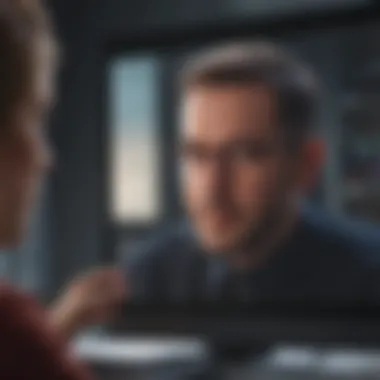

Visual Consistency Checks
When it comes to Visual Consistency Checks, this aspect ensures that your graphics, charts, and overall slide layout appear as they should. Each slide should ideally look just like how you designed it in PowerPoint. One key characteristic of visual consistency checks is their ability to maintain the aesthetic appeal of the presentation, which sets the stage for effective communication. A unique feature here is the zoom function; by zooming in, you can easily identify any pixelation or quality dips in images.
Though visually consistent PDFs appear great, they come with potential drawbacks, such as slow file loading times if images are high resolution. This could present challenges in settings where quick access is desired. However, investing time in these checks is generally beneficial, as well-executed slides can have a significant impact on viewer perception and engagement.
Text and Image Integrity
Text and Image Integrity examines whether the contents of your presentation have been preserved correctly. Ensuring that all text is legible and properly positioned is paramount. A main characteristic of this concept is that it helps prevent misunderstandings that could arise from distorted text. A unique advantage of prioritizing text integrity is that it reinforces the credibility of your information.
On the flip side, if images within the PDF do not load correctly or lose clarity, it may reflect poorly on your professionalism. Thus, maintaining this integrity reinforces the key objectives of your presentation and lends credibility, making it a popular choice for the discerning creator.
Sharing and Distributing PDFs
When it comes to sharing PDFs, exploring various distribution options is essential. Different methods can influence not just accessibility, but also how well your audience engages with the material. Understanding the channels available can optimize the reach of your content.
Options for File Sharing
File sharing options play a significant role in the post-conversion scenario. These options range from cloud storage like Dropbox or Google Drive, to simply emailing the document. A notable advantage of cloud storage is the ease of access for multiple users, allowing for collaboration regardless of location. Cloud-sharing links can often accommodate larger file sizes than email attachments, streamlining the distribution process.
However, while cloud options are often quite convenient, they also come with concerns regarding privacy and data security. If sensitive information is involved, shared links might not be the best option. Therefore, evaluating the needs of your audience against potential risks is wise.
Email Attachment Best Practices
Email attachment best practices focus on how to send your newly converted PDF efficiently. When sending via email, making sure the subject line is clear and concise can help recipients know what to expect. Keeping file sizes in check is another key aspect, as large files might get stuck in spam filters or exceed sending limits.
Another helpful practice is including a brief message summarizing what the PDF contains. This helps your audience understand its relevance before they even open it. However, attachments can cause issues; attachments risk getting lost among other emails in busy inboxes. Therefore, balancing clarity and conciseness is vital for effective email communication.
Remember: Post-conversion steps can greatly influence how your audience interacts with your content. Ignoring these could cost you credibility.
In summary, after converting your PowerPoint to PDF, devote time to quality checks and thoughtful sharing strategies. This effort doesn't just enhance the integrity of your conversion; it ensures that your audience grasps the full weight of your message.
Advanced PDF Features
When it comes to transforming offerings into PDFs, there�’s beyond just the basic converted file. These advanced PDF features can propel how your presentations communicate information. With the right tools and know-how, one can craft a PDF that does more than merely display slides; it can offer interactivity and security features that enhance user experience and safeguard sensitive content.
Interactive Elements in PDFs
In a typical PDF, one might presume everything is static. However, specific elements can actually create an engaging experience for the viewer. This is where interactive elements kick in, and they can take your presentations to a whole new level.
Hyperlinks and Bookmarks
Hyperlinks and bookmarks serve as navigational aids that make it easier for users to interact with your PDF. This specific aspect contributes mainly to creating a smooth user experience. Imagine presenting your business report: a link can take the reader directly to a case study, while bookmarks can help them jump to sections of interest.
The key characteristic lies in their versatility. Hyperlinks can direct to other documents, websites, or even specific sections within the PDF itself, making navigation a breeze. Across industries, this has become a popular choice because it maximizes accessibility of related information.
Yet, there’s a unique feature to consider—interactivity. While hyperlinks make things easier, they can also lead users to information overload if overused. So, it’s essential to judiciously choose when and where to apply them. Balancing this feature enhances the document's usability without cluttering the viewer's experience.
Digital Signatures and Security
Digital signatures bolster the security aspect of PDF presentations. It’s crucial when you need to ensure authenticity and integrity of the document. In this context, digital signatures can verify that the content of the presentation hasn’t been tampered with.
The central highlight here is the security they provide. Essentially, signing a PDF digitally instills confidence in the recipient that they’re looking at the unaltered version of your work. This is imperative in contractual situations or any form of official documentation.
On the flip side, while digital signatures are beneficial for enhancing trust, they come with the complication of requiring proper setup. Users need the right tools and knowledge to implement them effectively. Depending on the audience's familiarity with this feature, it may either simplify or complicate the viewing experience.
Optimizing PDFs for Accessibility
Accessibility makes all the difference when sharing information. When optimizing PDFs for accessibility, they need to be navigable even for those using assistive technology. This is where properly structuring a PDF comes in handy.
Screen Reader Compatibility
One vital aspect of screen reader compatibility is ensuring that the text is readable for individuals using such tools. In this sphere, compatibility translates to having a structured document that screen readers can interpret easily. Being proactive about this can significantly enhance the experience for those with visual impairments.
The key characteristic here is the logical structure of content. It’s not just about pure readability; it’s also about ordering. If the document flows logically, it encourages a more natural experience for the user. This goes a long way toward including everyone in the conversation, making your presentation universal.
However, there’s a downside to consider. Some complex designs may not translate well into a linear format that screen readers use. Thus, it's important to test documents before widespread dissemination to ensure they meet accessibility standards.
Adding Alt Text to Images
Adding alt text to images is another fundamental practice to ensure inclusivity in PDFs. Alt text translates visual information into words for those who cannot see images. This small effort can significantly impact the accessibility of your presentations.
The key characteristic here is descriptive clarity. Alt text should convey the purpose of images succinctly. This makes it a beneficial choice for communication, as it ensures that the message isn’t lost, even without visual context.
But, creating alt text isn't without challenges. It can be a tedious task, especially in a presentation filled with imagery. Yet, it is undeniably worthwhile as this textual context enriches the content. Staying vigilant about this detail enhances the credibility and professionalism of your PDF.
Troubleshooting Common Issues
In any process, hiccups are bound to arise, and the conversion from PowerPoint to PDF is no exception. Understanding how to troubleshoot these common issues is crucial for ensuring that presentations not only look polished but also function effectively across different platforms. By identifying potential problems early on and knowing how to resolve them, users can save time and enhance their overall productivity. Additionally, solving these issues helps maintain the integrity of the intended message, ultimately leading to a more successful presentation.
Addressing Conversion Errors
Identifying Common Errors
Conversion errors can be pesky little gremlins that show up without warning. They may manifest as missing images, distorted layouts, or text that simply doesn't reflect what was on the original slide. Identifying these common errors is a vital first step in ensuring your PDF is a true representation of your PowerPoint.
One notable characteristic of identifying conversion errors is that it helps users understand the pitfalls of the software tools they might be using. Perhaps there’s an issue with a particular font not converting properly into PDF format. Recognizing this early can steer you towards taking corrective measures, like sticking to standard fonts that are widely supported.


The unique feature of spotting these errors lies in how much it can save time down the line. If you're aware of the typical missteps—like complex graphics or unsupported transitions—you can tailor your presentation ahead of time. This proactive approach leads to a smoother conversion process.
Solutions and Workarounds
Once you've identified the issues, it’s time to roll up your sleeves and dive into solutions and workarounds. Whether it’s tweaking the original PowerPoint file or using specialized software to troubleshoot, creating effective solutions can dramatically improve your user experience.
A major characteristic of this process is that it opens up avenues for creativity. When faced with the limitations of a straight conversion, some might find innovative ways to restructure their slides to achieve better results. This flexibility is beneficial; it not only enhances the final product but also makes the user adaptability a key asset.
The unique feature here is that users often discover alternative methods of showcasing information. For instance, converting complex slides into simpler formats can sometimes mitigate the issues that arise during conversion. This can be an advantage when users want to ensure that their presentations are accessible across various devices.
Dealing with File Size Problems
Reducing File Size
In our digital world, file size can be a stubborn mountain to climb. Larger presentations not only consume storage space but can also complicate sharing and loading times. Reducing file size is an essential practice that equips users to handle various limitations of email systems and online sharing platforms.
One key aspect of reducing file size is optimizing images. Often, presentations contain high-resolution images that look stunning but can inflate the file size considerably. By compressing these images before the conversion, users can maintain visual quality while making the document more manageable.
The unique feature of reducing file size is that it can significantly enhance the efficiency of the document's distribution. When file sizes are smaller, they are much easier to share and quicker for recipients to download, ensuring that your content reaches its audience without unnecessary delays.
Options for Compression
When it comes to file size, options for compression provide a reassuring safety net. Compression software varies widely, and understanding these options can turn a cumbersome file into a lean, mean, readable machine. Compression can be done either through software that specializes in PDF management or even built-in options that some conversion tools offer.
A key characteristic of exploring various compression options is their versatility. Users can choose a level of compression that balances quality and size according to their specific needs. This flexibility is rather beneficial for ensuring that the final PDF maintains a professional standard while being easy to handle.
The unique features of compression options come wrapped in their adaptability. For instance, some compression tools allow you to set different parameters for images versus text, ensuring that essential content always shines through, regardless of size adjustments. This can save users a headache, particularly when dealing with large files.
Remember, being mindful of the issues surrounding conversion can set you on the path to smoother presentations. Keep an eye out for common errors, be creative with solutions, and don’t shy away from managing file size to keep everything running smoothly.
Real-World Applications of PDF Presentations
Understanding how to effectively convert PowerPoint presentations to PDF format is vital for a myriad of practical applications in both business and education sectors. In today’s fast-paced digital world, the ability to share clear and accessible documents is more important than ever. Whether for client dealings or educational pursuits, PDF presentations ensure that content appears consistently across various devices without altering its intended design.
Business Use Cases
Client Reporting
When it comes to client reporting, turning PowerPoint slides into PDF is a straightforward yet profound process. The core aspect of client reporting lies in presentation clarity; you want to make information digestible yet insightful. PDF files retain the formatting of designs when shared, ensuring that clients not only receive the data but also the original visual impact. This makes PDFs a popular choice for firms aiming to uphold professionalism and standardization in communications.
The unique feature of PDF in this context is that it locks in text and graphics, thus preventing any unwanted editing. This is particularly advantageous when sharing sensitive reports that should maintain their integrity and authority. However, one downside might be the lack of real-time collaborative options typical in some online platforms.
Internal Communications
For internal communications, businesses often utilize PDF for memos, presentations, and training materials. A significant benefit is the capability to ensure every team member sees the same layout and design intended by the creator. It reduces the guesswork that comes with sharing editable formats, as employees know what they’ll get when they open the file.
A key characteristic of using PDF for internal communications is the simplicity. Staff can easily store, access and retrive resources without worrying about version control. However, this approach may not be conducive to rapid feedback or edits, making it less efficient for dynamic projects that rely on quick team input.
Educational Utilization
Sharing with Students
In the educational realm, the sharing of presentations with students through PDF formats holds immense value. To enhance learning, educators often convert slides for distribution. The primary consideration here is accessibility; PDFs ensure that resources are easily available across various devices for all students. This ensures that regardless of technology limitations, every learner can engage with the material.
Moreover, a benefit of sharing slides in PDF format is the possibility to include interactive elements such as hyperlinks or quizzes that enhance learning experiences. However, on the flip side, students may miss out on collaborative features if they are used to interactive tools that allow real-time edits.
Online Course Materials
With the rise of online education, PDFs serve a practical role in distributing course materials. In this context, PDFs not only house the lecture notes but can also be designed with inclusivity in mind, catering to various learning styles. A significant feature is the ability to maintain formatting so that diagrams, flowcharts, and annotations appear exactly as intended, which greatly aids comprehension.
The strength of using PDFs here is their versatility; they can be shared, printed, or archived efficiently. Students can annotate these documents too, but some may find it restrictive compared to other formats that allow for more flexible interaction with the content.
"Moving seamlessly between different formats is not just about convenience, it’s about enhancing understanding and ensuring effective communication!"
In summary, the real-world applications of transforming PowerPoint into PDF formats underline its importance in preserving the integrity and clarity of information shared across different sectors. Whether for professional reports or educational material, PDFs offer a consistent, secure, and accessible way to ensure that your presentations are seen just as they were intended.
Future Trends in Presentation Formats
In the ever-evolving landscape of technology, understanding the future trends in presentation formats can be a game changer. This section delves into the emerging direction in which presentations, particularly those transitioning from PowerPoint to PDF, are heading. The significance of grasping these trends lies in the ability to stay ahead in a competitive environment, ensure effective communication, and maintain audience engagement. Recognizing these shifts enables professionals to leverage new tools and methodologies, ensuring their presentations meet modern standards.
Evolving Standards in PDF Technology
PDF technology isn’t stagnant; it evolves to adapt to new needs and challenges faced by users. One of the essential shifts involves the enhanced capabilities of PDF formats to incorporate multimedia elements without compromising the document's integrity. For instance, standards like PDF/A ensure greater longevity and accessibility, making these files easier to archive and retrieve over time. The adaption of PDFs to accommodate rich media has implications on how presentations can be designed and shared.
With organizations increasingly prioritizing collaboration, the standards now also allow for annotations and shared feedback directly within PDF files. This collaborative angle is not just a nifty feature; it streamlines the review process, making it easier for teams to work together, even if they’re miles apart. It’s this combination of accessibility, interactivity, and longevity that makes evolving PDF standards crucial for today’s presentation practices.
Potential Shifts in Presentation Delivery
Impact of Interactive Media
The role of interactive media in presentations has been growing like a weed in a sunny garden. This trend is reshaping how content is presented and received. Traditional static slides can make even the most riveting topics seem dull. Interactive elements such as videos, quizzes, and polls engage the audience more effectively, drawing them into the content. A key characteristic of interactive media is its ability to facilitate two-way communication, unlike conventional presentation formats. This engagement can lead to better understanding and retention of the material presented.
Moreover, the unique feature of embedding live data or interactive charts not only makes the presentation more dynamic but also allows real-time updates, enhancing relevance and timeliness. However, the downside might be the increased complexity in design and the potential for technical glitches during delivery, which requires presenters to prepare adequately.
Integration with Emerging Technologies
The integration with emerging technologies is another significant aspect that shapes future presentation formats. As augmented reality (AR) and virtual reality (VR) become more mainstream, the potential for immersive presentations appears boundless. Imagine walking your audience through a 3D model of a product or displaying historical events in a virtual environment. The key characteristic here is that these technologies can provide experiences that are simply not possible in linear formats.
A unique feature of this integration is real-time visualization, allowing presenters to adapt their delivery to audience feedback instantly. Not only do these technologies enhance engagement but they also cater to diverse learning styles, making it a popular choice for various fields, from education to corporate training. However, the consideration of accessibility and the learning curve associated with these technologies can't be overlooked. Planning and investment might be a hurdle for some.
"Interactive presentations are not just about flashy graphics; they create dialogues and foster understanding."
By staying informed about these trends and their implications, individuals and organizations can tailor their presentation strategies to keep pace with innovations, ensuring relevance and effectiveness in their communication endeavors.







