Discovering Remote Desktop Solutions for Home PCs
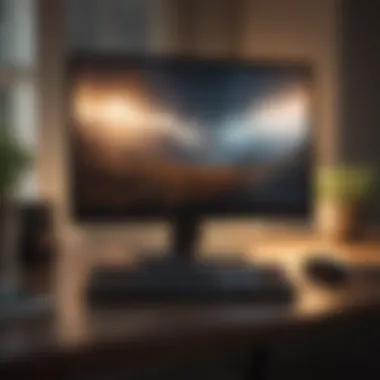

Overview
Prelims to Remote Desktop Solutions
In today’s fast-paced digital world, the ability to access one’s home computer from anywhere is not just a matter of convenience—it’s becoming essential. Remote desktop solutions provide users with that crucial capability, allowing them to control their personal computers from distant locations through an internet connection. This article explores the ins and outs of remote desktop technology tailored for home PCs, diving into what you need to know to maximize this tool.
Brief Background Information
The foundations of remote desktop technology date back to the early days of networking, but it has evolved dramatically over the years. Initially embraced by corporations for managing servers, these solutions have trickled down to individuals who want access to their files and applications while away from home. More recently, the surge in remote working fuelled by the global pandemic has further accelerated the use of these software tools. Whether it’s checking on work documents or troubleshooting a family member’s computer long-distance, remote desktop solutions fill a vital role in modern-day computing.
Features & Specifications
When considering a remote desktop application, there are several key features and specifications to keep in mind:
- Cross-Platform Compatibility: Look for software that works on various operating systems, such as Windows, macOS, and Linux.
- Ease of Use: A user-friendly interface can make the setup and daily usage much smoother for all skill levels.
- Performance & Speed: Efficient bandwidth usage and low latency are crucial for a responsive experience during remote sessions.
- File Transfer Capabilities: Some solutions allow users to easily transfer files between computers, enhancing functionality.
- Security Features: Look out for strong encryption and multi-factor authentication to ensure your information stays safe.
Pros and Cons
Advantages
- Flexibility: Access your home PC from anywhere, whether you’re at a café or on vacation.
- Control: Manage software and files seamlessly as if you were sitting right in front of your machine.
- Cost-Effective: Many remote desktop solutions are available at competitive prices or even free, making them accessible.
Disadvantages
- Reliance on Internet Connection: A stable connection is paramount; poor connectivity can hinder performance drastically.
- Security Concerns: Without proper configurations, remote access can expose your system to vulnerabilities.
- Setup Complexity: Some programs may require more technical knowledge to set up and troubleshoot properly than others.
User Experience
User feedback plays a big role in understanding the effectiveness of remote desktop solutions. For instance, one user noted,
“I never thought I could access my home PC while at work. It’s a game-changer! But at first, it felt daunting to set it up.”
This sentiment is echoed across various platforms, illustrating that while these tools can sometimes lag in performance, the payoff is often substantial once the initial hurdles are crossed.
Buying Guide
When searching for a remote desktop solution for your home PC, consider the following recommendations:
- Evaluate Your Needs: If you’re a casual user seeking occasional access, a free option might suffice. If you handle sensitive data, however, investing in a premium service with strong security features would be wise.
- Read Reviews: Delve into user reviews on platforms like Reddit or dedicated tech forums to assess each option’s pros and cons, noting any common issues.
- Trial Versions: Many providers offer trial periods. Use these to test compatibility and performance before fully committing.
- Compare Pricing: Look beyond just the initial cost; consider annual subscriptions, upgrade fees, and additional features.
In essence, remote desktop solutions present a fantastic opportunity for home computer users to enhance their efficiency and flexibility. By understanding the features, weighing the pros and cons, and approaching purchasing decisions carefully, users can unlock the full potential of remote access technology.
Understanding Remote Desktop Technology
The concept of remote desktop technology has gained significant traction, especially as more people find themselves working from home or accessing their home machines from various locations. Understanding this technology is crucial for anyone looking to optimize their work-life balance or simply maintain access to important files and applications. Its importance cannot be overstated—remote desktop solutions offer convenience, flexibility, and seamless connectivity, enriching how we utilize our personal computers.
Whether you're troubleshooting an issue, accessing files from your laptop while at a coffee shop, or collaborating with colleagues scattered across the globe, knowing how remote desktop technology operates opens up a world of possibilities. Some may ask what truly defines a remote desktop; it’s essentially a technology that allows users to control a computer from another device.
Why should you care about understanding remote desktop technology?
- Increased Efficiency: You can work from virtually anywhere, reducing downtime when dealing with tech issues or accessing necessary resources.
- Improved Collaboration: With remote access, team members can share screens and work together in real-time, no matter where they are.
- Cost Savings: Many remote desktop solutions, especially built-in systems, save you from needing standalone physical setups, thus saving money in the long run.
Understanding the history, evolution, and mechanisms underlying remote desktop technology not only equips you with valuable knowledge but also empowers effective usage tailored to your specific needs.
Defining Remote Desktop
Remote desktop refers to a technology that enables a user to control a computer or networked device from a remote location. To put it simply, think of it as giving someone a magic key to your house—they can walk through your door from afar and operate your belongings as if they were right there. This technology utilizes software solutions that create a visual interface of the remote system on the user’s local device. The standout feature is that it requires minimal physical presence to obtain full access to the desktop’s resources.
Core components of remote desktop technology include:
- Client Software: The interface used on the local device to access the remote computer.
- Host Software: This allows for control and connection on the computer being accessed remotely.
- Network Connection: A stable and secure internet connection is paramount for effective remote desktop operation.
The History of Remote Access
The journey of remote access technology can be traced back to the early days of computing. The first instances can be seen as early as the 1970s with the advent of mainframe technologies that allowed batch processing across networks. But it wasn't until the growth of personal computers in the 1980s and 1990s that remote desktop solutions started to see broader applications.
As internet access expanded in the late 1990s, more sophisticated options like Citrix and Microsoft’s Remote Desktop Protocol began to emerge. This surge was driven by demands in business for more efficient work systems, cutting travel costs while enhancing productivity. Fast forward to today, and you have a plethora of both built-in and third-party solutions available, with cloud-based options taking the lead in usability and accessibility.
How Remote Desktop Works
At its core, remote desktop technology boils down to a client-server model. The user’s local device, referred to as the client, connects to a host machine—the computer being accessed. Here’s a breakdown of how the process unfolds:
- Connection Initiation: When you start a remote desktop session, the client sends a connection request to the host. If allowed, the host responds positively.
- Authentication: Most good software will prompt you to enter login credentials, ensuring that only authorized users can access the remote computer.
- Session Presentation: Once authenticated, the interface from the host system is transmitted to the client, allowing control as though you were seated directly before the desktop.
This method is efficient, but it’s essential to ensure a secure connection to safeguard data and maintain privacy. Using strong passwords and encryption protocols can significantly bolster protection against unauthorized access.
Understanding these foundational aspects equips you with the knowledge necessary to navigate through the myriad of remote access solutions that are available today. Whether you opt for a built-in tool provided by your operating system or a dedicated software, being well-informed is your first step to successful remote desktop experience.
Use Cases for Remote Desktop at Home
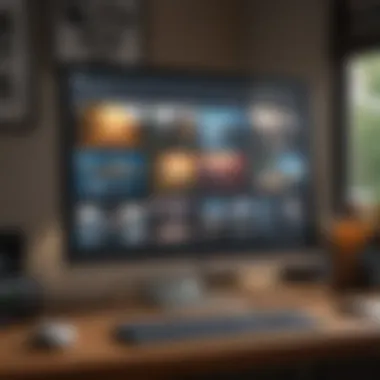
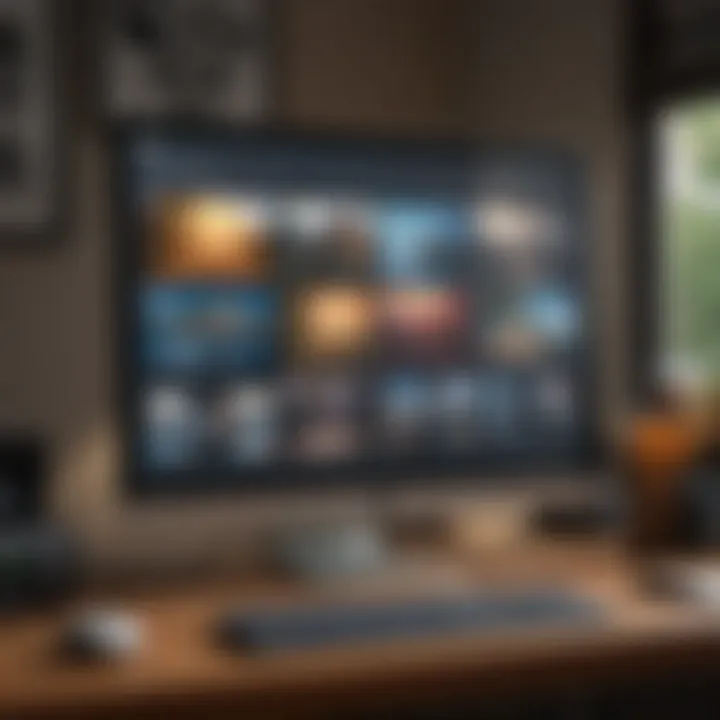
Remote desktop technology has become a linchpin in today’s interconnected world. Its applications range widely, and understanding these use cases can help anyone optimize their workflows, provide timely support, and enjoy their entertainment options from anywhere. The relevance of remote desktop solutions in the home is underscored by factors such as increased remote work arrangements, the necessity of tech support, and the ease of accessing files across devices. With remote desktop software, users can manage tasks effectively without being tethered to a single location.
Remote Access for Work
For many, remote work has transitioned from a temporary arrangement to the norm. With employees working from their living rooms or kitchen tables, remote access capabilities are invaluable. Imagine being able to log into your home workstation from a coffee shop or a friend's house. This flexibility facilitates productivity, as it allows one to access personal or work files, software, and network resources seamlessly.
Some tools like Microsoft Remote Desktop or TeamViewer create secure connections to ensure that sensitive information remains shielded while users juggle multiple tasks. This level of access means no need to run back home for a presentation or important document—just a few clicks, and you’re in.
Technical Support from Afar
Technical issues can arise at the most inconvenient times. Perhaps a family member has an issue with their laptop, or a friend needs help with setting up a new software package. Remote desktop solutions allow tech-savvy individuals to remotely assist others, eliminating the need for time-consuming trips just to solve a simple error.
The process is straightforward: either party can initiate a connection, allowing the helper to see the user's screen and provide guidance or resolve issues directly. This capability can be a real lifesaver, especially for those who are less comfortable with technology. It not only makes fixing problems easier but fosters genuine connections as users feel supported and empowered.
Accessing Home Files Remotely
In our fast-paced lives, having access to essential files is critical. Maybe you need a family photo for a social media post, or perhaps there’s a work document you forgot to email. With remote desktop software, access to all these files stored on home PCs from virtually anywhere is a breeze.
Consider the scenario: You're at the office and suddenly remember an important document you left on your home computer. With a quick login through a remote desktop application, you can retrieve that document in no time and continue your work uninterrupted.
"The flexibility of accessing home files remotely can significantly enhance productivity, reduce stress, and contribute to an overall more efficient workflow."
Gaming Remotely
Beyond work and files, gaming enthusiasts have embraced remote desktop technology as well. Whether it's playing your favorite games on a powerful home PC from a lower-spec laptop or a mobile device, the possibilities are exciting. Services like Steam’s Remote Play Together or Parsec enable a smooth gaming experience, allowing gamers to indulge in their hobby without being confined to a single spot.
Game streaming also minimizes hardware constraints, meaning heavier titles can run on less capable machines. This way, users can enjoy gaming sessions with friends even on the go, bringing the benefits of remote access to the gaming world.
In summary, the use cases for remote desktop solutions at home are diverse and impactful. From enabling remote work to offering technical support, facilitating file access, and even enhancing gaming experiences, these tools are not just luxuries; they are essential components of modern life.
Popular Remote Desktop Software Solutions
The selection of the right software for remote desktop access is vital for effective implementation at homes. With numerous solutions on the market, understanding each option and its nuances helps users keep their devices in sync with their ever-changing needs. A well-chosen remote desktop software can not only streamline workflows but also ensure data security and efficiency. Below, we take a closer look at various categories of software available, each suitable for different purposes and user preferences.
Overview of Remote Desktop Software
Remote desktop software serves as a bridge between your local machine and the one you wish to control from a distance. This technology has naturally evolved, accommodating various user demands. Choosing remote desktop software requires paying attention to factors like ease of installation, user-friendly interfaces, performance under different scenarios, and cost efficiency. Key players in this space often include features like file transfer options, session recording capabilities, and adaptability across devices.
When evaluating software options, consider the following:
- User Interface: A clean, intuitive interface makes it easier to navigate the software.
- Cost: Depending on the intended use, options can range from free tools to paid subscriptions with advanced features.
- Support and Documentation: Availability of resources helps troubleshoot any issues that might crop up during usage.
Built-in Options: Windows Remote Desktop
For users within the Windows ecosystem, Windows Remote Desktop offers a seamless experience. This built-in solution does not require additional installations, which is a big plus for those wanting to get started quickly. Compatible with both Windows 10 and 11, it allows users to connect to other Windows PCs easily, provided the host system has enabled remote access.
However, some may find limitations with this option. For instance, it generally works best within the Microsoft environment, which might not appeal to those using different operating systems. Moreover, users need to ensure settings are correctly configured for optimal functionality. The straightforward setup, combined with a solid performance, does make it a favored choice for many home users.
Third-Party Options: An Evaluation
Beyond built-in solutions, a variety of third-party applications offers enhanced features and flexibility. For example, software like TeamViewer, AnyDesk, and Chrome Remote Desktop presents impressive alternatives for remote connection.
- TeamViewer: Known for its high-quality video and audio transmission, TeamViewer is versatile. It supports both desktop and mobile platforms, giving users the ability to connect to a range of devices.
- AnyDesk: It boasts an impressive performance and low latency, which is particularly valuable in environments where speed is critical, such as during remote support sessions.
- Chrome Remote Desktop: This browser-based solution appeals to casual users thanks to its simplicity and zero cost, allowing remote access directly through the Chrome browser without the need for additional software.
When choosing a third-party option, keep in mind potential implications for security and performance. Reliability can differ significantly between options.
Cross-Platform Compatibility
In a world filled with varied operating systems and devices, cross-platform compatibility becomes a crucial feature. Many modern remote desktop solutions aim to support multiple platforms, ensuring users can connect irrespective of the device they’re using.
For instance, TeamViewer and AnyDesk support Windows, macOS, Linux, iOS, and Android, which means whether you're using a PC, a tablet, or a smartphone, access isn't limited to a single type of device. This cross-platform capability not only enhances a user's flexibility but also increases the chances of timely support and solutions when needed.
To summarize, the landscape of remote desktop solutions is diverse and tailored for various needs. With the proper software solution, home users can optimize their work, ensuring that they have the resources they need right at their fingertips.
"Finding the right software is like searching for a needle in the haystack; it's important to know what you're looking for!"
Looking ahead, the importance of software choice cannot be overstated—it determines the level of remote access efficiency and security you can expect.
Setting Up Remote Desktop on a Home PC
Setting up remote desktop connections at home is more than just a preference; it has become a necessity for those who want flexibility in their working environment or need to access files while on the go. This section will explore the essential aspects of establishing a remote desktop connection, focusing on system requirements, installation processes, and configuration options. By understanding these elements, users can create a reliable setup that bridges the gap between convenience and functionality.
System Requirements
Before jumping into the technicalities, it’s smart to check if your home PC is fit for remote desktop action. There are certain key specifications you'll need to ensure smooth operations:
- Operating System: Ensure you have a compatible OS. Windows, Mac, and Linux all have specific versions that support remote desktop connections. For instance, Windows 10 Pro or Enterprise editions generally offer more robust features than other versions.
- Hardware: While remote desktop applications don’t require a supercomputer, a decent RAM (4 GB minimum) and an able processor (like an Intel i5 or equivalent) will enhance performance. Anything leaner might just cramp your style.
- Network Connection: A solid internet presence is a must. Aim for at least 10 Mbps download and upload speeds. You don't want your screen updates lagging behind while you’re trying to fix important document.
Ensuring these requirements are met will set a reliable foundation for your remote desktop experience.
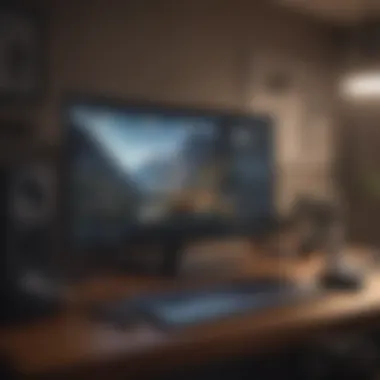
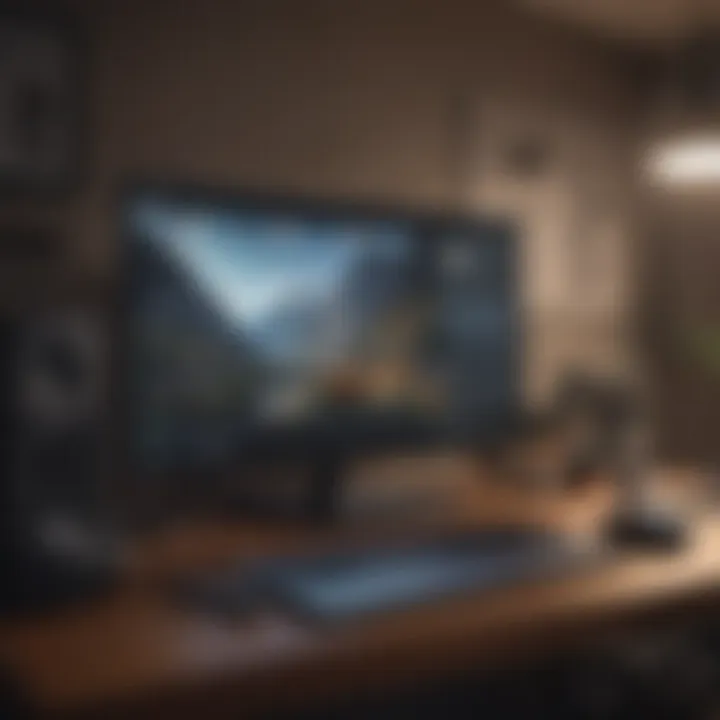
Installation Process
Once you’ve settled down with a capable machine, it’s time for the installation magic to happen. Depending on the software chosen, this can differ.
For Windows Remote Desktop:
- Access Settings: Go to the Control Panel or Settings. Here you’ll find the option for Remote Desktop.
- Enable Remote Desktop: Turn it on and select your network settings. You might see a prompt about network level authentication – it’s usually good to keep that engaged.
- User Access: Decide who gets to use the remote desktop. You can add users or allow all administrators.
For third-party solutions (like TeamViewer or AnyDesk):
- Download the Software: Head to the official website and grab the installer.
- Run the Installer: Follow the prompts to install. Remember to allow necessary permissions through your firewall.
- Create an Account (if needed): Some applications require account creation for access.
This process is generally straightforward and should not cause too much hassle if you follow the instructions.
Configuration Options
Configuring your remote desktop is where the real customization begins. Each application offers various settings to tailor your experience:
- Display Settings: Adjust how the remote desktop will look on your device. You can change the resolution, whether you'll see the remote screen in full-screen mode, etc.
- Connection Quality: Many programs allow you to balance between speed and quality. If you’re on a less stable connection, downgrading the quality can help maintain smooth performance.
- Audio Options: Some software lets you hear sounds from the remote PC. Configure this based on your needs—whether you want sounds or prefer silence.
Overall, these settings can make or break your user experience and are worth spending time tweaking.
Remember, the goal of setting up your remote desktop is to maximize efficiency while ensuring ease of use. Take your time to find the settings that best suit your workflow.
As we peel back the layers of remote desktop setups, it becomes clear that a thorough understanding of systems, processes, and configurations is vital. With the right foundation in place and the right adjustments made, your remote desktop can be equally as effective as sitting right in front of your home PC.
Ensuring Security for Remote Desktop Access
When it comes to remote desktop access, security stands tall as not just a consideration but a necessity. As people work from home more frequently, understanding how to protect your virtual workspace is crucial. Remote desktop technology allows users to access their home PCs from anywhere, but this convenience can open doors to various security risks if proper precautions are not taken. In this section, we’ll explore the fundamental aspects needed to ensure a secure connection when using remote desktop solutions.
Understanding Security Risks
Before diving into solutions, it's essential to grasp the risks lurking in the shadows of remote access. One of the major threats is unauthorized access. Cybercriminals often exploit weak security measures to take control of systems. A common technique involves using brute force attacks, where attackers try different username and password combinations until they find one that works.
Moreover, unpatched software can be a honey pot for hackers. Many users fail to regularly update their software, leaving vulnerabilities exposed. It's not just about the remote desktop software itself; the operating system and any other applications must be up to date to maintain security standards.
Here are a few other risks to consider:
- Data Interception: Information sent over the network may be intercepted if it is not properly encrypted.
- Malware Installation: Attackers can exploit remote access to install malware, leading to data loss or further breaches.
- Compromised Wi-Fi Networks: Many people access remote desktops over public Wi-Fi networks, which are prone to snooping.
The importance of proactive security measures cannot be overstated; understanding potential risks is your first line of defence.
Implementing Strong Authentication Methods
Strong authentication methods act as another layer of protection, making it harder for unauthorized users to break into your systems. There are several strategies to consider when establishing a robust authentication process:
- Two-Factor Authentication (2FA): This requires users to provide two different forms of identification before gaining access, such as a password and a verification code sent to their mobile device.
- Complex Passphrases: Ensure that passwords are not just eight characters with a few random numbers, but rather passphrases that combine letters, numbers, and symbols, making them harder to guess.
- Session Timeouts: Set up an automatic logout after a certain period of inactivity. This can help minimize access in case one walks away from their device.
- Account Lockout Policies: After a set number of failed login attempts, temporarily lock the account. This measure helps deter brute force attacks.
By implementing such methods, you’re not just keeping the proverbial door locked; you're also putting in a hefty security chain.
Network Security Considerations
The network through which you’re connecting to your remote desktop is equally pivotal in ensuring secure access. A few basic yet powerful steps can dramatically enhance security:
- Using a VPN: A Virtual Private Network encrypts your internet connection, protecting your data from prying eyes, especially when using public networks.
- Firewalls: Both hardware and software firewalls are crucial. They create a barrier between your internal network and potential external threats.
- Network Segmentation: If feasible, separate your remote desktop network from other home networks. This way, if one network is compromised, it doesn’t necessarily put others at risk.
- Monitoring Network Traffic: Keep an eye on who connects to your network. Suspicious activity should be noted and investigated promptly.
Like a lock on your door, these network security measures vastly reduce the likelihood of an unwanted breach, protecting all your virtual assets.
In summary, securing remote desktop access is not a one-and-done deal. It requires continuous evaluation and updating of your security practices. Being aware of the risks, employing strong authentication, and focusing on network security can make a world of difference.
Troubleshooting Common Remote Desktop Issues
When you're trying to connect to your home PC remotely, things don’t always go as planned. This section dives into some of the popular quandaries folks encounter when using remote desktop solutions. It's crucial to address these issues not just for the sake of convenience, but also for efficiency in both work and play. By acquiring troubleshooting know-how, you save time and frustration—keeping your remote experience smooth like butter.
Connection Failures
Ah, connection failures. You know the feeling when you’re all set to start working from your comfy sofa, and suddenly, you can't connect? It can be beyond annoying. But fear not; understanding the potential causes can help mitigate these frustrations.
Several factors contribute to poor connectivity. Firstly, ensure that both the remote and local machines have an active internet connection. A simple test to check is to open a website on both machines. Sometimes, firewalls or antivirus software can also be overzealous, blocking access. Adjusting firewall settings or creating exceptions for your remote desktop software can prove beneficial.
Additionally, verify that you’re using the correct IP address or hostname. Mistakes here can lead you down the wrong rabbit hole, leaving you stranded. In some instances, routers need port forwarding adjustments. If you’re using a dynamic IP setup, consider employing Dynamic DNS services, which enable a consistent connection string despite changing addresses. Addressing these points can lessen the likelihood of connection failures and set you on the path to a seamless remote experience.
Performance Problems
Performance can sometimes resemble a snail on a treadmill—slow and painful to deal with. If you notice lagging, freezing screens, or slow response times, it might be time to investigate further. One common culprit is a weak internet connection on either end of your setup. A bandwidth hog can disrupt your remote access, as activities like streaming or large downloads can shrink the available bandwidth.
To truly optimize the performance:


- Use a wired Ethernet connection instead of Wi-Fi. This offers more stability.
- Reduce the quality of the remote session. Lowering resolution settings can ease the strain on your bandwidth.
- Close unnecessary background applications on the remote system to free up resources.
If you find that performance problems persist, inspecting network hardware—such as routers and switches—and updating their firmware can sometimes yield improvements.
"Expecting remote desktop solutions to behave flawlessly all the time can lead to disappointment. Anticipate occasional snags, and you’ll be better prepared to tackle them."
Authentication Errors
It's almost laughable how often authentication errors pop up. You're there, logging in, and—bam!—denied access. This issue generally stems from three main sources: incorrect login credentials, expired passwords, or restrictive user settings. Misremembered passwords can lead you on a wild goose chase.
To tackle this:
- Double-check your username and password. It may seem like a no-brainer, but typos happen.
- If you're working off a company network, password policies might dictate regular changes, so ensure yours is up to date.
- Review the permissions set on the remote machine. The account you’re using must have the proper rights to log in remotely.
Authentication errors can feel infuriating, yet they usually stem from simple oversights. Taking a moment to validate the basics can save you hours of headache.
Optimizing Performance for Remote Desktops
Optimizing the performance of remote desktops is vital for ensuring that remote access to home PCs is both efficient and effective. A sluggish connection can turn a straightforward task into a frustrating ordeal. Thus, addressing performance issues is not just about speed; it’s also about providing a seamless user experience. When remote desktop access operates smoothly, productivity can soar and users can work from virtually anywhere without the usual hiccups that arise from poor performance.
Network Speed Considerations
One of the most significant aspects affecting remote desktop performance is network speed. When the internet connection is sub-par, users may experience delays or lagging visuals. Here some key points to understand:
- Bandwidth: The amount of data that can be transmitted over an internet connection is crucial. Higher bandwidth allows for faster data transfer, which means smoother interactions.
- Latency: This refers to the time taken for data packets to travel from the source to the destination. High latency can result in a noticeable delay between user commands and desktop responses.
- Connection Stability: An unreliable connection can lead to dropped sessions, which interrupt workflows. Using a wired connection like Ethernet may offer more stability compared to Wi-Fi in many cases.
By prioritizing a robust internet plan, or even considering wired connections, users can greatly enhance their remote desktop experience.
Adjusting Visual Settings
Visual fidelity can take a toll on performance. Sometimes, users prioritize clarity, but reducing visual complexity can boost performance significantly. Here are ways to streamline visual settings:
- Resolution Adjustments: Lowering the screen resolution during remote sessions can reduce the bandwidth used and enhance responsiveness.
- Color Depth: Reducing color depth from 32-bit to 16-bit can further improve speed without a massive visual sacrifice.
- Disabling Visual Effects: Features like animations and desktop backgrounds can eat up bandwidth. Disabling these can result in faster responses.
Many remote desktop applications allow users to adjust these settings on the client side. Investigating and modifying these aspects could lead to smoother performance during daily tasks.
Hardware Enhancements
Sometimes, the old adage holds true: you can’t get something for nothing. Performance might be bottlenecked not just by software settings but by hardware limitations as well. Evaluating and possibly upgrading hardware components is worth considering. Here’s what to look for:
- CPU Power: A multi-core processor can handle multiple simultaneous tasks efficiently, reducing lag in performance.
- RAM: Having sufficient memory can assist in managing more processes at once. Users should ensure their PCs have enough RAM for the applications they use during remote sessions.
- Graphics Card: Investing in a capable graphics card could facilitate better performance for graphically-intensive tasks, like gaming or graphic design, over remote desktop connections.
Upgrading hardware can be an investment, sure, but it pays dividends when remote performance hits the sweet spot.
In the fast-paced world of remote work, having optimized performance can mean the difference between frustration and productivity.
By focusing on these areas — network speed, visual settings, and necessary hardware — users can maximize performance and create a more enjoyable remote desktop experience. Each adjustment can add up to significant improvements, putting the control back in the hands of the users. Whether it’s for work, play, or technical support, optimizing performance is an essential step in harnessing the full power of remote desktop technology.
Future Trends in Remote Desktop Technology
As we move deeper into the digital age, remote desktop solutions are no longer a novelty; they have become essential for both individuals and businesses alike. This section will explore how trends are shaping the future of remote desktop technology, enhancing its usability and addressing various demands of modern life.
The Role of Cloud Computing
Cloud computing has fundamentally transformed how data is stored and accessed. This shift allows remote desktop applications to harness the immense power of cloud infrastructure, leading to, not just storage solutions, but also enhancing performance and reliability. With cloud-based remote desktop solutions, users can access their home PCs from virtually anywhere, making it easier to work or play without the constraints of location.
This advancement results in the following benefits:
- Scalability: As user needs grow, cloud resources can be adjusted accordingly without substantial hardware investment.
- Cost-Effectiveness: By utilizing cloud services, users can often reduce expenses associated with physical maintenance of hardware.
- Accessibility: The ability to access desktops via any internet-connected device opens a new world of convenience.
With ubiquitous internet access, from smartphones to tablets, the role of cloud computing in remote desktop solutions is set to expand further, bringing even more versatile options to users and organizations alike.
Increased Adoption in Remote Work
The pandemic has dramatically shifted work dynamics, propelled remote work into overdrive, and accelerated adoption of remote desktop solutions. Companies, big and small, have found that these tools are integral to maintaining productivity while ensuring employee safety.
Remote desktop technology allows:
- Teams to collaborate seamlessly, with access to applications and data as if they were sitting in the same office.
- Flexibility in work schedules, giving individuals the freedom to work from anywhere, providing they have an internet connection.
- Enhanced security measures that employers can implement centrally, tailored specifically for remote work environments.
The trend towards permanent or hybrid remote work setups seems to be solidifying. It’s quite clear that remote desktops will continue to play a central role in supporting this shift.
Emerging Technologies and Innovations
As technological advancements unfold, remote desktop solutions are evolving. Emerging tech like Artificial Intelligence and Machine Learning are beginning to influence this area, leading to smarter, more intuitive experiences for users.
Some noteworthy innovations include:
- AI-Powered Performance Metrics: Real-time analysis of network performance can improve user experience by dynamically adjusting settings based on current conditions.
- Enhanced Security Protocols: Innovations in authentication methods, such as biometric recognition, are making remote access even more secure.
- Virtual Reality Integration: As VR technology becomes more mainstream, it could offer immersive experiences for remote desktop users, allowing them to interact in a three-dimensional space.
In a nutshell, as these technologies continue to develop, they will not only enhance the efficiency of remote desktop applications but also transform how we engage and interact within a digital workspace.
The future of remote desktop technology stands as a testament to the power interconnectivity brings, forever changing how we perceive and utilize our home PCs.







