Microsoft Troubleshooting: Expert Solutions Unveiled
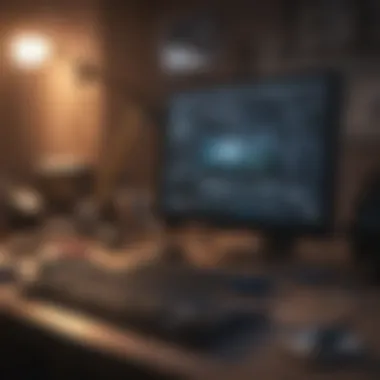
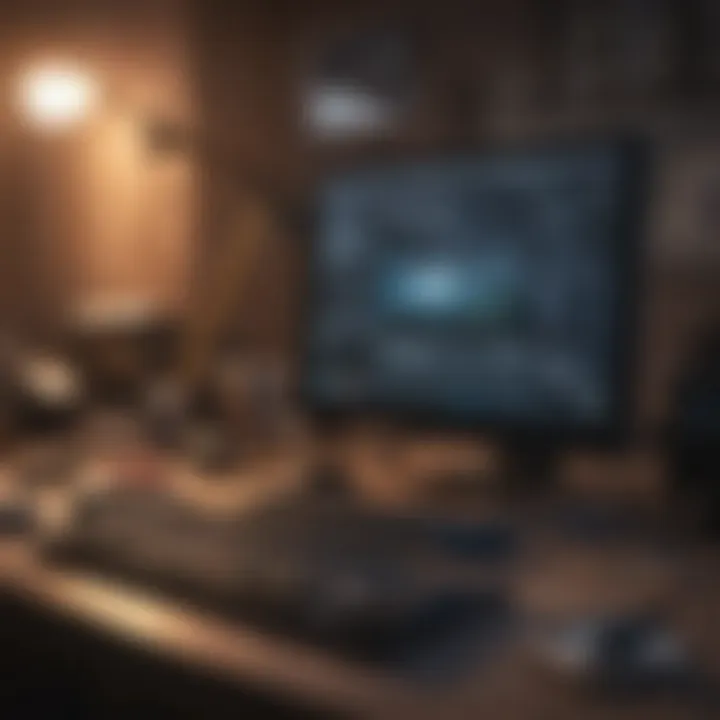
Overview
Prelude to Microsoft Troubleshooting
Troubleshooting Microsoft products can be daunting. Users face a multitude of technical issues across devices and platforms. This guide aims to simplify that process. Effective troubleshooting requires a systematic approach. Understanding how to address common challenges can save time.
Brief Background Information
Microsoft is a leading global software company. Its products serve millions of consumers and businesses worldwide. Whether it is Windows, Office, or Xbox, users appreciate the tools Microsoft creates. However, like any technology, these products are not free from complications. Problems can arise from software updates, hardware conflicts, and user error. Knowing how to troubleshoot is essential for seamless operation.
Key Troubleshooting Steps
Troubleshooting involves multiple steps to identify and resolve the issue. Here are some fundamental actions to consider:
- Identify the problem: Clearly define the issue at hand. Is the software crashing? Does the device not start?
- Research solutions: Search for possible fixes. This could mean consulting the official Microsoft website or user forums.
- Apply fixes: Implement the solutions you have found.
- Test outcomes: After applying a fix, check if the issue persists.
- Seek further help: If the problem is unresolved, reach out to Microsoft support or community forums for assistance.
Advanced Techniques
Some issues necessitate more complex methods. Here are advanced troubleshooting techniques:
- Safe Mode: Booting in Safe Mode can help diagnose issues by limiting software load.
- Event Viewer: This tool logs events related to system issues, helpful in finding specific errors.
- System Restore: Reverting your system to a previous point can resolve persistent problems caused by recent changes.
Specific Solutions for Common Problems
Users often encounter similar challenges. Here are some frequent issues and their solutions:
- Windows Update Errors: Ensure that your internet connection is stable. Run the Windows Update Troubleshooter found in Settings.
- Application Crashes: Check for software updates. You may need to reinstall the application if issues continue.
- Slow Performance: Clear temporary files and disable unnecessary startup programs using Task Manager.
User Experience
Real user impressions can shed light on common troubleshooting challenges. Many users express frustration when issues arise unexpectedly. A common sentiment is:
"I have faced many setbacks with Windows updates, sometimes it is just not working."
This reflects the challenges of maintaining software up to date without issues.
Culmination
In summary, troubleshooting Microsoft products requires patience and a methodical approach. From basic steps to advanced techniques, there are many resources available. With the proper knowledge, users can effectively resolve problems and maximize their product experience. Troubleshooting is part of the digital experience, and addressing those challenges only enhances user satisfaction.
Understanding Microsoft Products
Understanding Microsoft products is fundamental for effective troubleshooting. This section serves as the foundation upon which best practices are built. Microsoft's diverse array of software and hardware requires users to have a comprehensive understanding of its offerings. Knowing the products helps in identifying issues more quickly. The insights gathered here enhance the troubleshooting experience, allowing for targeted solutions.
Overview of Microsoft Software
Microsoft software includes operating systems like Windows and productivity suites such as Microsoft Office. Windows, in its various versions, dominates the personal computing market. Microsoft Office, encompassing Word, Excel, and PowerPoint, is essential for productivity in both personal and professional settings. Other notable software includes Microsoft Teams for collaboration and OneDrive for cloud storage.
Microsoft’s development ecosystem, particularly the Azure platform, attracts developers and enterprises looking to harness cloud capabilities. Understanding how these products function not only aids in everyday use but also in troubleshooting unexpected errors or performance issues. Regular updates and their impact on software functionality must be considered.
Popular Microsoft Applications
Among Microsoft applications, Microsoft Word is known for word processing. Excel excels in data manipulation and analysis, while PowerPoint is key for presentations. Outlook remains a stalwart for email management. Each application has unique features that can sometimes lead to problems. For example, missing templates in Word or not being able to open files in Excel can frustrate users.
Familiarity with these applications means users can quickly identify when something is awry. For instance, knowledge of the AutoRecover feature in Word can be vital during unexpected crashes. Similarly, recognizing when Excel macros might cause slow performance could save time.
Hardware Considerations
When troubleshooting Microsoft products, hardware plays a crucial role. Devices, such as laptops and desktops, need to meet certain specifications to run the latest Microsoft software efficiently. Faulty hardware can often lead to software issues, creating a cycle of misdiagnosis.
Key points regarding hardware include:
- Compatibility: Ensure that the hardware specifications align with Microsoft software requirements.
- Performance: Regular performance monitoring can highlight potential hardware failures that impact software functionality.
- Peripherals: Devices like printers and external drives need proper drivers to function seamlessly with Microsoft applications.


A well-maintained hardware setup is essential for a stable software environment. Ignoring hardware issues can lead to software crashes or malfunctions.
Initial Troubleshooting Steps
Initial troubleshooting steps form the bedrock of resolving issues effectively. They allow users to systematically address problems before diving into more complex solutions. The importance of these steps cannot be overstated. They provide clarity about the issue at hand, often revealing obvious solutions that may not at first seem apparent. A structured approach to troubleshooting can not only save time but also prevent unnecessary frustration. In this section, we will explore how to identify problems, perform basic hardware checks, and ensure that software is up to date and compatible.
Identifying the Problem
Identifying the problem is the first and most crucial step in the troubleshooting process. It involves understanding exactly what issue is occurring. Users should gather as much information as possible about the symptoms. This can include:
- Error messages displayed on the screen
- Unusual behavior of applications or hardware
- Recent changes made to the system, such as installations or updates
Taking notes on these points can be beneficial. It assists when seeking help from forums or technical support. In many cases, the error message displayed can provide an immediate clue about the underlying issue. Users should not underestimate the power of a clear and detailed description of the problem.
Basic Hardware Checks
Basic hardware checks are essential for diagnosing physical issues. Users should ensure that all connections are secure and that devices are powered on. It is prudent to check the following:
- Cables and connections: Look for loose or damaged cords.
- Power sources: Ensure that devices are plugged in and functioning.
- Peripherals: External devices like keyboards and mice should be correctly connected. If they are not functioning, try connecting them to another port or device.
Conducting these simple diagnostics can reveal hardware-related issues far faster than deeper investigations. Sometimes, problems may arise from a disconnected cable or a failing power supply.
Software Updates and Compatibility
Software updates play a vital role in keeping systems running smoothly. Outdated software can lead to various issues, including security vulnerabilities and performance problems. Users should regularly check for updates, especially for operating systems and critical applications such as Microsoft Office. They should also consider:
- Compatibility checks: Ensure that all installed software is compatible with the current operating system version. Incompatibility can lead to crashes and unexpected behavior.
- Update settings: Enable automatic updates when possible, to stay ahead of potential issues caused by outdated code.
- Backup important files: Prior to applying updates, backing up crucial files can prevent data loss if something goes wrong.
Advanced Troubleshooting Techniques
Advanced troubleshooting techniques play a crucial role in effectively resolving issues related to Microsoft products. Unlike basic troubleshooting steps, these methods dive deeper into underlying problems, offering systematic approaches to rectifying complex errors. For tech enthusiasts and professionals, mastering these techniques is essential as they provide more tailored solutions compared to generic fixes. This section highlights two primary tools utilized in advanced troubleshooting, along with methods for analyzing error messages and safely editing the registry.
Using Microsoft Support Tools
One essential aspect of advanced troubleshooting is leveraging Microsoft support tools. These tools aid users by simplifying complex problem-solving processes.
Windows Troubleshooter
The Windows Troubleshooter is a powerful utility included in Windows operating systems. It automates the process of detecting and resolving common issues, thus enhancing user experience. A defining feature of this tool is its user-friendly interface, which guides users through a series of diagnostic steps.
Users appreciate the Windows Troubleshooter for its ability to address a wide range of problems, spanning from network connectivity to sound issues. Its benefits lie in its efficiency; it often provides immediate solutions without requiring extensive technical knowledge.
However, there are some limitations. The tool may not understand highly specialized issues or might recommend general solutions that do not align with specific user needs. It serves well as a starting point in the troubleshooting process.
Microsoft Support Diagnostic Tool
Another integral tool is the Microsoft Support Diagnostic Tool. This tool is designed to gather system information to assist Microsoft technicians in diagnosing issues. Its key characteristic is the comprehensive data it collects, allowing for both automated and manual analysis of problems.
The unique feature of this tool is its capability to provide logs and diagnostic reports that facilitate in-depth examination of errors. This makes it an ideal choice for users who require a more detailed understanding of system failures or software conflicts.
While the Microsoft Support Diagnostic Tool is advantageous in its thoroughness, it may intimidate less experienced users due to its complexity. Its use often necessitates a better understanding of technical jargon or system architecture, which can be a hurdle for some.
Analyzing Error Messages
Understanding and analyzing error messages can lead to faster problem resolution. Error messages often contain specific codes or descriptions that signal what’s wrong with the system or application. A careful examination of these messages can guide users towards targeted solutions, reducing the guesswork involved in troubleshooting.
Registry Editing for Advanced Users
Registry editing is an advanced technique suited for users who are comfortable navigating the Windows registry. This method allows users to modify system settings directly, potentially resolving deeper issues that are not fixable through standard methods. However, caution is vital, as incorrect edits can lead to system instability. Users should always back up the registry before making any changes, ensuring they can restore previous settings if necessary. This tool is powerful but should be used judiciously to mitigate risks.
Troubleshooting Specific Microsoft Issues
Troubleshooting specific Microsoft issues is a crucial part of maintaining effective use of these products. This section focuses on common problems faced by users and provides direct solutions. Each category sheds light on the underlying causes and practical resolutions. Understanding these issues empowers users to tackle them efficiently, minimizing downtime and enhancing productivity. By addressing specific issues in Microsoft products, users can maintain seamless operations in both personal and professional settings.
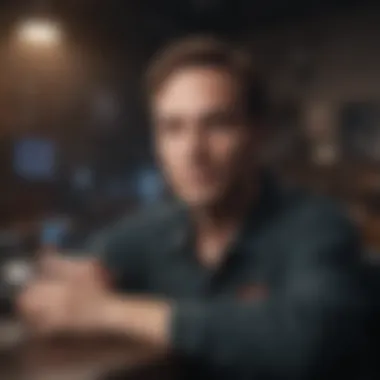
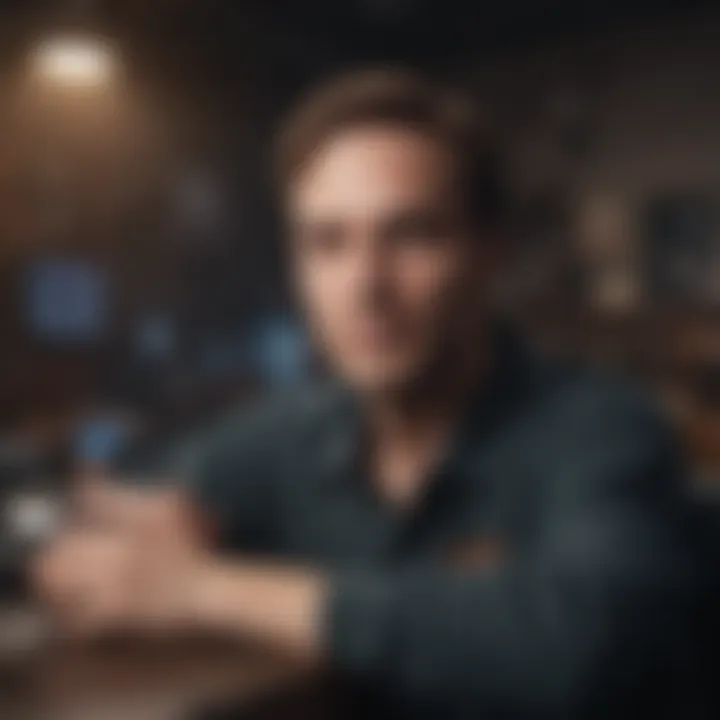
Windows Boot Problems
Windows boot problems can be particularly frustrating for users. When a system fails to start as expected, users are often left with a blank screen or error messages. These issues can arise due to various factors such as corrupted files, hardware failures, or problematic updates.
To address Windows boot problems, consider the following steps:
- Safe Mode: Booting into Safe Mode can help isolate the problem. This mode starts Windows with a minimal set of drivers. It allows users to diagnose issues without interference from other software.
- Startup Repair: Utilize the built-in Startup Repair tool. Access this through the Windows Recovery Environment. It scans for and repairs common issues that can prevent Windows from launching.
- System Restore: If the problem started after a recent change, using System Restore can revert the system back to a previous state where it was functioning correctly.
These methods are an essential part of troubleshooting Windows boot issues, allowing users to regain access to their systems quickly and effectively.
Microsoft Office Errors
Errors in Microsoft Office applications can disrupt workflow significantly. Common issues include crashes, file corruption, and problems with updates. These errors can stem from software glitches, incompatible add-ins, or network issues affecting cloud services.
To troubleshoot Microsoft Office errors, one might consider:
- Repair Tool: The built-in repair function in the Office suite can often fix minor glitches. Users can access it through the Control Panel by selecting Microsoft Office and choosing the option to repair.
- Disable Add-ins: Sometimes, problematic add-ins can cause errors. Accessing the Options menu within an Office app, users can disable add-ins one by one to identify potential culprits.
- Reinstallation: If errors persist despite attempts to repair, a clean installation of Office may be necessary. This involves uninstalling the existing version and reinstalling it afresh, ensuring all components are intact.
These steps provide a framework for resolving the most frequent issues encountered with Microsoft Office applications.
Network Connectivity Troubles
Network connectivity troubles can severely hinder productivity, especially in today’s connected world. Issues may arise from various sources including Wi-Fi problems, router misconfigurations, or ISP outages. Identifying the root cause is key in resolving these matters.
To troubleshoot network connectivity issues, the following actions are often beneficial:
- Check Physical Connections: Always ensure that all cables are connected correctly. Loose or faulty cables can lead to intermittent connectivity issues.
- Restart Devices: Power cycling the router and modem can resolve temporary glitches. This resets the network configuration and often restores connectivity.
- Network Troubleshooter: Windows includes a Network Troubleshooter that can automatically detect and fix common network problems. Users should run this tool to identify issues.
By comprehensively addressing network connectivity issues, users can maintain steady access to online resources and services, critical for both personal and business needs.
Utilizing Community Resources
In the realm of troubleshooting Microsoft products, leveraging community resources proves invaluable. These resources can provide a wealth of information that may not be available through standard support channels or official documentation. By engaging with these community platforms, users gain insights, solutions, and guidance from fellow tech enthusiasts who have faced similar challenges. The collaborative aspect of community resources fosters a sense of connection, allowing users to share experiences and best practices. This section will explore three primary forms of community resources—Microsoft Community Forums, Online Tutorials and Documentation, and Engaging with Tech Support—offering users ways to effectively utilize them in their troubleshooting journey.
Microsoft Community Forums
Microsoft Community Forums serve as a dedicated platform for users to discuss issues, ask questions, and share solutions related to various Microsoft products. These forums are populated by experienced users and experts, ensuring a range of perspectives on different problems. Users can post queries about specific issues they face, and the community members often provide insights based on their experiences.
The benefits of using these forums include:
- Access to Diverse Knowledge: Users can tap into a broad base of knowledge.
- Quick Solutions: Many questions receive prompt responses, making it faster to resolve issues.
- Continual Learning: Engaging with forums helps users learn about new techniques and tips.
Furthermore, it's essential for users to explore different threads related to their problems. Sometimes, solutions are buried in lengthy discussions, making it worthwhile to read through multiple posts.
Online Tutorials and Documentation
Online tutorials and official documentation provide structured guidance for troubleshooting Microsoft products. Websites such as the official Microsoft Support site contain extensive resources, including step-by-step instructions, video guides, and detailed articles about common issues. These materials often cover a broader range of topics, from software installation to resolving hardware conflicts.
Some advantages of utilizing online tutorials and documentation include:
- Comprehensive Reference: Users can access official and reliable information.
- Visual Aids: Many tutorials include screenshots or videos that simplify complex steps.
- Searchability: Users can easily search for specific issues, saving time in the troubleshooting process.
By integrating these resources into their troubleshooting efforts, users can better understand the underlying principles of their technical challenges.
Engaging with Tech Support
While community forums and tutorials are beneficial, there are times when direct interaction with tech support is necessary. Engaging with tech support allows users to receive tailored guidance for complex issues.
When contacting tech support, consider the following:
- Have Documentation Ready: Users should have relevant error messages and system information available when seeking help to expedite the support process.
- Be Clear and Concise: Clearly described issues help support staff understand the problem quickly, enabling more effective assistance.
- Follow Up: After receiving solutions, it is crucial to follow up if the problem persists, ensuring that the matter is addressed until a resolution is achieved.
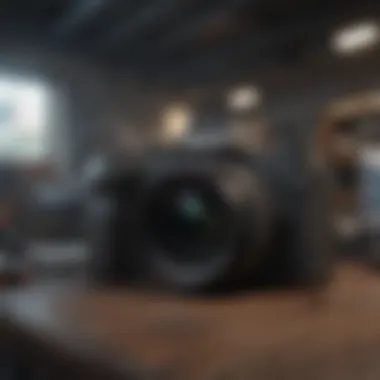

Preventive Measures
Preventive measures play a crucial role in ensuring the smooth operation of Microsoft products. By adopting proactive strategies, users can reduce the likelihood of encountering issues that require troubleshooting. This section outlines systemic preventative practices that not only enhance performance but also prolong the life span of devices. Key benefits include increased productivity, minimized downtime, and a more secure computing environment.
Regular System Maintenance
Regular system maintenance is vital for optimized performance. It involves performing routine checks and updates to ensure that software and hardware are functioning correctly. Tasks like deleting unnecessary files, checking for software updates, and optimizing system settings can have significant impacts.
- Disk Cleanup: Using built-in tools like Disk Cleanup can free up space and improve system speed.
- Defragmenting Hard Drives: For traditional HDDs, this process can enhance access times and overall efficiency.
- Installing Updates: Keeping the system up-to-date with the latest patches and updates can prevent compatibility issues and vulnerabilities. Regular automation of these tasks can help ensure they are not overlooked.
Backup Strategies
Implementing effective backup strategies adds a safety layer against data loss. Regular backups protect against hardware failures, accidental deletions, or cyber threats. Different methods can be utilized, each suited to specific needs.
- Cloud Backups: Services like OneDrive allow for automated backups of important files, ensuring access from anywhere.
- External Drives: Maintaining copies on USB drives or external hard disks can provide a secure option, especially for large files.
- Regular Scheduling: Setting a specific schedule for backups increases consistency. Daily, weekly, or monthly intervals can be determined based on individual requirements.
Security Software Recommendations
Robust security software is essential for maintaining system integrity and protecting against various threats. The importance of having suitable security solutions cannot be overstated. Some of the recommended software options include:
- Windows Defender: Built into Windows, it offers reliable protection against malware and threats without extra cost.
- Malwarebytes: A supplementary tool that provides an extra layer of protection against specific types of malware.
- Firewall Configurations: Ensuring the built-in firewall is properly configured to defend against unauthorized access is critical.
Adopting these preventive measures can significantly ease the troubleshooting process when issues arise. The key is to stay vigilant and proactive in addressing potential problems before they escalate.
"An ounce of prevention is worth a pound of cure."
Future Trends in Microsoft Technology
Understanding future trends in Microsoft technology is essential for both users and developers. As the landscape of technology evolves, Microsoft continues to lead with innovations that impact productivity, efficiency, and user experience. Keeping abreast of these trends helps consumers make informed decisions regarding software and hardware investments, ensuring they adapt to changing needs in a digital world.
Emerging Software Solutions
Emerging software solutions from Microsoft focus on enhancing user productivity through seamless integration and smarter interfaces. For instance, new updates in Microsoft Office applications introduce features powered by machine learning, enabling a more intuitive experience. These enhancements often include smart suggestions and automation tools that simplify complex tasks, allowing users to focus on more critical aspects of their work.
Additionally, innovations like Microsoft Teams showcase the shift toward collaborative platforms. Teams have become fundamental in workplace settings, supporting remote collaboration by integrating various tools within one ecosystem. This trend emphasizes the importance of having solutions that can adapt to changing work environments, making it clear that Microsoft understands the future of work.
Cloud Services and Integration
Microsoft's advancements in cloud services, particularly through Azure, indicate a significant trend towards hybrid solutions. Many companies are now looking to integrate cloud technology with their existing infrastructure. Azure offers robust features such as scalability, flexibility, and security, which are crucial for businesses transitioning to the cloud. Furthermore, the ability to integrate seamlessly with other Microsoft products and third-party applications enhances the user’s overall experience.
This technology integration leads to numerous benefits, including reduced operational costs and improved collaboration across teams. Organizations can leverage these tools to streamline their processes, making it easier to manage resources effectively. Such capabilities will continue to influence how companies operate and innovate in the future.
Artificial Intelligence in Troubleshooting
Artificial intelligence is increasingly being employed in troubleshooting processes within Microsoft products. Tools like the Windows Troubleshooter utilize AI to diagnose issues quickly and provide users with effective solutions. This advancement reduces the need for manual problem-solving, contributing to efficiency and minimizing downtime for users.
In the coming years, we can expect AI to take on a more prominent role in troubleshooting. With continuous improvements, AI can learn from previous issues, adapting to anticipate potential problems before they arise. This proactive approach enhances user satisfaction and solidifies Microsoft’s position as a leader in technology innovation.
"The integration of AI in troubleshooting not only saves time but enhances the overall user experience by providing tailored solutions based on historical data."
As these technologies advance, Microsoft is poised to redefine the standards of user support in the tech industry. For tech enthusiasts and ordinary consumers alike, understanding these trends is not just about anticipating future updates; it’s about personally adapting to and leveraging emerging technologies to maximize efficiency and engagement.
End
In the realm of technology, troubleshooting is a vital skill. It enhances the capability to manage and resolve issues efficiently. This article has explored various aspects of troubleshooting for Microsoft products, underscoring the significance of taking a structured approach. Users can benefit from the knowledge of identifying, diagnosing, and fixing problems, which not only saves time but also maintains productivity. As technology evolves, understanding troubleshooting mechanisms offers users a competitive advantage in utilizing Microsoft products.
Recap of Troubleshooting Best Practices
Effective troubleshooting begins with systematic investigation. Here are some key practices:
- Identify the Issue Clearly: A well-defined problem allows for targeted solutions.
- Document Errors: Keeping a record of errors helps in diagnosing recurring problems.
- Utilize Built-In Tools: Windows Troubleshooter and other Microsoft support tools facilitate easier detection of issues.
- Seek Community Help: Engaging with forums can provide unique solutions from experienced users.
- Maintain Updated Software: Regularly updating Windows and applications minimizes the risk of encountering issues.
These practices not only streamline the troubleshooting process but also contribute to long-term success in managing technology efficiently.
Encouragement of Continued Learning
Troubleshooting is not a one-time effort but an ongoing journey. Technology continuously develops, presenting new challenges. Therefore, embracing a mindset focused on continued learning is essential.
- Follow online courses and tutorials related to Microsoft products.
- Join forums and groups focused on technology discussions, such as those on Reddit or Facebook. This interaction can provide insights and real-world solutions.
- Experiment with new software features and tools. Hands-on practice often leads to deeper understanding.







