In-Depth Guide to the Microsoft Screen Recorder App
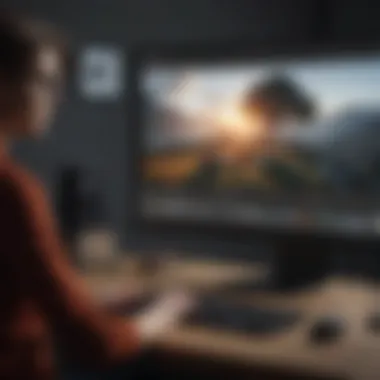

Overview
Intro to the topic of the article
The Microsoft Screen Recorder app plays a significant role in digital content creation today. As more people work remotely and share digital tutorials, the demand for effective screen recording software rises. Microsoft’s built-in tool comes as a convenient option for users seeking seamless and efficient solutions without needing to look for third-party applications.
Brief background information
The Microsoft Screen Recorder app became accessible with Windows 10, enhancing users’ ability to capture, share, and create dynamic content effortlessly. It empowers educators, gamers, and professionals to demonstrate their expertise or promote their products. This overview is designed to outline its main features, usability, and how it stands when compared to other screen recording alternatives.
Features & Specifications
Key Features
The Microsoft Screen Recorder app offers several functionalities suited for varied recording needs:
- User-Friendly Interface: Designed for simplicity, making it accessible for all skill levels.
- Audio and Video Recording: Ability to record both display and audio from multiple sources, including system sounds and microphone input.
- Screen Capture Options: Options to record full screens, specific windows, or defined areas, allowing flexibility based on purpose.
- Integrated Editing Tools: Basic tools for trimming and annotating recordings directly in the app, enhancing user capability to finalize content.
- Share Functionality: Easily share recordings through OneDrive or social media platforms, fostering real-time collaboration.
Technical Specifications
- Operating System: Windows 10 or higher
- Recording Resolution: Up to 1080p
- File Format: mp4 for video recordings
- Installation Requirements: Standard Windows environment with adequate storage for saving recordings
Pros and Cons
Advantages
- Cost-Effective: It’s free with Windows, no need for additional purchases.
- Integrated with Windows Ecosystem: Seamless usability with Microsoft products enhances user experience.
- Regular Updates: Continuous improvements based on user feedback keep it relevant.
Disadvantages
- Limited Advanced Features: Compared to specialized software types, the feature set might not meet demands for advanced users.
- Performance Issues: Depending on the hardware, users may experience lags or frame drops during recordings.
User Experience
Feedback from users highlights various aspects. For example:
"Simple and effective for tutorial creation, but it lacks a few functionalities honed in competitors like OBS Studio."
Users have described the interface as intuitive, yet some desire more advanced editing features. Reviews often mention that its integration with Windows is a notable positive point, providing an efficient workflow for those who utilize Microsoft products frequently.
Buying Guide
When considering Microsoft Screen Recorder, potential users should assess:
- Level of Editing Required: Ideal for basic needs, those requiring professional editing should explore alternatives.
- Hardware Compatibility: Ensure your system can handle the resolutions and formats you wish to utilize.
- Usage Context: Perfect for educators, gaming streamers, or business presentations.
Exploring these insights on functionality, user feedback, and specifications will allow tech enthusiasts and potential buyers to grasp how the Microsoft Screen Recorder fits within their digital toolkit.
Foreword to the Microsoft Screen Recorder App
In an era where visual content is prevalent, screen recording apps have become not only convenient but essential tools for many professionals and enthusiasts. The Microsoft Screen Recorder app emerges as a critical resource for various applications, whether for capturing educational content, creating tutorials, or even sharing gameplay. Delving into this tool allows users to harness its potential effectively, making tasks simpler and communication clearer.
Purpose and Relevance
The primary purpose of the Microsoft Screen Recorder app is to allow users to create video recordings of their screens effortlessly. This functionality serves multiple needs: educators can record lectures for students, professionals can develop presentations without live interactions, and gamers can share walkthroughs or significant moments in their gameplay experiences. Not only does it streamline these processes, but it also caters to an increasingly visual audience, one that prefers consuming content in a video format rather than text.
Effectively integrating these capabilities into users' workflows can enhance productivity. Understanding what this app offers is a step toward maximizing personal efficiency. For example, consider how a teacher may record a lesson for sharing with students who are unable to attend a live class. By utilizing the Microsoft Screen Recorder, they can ensure that their teachings reach a broader audience while maintaining interaction with their materials rather than just delivering them in person.
Importance in the Microsoft Ecosystem
The Microsoft Screen Recorder app is significant within its ecosystem, touching various aspects of daily digital interaction. Being part of platforms like Microsoft 365 allows it to work seamlessly with other Microsoft applications. When paired with PowerPoint for presentations, users can embody their concepts with live recordings integrated directly into their slides. Moreover, its integration with OneDrive conveys a secure method for sharing recordings with customers or colleagues.
From business presentations to instructional videos, the app's functionalities have reinforced the importance of efficient communication. This contributes to why organizations and institutions focus on adopting versatile tools such as this one, simplifying the delivery of essential information.
This tightly woven integration underscores Microsoft's strategic vision of a unified digital experience.
Key Features of the Application
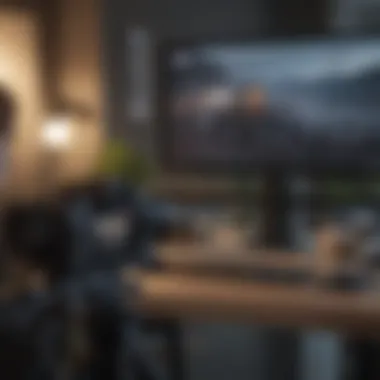
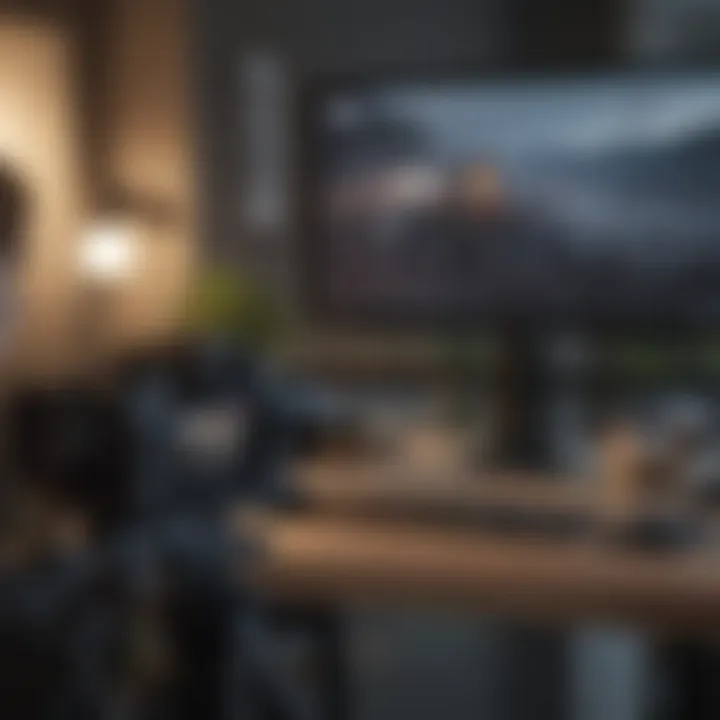
The Microsoft Screen Recorder app boasts a suite of key features that enhance its usability and appeal among a variety of users. In this section, we will dissect the main capabilities of the application and elucidate on how these features make it invaluable for recording tasks across different contexts.
Recording Capabilities
Screen Recording
Screen recording serves as the essence of this application. It allows users to capture their computer screen activities effectively. The key characteristic of screen recording is its versatility. This feature can accommodate both extended tutorials and quick snippets of activity. Given the rise of remote work and online education, Microsoft Screen Recorder has become a beneficial tool in these domains.
A unique feature of screen recording is its ability to adjust the capture area. Users can record the entire screen or select a specific portion, catering to various needs. Its flexibility offers an advantage for educators and presenters, enabling them to tailor their content without distractions. However, a limitation can sometimes be the recorded file sizes, which can become large depending on length and quality, affecting storage.
Audio Recording
The audio recording capability enhances the overall functionality of the app. By integrating audio capture alongside video, users can provide voiceover commentary. This synergy elevates engagement by allowing informative modifications to the visual content. A notable strength of this aspect is its ease of use, making it approachable to novice users.
A unique feature is the option to record audio from multiple sources. For instance, a user can select system audio for gameplay or their own voice for educational segments depending on the project’s goal. However, sometimes users may face syncing issues if not careful, which can detract from the resultant video’s professional appearance.
Webcam Integration
Webcam integration supports users looking to add a personal touch to their recordings. This feature is paramount for presentation-type projects, such as webinars and virtual classes, where the presenter’s expression adds a layer of connection. The key characteristic is its ability to integrate without necessitating additional tools or software.
- Utilizing this feature, content creators can simultaneously show their screen while capturing a video feed.
- A unique advantage is that users can resize and position the webcam feed dynamically, allowing for individual creativity and style. However, one disadvantage could be resource intensity; where a laptop may struggle with high-resolution webcam feeds along with video capture.
Editing Tools
Trimming
Trimming serves as a right tool for refining recordings. The ability to remove unneeded sections streamlines the final outputs significantly for educational tutoring or videos. This attention to details supports enhanced viewer engagement, as the content tends to remain focused.
One advantage of the trimming tool is its simple interface; even novices can operate it easily without material loss. However, the very minimal lack of fine-tuning options could leave some experienced editors wishing for more control.
Adding Annotations
Adding annotations directly to screen recordings offer vital visual cues for viewers. Annotations can include arrows, text, or highlights to emphasize certain information. This facility transforms teaching videos into instructional guides that resonate better with learning styles.
A unique feature includes options to change colors and sizes of annotations to fit specific artistic visions. Such creativity can enhance clarity for users, making this feature appealing. One downside is that excessive annotation may clutter the visuals, potentially distracting rather than aiding the viewer.
Exporting Options
Exporting options simplify the transition from creation to distribution, which is crucial in today’s fast-paced environment. Multiple formats for final produkt offer versatility across platforms. It supports various video-sharing networks—like Facebook and Reddit—to ensure smooth sharing among peers.
One advantage is the capability to customize bitrate, affecting both quality and file size appropriate to various use cases. However, some formats may come with a loss of quality unless settings are adjusted, which experienced users need to keep in mind.
Having in-depth knowledge of each feature of the Microsoft Screen Recorder app equips users with the skills to tailor their recordings exactly to their objectives. This facilitates not only utility but adaptability in content production.
User Interface Design and Experience
A well-structured user interface is essential to any application. The Microsoft Screen Recorder app prioritizes user interface design for optimal usability. A coherent design enhances user experience, making complex functions more accessible. Understanding the navigational layout and customization options can significantly influence how effectively a user utilizes the app.
Navigational Layout
The navigational layout is vital to how users interact with the app. When first opening the Microsoft Screen Recorder, users are greeted with a clean and organized interface. Essential tools are easily visible and logically grouped together to help users comprehend their options without feeling overwhelmed.
Considerations for the layout include:
- Intuitive Icons: These represent core functionalities such as recording, stopping, and exporting. Recognizable symbols reduce learning time for new users.
- Accessible Menus: Users can navigate tools without losing focus on their task, ensuring they don't struggle evehicleenee between recording and settings.
- Responsive Design: The interface adapts well to different screen sizes, which is particularly valuable for users on various devices.
The logical arrangement of tools helps streamline recording processes. It allows professionals, hobbyists, and educators to record content more efficiently. A complex navigational layout can lead to confusion. The Microsoft Screen Recorder's focus on simplicity illustrates its commitment to user experience.
Customization Options
Customization enhances the usability of the Screen Recorder. Users can adjust the interface according to personal preferences and specific needs. This flexibility is an essential feature that makes the app more appealing.
Examples of customization include:
- Adjustable Screen Size: Users can select which part of their screen to record. This can be beneficial based on the task, whether it's a presentation or a tutorial.
- Audio Settings: Users can modify audio inputs, balancing system sounds and microphone levels. This option is crucial for producing high-quality recordings.
- Subtitle Integration: Some users may prefer to include captions during the recording. This customization increases content accessibility.
Customization options address distinct user needs and preferences. Not only does it enhance user experience, but it also allows for personalization, making the app engines paired with different workflows easier. Providing a user-centric experience builds satisfaction and usability.


Effective user interface design invites users to explore features dynamically while respecting their individual workflows. Harnessing these intricacies allows for deep engagement with the Microsoft Screen Recorder.
Common Use Cases for the Screen Recorder App
The Microsoft Screen Recorder app has gained traction across various domains due to its versatile functionality. It provides users with the tools to capture, edit, and share video content seamlessly. Understanding its common use cases can help illustrate its utility in different scenarios. The following sections explore these specific instances where the app proves to be fundamentally beneficial.
Educational Purposes
The realm of education is one of the prominent areas benefiting from the Microsoft Screen Recorder app. Teachers and students require effective means to convey information. The app allows educators to create instructional videos, enhancing visualization of complex topics. Students can also use it for recording their presentations. This brings multiple advantages:
- Improved Learning: Visual aids make content more digestible.
- Self-Paced Learning: Learners can revisit materials as needed.
- Feedback Opportunities: Teachers can evaluate recorded sessions for more insightful feedback.
For instance, a math instructor can demonstrate problem-solving step-by-step. Alternatively, students may record themselves practicing a presentation, refining both their presentation skills and subject comprehension.
Professional Presentations
The business sector thrives on effective communication. Professional presentations are seldom free of audiovisual elements. They can provide a stronger impact compared to traditional spoken reports. Utilization of the Microsoft Screen Recorder here engages the audience effectively. Some significant elements include:
- Visual Demonstrations: Sharing software or workflow enhancements visualizes proposals easily.
- Documentation of Meetings: Capturing meetings ensures record-keeping for future references and decision-making.
- Ease of Sharing: Companies can distribute sessions for employees who might have missed important discussions.
In practice, a project manager may record a dashboard walkthrough. This recording can help involved parties follow updates post-meeting. The ability to present microscopically enhances clarity and cleaner communication.
Gaming Sessions
The gaming community also finds extensive use for the Microsoft Screen Recorder. It allows gamers to share their gameplay with peers or audience seamlessly. Streaming becomes clearer and engaging with the right tools. Here, the key benefits involve:
- Content Creation: Gamers produce Let's Plays and tutorials.
- Highlighting Gameplay: Recording winning moments helps create a portfolio of skills.
- Community Engagement: Streamers engage with helping their audiences discover game mechanics or strategies.
A popular application may involve a gamer recording their strategies in a competitive Fortnite match. This can serve as way to attract followers for their streaming content. Thus, gamers must take advantage of it not only for entertainment but for involvement within gaming communities.
The Microsoft Screen Recorder app serves as a cornerstone for diverse recording needs. It caters to educational environments, professional settings, and gaming worlds alike. Utilizing its features properly can lead to enhanced communication and clarity.
Technical Specifications and Requirements
Understanding the technical specifications and requirements for the Microsoft Screen Recorder App is crucial. Knowing this information helps potential users assess if their system meets the necessary criteria for optimal performance. The implications range from user experience to software reliability. If one does not meet these requirements, the app may not function as expected or might exhibit reduced performance.
Supported Operating Systems
The Microsoft Screen Recorder App supports various operating systems which contribute to its accessibility. Users can consider the following systems where the application can run smoothly:
- Windows 10 and above: This operating system has become a standard in many organizations and individual user environments. The app leverages modern system resources efficiently here.
- Windows 11: This latest release enhances performance and effectively engages potential capabilities of modern hardware. With user interface adjustments and performance snappyness, it works perfectly.
If a user operates on older versions, such as Windows 8 or earlier, it is advisable to consider an upgrade if they wish to use this app.
Hardware Requirements
Hardware capacities play a significant role when it comes to any application, including screen recording tools. The following points outline the minimum notew orthy hardware requirements to use the Microsoft Screen Recorder App effectively:
- Processor: Minimum of Intel i3 or equivalent that can handle basic recording with reasonable performance.
- RAM: At least 4 GB is suggested for efficient operation during recording without lag.
- Graphics: A dedicated graphics card, such as NVIDIA GTX 600 series or similar, can enhance performance and provide better-quality recordings.
- Storage: Sufficient disk space is required, typically at least 1 GB for the application, with additional space for recorded files.
Ensuring a system meets these hardware requirements will greatly contribute to an efficient recording experience, both during and post-production.
Keep in mind that meeting just the minimum specifications may not always be ideal given the varying types of recordings. Higher specification configurations fractionally influence recording quality and smooth processing.
Comparative Analysis of Other Screen Recording Tools
Understanding the landscape of screen recording tools is essential when considering the Microsoft Screen Recorder app. The market for screen recording software is populated with various applications, each offering distinct features and functionalities. A comparative analysis allows users to appreciate how the Microsoft app stacks up against its competitors, equipping potential users with insights on what best suits their recording needs.
Notable Competitors
Several screen recording tools compete effectively in this domain. Each platform carves its niche based on specific user requirements. Some notable rivals include:
- OBS Studio: Known for its open-source framework and robust features, OBS offers extensive control over recording and broadcasting settings, attracting gamers and professional streamers.
- Camtasia: This tool combines screen recording with intuitive video editing capabilities, ideal for educators creating comprehensive instructional content.
- Snagit: Focused more on quick capture features, Snagit excels in providing quick screengrabs and minor edits, chiefly for business settings.
- Bandicam: Popular among gamers, Bandicam emphasizes high-quality video records, particularly for gaming and screen captures.
Strengths and Weaknesses
In assessing Microsoft Screen Recorder and its comrades, it's necessary to weigh the strengths and weaknesses assessed against user needs.

Strengths
- Seamless Integration: The Microsoft Screen Recorder app naturally integrates into the Microsoft ecosystem
- User-Friendly Interface: Its design is straightforward, appealing to beginners as well as seasoned users.
- Reliability: Being a Microsoft product, users often regard the software as stable and dependable.
Weaknesses
- Limited Advanced Features: Some advanced users may find the app lacks certain intricate functionalities offered by dedicated software.
- Platform Restrictions: The exclusive compatibility with Windows may alienate potential users on other operating systems.
This analysis helps users determine the best screen recording solution tailored to their specific circumstances and preferences.
Troubleshooting and Support
Troubleshooting and support play a critical role in the overall user experience with the Microsoft Screen Recorder app. As users leverage this tool for various purposes, encountering challenges is quite common. This section focuses on essential aspects of troubleshooting, including identification of frequent issues and effective solutions that can enhance usability. Having robust support options also ensures users can resolve problems promptly, minimizing disruptions. Understanding these dynamics fosters confidence in utilizing the app fully.
Common Issues and Solutions
Users may face several challenges while working with the Microsoft Screen Recorder app. Recognizing and resolving these efficiently can significantly improve the recording process. Here are some common issues and their suggested solutions:
- Screen black or blank during recording: This problem often arises from wrong settings or incompatible graphics drivers. Verifying the display settings and ensuring the graphics driver is updated usually resolves this issue.
- Audio not recording: If audio isn’t captured, check the audio setting configuration. Make sure the microphone is enabled before starting any recording session.
- Low-quality recordings: To improve recording quality, ensure the resolution settings are according to your primary output format. Adjust bitrate settings for finer audio capture as well.
- Application crashes during recording: Stability can become an issue with high workload. Closing unnecessary applications may release resources. Restarting the app often resolves temporary conflicts.
Finding effective solutions helps in maintaining workflow. More issues may occur based on specific scenarios, necessitating a proactive approach to user guidance and support.
Accessing Customer Support
Accessing customer support is vital when facing obstacles with the Microsoft Screen Recorder app. Microsoft offers multiple channels for users to receive assistance, including:
- Online Support Portal: The Microsoft support site provides exhaustive documentation, FAQs, and guides, addressing numerous topics related to the screen recorder.
- Community Forums: Engaging with online communities, such as forums on Reddit or the Microsoft Community, allows users to share and learn from collective experiences. It can be very helpful when unique issues arise.
- Direct Contact Approaches: Users are able to reach out to Microsoft Support via Live Chat or phone support for immediate, personalized assistance regarding technical difficulties.
Always document any steps taken prior to reaching out for support. Including detailed information assists in resolving issues faster.
Ensuring these support avenues are understood can alleviate much stress encountered in unexpected situations, streamlining the overall experience with the application. Engaging with support means users can focus on effective recordings without held-back by unresolved challenges.
Recent Updates and Developments
Staying current with any software can often make the difference between a less functional user experience and enhanced performance. This is especially relevant for the Microsoft Screen Recorder app, where updates serve not only to fix bugs but also to introduce new features and refine existing capabilities. Recent updates reveal the commitment of Microsoft to adapt its tools in response to user feedback and evolving technology. Updates help shape the application’s relevancy in today’s fast-paced tech environment, ultimately providing users with improvements in functionality that make a noticeable impact on their workflow.
Version Release Notes
In the most recent versions, several key enhancements have been added. One major update introduced an intuitive layout redesign. This update may seem simple, but it greatly affects usability and user satisfaction. Also, improvements in recording quality have been made, ensuring that video fidelity meets high production standards. Furthermore, major bug fixes addressed previous connection issues when recording from distinct sources like gaming consoles or external microphones. Several features were noted by users and targeted in these updates.
- Improved video compression without loss of quality
- Enhanced compatibility with third-party apps
- Refined audio sync during recordings
These updates not only enhance the overall user experience but also bolster confidence in Microsoft’s dedication to engineering efficiency.
Future Improvements
Looking towards the future, several enhancements are anticipated. Microsoft has signaled attention towards several areas where user feedback plays a vital role. It is evident there is an ongoing push towards integrating more collaborative features facilitating ease of use across distance. Users can expect various functionalities such as:
- Cloud storage integration for seamless file access
- Expanded sharing options directly from the application
- Gesture recognition for more interactive onscreen actions
Overall, these future improvements aim to keep the Microsoft Screen Recorder app at the forefront of screen-capturing technology. Evaluating incoming changes indicates a commitment to user needs, effectively positioning the application to serve an increasingly tech-savvy public.
"Continuous development is not just a necessity; it’s pivotal in maintaining relevance in a saturated market."
Being informed of the recent updates and expected developments will position users of the Microsoft Screen Recorder app to make the most out of their recording sessions, optimizing every aspect of their digital content creation.
Finale and Final Thoughts
The conclusion and final thoughts on the Microsoft Screen Recorder app summarize its pivotal role in capturing digital content. This section compiles the analysis undertaken throughout the article and gives essential perspectives on its functionalities and user advantages.
Evaluating Its Overall Impact
The Microsoft Screen Recorder app stands out within digital recording tools. It combines convenience with functionality, making it a suitable choice for different user groups, from educators to gamers. Specifically, its ability to record high-quality video, coupled with audio and webcam support, enhances its usability. Users report how it simplifies online tutorials, improves professional presentations, and enhances gaming streams. These impacts are quantifiable through better engagement and overall increased communication skills through digital mediums.
Common feedback involves its user-friendly interface and functionalities tailor-made for both novice and advanced users. This adaptability increases its relevance in today’s digital landscape as remote work and online learning become prevalent. Overall, it has established itself as a versatile tool that meets modern recording needs effectively.
When to Use Microsoft Screen Recorder App
Knowing when to utilize the Microsoft Screen Recorder app elevates its usefulness. Here are some specific situations:
- Creating Educational Material: This app is beneficial for teachers and trainers who wish to record lessons or tutorials for future viewing.
- Delivering Business Presentations: Particularly effective during virtual meetings, capturing key points visually is essential for clarity.
- Live Streaming Game Sessions: Gamers benefit from its seamless integration with popular streaming platforms, providing an optimal sharing experience.
Opting for this app underlines decision-making when considering recording tools. Its comprehensive options cater to various demands, hence enhancing experience whether in education, business, or leisure environments.







