Maximizing Your Google Drive Storage Capacity
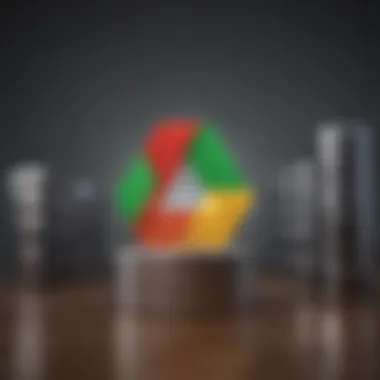
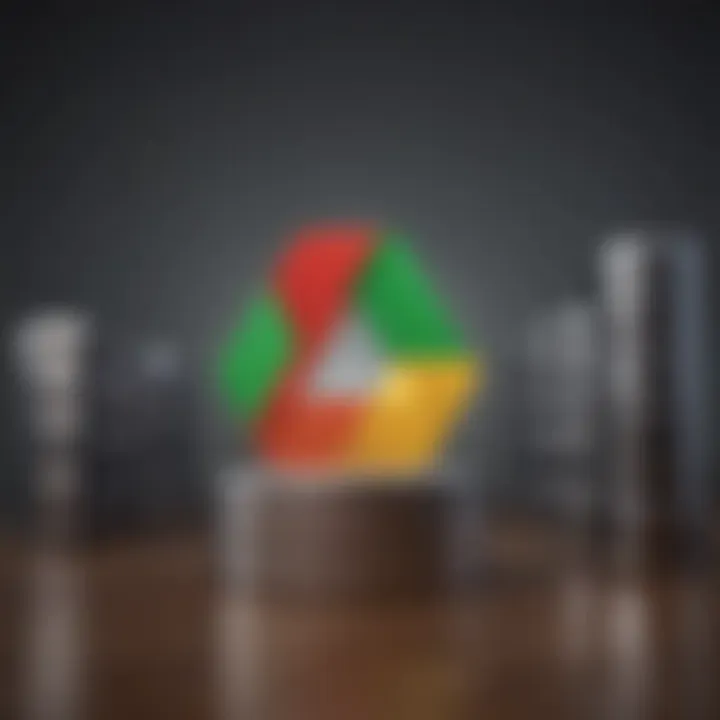
Overview
Foreword to the topic of the article
In today's digital age, managing data effectively is crucial. With the advent of cloud storage solutions like Google Drive, users have unprecedented options at their fingertips to store, share, and manage their files. However, like any system, understanding the intricacies of Google Drive's storage capacity is essential. From determining how much space is available to optimizing file storage, getting a grip on this is vital for anyone interacting with the platform.
Brief background information
Google Drive launched in 2012 as part of Google’s broader suite of productivity tools. Over time, it has evolved into a go-to solution for individuals and businesses alike, boasting various features that promote collaboration and ease of use. The service allocates storage based on the user's subscription plan and underlying Google account, which merges storage across several applications like Gmail and Google Photos. What many users may not realize, though, is the complexities that come with storage, including limits on free accounts, the implications of upgrading, and the need for regular housekeeping to prevent loss of essential data.
Exploring Storage Plans
Google Drive offers several plans catering to different user needs.
- Free Plan: Every user gets 15 GB of free storage shared across Google Drive, Gmail, and Google Photos. It’s suitable for basic users, but it fills up faster than many anticipate.
- Google One Plans: For an affordable monthly fee, users can increase their storage capacity. Several tiers range from 100 GB to several terabytes, appealing to those with larger storage needs.
This variety encourages users to choose plans that suit their unique storage requirements, depending on how much they utilize the service for files and backups.
Key Features of Google Drive Storage
Understanding Google Drive's features helps users maximize their experience:
- Automatic Syncing: Drive allows for seamless synchronization across devices. Whenever you upload or edit files on one device, changes appear across others without manual intervention.
- File Sharing Capabilities: Users can share files or entire folders with just a link. The option to set permission levels—view, comment, or edit—enhances usability in collaborative environments.
- Integration with Other Google Services: Drive is part of the Google ecosystem. Hence, you can easily pull files from Google Docs, Sheets, and even keep track of emails with attachments through Gmail's connections.
"The beauty of Google Drive is in its ability to interconnect with various applications. It’s like having a multi-tool for all your cloud storage needs!"
Pros and Cons
When it comes to weighing Google Drive's storage capabilities, consider the following:
Pros
- User-Friendly Interface: Navigating through files and folders feels intuitive, whether you're on a mobile device or desktop.
- Collaboration Made Easy: Perfect for teams, as multiple users can work on the same document in real time.
- Robust Security Measures: Encryption both in transit and at rest ensures that your data remains secure.
Cons
- Space Can Fill Up Quickly: The 15 GB free tier can be cumbersome for power users, especially if you commonly receive large attachments via Gmail or back up photos from your phone.
- Need for Regular Management: Users must stay vigilant regarding their usage and regularly delete unnecessary files to free up space.
User Experience
User experience with Google Drive varies widely. Many appreciate its integration and convenience, while others find limitations frustrating. For instance, a user mentioned, "I love how easy it is to share files, but I always find myself met with storage warnings when I least expect it. It can be a hassle!"
Through community forums like reddit.com, countless discussions illustrate both the praises and critiques of this service. Navigating storage limits can turn into a game of Tetris, where users must decide what to keep, what to delete, or what to upgrade.
Recommendations for Potential Users
Buying Guide
When considering a cloud storage solution like Google Drive, think about your individual or business needs:
- Assess Your Storage Needs: If you frequently work with large files like videos or high-resolution images, opting for a higher tier plan may be worth it.
- Be Mindful of Budget: Weigh the benefits of an upgrade against your budget. Does the increased storage justify the cost? Sometimes, considering alternatives like Dropbox or OneDrive, which might better cater to specific needs, can be prudent.
By understanding the nuances of Google Drive's storage options, users can make informed decisions that cater to their data management needs, ensuring they utilize all the capabilities offered that best align with their lifestyle.
Overview of Google Drive Storage
Understanding the storage capacity of Google Drive is crucial for anyone looking to manage their digital content effectively. With more and more of our lives being digitized, the need for a comprehensive grasp of how much space we have and how to use it efficiently cannot be overstated. Google Drive provides a convenient way for users to store, share, and collaborate on files, making it an invaluable tool for students, professionals, and everyday users alike.
Prolusion to Google Drive
Google Drive is a cloud storage service developed by Google that allows users to save files online and access them anywhere from any device. Launched in 2012, it has quickly become a preferred choice for many. The platform integrates seamlessly with other Google services like Google Docs, Sheets, and Slides, facilitating real-time collaboration and making it a handy tool for projects and assignments.
One of the primary perks of Google Drive is its user-friendly interface, which ensures that even those with minimal tech-savviness can navigate it successfully. Plus, with mobile apps available, it's easy to upload or access files while on the go. This practicality means that as your digital footprint grows, so too does the importance of understanding how your storage capacity works in the context of Google Drive.
Importance of Understanding Storage Capacity
When it comes to managing your files, a clear understanding of your Google Drive storage capacity can prevent unpleasant surprises. Knowing how much space you have left can impact your ability to upload new files or share documents with others. Storage capacity directly influences your workflow. If you reach your limit, it could mean not being able to save vital files or collaborate on urgent projects.
In addition, understanding storage capacity can help you optimize your file management strategies. For instance, being aware of what file types consume the most space allows you to make informed decisions. You might choose to compress certain files, delete those you no longer need, or even upgrade to a larger plan if you frequently hit your storage limit.
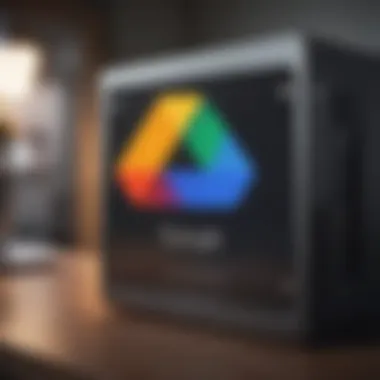
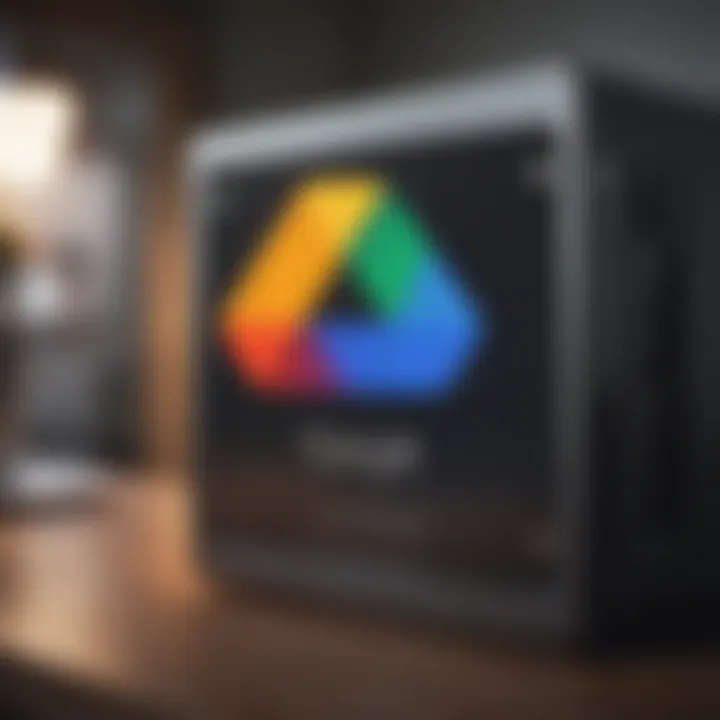
Importantly, the dynamics of online storage are often evolving—from file sizes growing larger with higher quality images and documents to new features being added to services like Google Drive. Hence, staying well-acquainted with your storage options can help you ensure that you leverage the full potential of the platform while avoiding unnecessary complications.
"Storage management is not just about capacity—it's about efficiency and workflow enhancement."
By the end of this article, you should have a thorough understanding of how to navigate Google Drive's storage capacity. This will also empower you to not only maximize your current storage but also anticipate future growth in your digital needs.
Types of Google Drive Storage Plans
Understanding the types of Google Drive storage plans is crucial for users aiming to optimize their cloud storage experience. Whether you're a casual user who occasionally uploads family photos or a power user storing vast amounts of data for business, knowing your options helps you make informed decisions. These plans not only cater to various needs but also offer flexibility in how you manage your digital life.
Free Storage Tier
Google Drive offers a free storage tier that grants users 15 GB of space. This generous offering provides a solid start for those who want to dip their toes into cloud storage without committing financially. It's particularly attractive for individual users or those who want to store documents, light media, and a handful of images.
Key Features:
- 15 GB of free storage shared across Google Drive, Gmail, and Google Photos.
- Accessibility from anywhere, enabling easy file management and sharing.
- Data security and syncing across devices.
However, this option may come with limitations for users whose storage needs gradually grow. As files accumulate, especially with the increasing size of high-resolution images and videos, the free tier might soon feel constricting.
Paid Storage Options
As users require more space, Google provides an array of paid storage options through its Google One service. A paid plan expands your storage capacity significantly, alleviating the pressure that comes with the free tier's limitations.
Google One Plans
Google One offers several pricing tiers, starting at 100 GB and going up to several terabytes. What makes Google One particularly distinct is its shared family plan feature. This allows multiple users under one account to share the storage, making it a practical choice for families or small teams.
Key Characteristics:
- Flexible storage options ranging from 100 GB to 30 TB.
- Family sharing option available, accommodating up to five family members.
- Access to premium features like Google experts for assistance.
Benefits of Google One:
- The ability to easily upgrade your plan as your storage needs grow.
- Additional benefits such as discounted rates on hotels through Google, which can be particularly useful for frequent travelers.
"Google One isn’t just about storage; it’s about enhancing your digital lifestyle with added features and support."
Considerations: While the cost can add up, especially for larger tiers, the integrated support and features can make this service worth the price tag for many.
Monthly vs. Annual Billing
Choosing between monthly and annual billing is another important aspect of managing your Google Drive storage. Monthly billing offers flexibility, enabling users to adjust their plans more easily as their needs change from season to season. This is beneficial for those who may only need additional storage for specific projects or periods.
Key Characteristics:
- Monthly billing allows for a pay-as-you-go approach, making it easier to cancel if needed.
- Annual billing typically offers savings, often providing a discount compared to paying monthly over the year.
Deciding on which plan suits you hinges on understanding your usage habits. If you're a casual user who sporadically needs extra space, monthly billing might suffice. On the flip side, frequent users could benefit from the lower cost of annual billing while simplifying their finances.
In summary, being aware of the types of Google Drive storage plans helps to ensure that users can tailor their storage experience to meet personal and professional needs effectively.
How to Check Your Google Drive Storage Status
Understanding how to check your Google Drive storage status is crucial in today’s digital world. Google Drive is synonymous with file management and collaboration. Keeping tabs on your storage is necessary to prevent disruptions in your workflow, whether that’s running out of space mid-upload or being unable to share files due to storage limits. This section details how you can access your storage status, grasp your current usage, and effectively manage your files.
Accessing Storage Information
You can easily access your Google Drive storage information through the web or the mobile app. First, log into your Google account and navigate to Google Drive. On the left-hand sidebar, there’s an option labeled "Storage." Clicking it reveals a summary of your current usage, outlining how much space you’ve consumed and what’s remaining. This visual representation empowers you by offering a clear picture of how data-laden your Google Drive has become. The ease of accessibility highlights the user-friendly nature of the platform, allowing even those who aren't tech-savvy to stay informed.
Understanding Your Current Usage
Once you’ve accessed your storage information, it's vital to break this down further. Understanding your current usage not only helps in managing your files better but also in planning for future storage needs. Here, we can categorize your storage into two main parts:
- Storage Breakdown by File Type
- Identifying Large Files
Storage Breakdown by File Type
Analyzing the storage breakdown by file type is one of the more insightful aspects of managing your Google Drive space. The platform often allows you to see a split between various types of files, such as documents, photos, videos, and more. For example, if you find that your video files are taking up a hefty chunk of space, you might consider alternatives like compressing files or utilizing another storage option.
One key characteristic of this breakdown is its clarity: it provides users with a simplified view of where the bulk of their data lies. This categorization is beneficial because it directs your attention to potentially problematic areas of your storage habits. If you’re looking to declutter, this aspect makes it easier to pinpoint which file types to tackle first. However, while the breakdown is a great tool, it’s essential to regularly check and adjust file storage habits to make the most of it.
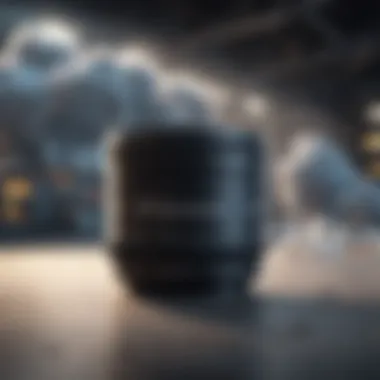

Identifying Large Files
Another significant part of understanding your current usage involves identifying large files. This process can take a bit of digging, but it’s well worth it. By locating files that consume excessive storage space, you can make informed decisions about what to keep, what to archive, and what to delete altogether.
A standout feature of identifying large files is that it sheds light on forgotten data – like those old files that are lurking around but have been long ignored. You could find photos from events long past or presentations that served their purpose and are now just taking up real estate. When you tackle these large files, you often free up more space than you expected.
However, it’s essential to exercise caution when deciding what to remove. Deleting large files can sometimes lead to losing important memories or work-related documents. It’s a balancing act that requires careful consideration, but knowing the large hitters in your storage allows you to streamline your Google Drive like a pro.
"With great management of your storage comes great efficiency in collaboration and sharing."
By utilizing these methods, checking and understanding your Google Drive storage status becomes not just an occasional task but a vital aspect of effective digital organization. As you gain clarity on where your data resides, managing files transforms from a daunting chore into a strategic practice.
Managing Google Drive Storage Efficiently
Managing Google Drive storage efficiently is a key component for anyone looking to maximize their online space and ensure that their data is both easily accessible and well organized. Efficient management not only helps in keeping your files organized but also minimizes the hassle of storage limitations. When users understand how to optimize their Google Drive, they can make informed decisions about what to keep, what to delete, and how to leverage integrations that can ease the strain on their storage capacity.
Organizing Files and Folders
Organizing files and folders is like tidying up your digital workspace. Just as one might declutter a desk to find essential items quickly, a well-organized Google Drive enables users to locate files without sifting through heaps of digital debris. Here are some strategies:
- Use Descriptive File Names: Giving files clear, descriptive names makes it easier to search for them later. Instead of "Document1.docx", consider "Project_Report_Q1_2023.docx".
- Create a Logical Folder Structure: Grouping similar files into folders can save you time and frustration. Think of categories such as "Work", "Personal", or client-specific folders.
- Utilize Colors and Starred Files: Google Drive allows users to color-code folders. It’s a simple trick that adds a visual cue and aids quick navigation. Starring important files can make them easily accessible without rummaging around.
"A clean workspace is a sign of a clutter-free mind."
Setting up a system that works for you may take a little upfront effort, but it pays off in efficiency. Users don’t have to waste time looking for important files when everything is in its place. An investment of time in organizing can lead to greater productivity.
Using Google Photos and Gmail Integration
Utilizing Google Photos and Gmail integration is another significant aspect of managing Google Drive storage efficiently. Both services offer ways to free up space while keeping your essential files accessible.
- Google Photos Backups: Automatically backing up your photos to Google Photos means those images aren’t taking up space in your Google Drive. You can set the app to store high-quality versions of your photos, which will save a considerable amount of storage.
- Gmail Attachments: Attachments in emails consume your Google storage. Identifying and deleting unnecessary old emails with large attachments is a good way to recapture space. You might also consider using a cloud link instead of attaching files directly.
- Mutual Search Functionality: You can easily search for files across Google Photos and Google Drive using similar keywords. If you tagged photos or certain types of documents, your search could yield results from both applications.
Taking advantage of these integrations allows for more efficient file management without having to upgrade your storage plan. By properly managing your Google Drive in conjunction with Google Photos and Gmail, you can ensure that you stay well within your storage limits, keeping everything from cherished memories to important documents at your fingertips.
Common Issues Related to Google Drive Storage
When it comes to utilizing Google Drive, users often encounter challenges that can hinder their experience. It’s not just about storage limits but how those limits can affect your overall workflow and data accessibility. Understanding these issues is essential for maintaining an efficient and seamless experience. Cloud storage, like Google Drive, promises convenience and easy access, but it’s crucial to recognize potential hurdles that arise from the limitations imposed.
Reaching Storage Limits
Hitting your storage cap can be frustrating. All your files and precious memories can become inaccessible, especially if you didn’t keep an eye on your storage usage. Once you reach the limit, Google provides you with a gentle nudge—some may say it's more of a shove—reminding you to free up space or upgrade your plan.
You might think your files are safe and sound, floating around in the cloud, but too many uploads without monitoring can quickly push you to the edge. This situation can lead to the inability to upload new files or, worse, disrupt your projects. The critical takeaway here is to maintain regular checks on your storage status if you want to steer clear of disruptions, especially during important work periods.
Handling Storage Notifications
Google Drive employs various alert systems designed to keep you in the loop regarding your storage limits. Ignoring these notifications can be a costly mistake. They act as your compass, guiding you to stay on top of your cloud storage game.
Understanding Alerts and Warnings
The notifications about nearing your storage cap are more than just an inconvenience; they’re crucial for decision-making. Familiarizing yourself with them can guide users to either delete unnecessary files or consider a paid plan. These alerts might range from a simple email to push notifications on your device. Each form of communication serves a purpose—keeping you updated and in control of your data.
Key Characteristics of Storage Alerts:
- Timeliness: Notifications come early enough to give you a chance to rethink your usage.
- Clarity: Clear language helps convey how much space is left and what steps to take next.
Understanding these notifications enhances your capacity to manage files effectively before storage becomes a bottleneck. Ignorance often leads to wasted time, as missed alerts can culminate in rushed decisions.
Steps to Resolve Storage Issues
Once you are aware of the reaching limits, taking action becomes vital. Users can resolve storage concerns through several methods tailored for specific situations. Knowing what steps to take is half the battle won.
Unique Features for Resolving Storage Issues:
- Identifying Large Files: Google Drive allows users to sort files by size, helping spot hogs.
- Deleting Duplicate Files: Tools exist that can help you root out those file twins taking unnecessary space.
- Exporting Unneeded Data: Setting up alternate storage for less critical data streamlines the process.
With these steps, users can navigate around storage issues and regain control over their Google Drive. Being proactive can save you the headache of an unexpected storage jam.
"An ounce of prevention is worth a pound of cure."
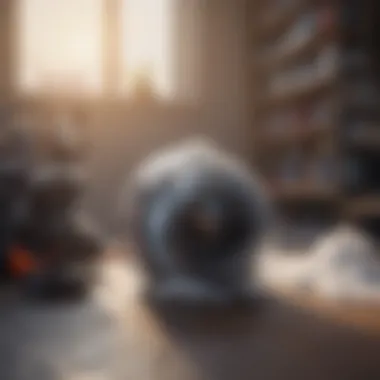

By staying mindful of alerts and having a clear resolution path, users will find themselves maximizing their storage and optimizing their overall experience with Google Drive.
Implications of Google Drive Storage Limitations
Understanding the implications of Google Drive storage limitations is crucial for users who want to leverage cloud storage efficiently. When individuals begin using Google Drive, they often focus on the immediate benefits, like easy file access and sharing. However, grasping what happens when storage limits are reached can significantly affect how users manage their digital assets.
When your storage fills up, it’s not just a minor inconvenience; it can lead to a cascade of issues affecting your workflow, project timelines, and even data accessibility.
Impact on File Accessibility
One major consequence of hitting the storage ceiling revolves around file accessibility. When you've maxed out your Google Drive quota, you may find yourself unable to upload new files or photos. This could mean the difference between completing a project on time or scrambling to free up space at the last minute. An often-overlooked aspect of this is the impact on collaboration. For example, if you're working on a shared document, everyone involved must have access to upload necessary materials. If your quota is full, it might lock the whole team out from adding vital detail.
More importantly, inaccessible files could hinder your ability to conduct business or personal projects smoothly. Not being able to access shared files may stall progress. This is particularly concerning in collaborations where multiple stakeholders depend on timely contributions. To prevent these scenarios, users must proactively manage their storage capacity. Regularly reviewing your files and purging unnecessary items is key.
Effects on Collaboration and Sharing
Collaboration hinges on accessible resources, and storage limitations can introduce roadblocks. If you frequently hit storage limits, team members may become frustrated if they can’t share files easily. This could hinder group projects or even cause tension within project teams. Take the example of a marketing team launching a campaign: if one member's Drive is full, they may miss out on sharing important graphics or reports needed for the launch.
Moreover, when files can’t be shared due to storage constraints, teams might resort to less efficient means to communicate, such as email or external apps. This not only leads to disorganized data but also reduces the overall effectiveness of client or team engagements.
In short, the limitations of Google Drive's storage can affect accessibility and collaboration, which are vital parts of today’s digital workspace. Understanding these implications can drive better management strategies.
"A stitch in time saves nine." Keeping a close eye on your storage can save you from a lot of hassles down the road, ensuring that you’re always ready for what’s next.
Alternative Storage Solutions
In this digital age, cloud storage has taken center stage. Understanding the options beyond Google Drive is crucial for users seeking flexibility and suitable storage solutions. Utilizing multiple providers can reduce the risks tied to data loss and allow users to take advantage of unique features.
Comparing Other Cloud Storage Services
When it comes to alternative storage options, several players in the game stand tall, each bringing their own flair and functionality. For instance, Dropbox has a straightforward interface and exceptional file-sharing capabilities, making it a favorite among professionals. On the flip side, Microsoft OneDrive offers seamless integration with Office 365, appealing to those already deep in Microsoft’s ecosystem.
Other noteworthy options include Box, which prioritizes security and collaboration, while iCloud remains a solid choice for Apple users, due to its deep integration with iOS devices.
Here are a few points to consider when evaluating these services:
- Storage Limits: Varying between providers, keep an eye on how much space each plan offers.
- File Versions History: Some services keep a version history, allowing for the recovery of older file versions.
- Cost-Effectiveness: Weigh in on what you get relative to what you pay.
Choosing the Right Solution
Deciding on a storage service can feel like finding a needle in a haystack. With countless options and features, what can tip the scale in favor of one over another?
Consideration of Cost and Features
Cost plays a massive role when selecting a storage provider. While Google Drive offers a free tier, other platforms might have introductory rates that pack a punch for what they deliver. Dropbox’s Personal Plus plan, for example, while a little pricier, provides extra features like advanced sharing options and automatic photo uploads. This makes it appealing to those seeking more than just basic storage.
The unique advantage of weighing the cost against the features available is that it enables users to align their choice with their needs. Users must assess what features matter most; for example, a professional might prioritize collaboration tools, thereby potentially justifying paying a premium.
User Experience and Integration
User experience is another determining factor. The ease of use can make a significant difference. Some services have a smooth interface, making navigation effortless, which can be a lifesaver when under time constraints. Google Drive’s interface, combined with its integration with other Google services like Docs and Sheets, is often cited as a highlight.
However, not all providers integrate as beautifully. For instance, integrating Dropbox with various applications has become quite user-friendly, providing a seamless experience across different platforms.
"In the end, the best solution is one that not only meets your current needs but also adapts as those needs evolve."
By arming yourself with the right knowledge, you can confidently explore alternatives to Google Drive, ensuring you have the perfect storage solution tailored just for you.
Ending and Recommendations
Understanding Google Drive storage is a vital aspect of leveraging this tool to its fullest potential. As we've explored throughout this article, being aware of storage limits and efficiently managing your files can significantly enhance your experience. The choices available, from the free tier to various paid plans, offer flexibility that caters to individual and business needs alike.
When you comprehend your storage capacity, you avoid potential pitfalls. The risk of losing access to critical files can be mitigated with awareness of your remaining space and proactive management strategies. This understanding ensures data accessibility and promotes seamless collaboration with others, especially important in shared environments.
Moreover, as you've seen, the storage capabilities of Google Drive are complemented by numerous features that simplify organization and file sharing. Taking the time to connect apps like Google Photos or integrating Gmail can save you from reaching your storage limits unexpectedly.
Final Thoughts on Google Drive Storage
As you reflect on your experience with Google Drive, keep these insights front and center. Each piece of data you store, whether it's a treasured family photo or a crucial business document, forms part of a larger ecosystem in the digital age. The ability to manage this data effectively translates to more than just convenience; it reflects on your overall productivity and efficiency. By recognizing how your storage operates, you empower yourself to use Google Drive not just as a storage solution but as an essential organizational tool in your digital life.
Best Practices for Data Management
To get the most from your Google Drive, implement these effective practices:
- Regularly Audit Your Files: Schedule a time every few months to review your files. This can help you identify what can be deleted or moved to an external drive, particularly large files you no longer need.
- Optimize File Formats: Whenever possible, use file formats that require less storage. For instance, using compressed images rather than high-resolution pictures can save significant space.
- Categorize Your Documents: Creating a solid file structure with clearly labeled folders makes it easier to find what you need and can reduce the clutter that leads to disorganization.
- Take Advantage of Google’s Tools: Use Google’s built-in features like the "Storage Manager" to get a clear picture of what's eating up your space.
- Stay Informed on Storage Changes: Google occasionally updates its policies and offers new services that might benefit you, so staying updated is prudent.
By anchoring your data management practices on these strategies, you will find yourself in a better position to make the most of Google Drive’s offerings while avoiding any surprises related to storage limitations.







