Ultimate Guide: Locate Your iPhone with Apple Watch


Overview
Finding a misplaced iPhone can be a frustrating experience. The Apple Watch offers a seamless solution to this common dilemma. It combines convenience with functionality, allowing users to track down their devices quickly and effectively. This guide covers all relevant aspects of using an Apple Watch to locate an iPhone—from the necessary setup to troubleshooting possible issues.
Key Features of Apple Watch
- Haptic Feedback: The Apple Watch uses noticeable vibrations to alert users when they trigger the phone-finding feature.
- Integrated with Find My: Users can access the 'Find My' app directly from their watch, which simplifies the process and reduces multitasking.
- User-Friendly Interface: Apple designed the watchOS for ease of use. Accessing functions is straightforward, aiding in a smooth user experience.
- Bluetooth Connectivity: The watch communicates with the iPhone via Bluetooth, ensuring real-time connection over short distances.
Setup Requirements
- An Apple Watch with a compatible version of watchOS.
- An iPhone that has been paired with the Apple Watch.
- Activation of the 'Find My iPhone' feature on the iPhone.
Step-by-Step Instructions to Locate Your iPhone
- Wake your Apple Watch by tapping the screen or raising your wrist.
- Press the Digital Crown to open the app grid.
- Find and tap the 'Find My' app.
- Select your iPhone from the list of devices connected to your Apple ID.
- Tap on
Prelude to Apple Watch and iPhone Connectivity
When considering the synergy between the Apple Watch and iPhone, it is essential to understand the connectivity that enhances the usability of both devices. This connection is not just a technical detail; it forms the backbone of a user’s experience when it comes to locating a misplaced iPhone. With the integration of apps and features, the Apple Watch serves as an extension of the iPhone, knitting them together in a seamless user experience.
The benefits of this connectivity extend beyond merely finding your phone. You can receive notifications, track fitness activities, and access various apps directly from your wrist. Each function illustrates the elegance of Apple’s design ethos: convenience paired with functionality. This integration necessitates a foundational grasp of how both devices synchronize in harmony.
Understanding the Synchronization Process
For the Apple Watch and iPhone relationship to flourish, synchronization is crucial. This connection enables easy sharing of data and real-time communication between the two devices. First, when you pair an Apple Watch with your iPhone, they create a unique Bluetooth bond. This wireless connection allows them to exchange information even when they are not in close proximity, provided that both are connected to the same Wi-Fi network.
Additionally, the synchronization process allows users to install the necessary apps on their Apple Watch that facilitate phone location. Thus, understanding this relationship is fundamental. Without a proper connection, functions such as alerts and notifications from your iPhone to your watch may not work optimally. This can result in incomplete access to many features, hindering the full potential of both devices.
Basic Functions of Apple Watch
The Apple Watch is more than just a timepiece; it offers a variety of essential functions designed to simplify everyday life. Its basic functions extend from health tracking to seamless communication, allowing users to engage without having to rely solely on their iPhones. For instance, activity tracking is a priority for many users who want to ensure they are meeting their health goals. Users can view notifications or quick messages from their wrist.
Moreover, the watch incorporates a “Ping” feature as a core function providing convenience when finding an iPhone. When activated, it allows the watch to emit sound to help locate the phone easily. Such integrations display a meticulous design application intended to elevate user accessibility and improve interactions with technology. Understanding these basic functions sets the stage for optimizing the experience, particularly when trying to find a misplaced iPhone.
By knowing what an Apple Watch can do, you can significantly improve everyday efficiency and access.
Setting Up Your Apple Watch for Phone Tracking
Setting up your Apple Watch for tracking your iPhone is critical for many users. Both devices are designed to work together seamlessly, allowing users to conveniently locate their misplaced iPhones. Establishing a solid link between the two devices improves efficiency and enhances the user experience. This setup process is not overly complex, but certain steps are essential to ensure everything functions correctly.
Linking Your Apple Watch with iPhone
The backbone of being able to track your phone with your Apple Watch is ensuring that these devices are correctly linked. When your Apple Watch syncs with your iPhone, local connectivity through Bluetooth and network thorough Wi-Fi are key components.
To link your Apple Watch and iPhone, follow these steps:
- Wear your Apple Watch.
- Open the Apple Watch app on your iPhone.
- Tap on 'Start Pairing'.
- Position your Apple Watch in frame on your iPhone’s camera.
- Follow the prompts on both devices that guide you to complete the pairing process.
This pairing creates a strong communication channel. Remember, it is important to ensure that both devices have the latest software updates to avoid any compatibility issues.


Activating Bluetooth and Wi-Fi
Once the linking is done, activating Bluetooth and Wi-Fi on your iPhone and Apple Watch is necessary. These wireless connections are what enable the devices to communicate with each other. When Bluetooth is active, your Apple Watch can directly connect to your iPhone, while Wi-Fi serves as a backup.
To activate Bluetooth on your iPhone:
- Open the Settings app.
- Tap on 'Bluetooth'.
- Toggle the switch to turn it on if it is off.
To ensure Wi-Fi is enabled:
- Open the Settings app again.
- Tap on 'Wi-Fi'.
- Turn on the Wi-Fi toggle if it is not already enabled.
Likewise you can do this on your Apple Watch via the Control Center. Ensuring that both Bluetooth and Wi-Fi are active prevents common connection problems. Keeping these settings established forms a solid foundation for locating your iPhone effortlessly and accurately.
By ensuring proper setup and connectivity, users are able to utilize the full range of features available between their Apple Watch and iPhone, including real-time location tracking.
This setup is actually the gateway to obtaining more advanced functionalities that both devices have to offer beyond basic phone finding capabilities.
Using the Apple Watch to Locate Your iPhone
When it comes to technology today, our devices have become essential parts of our daily lives. Losing a smartphone can cause not only annoying inconvenience but also significant anxiety. The Apple Watch provides a seamless solution to address this issue effectively. This section discusses key features and benefits of using your Apple Watch for locating an iPhone, helping you to feel more secure about its utility.
Using the Apple Watch to find your iPhone is not just about the action itself. It represents the blend of comfort and cutting-edge technology. Specifically, this function displays how interconnected the Apple ecosystem can be, offering a robust user experience. Fundamentals like ease of access and real-time updates are crucial. Given the substantial number of iPhone users, this tool stands out among other smartphone search applications. Whether at home or out in public, the capability of instantly locating your iPhone can save valuable time and effort.
Navigating to the Control Center
Navigating to your Control Center on the Apple Watch is straightforward and efficient. This quick access feature enables users to effectively manage essential tasks, such as locating a lost iPhone. It plays a pivotal role in utilizing the Apple Watch as a tool of convenience. To reach the Control Center:
- Activate the Display: Lift your wrist or tap the screen to awaken your Apple Watch.
- Access the Control Center: Swipe up on the watch face. This gesture opens up a series of icons, controlling settings and functions consistently.
Once inside the Control Center, you can find various shortcuts that enhance the usability of your smartwatch. This streamlined setup aids users in navigating functionality quickly, ensuring that finding your iPhone requires just a few pings away.
Using the Ping Feature
The Ping Feature is integral for locating your iPhone swiftly. This graceful element demonstrates how technology focuses on simplicity while maintaining functionality. Here is how it works:
- Find the Icon: In the Control Center, look for the iPhone icon. It's represented with simple graphics for efficiency.
- Ping Your iPhone: Tap on it. Your paired iPhone will emit a sound, making it easier to locate.
Not only does this feature epitomize convenience, but it also adds a considerable advantage for individuals prone to misplacing their devices. Tips for using this feature effectively include:
- Ensure that both devices have adequate battery levels.
- Remember that the distances between devices may affect the sound. Though the Bluetooth range usually covers a good distance, obstacles can inhibit connection.
Understanding this feature provides not just peace of mind but also improves productivity.
The ability to ping your iPhone via your Apple Watch is an illustration of practical integration that enhances daily life. This actionable solution solidifies your ties to the device while minimizing lost time.
Troubleshooting Common Issues
In the realm of technology, encountering issues is almost inevitable. This section delves into troubleshooting common issues one might face when trying to locate an iPhone using an Apple Watch. Knowledge in this area enhances user efficiency and empowers individuals to respond effectively to any unexpected roadblocks. By being aware of the potential issues, users can save time and frustration during crucial moments when they need to find their phone quickly.


When iPhone Does Not Respond
It can be alarming when your iPhone seemingly becomes unresponsive, especially if you're relying on your Apple Watch for its location. This issue may stem from a range of factors, such as low battery, software glitches, or hardware malfunctions. In such situations, the user can try a series of steps:
- Check the battery level: A low battery can disable the iPhone's features, making it unresponsive to the Apple Watch. Ensure that your device charges appropriately to avoid such situations in future.
- Perform a force restart: If the screen is frozen, you can attempt a force restart. For most iPhones, press and hold the Side button and either the Volume Up or Down button until the Apple logo appears.
- Use the Find My App on Apple Watch: If volume alerts from the iPhone aren't working, use Find My to locate the last known location of your device. Make sure your Apple Watch and iPhone are connected.
However, if the iPhone is highly unresponsive or cannot be located, it may be necessary to seek professional help, especially if it results from a hardware problem.
Resolving Connectivity Problems
Connectivity problems can be a significant hurdle when trying to locate your iPhone with your Apple Watch. These issues range from Bluetooth interference to Wi-Fi connectivity that might not be stable. Troubleshooting these problems ensures a smooth experience when using both devices.
- Re-enable Bluetooth and Wi-Fi: Sometimes toggling these settings off and back on can re-establish the connection between the devices.
- Reduce distance: Ensure that both devices are close to each other, as modern devices can struggle with tracking across increased distances.
- Check for updates: Verify that both devices are running the latest iOS and watchOS versions. Occasionally, bugs in prior software releases may result in connectivity problems.
- Re-pair your devices: As a last resort, unpair and then re-pair your Apple Watch and iPhone. This resets the connection and can rectify any persistent problems.
It is essential to resolve these connectivity problems timely. Efficient communication between your Apple devices is crucial for effective phone location and overall functionality.
Alternative Methods to Find Your iPhone
In addition to using the Apple Watch's features for locating an iPhone, several alternative methods exist that can enhance the effectiveness of your search. These methods are particularly critical when direct watch functionalities do not yield results, as it can’t assume judicious circumstances for every situation. Understanding these methods ensures you are adequately equipped to handle various scenarios where you misplace your device.
Using Find My App
The Find My app is a key instrument in locating a misplaced iPhone. This application integrates running on iOS devices, allowing users to track their devices, show the last known location, and trigger sound alerts.
Advantages of Using Find My App:
- Comprehensive Tracking: The Find My app offers exact geographical pinpointing of Apple devices through GPS features.
- Sound Alerts: This app can emit a sound on your iPhone, even if it is on silent mode, aiding in its recovery.
- Remote Locking and Erasing: should misplacement turn into loss or theft, users can remotely lock or erase their devices.
Accessing the app is quite straightforward. Once your devices are set up with your iCloud account, open the Find My app and select your iPhone. The app displays its last known location, helping you narrow down your search area and recover your device.
Leveraging iCloud for Device Tracking
iCloud significantly contributes to locating lost devices if neither the Apple Watch nor the Find My app proves effective. Log into your iCloud account using another device and navigate to the Find My iPhone section.
Important Considerations with iCloud:
- Universal Accessibility: Utilize any internet-enabled computer or smartphone to access the service, enhancing the flexibility of recovery.
- Tracking Multiple Devices: If you own several Apple devices, the iCloud interface allows tracking of all linked devices.
- Lost Mode: Activate Lost Mode through iCloud, which locks your device and displays a customized message on its screen, instructing finders on how to contact you.
Remember, an active internet connection is vital for both Find My app and iCloud services for real-time tracking and location updating.
In combination, these methods build a comprehensive strategy for recovering a misplaced or lost iPhone, underpinning their value in everyday technology dependence.
Common Scenarios of Misplacing Your iPhone
Understanding the common scenarios where an iPhone can be misplaced is essential for all users. People frequently forget where they placed their devices, leading to frustration and wasted time. By recognizing these situations, users can take proactive measures to minimize misplacement. The Apple Watch is a vital tool in this context.
The following situations exemplify typical cases of iPhone misplacement. Recognizing these scenarios might help users better strategize their use of the Apple Watch to find their devices effectively.
Finding Your Phone at Home
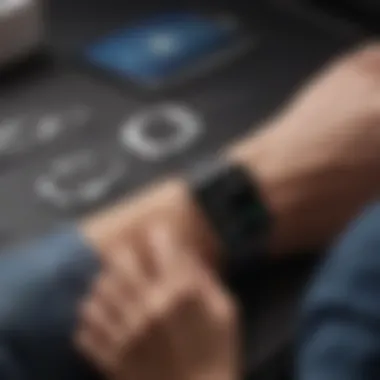

At home, the clutter can easily lead to losing track of your iPhone. It might be on the kitchen counter, submerged under newspapers, or even in the couch cushions. Home often is the place where distractions occur. To avoid such scenarios, there are few tips to consider:
- Designate specific places: Allocate dedicated spots for your iPhone when not in use. This encourages consistency in placement.
- Create a visual cue: Use a bright phone case that symbolizes its location. Easier visual recognition may simplify the search process.
- Enable ‘Ping’ with Apple Watch: When at home and the phone seems missing, simple use the ‘Ping’ feature from the Apple Watch. This activates a sound on the smartphone, even in silent mode. This is useful method to quickly locate the iPhone.
Using the ping function means making the search less dependent on memory and more active, leading to swift results.
Locating a Phone in Public Places
In public locations, the likelihood of misplacing an iPhone increases drasticly due to the myriad of distractions. A busy café, shopping mall, or park might pull your attention away, leading to common loss scenarios. Here are ways to navigate these situations:
- Be mindful of surroundings: When setting a place, remain highly vigilant. Countless distractions can reduce situational awareness boosty.
- Use the Find My App while out: If the iPhone is deemed lost in theactivation of offline search, it suggests users could locate this via Apple’s Find My application. This application is helpful in tracking the last location of the device.
- Alert those nearby for assistance: Inform friends or peers if you often misplace your phone. They can aid in searching regardless if using Find My or basic processes.
Often taking additional simple steps increases tracking ability efficiently, preventing frustration of not finding liPhone fast. If adopting these tactics improves your search results or lessens recurrence of misplacing. Keeping the Apple Watch within reach becomes incredibly essential.
The Importance of Regular Maintenance
Maintaining your Apple Watch and iPhone is crucial for ensuring optimal operation, especially related to finding a lost device. It supports connectivity standards among devices, helps to fix bugs, and improves security. Regular maintenance addresses common flaws that may impede the efficiency of your Bluetooth or Wi-Fi connections. It is not apenas about functionality, it is about the longevity of your devices too.
Keeping Your Devices Updated
Regularly updating your devices enhance their functionality and security. Apple frequently releases updates for iOS and watchOS, targeting bugs and vulnerabilities more effective. To ensure you don't miss these updates, set your Apple Watch and iPhone for automatic updates. Going into the settings menu allows easy toggling of this feature. Additionally, remind yourself periodically to check for outstanding updates manually, especially if you're experiencing connection issues.
Updating is simple and can limit posible inconveniences like finding a lost iPhone. When both devices run the most recent software, they work better together. Usually, this can minimize events where discrepancies make locating your phone challenging.
Understanding Battery Life Considerations
Battery life affects the usability of both devices. It's essential to manage battery consumption, as low battery may impair connectivity between your Apple Watch and iPhone. Pay attention to background applications that use battery unnecessarily. Tools such as Low Power Mode may assist in conserving battery without losing significant functionality.
Also, consider the environments where charging occurs frequently. High temperatures can reduce battery effectiveness over time, negatively that impacts connectivity. Understanding battery health can allow proactive improvement, keeping your devices ready to ensure retrieval functionality is always available.
Regular maintenance, including keeping gear updated and managing battery, forms the basics of continuity for device usage and is essential in tracking down a phone using Apple Watch efficiently.
Ending and Best Practices
Finding your misplaced iPhone with your Apple Watch offers an efficient solution and enhances the overall user experience of Apple products. This intertwined functionality adds a layer of convenience especially when you are busy or in a rush. A major benefit is the capability for rapid access to your device without needing to waste time searching in multiple locations.
Using the features of Apple Watch for locating your iPhone instills a sense of responsibility towards keeping your devices in their respective places. Regularly ensuring your Apple Watch and iPhone are synced properly is essential. Their collaborative functions mean, as one device operates, so does the other. It is worth ensuring both devices are updated to the latest software versions to avoid unnecessary bugs that can impede their efficiencies.
Moreover, it’s advisable to familiarize yourself with not only the ping function but also additional features that enable optimal performance between these devices.
"Maximization of device functionality is crucial in today's tech-driven landscape. Both the Apple Watch and iPhone cater to a seamless connection that serves numerous beneficial features."
Ultimately, utilizing an Apple Watch to locate your iPhone is more than a mere convenience. The ease with which you can execute these tasks illustrates your adeptness with technology. This can save you from frustrating experiences related to a lost phone. Developing best practices supports the reliable use of your devices, ensuring smooth, more enjoyable interactions as you become accustomed to the technology's full offerings.
Summary of Key Steps
To effectively locate your iPhone using your Apple Watch, consider the following key steps:
- Ensure Accessories are Properly Linked: Confirm that your Apple Watch and iPhone remain synchronized through Bluetooth and Wi-Fi.
- Use the Control Center: Access the Control Center on your Apple Watch easily to streamline locating efforts.
- Ping your iPhone: Use the ping feature that iteratively signals your phone, leading you right to its present location.
- Regularly Maintain Your Device Features: Set alerts for when your iPhone may otherwise lapse out of this inter-device communication.
Incorporating these steps routinely can enhance user experience significantly, especially when the iPhone is misplaced.
Final Recommendations for Users
- Update Your Devices: Regular software updates on your iPhone and Apple Watch should not be dismissed. Not only do these updates resolve bugs, but they can also introduce new functionalities that refine user experience.
- Routine Connection Checks: Periodically check the device’s settings to ensure continued connectivity. Redirect false settings to guarantee the feature remains operational.
- Enable Notifications for Alerts: Engage the notification features smartly, so you receive any relevant alerts in case your phone goes unfound for extensive durations.
- Familiarize with Alternatives: While the Apple Watch provides a fast solution, also know about the Find My app and iCloud related setups for tracking lost devices.
Integrating these recommendations can augment the relationship you have with your devices. Understanding the tech you use ultimately results in optimized functionality and user satisfaction.







