Kodi on Android TV Box: A Comprehensive User Guide


Overview
Prolusion to the topic of the article
The utilization of Kodi on Android TV boxes represents a growing trend within the realm of home entertainment. With the increasing popularity of streaming services, many users seek alternatives for accessing a variety of media sources. Kodi stands out as an open-source platform that offers an extensive array of functionalities, facilitating a versatile media experience.
Brief background information
Originally developed as Xbox Media Center in 2003, Kodi has evolved over the years into a customizable media player. The software supports numerous file formats, allowing users to play music, stream videos, and manage photos seamlessly. The advent of Android TV boxes further enhanced Kodi's reach, enabling performance on a wide range of devices. These boxes provide a cost-effective way to harness the power of Kodi, tapping into its potential for unlimited streaming.
Features & Specifications
Kodi offers a plethora of features that heighten its appeal:
- Multi-platform support: Kodi runs not only on Android but also on Windows, macOS, Linux, iOS, Raspberry Pi, etc.
- Add-on ecosystem: A significant feature is the vast collection of add-ons that enhance functionality. Users can access content from popular streaming sources like Netflix, Hulu, and others through third-party add-ons.
- User interface customization: Kodi’s interface can easily be tailored to individual preferences. Various skins are available that allow for adjustments in layout and appearance.
- Streaming local and remote content: Users can enjoy media stored on their local networks or from online sources, making Kodi a flexible media hub.
Pros and Cons
When evaluating Kodi on Android TV boxes, it is crucial to understand its advantages and drawbacks:
Pros:
- Wide content variety: Kodi supports numerous media formats and sources, providing users with extensive content options.
- Open-source: Being open-source fosters a community of contributors, resulting in an ever-improving platform.
- Cost-effective: After a one-time purchase of an Android TV box, most add-ons and features can be accessed without additional fees.
Cons:
- Complex setup for beginners: First-time users may find it challenging to navigate the initial setup and configure add-ons.
- Legal concerns with third-party add-ons: Some popular add-ons can lead to potential copyright issues, so navigating providers and sources could become tricky.
- Dependent on internet speed: Via streaming capabilities, a slower internet connection may affect playback quality.
User Experience
User experiences with Kodi on Android TV boxes often reflect a range of satisfaction levels.
“Kodi transformed my viewing habits. I can access so many movies and series with just a few clicks,” says one user on a popular forum.
Another user noted, “I had issues setting up the add-ons. There was a steep learning curve, but now it’s seamless.” These sentiments echo common experiences reflecting both the learning curve involved and the eventual satisfaction post-setup.
Buying Guide
For potential buyers, these recommendations are critical when considering an Android TV box for Kodi:
- Storage: Look for boxes with optimal storage capacity to accommodate add-ons and large media libraries.
- Processor speed: A more powerful processor will enhance performance when running multiple add-ons.
- Reliability of online resources: Ensure the device has positive user reviews about expected contents and capabilities.
Buying the right Android TV box tailored for Kodi ensures a better overall experience, maximizing the extensive features the platform has to offer.
Prelims to Kodi and Android TV Boxes
Understanding the intersection of Kodi and android TV boxes reveals a transformative approach to how we consume media. Hovering at the fringe of conventional television, these technologies unleash a customizable media experience. Each element plays a critical role, enhancing the overall journey toward seamless multimedia management.
Understanding Kodi
Kodi is an open-source media center designed to help users organize and play various types of media files effectively. Originally developed for Xbox, Kodi has now evolved into a platform that allows users to access their local and online media libraries with remarkable efficiency. The strength of Kodi lies in its extensibility. Users can enhance its functionality through a variety of add-ons. These add-ons can connect Kodi to streaming services, audio libraries, and even gaming systems.
Kodi’s interface caters to diverse preferences with its easy navigation, customizable interface, and underlying media organization capabilities. Whether you wish to enjoy your personal collection of videos or explore content from various online platforms, Kodi offers the tools to cater to your individual needs. Given its open-source roots, it attracts a community that consistently contributes to its growth and versatility, ensuring that users have access to the latest technological advancements.
What is an Android TV Box?
An android TV box is a device that bolts together the performance of an android operating system with its dedicated hardware to create a compact media hub. Essentially, it enables traditional televisions to access modern compute capabilities efficiently. These devices run on android, enabling users to download apps, stream content, and access a breadth of diverse entertainment options.
The advantages of using an Android TV box extend beyond mere streaming. These boxes often come equipped with additional user-centric functions like compatibility with external devices and support for various file formats. For tech-savvy users, configuring or rooting these boxes can tap into deeper features. Additionally, as these boxes connect to the Internet, they can access a world of applications—raising potential for countless hours of entertainment.
Sharing the stage with Kodi, Android TV boxes create an ecosystem where flexibility and customization flourish. Hence, when evaluating a combined approach of Kodi on an Android TV box, it becomes essential to weigh dependencies like ease of installation, application availability, and overall utility—a consideration for serious users looking to enhance their entertainment experience.


Why Use Kodi on an Android TV Box?
Using Kodi on an Android TV Box significantly amplifies the user’s media consumption experience. It integrates a versatile interface that allows access to diverse media types from a central hub, transforming your TV into an entertainment powerhouse. With the increasing popularity of streaming services, a growing number of viewers seek comprehensive solutions for accessing both live and recorded content seamlessly. By utilizing Kodi on an Android TV Box, users can tailor their preferences and access an expansive range of content.
Advantages of Kodi
Kodi presents multiple advantages that enhance its appeal to users. First, it's an open-source platform, which means it receives constant updates and improvements from the community, ensuring robustness and security. This volunteer-based environment often leads to exciting new features.
Another significant benefit is the extensive library of add-ons. Add-ons extend Kodi’s functionality by connecting users to their favorite streaming services. With just a few steps, one can install add-ons for platforms like Netflix, YouTube, and many others. This flexibility allows users to create bespoke entertainment experiences.
Kodi also supports an extensive variety of file formats, simplifying the process for viewers to manage various types of media. Whether it’s a home video collection or music libraries, Kodi accommodates numerous formats, making it an all-in-one solution for media management.
- User-friendly Interface: Simple navigation contributes to an uncomplicated understanding of how to operate across different functionalities, enhancing the overall experience.
- Customization Ability: Users can select themes to design their preferred interface while managing settings according to individual needs.
Compatibility with Various Content Sources
One of the critical advantages of using Kodi on an Android TV Box is its compatibility with various content sources. Kodi supports streaming, local content, and even remote content through various sources, joining multiple formats into one piece.
Local storage integration: You can directly access media saved on connected drives, especially external USB drives.
Online streaming options: Through powerful add-ons, Kodi allows users to stream content from various platforms, broadening the scope of available media. Popular sources include:
- YouTube
- BBC iPlayer
- Hulu
Furthermore, viewers might find it easy to navigate live TV options, given that many add-ons specialize in streaming live broadcasts. Thus, Kodi becomes a versatile participant in home entertainment systems, responding efficiently not only to regional channel availability but also to personal tastes and preferences.
In essence, using Kodi on an Android TV Box enables users to blend local media and expansive streaming capabilities, driving superior media management through one interface.
Installing Kodi on Your Android TV Box
Installing Kodi on your Android TV box is a fundamental step toward unlocking the extensive capabilities this powerful media center software offers. Kodi acts as a hub, allowing users to manage and stream diverse content seamlessly. Given the popularity of Android TV boxes this process can seem straightforward , yet there are aspects that yo adecuate attention.
The benefits of integrating Kodi into your Android TV box extend beyond streaming video or audio. It enhances user experience through access to both local and internet content, satisfies diverse comic equipment and family viewing needs, and allows for significant customization options. Importantly, understanding these dynamics provides valuable context in configuring for effective and enjoyable media usage. Users must engage with the installation process judiciously to avoid performance issues or compatibility dilemmas.
Pre-requisites for Installation
Before diving into the installation, certain pre-requisites are essential:
- Compatible Android TV Box: Ensure your device is running at least Android 5.0 or higher. This is usually essential for supporting recent iterations of Kodi.
- Internet Connection: A stable internet connection is necessary for downloading the Kodi installation package and any add-ons that may enhance functionality.
- Storage Space: It is beneficial to have adequate storage available on the TV box to accommodate the application as well as any future add-ons or media files you may want to add.
- File Manager application: An efficient file manager is handy for locating downloaded files or managing your media library easily.
These components are instrumental in ensuring a smoother installation process and enhance usability once Kodi is up and running.
Step-by-Step Installation Guide
The installation of Kodi on your Android TV box does not need to be daunting. Below is a step-by-step guide.
- Turn on Your Android TV Box: Ensure that your Android TV box is fully powered and connected to your display.
- Access Settings: Navigate to the “Settings” option, typically represented by a gear icon in the main menu.
- Enable Unknown Sources: Since Kodi is not always available in the Google Play Store, enable this option in the Security or Privacy settings to allow downloads from outside the official store.
This is a critical step to enable yourself to install apps that are not sanctioned by the Google Play Store.
- Download the Kodi APK File: Open a web browser on your Android box, or side-load using another device. Visit the official Kodi website for the latest APK. Make sure to download the appropriate version for your device's architecture is 32-bit or 64-bit.
- Locate Your Downloaded File: Utilizing your file manager, navigate to the directory where the APK file was downloaded. This is often found within the ‘Downloads’ folder.
- Install the APK: Tap on the Kodi APK file to begin the installation. Follow the on-screen prompts and accept any permissions that may be necessary for Kodi to operate seamlessly.
- Open Kodi: Once installation is complete, navigate to your app drawer and find Kodi. Click to launch it, and you are greeted with the startup screen.
Once you complete these steps, you will be ready to configure Kodi to your specific liking. Take your time exploring its features and you may find yourself pleasantly engaged with your newly installed software.
Configuring Kodi for Optimal Use
Configuring Kodi effectively can significantly enhance your multimedia experience. Proper configuration allows users to tailor features to fit their specific needs, optimizing both performance and accessibility. The end goal is to create a seamless interaction between the user and the content. Whether it's adjusting settings for better playback or finding the right add-ons, the configuration process is crucial. By taking your time to set everything up right, you can experience all the advantages Kodi offers through your Android TV box.
Setting Up Add-ons
Add-ons extend the functionality of Kodi, making them an essential part of your setup. They allow you to access content from a variety of sources, enhancing your viewing choices tremendously.
- Navigating to Add-ons: Start by opening Kodi. From the main menu, select the 'Add-ons' option.
- Install from Repository: Choose ‘Install from repository’ which allows you to browse available add-ons easily.
- Selecting Add-ons: Browse through the categories and select necessary add-ons for video, music, or other contents.
- Enable and Configure: After installation, enable the add-on and explore its configuration options.
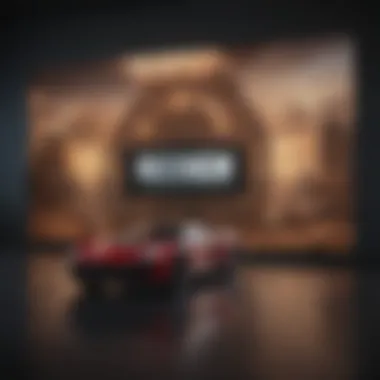
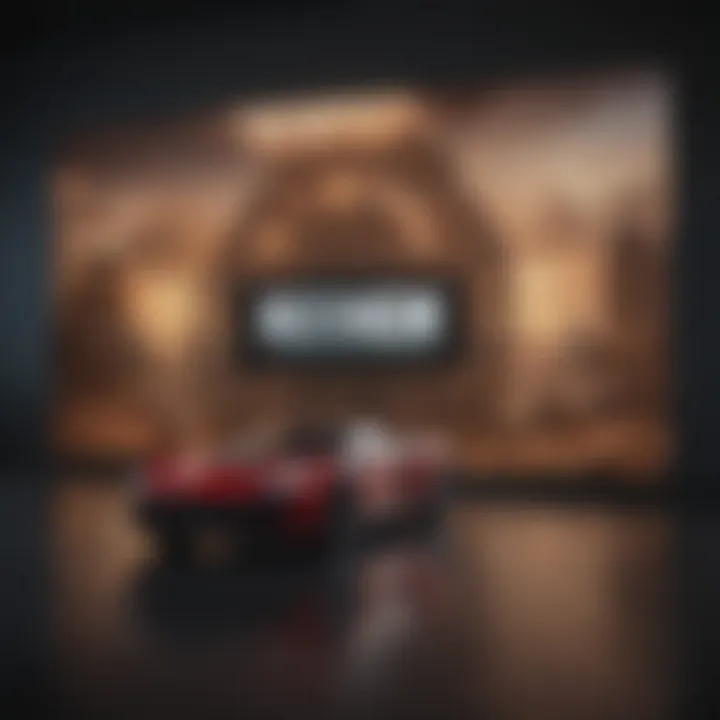
Each add-on may have unique features. Some might require further setup, like linking your account or adjusting settings to suit personal preferences. Experimentation could maximize the capabilities of theadd-ons you choose.
Customizing User Interface Settings
The Kodi interface might not meet everyone's style preferences by default. Customizing the user interface can lead a more enjoyable navigation experience. Improving overall functionality can prevent frustration, especially if you use Kodi regularly.
Here are some components you might ajust:
- Skins: Change the visual appearance of Kodi by selecting different skins. Browse skins in the Kodi repository ochhostystalekvodeons sk broke domendoos vidiokonor.
- Home Screen Layout: You can organize widgets and change views for quicker access to your favorite content.
- Playback Settings: Optimize player settings for better resolution, framing options and playback methods, aligning with your online connection speed and preferences.
By taking time to modify the interface, you make Kodi feel more familiar and suited to your personal use. Configure these settings to ensure a streamlined focus on finding and viewing content with ease.
Streaming Content through Kodi
Streaming content through Kodi is fundamental for taking full advantage of the platform's capabilities. Kodi excels at giving users access to a wide variety of media content, including movies, TV shows, live sports, and more. This section delves into two crucial aspects—accessing live television and utilizing video add-ons—providing readers with insights and techniques to enhance their streaming experience.
Accessing Live TV
One of the major appeals of using Kodi on an Android TV Box is the ability to watch live television. This can greatly expand viewing options beyond traditional cable subscriptions. Many Kodi users look for live-streaming solutions that allow for customizing the viewing schedule and content. To access live TV, several methods are typically used:
- PVR (Personal Video Recorder) Add-ons: PVR add-ons that work within Kodi are often the first step to streaming live TV. These add-ons connect directly to valid TV sources to allow users to access live programming. Popular integrations include services like NextPVR, Tvheadend, and Emby.
- IPTV Services: Internet Protocol Television, or IPTV, permits viewers to buy subscription packages that stream TV channels via the internet directly. By installing specific IPTV add-ons, users can also configure this within Kodi's ecosystem. Be cautious in selecting reliable IPTV providers, as not all options ensure quality streams or legal content.
- Over-the-Air Receivers: For those who prefer terrestrial broadcasts, using a digital TV tuner with Kodi is an option. This setup requires a compatible USB device ensuring you can receive signals directly and stream them instantaneously to Kodi. Try various digital tuner add-ons designed for Kodi for ease of access and configuration.
Accessing live TV allows users to enjoy current programming without missing out on their favorite shows. A cloud DVR service can also complement this as users can record live broadcasts for later viewing.
Utilizing Video Add-ons
Apart from live TV, Kodi provides access to countless video add-ons that bring versatile content options. These add-ons allow users to broaden their media libraries, offering both free and subscription-based services. Here's how to make effective use of video add-ons:
- Official Kodi Add-ons: Start with the official repository of add-ons that Kodi offers. Add-ons like Crackle for movies or Live Streaming for channels can be installed easily and provide decent content without any cost.
- Third-party Add-ons: Users may find themselves interested in exploring third-party add-ons which offer unique features. Be judicious in your choice, as many are not officially vetted, thus pose risks. Sources like Fusion provide access to popular third-party content. Each must be thoughtfully assessed for legality and credibility.
- Managing Add-ons: After installation, managing your add-ons becomes key. Enable or disable features, adjust settings, and update them regularly to maintain performance. Consider using Kodi’s built-in maintenance tools to ensure all add-ons are running smoothly.
Streaming through Kodi thus offers vast possibilities, but it is crucial for users to ensure they navigate responsibly while optimizing their experience.
Troubleshooting Common Issues
Troubleshooting is a crucial aspect of using Kodi on your Android TV box. Even with its user-friendly interface, issues can arise, impacting the user experience. Knowing how to identify and resolve common problems will enhance your enjoyment of streaming content. Whether it’s troubleshooting a minor glitch or addressing a significant issue, a proactive approach is beneficial. Users can quickly go back to enjoying their content without unnecessary delay. Below, we discuss two of the most frequently encountered problems along with solution strategies.
Audio and Video Sync Problems
Audio and video sync issues are common complaints among Kodi users. It’s frustrating when the sound lags behind the picture or vice versa. This misalignment can stem from multiple sources, including network performance, codec conflicts, or improper configurations within Kodi itself. Here are some tips to fix these sync problems:
- Check Your Connections: Make sure all cables are properly connected. A loose HDMI connection can occasionally produce audio and video discrepancies.
- Adjust the Audio Delay: Kodi has built-in options to correct sync issues.
- Navigate to > > .
- Look for .
- Adjust the sync offset manually to match sound and visual output.
- Test Different Formats: Sometimes, the media format may contribute to sync issues. Testing with different media formats can reveal the source of the problem. If the problem occurs with only one specific media file, it could be corrupt or incompatible.
Ensuring proper sync between sound and image enhances overall viewing satisfaction, fostering a better media experience.
Slow Streaming Performance
Encountering slow streaming performance can be equally vexing. Users may experience buffering or delays that disrupt content flow. A variety of factors lead to this issue:
- Internet Speed: Always check your connection speed. Insufficient bandwidth can lead to performance slowdown. Tools like speedtest.net can assist in measuring necessary speeds for streaming.
- Network Interference: Your network configuration may also play a role. Signal obstruction from walls or other devices can diminish performance. If you’re using Wi-Fi, consider the positioning of your router.
- Device Overload: If many applications are running simultaneously on the device, it may lead to a lag. Close unnecessary apps to free up resources.
Some recommended practices include:
- Stream in Lower Quality: If problems persist, consider lowering the video quality settings within Kodi. High-definition formats necessitate more bandwidth.
- Clear Cache: Regularly purging Kodi cache prevents accumulated junk files from affecting performance. Navigate to > > .
By taking these measures, performance can often be restored, allowing for a more seamless multimedia experience. Remember, understanding common troubleshooting steps holds the key to maximizing your streaming potential.
Maintaining Your Kodi Installation
Maintaining your Kodi installation is vital for ensuring your media experience remains seamless and enjoyable. As technology progresses, updates for both Kodi and add-ons frequently arise, enhancing functionality and fixing bugs. Proper maintenance can help avoid common issues, ensuring that all features work correctly and efficiently.
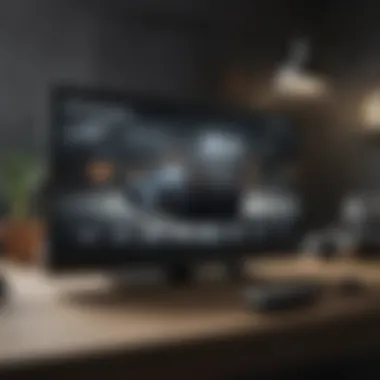

Updating Kodi and Add-ons
Keeping Kodi and its add-ons updated is essential for optimal performance. Updates typically offer improved security, new features, and compatibility with newer formats. If you neglect updates, you may encounter issues like freezing, instability, or lost features.
Steps to Update Kodi:
- Open Kodi.
- Navigate to Add-ons from the main menu.
- Click on My Add-ons.
- Check for the updates from the list of your installed add-ons.
- If updates exist, download them through the update option.
- Additionally, go to Settings, select System and Updates to check whether any updates for Kodi itself are available.
Keeping all your add-ons updated ensures you're protected and enhances your overall viewing experience.
Regular updates will allow new functionality and even fix notable bugs. Check at least once a month for updates unless you're facing an app-crash issue that requires rapid attention. The process is simple, requiring only a few clicks.
Backing Up Your Configuration
Backing up your Kodi configuration is one of the most critical steps in maintaining your installation. In the event of an installation failure or defective updates, a backup can save you a lot of frustration. It allows you to quickly restore your personal settings and installed add-ons without needing to reconfigure everything from scratch.
How to Back Up Your Configuration:
- Identify the location of the Kodi userdata folder. This can generally be found at:
- Copy the entire directory to your device or a different folder as a backup.
- Android:
You can also use add-ons like Backup designed specifically for this functionality:
- Install the Backup add-on.
- Open it and follow the prompts to configure the backup settings.
- Choose a location where the backup will be saved.
Having regular backups will protect all your configurations and provide more security against accidental issues, thereby ensuring a smoother operational experience. Always create a new backup before major updates or configuration changes. This foresight keeps your Kodi instance manageable.
Legal Considerations for Kodi Users
Understanding the legal aspects of using Kodi is vital for any user seeking a seamless media experience. Navigating this landscape requires attention to detail, as the consequences of overlooking these considerations can be significant. This section will guide you through essential concepts such as copyright issues and safe streaming practices relevant to Kodi users.
Understanding Copyright Issues
Kodi by itself is an open-source media player. However, the content accessed through Kodi can be legally problematic. Many channels and add-ons may let users stream copyrighted material without proper licensing. This raises a significant red flag regarding copyright infringement. When using Kodi, users must be informed about the nature of content they are accessing.
Failing to comply with copyright laws can lead to hefty fines or, in severe cases, legal action from content owners. Primarily, it is important to ask, Are you viewing materials obtained legally? It is advisable to use legitimate add-ons certified by users and endorses good practices, therefore avoiding illegal distribution of content.
Additionally, users in different countries may face varying enforcement levels regarding copyright violations. Thus, it's crucial to familiarize oneself with local laws concerning streaming copyrighted content online. By ensuring compliance, Kodi users not only protect themselves legally but also encourage a more ethical consumption of media.
Before adding any new source or add-on, always do your due diligence.
Safe Streaming Practices
Engaging with Kodi in a legally sound manner also involves adopting safe streaming practices. Users must adopt methods not only to stay within the law but also to navigate from various potential threats. Here are a few practices to consider:
- Use VPN Services: A trusted Virtual Private Network encrypts internet traffic and masks one’s IP address. This adds a layer of privacy and security, making it harder for regulators or malicious entities to track your activity. VPN services allow users to explore the vast array of content available without compromising privacy or legal standing.
- Select Trusted Add-ons: Make a habit of choosing largely recognized add-ons with good user ratings and detailed reviews. Many communities, such as those on Reddit, freely discuss ethical streaming practices and recommend reliable add-ons.
- Regularly Review Settings: Engage in frequent checks on Kodi settings. User settings can affect both the availability of content and the potential legal dangers faced.
Incorporating these practices not only enhances your experience but also safeguards you against potential legal ramifications. Efficiency in streaming comes with the awareness of relevant laws and choices in tools that put you in control of your content.
The ultimate objective is to enjoy Kodi as a robust media platform while maintaining an awareness of personal responsibility in terms of legality and ethical standards. By following these guidelines, Kodi users can cultivate a sense of responsibility ensuring their viewing habits align with the broader context of legality.
Epilogue
In reflecting on the use of Kodi on Android TV boxes, several key elements emerge as significant. This article examined various aspects of Kodi and emphasized the importance of understanding its installation, configuration, and maintenance processes. Kodi provides a versatile platform for media consumption, appealing to tech enthusiasts and casual users alike. The integration of Kodi with Android TV boxes offers unique advantages, such as access to diverse streaming content and customizable features.
Summary of Key Points
- Kodi's Versatility: As an open-source media center, Kodi adapts to the needs of its users, allowing for a personalized experience.
- Installation Process: You need to align specific pre-requisites with the installation guide for a seamless setup.
- Streaming Content: Kodi opens doors to various video add-ons and live TV streams, expanding entertainment options significantly.
- Maintaining the Installation: Regular updates and configuration backups ensure peak performance and a secure environment for media.
- Legal Considerations: Users must be aware of copyright issues and follow current laws for safe streaming practices, understanding the balance between accessibility and legality.
Future of Kodi on Android TV Boxes
The outlook for Kodi on Android TV boxes remains promising. With increasing advancements in technology and a growing user base, developers continue to refine Gizmo’s functionality. Enhancements in user interfaces and potential partnerships with major streaming services may further legitimize Kodi’s place in digital media consumption.
As these changes occur, the community aspect of Kodi is vital. Engaging discussions on platforms like Reddit can provide insights into user experiences and problem-solving.
Additionally, advancements in repository management can offer more choices for high-quality add-ons. This adaptability tackles challenges head-on, ensuring a base where users find both enjoyment and utility.
As Kodi evolves, its orientation towards user feedback and technological updates reinforces its relevance in our streaming culture.







