Ultimate Guide to Recording Your Computer Screen
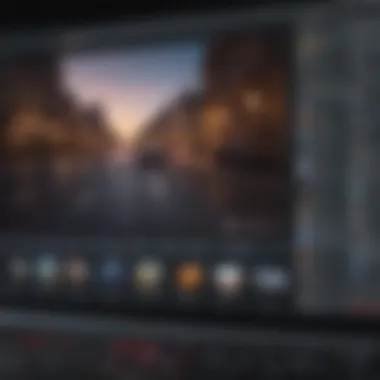

Overview
Foreword to the topic of the article
In today’s digital age, capturing what happens on your screen has become an essential skill for many. Whether it's for creating tutorials, recording gameplay, or developing presentations, screen recording serves various purposes. With the right approach and tools, anyone can transform their computer screen into a dynamic video canvas. This guide aims to lay the groundwork for understanding the intricacies of screen recording.
Brief background information
The evolution of screen recording dates back decades, but in recent years, it has witnessed tremendous growth. As more people engage in online learning and content creation, the demand for effective screen recording tools has surged. Users can choose from a range of software—some free, others premium—each boasting unique features and capabilities. From educators sharing knowledge to gamers broadcasting their skills, the art of screen recording has found its place in various realms.
Features & Specifications
When exploring screen recording software, it’s vital to consider the key features. Here’s a closer look at what one might expect:
- Resolution and Frame Rates: High-definition recording options, such as 1080p or even 4K, provide crisp visuals. Frame rates like 30fps or 60fps can be crucial for fluid gameplay recording.
- Audio Capture: This allows recordings to include system sounds and voiceovers. Look for software that can record from multiple audio sources simultaneously.
- Editing Tools: Some software includes basic editing options, such as trimming or adding text, which can save time post-recording.
- Output Formats: Flexibility in output formats (like MP4, AVI) ensures compatibility with most platforms.
- Ease of Use: Intuitive interfaces can streamline the recording process, making it easier for novices to get started without a steep learning curve.
Pros and Cons
Every screen recording software comes with its own sets of advantages and disadvantages. Here’s a rundown:
Advantages
- Easy sharing options: Many tools offer direct sharing to platforms like YouTube or social media without extra steps.
- Customizable settings: Users can adjust settings like resolution, bitrate, and audio input to suit their needs.
- Multi-platform support: Software is often available on various operating systems, which broadens its accessibility.
Disadvantages
- Learning curve: Some advanced tools may require time to understand fully, which can be frustrating for beginners.
- Cost: While many applications offer free versions, premium features come at a price, potentially limiting access for some users.
- Performance impact: High-quality recording can strain system resources, leading to lag.
User Experience
Real-world users bring a practical perspective to any software's efficacy. Here are a few impressions gathered from satisfied and frustrated users alike:
"I found the process fairly straightforward. The setup was a breeze, but I struggled a bit with the editing features."
Users on platforms like Reddit often share similar sentiments. Many appreciate when a tool strikes a good balance between feature richness and user-friendliness.
Buying Guide
For anyone looking to purchase screen recording software, consider the following recommendations:
- Identify your needs: Are you recording tutorials, gameplay, or presentations? Different requirements dictate different features.
- Consider budget: Weigh the value of features against the price. Free trials can be helpful in making informed choices.
- Check compatibility: Ensure the software runs well on your operating system and meets hardware requirements.
- Read reviews: Insights from other users can highlight strengths and weaknesses you might overlook.
A good screen recording tool can significantly enhance your digital content. Take time to explore the options available and make an informed decision that suits your needs.
Understanding Screen Recording
Understanding screen recording is crucial in today’s digital landscape. With technology evolving daily, creating visual content has never been easier. Such recordings allow users to capture their screen activity, making it a formidable tool for several purposes, from education to entertainment.
Screen recording essentially takes a snapshot of what’s happening on your computer screen. At its core, this process is about transforming visual interactions into a permanent format, whether it’s a video tutorial or a gameplay session. The significance cannot be understated: it grants users the ability to communicate effectively, share knowledge, and even entertain.
What is Screen Recording?
Screen recording is the act of capturing the visual output displayed on a computer or mobile screen, typically accompanied by audio. Think of it this way: you're essentially filming your desktop, documenting each click, scroll, and typing action. This captured footage can then be edited or shared.
The technology behind screen recording has grown by leaps and bounds. It used to be that you needed specific hardware to record what was happening on your screen. Nowadays, numerous software options make this process seamless and accessible to almost anyone with a computer.
Applications of Screen Recording
The applications for screen recording are as varied as the individuals who use it. Here are some key areas where it shines:
- Educational Content: Teachers use screen recordings to create tutorials or recorded lectures. Platforms like YouTube have also seen a surge in educational content, which is often screen recorded.
- Gaming: Gamers have turned screen recording into an art form. Channels on platforms like Twitch or YouTube showcase gameplay, offering insights or how-tos while engaging with viewers.
- Software Demos: Businesses can create presentations to demonstrate software functionality. All it takes is a click to record and show potential customers what your application does and how it works.
- Technical Support: Tech support professionals often use screen recordings to analyze and diagnose issues, providing a visual walkthrough for clients. This saves time and increases efficiency, leading to better resolution rates.
- Reviews and Tutorials: Reviewers in tech and gadget realms frequently make screen recordings to provide a firsthand look at new software, applications, or even games.
Understanding both the basics and how to apply screen recording effectively is essential for anyone looking to enhance their digital communication. By grasping the nuances involved, users unlock a vast potential, whether in sharing knowledge, creating content, or addressing user issues.
Select the Right Software
Choosing the right screen recording software can make or break your project. It's more than just pressing a record button; it’s about finding a tool that fits your needs and enhances your workflow. The right software not only affects the quality of your recordings but also determines how easy it is to edit and share your content. Factors such as user interface, features available, and compatibility with your operating system will play a vital role in your selection process.
In this digital age, where video content reigns supreme, the software you pick will largely dictate how effectively you can communicate your message. Let's delve into the various advantages of each category of tools available.
Free Screen Recording Tools
Free screen recording tools can be a fantastic starting point for users who are just dipping their toes into the art of screen recording. Many of these applications offer reliable performance without handing over your credit card details. One widely known option is OBS Studio, which is not only open-source but also packed with features suitable for both beginners and advanced users.
These tools often come with limitations, such as watermarks on output videos or limited recording duration. Nonetheless, they’re a great way to experiment without any financial commitment.
Some notable free tools include:
- Screencast-O-Matic: Good for short recordings, great for educators.
- ShareX: Offers a slew of features including screenshot capabilities and customizable hotkeys.
- FlashBack Express: Simple to use with essential editing features, ideal for casual users.
Before choosing a free tool, consider what features are absolutely necessary for your recordings. A tool that’s heavy on unnecessary features can be quite overwhelming.
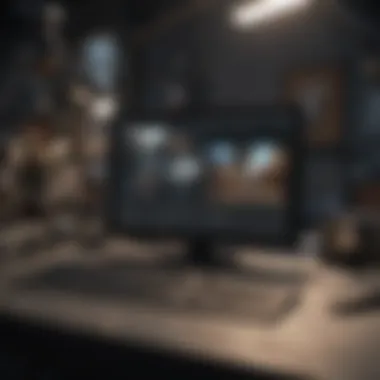
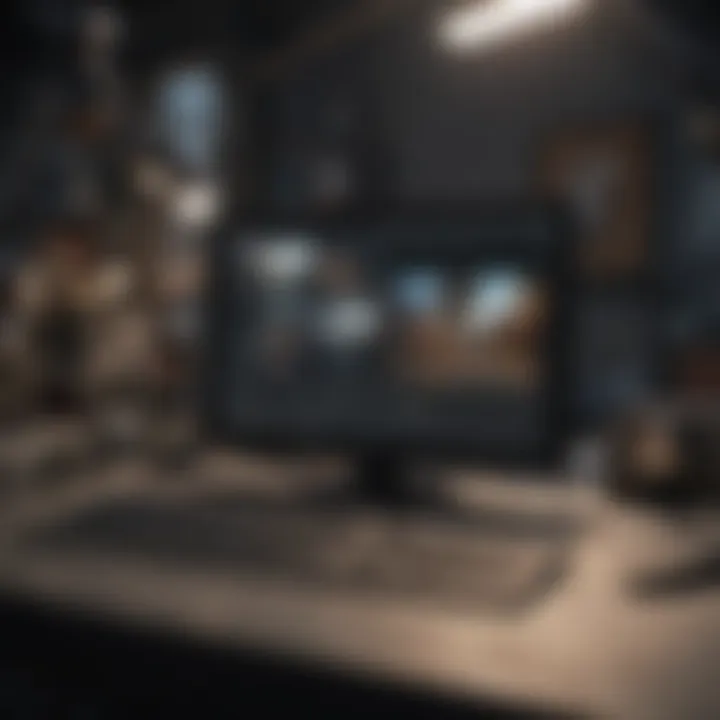
Paid Screen Recording Software
When free tools don't quite cut the mustard, paid software enters the fray. Investing in premium software often reveals deeper functionalities, better customer support, and a more intuitive user experience. For instance, Camtasia and Snagit are household names in this realm; they provide robust editing capabilities and intuitive timelines that allow for smooth alterations.
Some benefits of paid software include:
- Enhanced Editing Features: More advanced editing capabilities allow for greater creativity and customizability.
- Better Support: Access to customer service ensures that technical issues are resolved quicker, helping you stay on track.
- Frequent Updates: Paid software usually receives regular updates, keeping you in sync with the latest features and security measures.
While the upfront cost might deter some, remember that you’re investing in a tool that can improve your content quality and workflow.
Comparative Analysis of Popular Tools
Different software options cater to varying needs and preferences, leading to the necessity of a comparative analysis for informed choices. For example, the real-time performance of OBS Studio could be contrasted against the user-friendly interface of Camtasia.
Here’s a quick comparison based on several crucial parameters:
| Software | Price | Features | Ease of Use | Popularity | | OBS Studio | Free | Robust | Moderate | High | | Camtasia | Paid | Rich Editing | Easy | Very High | | Screencast-O-Matic | Free | Basic | Very Easy | Medium | | Snagit | Paid | Great for Screenshots | Easy | High |
Tip: Always read user reviews and comparisons to get real-world insights into how the software performs in various scenarios. Understanding others' experiences can be beneficial in guiding your own decision-making process.
By carefully analyzing your options, you can ensure that you select the software that best fits your specific needs, leading to type of content that stands out in a crowded digital landscape.
Installing Screen Recording Software
When diving into the world of screen recording, one of the first crucial steps is installing the right software. This part of the journey sets the tone for everything that follows. A solid choice in software can translate to smooth recordings, minimal hiccups, and ultimately, impressive videos that meet your needs. Selecting software that aligns with your objectives is paramount; whether you’re crafting educational tutorials, streaming gameplay, or making professional presentations, the software needs to fit like a glove.
System Requirements
Before you click that download button, it’s essential to know what your computer can handle. Each screen recording software has its own system requirements, which can vary significantly. Here's a rundown on what to consider:
- Operating System: Different recording tools might be designed specifically for Windows, macOS, or Linux. Verify which OS the software supports.
- Processor and RAM: Screen recording can be resource-intensive. Make sure your processor is robust, ideally a multi-core one, and your RAM is sufficient—at least 4GB is a safe bet for basic recordings.
- Graphics Card: If you plan on recording high-definition video or gaming, having a decent graphics card can significantly improve performance.
- Storage Space: Recordings can consume a lot of disk space, especially in high quality. It’s prudent to have plenty of free space before starting.
- Additional Libraries or Tools: Sometimes, additional frameworks are required. For instance, certain tools may require specific codecs or video libraries installed on your system. Check the software's documentation for details.
Ensuring that your system meets the necessary criteria will prevent most compatibility issues. You don’t want to find yourself in a position where your software fails mid-recording because your system wasn’t up to par.
Step-by-Step Installation Guide
With your system requirements sorted out, it’s time to get your software up and running. Here is a straightforward guide for installation:
- Choose Your Software: After taking a hard look at your options, select the software that meets your functionality needs and fits your budget.
- Download the Installer: Visit the official website of the software, and download the installer. To avoid pitfalls, always opt for the latest version.
- Run the Installer: Locate the downloaded file in your system, and double-click to start the installation. You may need to grant administrative permissions, so keep that in mind.
- Follow the Prompts: Most installers will guide you step-by-step. It’s as simple as clicking “Next” a few times. Pay attention to any additional features offered during this process, as some installers might try to add extra software you might not need.
- Agree to Terms: You’ll usually have to accept terms of service before installation continues. It’s a good practice to at least skim through them.
- Choose Installation Path: The installer may allow you to choose where to install the software. You can keep the default or select your preferred directory.
- Finish the Installation: Once the process wraps up, there should be an option to launch the software directly. Many times, it’s good to restart your computer after installation to ensure everything runs smoothly.
"Taking the first step to install software can seem daunting, but following a clear guide can vastly simplify this process."
After completing these steps, your screen recording software will be ready to roll. Now you can focus on the nitty-gritty of screen recording, confident that you have a strong foundation laid down.
Configuring Your Settings
Configuring your settings is an essential step in the screen recording process. It’s not just about hitting the record button; it’s about setting yourself up for success so that the final output meets your expectations and serves your purpose. Poor configuration could lead to a lackluster video that doesn’t effectively convey your message, regardless of how engaging the content is. In this section, we’ll delve into critical aspects like resolution, frame rates, and audio settings—all of which can make or break your screen recording experience.
Choosing the Right Resolution
Choosing the right resolution is paramount for clear and crisp visuals. Video resolution defines the amount of detail that can be seen in the recorded image. Different destinations for your videos may have varied requirements. For instance, a video meant for YouTube typically performs better in 1080p, while a tutorial for an internal company site might suffice with a lower resolution like 720p.
To ensure you choose wisely, consider the following aspects:
- Audience Needs: Know where your video will be viewed the most. Higher resolutions require better bandwidth.
- Content Type: Complex visuals, like detailed software walkthroughs, often need higher resolutions to maintain clarity.
- File Size: Higher resolutions yield larger file sizes, which could complicate uploads or streaming.
Some commonly utilized resolutions include:
- 720p: Good for basic content, usually suitable for most users.
- 1080p: Standard for professional-looking videos.
- 4K: Excellent for high-end content; requires robust hardware and internet support.
In the end, clarity should be your mantra. Don’t let a poor resolution jeopardize your hard work.
Setting Frame Rates
Frame rates are how many frames are captured or displayed every second during your screen recording. This is measured in frames per second (FPS). As a rule of thumb, a standard video runs at 30 FPS, while gaming and more dynamic content can thrive at 60 FPS or even higher.
The right frame rate can have the following implications:
- Smoothness of Video: A higher frame rate results in smoother action, essential for fast-moving visuals, like gaming. Users often find lower frame rates jittery or choppy.
- Playback Experience: Frame rates affect the viewing experience on different devices. A 60 FPS video might look extraordinary on high-end screens but cause buffering issues on less capable devices.
- Hardware Impact: Higher frame rates demand more processing power, so balance your settings according to your computer’s specs. A recording at 30 FPS might take less toll on your CPU, while 60 FPS demands more resources.
Ultimately, when setting your frame rates, cater to your audience’s expectations and your hardware limitations—better to align with performance than to shoot for the stars and end up stuck with a choppy video.
Audio Settings
Your video doesn’t only rely on visuals to communicate; sound plays a crucial role too. The audio settings you configure can greatly influence the professionalism of your video. Here are some considerations:
- Microphone Selection: Invest in a good-quality microphone that suits your recording needs. Consider USB microphones for simplicity or XLR for professional setups, but make sure to test your audio quality beforehand.
- Audio Quality: Adjust the input levels to ensure your voice is clear and free from distortion. Too loud can be harsh, while too quiet leaves your voice buried under background noise.
- Background Noise: If you’re recording in an area where background noise is present, try to minimize this as much as possible. Using headphones with noise cancellation features can help but also consider soundproofing your recording space.
- Volumes and Balancing: Make sure to balance any background music or sound effects with your voiceover. Too loud, and your viewers might miss what you’re saying; too soft, and it could seem unprofessional.
Tip: Test your audio settings by recording a short clip and playing it back. This gives you a clear sense of what your audience will hear.
Taking the time to thoroughly configure your settings prior to recording can save a lot of headaches in the editing process. Delving into resolution, frame rates, and audio quality ensures that what you produce delivers impact, clarity, and a smooth viewing experience. Remember, each setting you adjust tailors the final outcome to better fit your unique needs, setting you up for effective communication through your recorded content.
Recording Your Screen


Recording your screen holds significant weight in the digital landscape today. It's an indispensable tool for educators, gamers, and content creators alike, enabling the sharing of knowledge, skills, and experiences effectively. Whether you aim to produce high-quality tutorials, capture a gaming session, or facilitate remote work demonstrations, the ability to record your screen can enhance clarity and engagement. This section dives into the essential steps that lead you to successful screen recording.
Preparing Your Content
Before hitting that record button, preparation is key. Think of it as setting the stage before a grand performance. Here are some elements worth considering:
- Script and Outline: Write a script or create an outline for what you want to cover. This helps in staying focused and covering all necessary points without drifting off-topic.
- Organize Your Desktop: Clear the clutter from your desktop. Close unnecessary tabs, and organize files related to your content to avoid distractions during recording.
- Test Your Setup: Make sure to run a quick test of your software and audio settings. A brief trial run can save a lot of trouble later by ensuring everything works as expected.
"A little prep goes a long way, just like measure twice, cut once in carpentry."
Starting the Recording Process
Once you have your content prepped, starting the recording process is a breeze. Here are a few steps to guide you:
- Choose Your Software: Pick the screen recording software that best fits your needs. Depending on your preference, this might be OBS Studio for a free option or Camtasia if you're looking for something premium.
- Select Your Area to Record: Most software allows you to choose whether to record the entire screen or just a window. It’s wise to select just the area relevant to your tutorial or presentation, which helps in enhancing focus.
Recording Techniques
With the recording underway, employing effective techniques can elevate the quality of your output. Consider these strategies:
- Speak Clearly: If you're narrating, clear articulation is key. Speak at a steady pace, and don't rush through your points. This ensures that your audience can follow along.
- Use Annotations and Overlays: Leveraging annotations can highlight crucial points or guide viewers. Draw their attention to specific parts of the screen dynamically.
- Keep It Engaging: Vary your intonation and style to keep the content lively. This serves well in avoiding monotony, which can dull viewers' attention.
- Review As You Go: If possible, take a moment between sections to review the footage. It’s easier to spot mistakes or section breaks while recording than to edit them out later.
By following these steps and techniques, you're not just recording; you're crafting a narrative that resonates with your audience, establishing a clear, engaging, and informative experience.
Editing Your Recorded Video
Editing your recorded video is more than just a couple of snips here and there. It is essential to refine the raw footage you've captured, transforming it into a polished final product. Whether the aim is to create engaging tutorials, compelling gameplay highlights, or informative presentations, editing plays a crucial role. The right editing can enhance viewer experience, maintain engagement, and convey information more effectively. If you miss this step, all the hard work you've put into the recording can fall flat, leaving your audience uninterested or confused.
Basic Editing Tools
When it comes to basic editing tools, there is a plethora of options to choose from. These tools are user-friendly and generally cater to those who might not have much technical know-how. Here are some popular ones:
- iMovie (for Mac users): Simple interface and effective features for trimming and adding transitions, effects, and audio.
- Windows Video Editor: Included in Windows, great for simple cuts and basic enhancements.
- Shotcut: An open-source tool that is versatile and runs on multiple operating systems.
- Deshake: This tool helps stabilize shaky footage, making your recorded screen transitions smoother.
Each of these tools offers basic functionalities such as cutting unnecessary sections from the start or end, merging clips, and even adjusting audio levels. You might find that even the simplest adjustments can raise the quality of your final video significantly. Learning to navigate these basic tools can empower you and give you more control over how your content is perceived.
Advanced Editing Techniques
Once you’re comfortable with the basic tools, it might be time to level up your editing game through advanced techniques. These methods can help differentiate a merely functional video from an exceptional one:
- Layering audio tracks: Instead of one audio stream, layering multiple tracks allows richer sound design. Think background music paired with voiceover and sound effects.
- Color correction: This can alter mood dramatically. Adjusting brightness, contrast, and saturation can make your footage pop and feel more vibrant.
- Adding text overlays: Effective use of graphics and text can emphasize important points. This is especially useful in tutorials and product demos.
- Transitions and effects: Rather than simple cuts, integrating transitions like fades or wipes can create a more seamless viewing experience.
- Keyframing animations: This technique lets you animate objects or text on your screen, adding a dynamic feel to your video.
When employing these advanced techniques, consider the pacing and flow of your video. Too many effects can overwhelm viewers and distract from the message. Strive for a balance that enhances the narrative without overshadowing it.
"Editing is not just about making clips shorter—it's about making your whole story sharper and clearer."
Exporting and Sharing Your Video
Exporting and sharing your video are crucial steps in the screen recording process. Once you’ve captured your content, the last thing you want is for it to go unnoticed. This section covers why these steps matter, how to properly export your recordings, and the platforms available for sharing your work.
Choosing Export Formats
When it comes to exporting, selecting the right format can make or break your video’s accessibility and quality. Different formats serve varied purposes. For instance, MP4 is a widely accepted format that balances file size and quality, making it perfect for most users. Conversely, if you are preparing a video for high-resolution playback, considering options like AVI or MOV might be a good idea.
Here are some key factors to consider:
- Compatibility: Ensure that your chosen format works with the devices and software of your target audience.
- Quality: Higher-quality formats may preserve detail better—this is especially important for educational videos where precision is key.
- File Size: Be wary of large file sizes, which can hinder easy sharing. Look for formats that compress well without losing much quality.
Ultimately, always do a quick quality check after exporting. You might find that a small tweak in settings can dramatically enhance the end result.
Platforms for Sharing
With the right export format in hand, sharing your video can open up a world of possibilities. There are numerous platforms available, each with unique advantages. Here’s a rundown:
- YouTube: A giant in video hosting that allows you to reach a broad audience. Its searchability and robust community make it perfect for educational and entertainment content.
- Vimeo: This platform is favored by creative professionals for its high-quality playback options and customizable privacy settings.
- Facebook: Great for informal sharing, especially if you're aiming to connect directly with friends or a community. Videos tend to gain traction quickly on this social network.
- Reddit: If you want to reach niche audiences, certain subreddits might be your best bet to share valuable content while engaging with like-minded individuals.
Before you hit that publish button, make sure your video has a compelling title and description. This is crucial for visibility; no one will know it exists if they can’t find it.
"The power of a good video isn't just in the content itself, but in how effectively it reaches its audience."
Troubleshooting Common Issues
When it comes to screen recording, a smooth experience is often marred by unexpected hiccups. Not everyone is a tech wizard, and common issues can crop up, turning an otherwise simple project into a headache. That’s where troubleshooting steps come into play. Understanding how to identify and fix these problems can not only save time but also elevate the final output of your recordings.
Here are some specific elements that are pivotal when it comes to troubleshooting:
- Efficiency: Recognizing and solving issues swiftly can make a huge difference in maintaining momentum during your recording sessions.
- Quality Control: Addressing problems before they become major hurdles ensures the final product is polished and professional.
- User Experience: For beginners, encountering roadblocks can be discouraging. A solid troubleshooting guide can bolster confidence and enhance overall functionality.
Performance Problems
One of the more frustrating issues that many users face during screen recording is related to performance. Whether you're recording a tutorial for your online class or streaming the latest gaming exploits, low performance can put a damper on the final quality. Common symptoms might include:


- Laggy Video: This can manifest as a visible delay between actions on your screen and how they appear in the recording.
- Dropped Frames: Stuttering video can occur, which ultimately impacts the viewing experience.
- High CPU Usage: Sometimes, the software might consume disproportionate system resources, affecting not only the recording but other tasks as well.
To tackle performance problems effectively, consider these actions:
- Close Unused Applications: This will free up system resources. The less clutter on your CPU, the better.
- Lower Recording Settings: If you’re recording at a high frame rate or resolution, it may be wise to opt for lower settings, especially on older systems.
- Update Drivers: Regularly updating your graphics and audio drivers can prevent many subtle issues from arising.
Audio Issues
Equally as vexing as performance glitches are audio issues, which can be just as detrimental to your screen recordings. Without clear sound, even the most visually stunning video can fall flat. Common audio problems may include:
- Out-of-Sync Audio: This disjunctive experience can confuse viewers, making them question the reliability of the content.
- Poor Quality Sound: Background noise or muffled dialogue can detract from important points or instructions.
- No Audio Recorded: This is perhaps the worst-case scenario where users realize that their voice-over or system sounds weren't captured at all.
For resolving audio issues, here are a few pointers:
- Check Input Settings: Make sure the correct microphone or audio source is selected in your recording software.
- Test Recording Levels: Before initiating the full recording, consider doing a quick test to gauge the audio levels.
- Use Noise Reduction Tools: Many editing software packages come equipped with options to clean up soundtracks, helping to eliminate unwanted background noise.
Remember, troubleshooting isn’t just for fixing problems; it’s part of a broader strategy to ensure consistency and quality in your screen recordings. With the right knowledge and tools, you can navigate through difficulties, ensuring your projects shine.
Best Practices for Effective Screen Recording
The landscape of screen recording is an evolving terrain, and if one is to navigate these waters effectively, adhering to best practices becomes not just beneficial, but essential. This section serves to illuminate the significance of keeping certain guidelines in mind throughout the recording process. From thoughtful content planning to the rigors of quality control, these practices ensure that a video not only shines in clarity but also connects with its intended audience.
Planning Your Content
Before hitting that record button, planning is as critical as the equipment you use. Without a clear sense of direction, your recording may end up akin to a ship lost at sea—aimless and devoid of engagement.
- Outline Your Objectives: Begin by defining what you want to achieve. Is it an educational tutorial or a review of gaming techniques? Knowing the purpose guides your content.
- Create a Script or Bullet Points: Avoid rambling off the cuff. A structured approach with notes allows for smoother delivery, reducing the chance of missing key details.
- Align the Visual with the Text: Think about the visuals that would complement what you’re saying. Whether that be slides, diagrams, or software demonstrations, integrating these elements is paramount.
"Failing to plan is planning to fail."
By preparing in advance, you minimize the potential for errors and enhance the quality of the final output. If possible, do a dry run. This rehearsal can illuminate problematic areas in both your delivery and your recording setup.
Maintaining Quality Control
Quality control is what separates the wheat from the chaff in screen recordings. No one wants to sit through grainy visuals or garbled audio, so continuous evaluation is vital.
- Monitor Audio Levels: Ensure background noise is kept at bay and that your voice is clear. Low-quality audio is often more bothersome than video issues, so investing in a decent microphone can pay dividends.
- Check Frame Rates and Resolution: The standard is often 30 frames per second with 1080p resolution, but consider your target platform. A higher framerate might be warranted for fast-paced gaming content, while educational material can often suffice with standard settings.
- Review and Edit Rigorously: After recording, do not merely upload the finished product. Spend time reviewing and editing. Trim out unnecessary parts or errors, and enhance sections that may need visual or audio improvements.
Exploring Screen Recording for Specific Purposes
Screen recording can feel like a new frontier for many, yet digging into its specific applications brings it to life. Each purpose—be it educational, gaming, or otherwise—demands its own approach and techniques, tailored to the intended audience and objectives. Understanding these needs not only streamlines the recording process but also ensures that the final product resonates with viewers. In essence, exploring screen recording for specific purposes can amplify the effectiveness of content creation while making the reviewer’s efforts stand out.
Educational Tutorials
The realm of education has witnessed a shift towards digital learning, particularly highlighted by the necessity of remote education. Educational tutorials utilize screen recording as a pivotal tool to demystify complex topics. Whether it’s explaining mathematical concepts using software or providing step-by-step guides on software usage, the clarity that screen recording provides can enhance learner engagement significantly.
Capturing an instructor’s screen while they illustrate commands or procedures directly relates to better comprehension. Instructors aren’t just talking the talk; they're showing the nuts and bolts of concepts live. It’s crucial to ensure that recordings remain focused and devoid of unnecessary distractions—keeping the view clear and engaging is key.
Here are some tips for making effective educational tutorials:
- Plan Your Script: Knowing what you want to cover helps stay on point.
- Use Annotations: Highlighting, drawing, or marking important points grabs attention while breathing life into static visuals.
- Engage with Your Audience: Throw in rhetorical questions or prompts to keep the viewers thinking.
"Content without clarity is like a map with no directions."
Gaming Footage
For gaming enthusiasts, screen recording captures their gameplay, allowing them to create highlights, tutorials, or streams. This purpose can bring a fun and social aspect into the mix, with platforms like Twitch and YouTube exploding due to gaming content. The thrill of competition or collaboration makes gaming videos captivating. It’s not just about showcasing skills; it’s also about entertaining others through personality and storytelling.
Recording gaming footage has its own nuances. Gamers often strive for high-quality visuals and seamless performance. Essential considerations might include:
- System Performance: Ensure your setup handles the demands of gaming and recording simultaneously.
- Audio Balance: The game's audio should not overpower commentary. Adjust settings to achieve harmony.
- Highlight Key Moments: Edit for brevity, capturing the exhilarating plays without losing the essence of the experience.
Learning these tricks ensures that both casual viewers and die-hard fans find something to connect with. However, it’s worthwhile to keep in mind that the gaming community values authenticity. The audience isn't just interested in perfect plays but in genuine reactions and excitement.
By grasping the unique specifications of screen recording for educational tutorials and gaming footage, creators set themselves up for success. This approach not just populates channels or classrooms with content but also builds a bridge to their audience, fostering connection while enriching understanding.
The Future of Screen Recording Technology
Screen recording has become a crucial component of content creation, whether for education, gaming, or professional presentations. Understanding its future is paramount as technology evolves rapidly. This section sheds light on what is on the horizon for screen recording, exploring the trends and innovations that promise to shape this field.
Emerging Trends
As we look ahead, certain trends stand out in the realm of screen recording technology. One prominent trend is the rise of cloud-based solutions. With growing internet speeds and more robust cloud infrastructures, users can now record, edit, and store their videos entirely online. This shift not only saves local storage space but also enables seamless collaboration across multiple platforms.
Another trend is the increasing integration of artificial intelligence and machine learning into screen recording tools. These technologies can assist in automating various processes, making video editing simpler. For example, automatic captioning and intelligent scene detection can significantly reduce the time creators spend on post-production.
Let's not overlook the importance of user experience and accessibility. As screen recording becomes more mainstream, software developers are focusing on creating intuitive interfaces that cater to diverse skill levels. Features like guided tutorials and customizable user interfaces make these tools more approachable for beginners while still offering advanced features for seasoned pros.
Innovation in Tools
The tools used for screen recording are evolving at breakneck speed. Innovations are popping up like popcorn, and users can expect more feature-rich software systems in the near future. Increasingly, tools will incorporate immersive features such as virtual reality support, making it possible to capture experiences in 360 degrees. This could revolutionize education and marketing by providing a more engaging way to deliver content.
Moreover, screen recording tools are beginning to integrate with various platforms, enhancing their versatility. For example, the ability to record directly from platforms like Zoom or Teams while including features like onscreen annotations is becoming more commonplace. This level of interactivity helps capture viewers' attention better, making the content not just informative but also engaging.
"The constant evolution of screen recording technology is paving the way for creativity and connectivity. As users demand more from their software, developers are rising to the occasion, focusing on ease of use and advanced capabilities."
As mobile devices continue to gain popularity, the demand for screen recording tools on smartphones and tablets will undoubtedly increase. Those who adapt will surely benefit from a wider audience reach.
In summary, the future of screen recording technology is bright and full of potential. With cloud capabilities, emerging trends in AI, and innovative tool designs, there are endless possibilities for users. Adapting to these changes will be key for anyone looking to stay ahead in this ever-evolving field.







