How to Edit PDF Forms for Free: A Comprehensive Guide
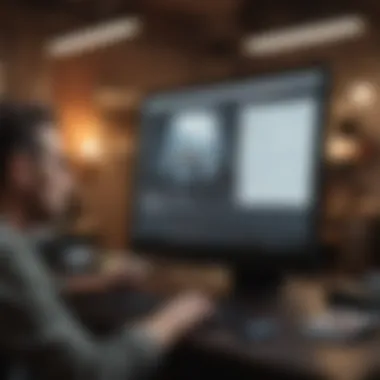

Overview
Editing PDF forms can often feel like finding a needle in a haystack, especially if you're strapped for cash or just looking to keep things simple. This guide provides not just a window into the world of free PDF form editing, but also a map to help you navigate through various tools and techniques available online and offline.
In today's digital age, PDF forms are everywhere—from government applications to job applications and everything in between. Yet, when it comes time to modify or fill out these forms, many find themselves at a loss, faced with proprietary software and heavy price tags. This piece aims to shed light on how to edit PDF forms without having to break the bank; therefore, making it more accessible to everyone.
Tips and Tricks
Whether you are a student needing to fill out a simple application or a professional adjusting a business contract, having the right know-how can make all the difference. Here are some crucial tips to consider:
- Choose the Right Tool: Depending on your needs, some options might serve you better than others. For example, platforms like PDFescape or Smallpdf can handle most basic editing tasks.
- Know Your Limits: Free tools often have limitations, such as file size restrictions or limited editing capabilities. Understanding these can save headaches later on.
- Back-Up Your Files: Before diving into edits, ensure that you keep a backup of the original PDF. This step is vitally important in case things don't work out as planned.
Features & Specifications
The tools available for editing PDF forms often come with varied features. Here’s a brief rundown of what you might encounter:
- Form Filling: Most online tools allow you to fill in forms easily. Just upload the document, type in your answers, and save it.
- Annotation Options: If you need to add comments or highlights, many editors allow for annotation. It’s handy for collaboration, especially when you need feedback from peers.
- File Conversion: Some tools can convert PDFs to Word or other formats for more extensive edits, and vice versa. Just make sure the formatting stays intact post-conversion.
Pros and Cons
It's always wise to weigh the benefits against the downsides when choosing tools for your needs. Here are some pros and cons:
Pros
- Cost-effective: Most tools do not require any payment, making them accessible for everyone.
- User-Friendly: Many programs are designed with intuitive interfaces, making it easy even for non-tech-savvy individuals.
- Accessibility: Can be accessed from any device with an internet connection.
Cons
- Limited Features: Free versions often come with limitations on functionality; may not support advanced editing.
- Privacy Concerns: Uploading sensitive documents to online tools can be risky, amongst fears of data breaches.
User Impressions
Real-world users often praise free tools for their ease of use and functionality. A comment from a user on Reddit noted, "I just needed to fill in my job application quickly, and using PDFescape made my life so much easier!" Such scenarios demonstrate that for basic tasks, these free solutions can really deliver.
End
Navigating the world of PDF editing without cost might seem daunting, but with the right tools, it’s a breeze. This guide introduces effective ways to edit PDF forms while ensuring that you maintain the integrity of your documents. Explore the resources, follow the tips, and feel free to modify those forms with confidence!
Understanding PDF Forms
Understanding PDF forms is a crucial aspect of navigating the digital document landscape. These forms offer a reliable means of collecting information, allowing users to fill out, sign, and submit data electronically. In an increasingly paperless world, knowing how to handle PDF forms effectively can save time, reduce errors, and streamline processes.
Definition and Purpose of PDF Forms
At its core, a PDF form is a document that facilitates the gathering of information in a structured format. Unlike plain PDF files, which simply display content, forms contain interactive fields where users can input data. This functionality allows businesses, organizations, and individuals to efficiently capture necessary information without the need for physical paperwork.
PDF forms serve various purposes. They can be used for applications, surveys, contracts, invoices, and more. The beauty lies in their universality; regardless of the device or operating system, a PDF will retain its formatting, making it accessible and user-friendly.
Moreover, they enhance the precision of data collection. For instance, in submitting a job application, candidates fill in their details on a PDF form. The employer can easily extract and compile these data without having to sift through handwritten or poorly formatted submissions.
Common Use Cases for PDF Forms
PDF forms find their usage in numerous fields, each benefiting from the methodical collection of data. Here’s a closer look at some common use cases:
- Job Applications: Organizations often utilize PDF forms for applicants to submit resumes and cover letters, ensuring all necessary information is gathered uniformly.
- Tax Submissions: Many countries require citizens to submit tax information through standardized PDF forms to maintain consistency and facilitate processing.
- Medical History Forms: Doctors often request patient histories via PDF forms to gather critical information quickly before consultations.
- Surveys and Feedback: Businesses may use PDF forms to design customer satisfaction surveys or feedback questionnaires, allowing easy compilation of responses.
-> "Understanding the intricacies of PDF forms is vital. The next steps often hinge on how well these forms are filled out and processed."
Each of these examples highlights the efficiency and practicality of PDF forms in fostering communication and ensuring compliance. The ability to edit these forms, therefore, becomes essential, particularly when corrections or updates are necessary. As we proceed, we will explore the necessity of editing these forms and the best ways to do so without spending a dime.
The Need for Editing PDF Forms
In today's digital landscape, the necessity to edit PDF forms is more crucial than ever. These forms have become a standard for collecting and sharing information across various domains, from legal documents to academic submissions. However, the ability to modify these forms, whether to correct errors, update information, or fill in blank fields, can significantly impact operational efficiency.
Benefits of Editing PDF Forms
Editing PDF forms allows users to ensure accuracy and relevance in the information presented. When documents need quick modifications—think a job application or a contract—the ability to edit on-the-fly can turn a potentially frustrating scenario into a manageable one. For businesses, correctly edited forms can enhance professionalism and trust, while individuals can benefit from avoiding the complications of redundant paperwork.
It’s not just about making changes; it’s also about maintaining effective communication. Whether through forms for feedback, registration, or enrollment, precise edits can lead to better engagement and comprehension from the recipients.
Furthermore, many organizations need to adhere to compliance regulations, especially when handling sensitive data. Editing PDF forms allows for up-to-date information that meets legal standards, thus protecting the organization against potential audits or penalties.


Reasons for Editing
Editing is essential for several reasons. Initially, we often find ourselves in need of correcting simple typographical errors that can unintentionally convey wrong meanings. Missing or incorrect information can lead to serious misunderstandings. Imagine filling out a medical history form with an erroneous date; such mistakes could have real-life consequences.
Moreover, as the world constantly evolves, so do the situations that require form updates. For example, a sudden job title change or a new address would warrant an immediate edit to a form. Being able to adjust this information without hassle is a life-saver, enabling individuals and organizations alike to operate fluidly.
Another noteworthy consideration is the collaborative aspect. Many professionals rely on shared forms for collective input. The ability to edit ensures that all stakeholders can visualize the most current data without losing track of previous versions, streamlining workflows.
Challenges Faced Without Editing Capabilities
Without the means to edit PDF forms, numerous challenges surface. First, there's the issue of miscommunication. If forms contain outdated or incorrect information, it creates a ripple effect, leading to confusion. This confusion can snowball, causing delays in processes, lost opportunities, and even frustration among involved parties.
Additionally, it restricts flexibility in various situations. Let’s say an organization requires changes after the fact due to new legal requirements—failing to edit can lead to non-compliance penalties or incomplete submissions.
Worse of all, many users experience technological barriers. Some may not even realize PDF editing tools exist, relying instead on subpar methods like printing, filling, and rescanning, which is time-consuming and often results in poor-quality documents.
"In a fast-paced world, access to editing capabilities is essential to keep pace with changing information needs."
In short, lacking the ability to edit PDF forms can result in unprofessional outcomes and inefficient communication. Embracing editing tools opens a pathway to effective document management, ultimately enhancing one’s ability to convey relevant information clearly and accurately.
Available Tools for Editing PDF Forms
Editing PDF forms can seem like a daunting task if one is not equipped with the right tools. This section will delve into the various options available today, each offering unique advantages tailored to different needs. Understanding these tools is critical for anyone looking to modify PDF forms without incurring expenses.
Web-Based Editors
Web-based editors are a popular choice for many users, thanks to their accessibility and ease of use. They require no downloads, allowing users to edit documents from virtually anywhere, as long as there’s an internet connection. Some notable examples include PDFescape and Sejda.
These tools tend to have a user-friendly interface, perfect for those who might not be tech-savvy. Users can quickly upload their PDF documents, make necessary changes, and download the edited version without much hassle. Another significant benefit is that many of these online editors offer a collaborative feature. This means more than one person can work on the document simultaneously, making it ideal for teams. However, one should take care regarding privacy and security when using these platforms, as sensitive information may be exposed. Tips here would include using secure connections and exploring the site's privacy policy before uploading any files.
Desktop Software Options
Desktop applications such as Adobe Acrobat Reader DC and Foxit PhantomPDF present robust solutions for editing PDF forms. Unlike online editors, they offer more advanced features that allow for comprehensive modifications, such as adding signatures, inserting images, or modifying layouts.
The installation process usually involves downloading the software from the official website. After installation, users can enjoy offline access, which bolsters productivity and security. These programs tend to be more powerful but may have a steeper learning curve for first-time users. Many of these applications even come with tutorials and user guides, facilitating the editing process. It is worth noting that while many desktop solutions offer free versions, some premium features may require a subscription. That said, investing in these tools can lead to better document management over time.
Mobile Applications
In a world where mobility takes precedence, mobile applications like Adobe Fill & Sign and PDF Editor provide convenient solutions for on-the-go editing. These apps enable users to fill out forms, sign documents, and make quick adjustments right from their smartphones or tablets.
The user experience can vary significantly from one app to another; however, most offer intuitive navigation and simple editing tools. It’s essential for users to choose apps that sync with cloud storage services to ensure that all changes are preserved across devices. The ability to work from anywhere, coupled with easy access to files, can be highly advantageous. Despite their convenience, mobile applications may not always support complex editing features found in desktop software. Thus, users need to prioritize their needs before selecting a mobile editing tool.
"Understanding the capabilities of different editing tools can save time and enhance the overall experience when modifying PDF forms. Choose wisely based on your specific needs, preferences, and the nature of the documents you're handling."
In summary, whether opting for web-based editors, desktop software, or mobile applications, the landscape of PDF editing tools is rich and varied. Each option offers a distinct set of capabilities that cater to different user requirements, emphasizing the importance of evaluating your specific needs before making a decision.
Step-by-Step Guide to Editing PDF Forms Online
Editing PDF forms online can be a game changer for anyone in need to manipulate documents swiftly and without the hassle of complex software. In a world where physical paperwork is rapidly losing its luster, understanding how to edit your PDF forms effectively online is essential. It opens doors to endless possibilities—whether it’s filling out an application, editing text for clarity, or enabling signature fields. This step-by-step approach will ensure you’re equipped to tackle PDF forms efficiently, ensuring user-friendliness remains a top priority.
Choosing the Right Online Tool
Finding the right online tool is the first step in your editing journey. It’s crucial to pick one that fits your specific needs. Here are some popular tools used by many:
- Adobe Acrobat Online: Renowned for its comprehensive features but might carry restrictions on the free version.
- PDFescape: Excellent for basic editing and filling forms, it’s user-friendly and does not require registration.
- Sejda: This tool offers a robust range of functionalities catered to editing and managing PDFs.
Each platform has its own strengths, and you should take a moment to consider what features are necessary for your tasks. Some prioritize simplicity, while others focus on extensive functionality. Evaluate how frequently you plan to edit PDFs, as that also informs which tool would best suit your pocket and technical comfort.
Uploading Your PDF Document
Once you’ve selected a tool, the next step is to upload your PDF document. Most sites follow similar upload processes:
- Navigate to the upload section of the site.
- Select the method of upload, whether by browsing through your device or dragging the document into the designated area.
- Wait for the document to upload fully—it usually takes just moments.
It’s important to ensure that the document is in good condition before uploading. If it’s scanned, check that the text is legible; otherwise, you might face challenges editing text in images. This could lead to a headache later on if you require a lot of changes. If you're dealing with scanned files, consider using OCR (Optical Character Recognition) tools to convert it into an editable format first.
Editing Text and Fields
When you have your document uploaded, the real fun begins: editing! Depending on the tool you’ve picked, you can typically perform various actions:
- Adding or modifying text: Click on the area where the text resides to change it. Ensure consistency in font style and size across edits.
- Filling form fields: If your PDF includes fields, you can click on them to input your information easily. This could be for personal data, responses to questions, or any other relevant information.
- Adding annotations: Many tools let you highlight, underline, or comment, allowing for collaboration if necessary.
The user interface often mimics familiar word processing platforms to make navigation straightforward. If you find the workspace cluttered or tricky, don’t hesitate to experiment with the features; that's how you’ll uncover some hidden gems in editing capabilities.
Saving and Downloading the Edited PDF
After completing your edits, saving your work is critical. Here’s how to ensure everything is properly saved and downloadable:
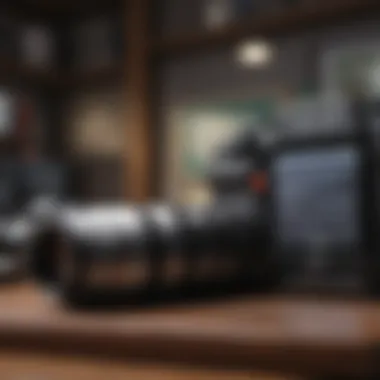

- Look for the save option—many platforms will prompt you to name your file before saving.
- Select the format for download if asked, as some tools might offer options like PDF/a for archiving.
- Finally, click on the download link. You may need to check your download folder later to retrieve the edited document.
Remember that some tools have limits on the number of documents you can download for free in a given time frame. Keep your eyes peeled for any pop-up reminders regarding this, so you avoid unexpected obstacles during what should be a seamless editing process.
"Editing PDF forms online should feel less like a chore and more like a streamlined approach to managing documents. With the right tools, it does!"
Gathering these elements into a cohesive guide, each step leads into the next, facilitating an intuitive user experience while editing PDF forms. This way, managing your documents becomes efficient and easy, and you can navigate like a pro!
Editing PDF Forms Using Desktop Software
Editing PDF forms via desktop software plays a crucial role in managing digital documents efficiently. Unlike web-based options, desktop applications often provide robust features that enhance user experience and allow greater control over the editing process. For those who frequently handle PDF files, familiarity with desktop editing tools not only boosts productivity but also simplifies the task of modifying intricate forms and documents.
Overview of Popular Desktop Tools
When it comes to editing PDF forms, a variety of desktop tools stand out due to their unique capabilities. Some well-regarded options include:
- Adobe Acrobat Pro DC: A leading name in PDF management, offering extensive editing features.
- Foxit PhantomPDF: Known for its user-friendly interface alongside powerful editing capabilities.
- Nitro PDF Pro: A versatile tool that includes form creation and editing functionality.
- PDF-XChange Editor: Notably lightweight, useful for quick edits and annotations.
- Sejda PDF Desktop: Provides streamlined functionality for PDF modifications without the clutter of more complex tools.
Each of these tools has its unique strengths, whether it be their simplicity, a wide array of features, or integration capabilities with other software.
Installation and Setup Process
Getting started with desktop software requires a smooth installation and setup. Here’s a basic rundown:
- Download the Software: Visit the official website of the selected tool and download the installer. Ensure you choose the correct version for your operating system.
- Run the Installer: Locate the downloaded installation file and double-click to launch the setup process. Follow the prompts displayed on the screen.
- Activate the Software: After installation, you might need to enter a license key if using a premium version. Free versions generally require account registration.
- Initial Configuration: Once installed, explore the preferences section to tailor the tool to your needs. Settings may involve file format defaults, language preferences, and more.
Modifying Text and Annotations
Now that you've set up your software, you can dive into editing. Modifying text is typically straightforward:
- Open Your PDF: Use the tool to locate and open the PDF form you’d like to edit.
- Select the Text Tool: Most software includes a text editing feature that allows you to click on a text area and overwrite it as needed.
- Add Annotations: Use the comment or annotation tools for adding notes or highlighting text. This helps in revisiting the document later, especially in collaborative settings.
- Adjust Formatting: You can often change the font styles, size, and color, providing more than just basic modifications.
Exporting Changes to PDF
After all your modifications, saving the changes is key. The usual process is fairly simple:
- Save as New Document: Consider saving the edited document as a new file to maintain the integrity of the original PDF.
- Select Export Options: Some applications might offer export settings to optimize file size or format compatibility.
- Check for Security Settings: If needed, adjust permissions to ensure the document is protected, especially if shared with others.
"With content shifting towards digital, mastering desktop PDF tools is not just a convenience—it's now an essential skill in document management."
This process, while seemingly straightforward, can save users significant frustration and time, particularly when working with complex documents or when multiple edits are required.
Harnessing the power of desktop software for PDF editing provides flexibility and depth not always available through online tools. By choosing the right software, setting it up effectively, and mastering text modifications along with exporting efficiently, users become proficient in managing their document workflows.
Using Mobile Applications for Editing
Mobile applications are becoming increasingly crucial for editing PDF forms in today's fast-paced digital world. The convenience of editing documents on-the-go cannot be overstated. With smartphones and tablets being ubiquitous, the ability to tweak a PDF right from the palm of your hand has transformed how we manage paperwork and forms. Whether filling out a job application or customizing a document for a client, mobile editing apps offer a dynamic solution accessible anytime, anywhere.
Selecting Suitable Mobile Apps
When it comes to choosing the right mobile app for PDF editing, there’s a myriad of options. Not all apps are created equally, and users must consider several factors before downloading one. Here are a few essential attributes to look for:
- User Interface: An intuitive design allows users to navigate easily. If the layout is confusing, it can lead to mistakes and frustration.
- Features: Different apps provide various tools. Look for options that let you edit text, fill out fields, annotate, and even merge PDFs. A higher range of features increases versatility.
- File Compatibility: Ensure the app can handle different types of PDF files without any hiccups. Compatibility with other file formats is also a plus.
- Cost: Many excellent free options exist, but sometimes, they limit features unless you pay. Getting the balance right is key.
- Reviews and Ratings: Looking at user feedback on platforms like Reddit or app stores can provide insights into performance and reliability.
Editing on Mobile Devices
Editing a PDF on a mobile device is straightforward once you’ve chosen a fitting app. Here's how it typically works:
- Open the PDF: Launch the app and upload the PDF you wish to edit. Most mobile applications allow you to import files from various sources like cloud storage or email.
- Modify Text and Fields: Use specific tools to edit text. You can add new information, erase errors, or even rearrange content. Use forms to fill in interactive fields or highlight areas that need attention.
- Add Annotations: Utilizing annotation features lets you make notes, draw attention to key points, or insert comments. This is particularly helpful for collaborating with others or brainstorming.
- Save Your Changes: After editing, save your changes carefully. Some apps also allow you to save versions for later review.
Syncing Edits Across Devices
One of the most beneficial aspects of mobile editing applications is their ability to sync changes across devices. This feature is vital for those who switch between their phones, tablets, and computers. Here’s how to leverage this:
- Cloud Integration: Many modern apps integrate with cloud storage services like Dropbox or Google Drive. By saving your PDF on the cloud, it becomes accessible from any device, keeping all your edits intact.
- User Account Sign-In: Some apps require you to create an account which can help in syncing your files. Log in on different devices to access and edit your documents seamlessly.
- Backup Options: Regularly back up your edits to avoid losing important changes. While cloud services often provide this, some apps have their built-in backup capabilities.
"Editing PDFs on mobile devices provides flexibility and efficiency. It means you can take your office with you, transforming boring commutes into productive time."
Best Practices for PDF Form Editing
Editing PDF forms effectively requires not just the right tools but also the right approaches. Best practices in this context serve to ensure that the editing process is not just about changing text or filling out fields; it's about maintaining professionalism and functionality in the documents. Adopting certain strategies can greatly enhance the quality of the final product, making it clearer, more accessible, and seamlessly usable for its intended purpose.


Maintaining Document Integrity
When you're tinkering with a PDF file, one of the biggest concerns is keeping its integrity intact. Document integrity means ensuring that the information and layout are preserved to avoid confusion or misinterpretation. For instance, if a user replaces content within a PDF but neglects the formatting, it can lead to mismatched styles or broken layouts, resulting in a document that looks unprofessional.
To maintain document integrity, consider these practices:
- Backup Original Files: Always save a copy before making any changes. This provides a fallback option if something goes sideways.
- Use Reliable Editing Tools: Some tools can inadvertently corrupt a PDF. Choose well-reviewed software that ensures stability.
- Test the Final Output: After edits, ensure you preview the document on different devices to check formatting is preserved.
"Maintaining document integrity isn't just good practice; it’s essential for effective communication. A well-preserved document communicates trustworthiness."
Ensuring Compatibility with Various PDF Readers
Different devices and software often interpret PDF files differently. This is why ensuring compatibility across multiple PDF readers is crucial. You might edit your document using one application, but if your audience uses another, the final appearance might suffer. To make sure your PDFs are universally accessible, follow these tips:
- Adhere to Standard Fonts: Stick to basic, widely supported fonts like Arial or Times New Roman, as some fonts may not render correctly in different readers.
- Use Common File Formats: Save your PDF in a standard format to avoid compatibility issues. Some tools offer various options for saving; choose .pdf without variations like .pdf/a or .pdf/x unless required.
- Embed Fonts and Graphics: When saving your document, ensure all fonts and images are embedded within the file. This helps prevent any missing elements when viewed on a different platform.
By taking these precautions, you'll be more likely to reach a wide audience without hindrances caused by technical differences.
Regularly Updating Editing Tools
As with most software, the tools for editing PDF forms require periodic updates. New versions often include improvements, security patches, and additional features that enhance user experience. Ignoring updates can lead to problems down the line, including software vulnerabilities and loss of functionalities. Here’s why staying current is important:
- Harness New Features: Developers regularly roll out updates that introduce better tools for editing, making your workflow quicker and more efficient.
- Ensure Security: Outdated software may pose security risks, leaving your documents vulnerable to breaches. Always keep your software updated to maintain a secure environment.
- Fix Bugs: Older versions may harbor bugs that hinder performance. Regularly updating reduces the chances of encountering these annoying glitches
To maintain a smooth editing experience, set your editing software to update automatically, consult website or forums by the software provider for major changes that might affect the editing process.
By practicing these strategies, you can navigate the complexities of editing PDF forms more smoothly, thereby improving both the quality of your documents and your overall efficiency.
Evaluating Free PDF Editing Options
When it comes to editing PDF forms, selecting the right free tool is crucial. It can mean the difference between a smooth editing experience and a frustrating one. Free options abound, but knowing how to evaluate them ensures you’ll pick one that best meets your needs. A few elements jump to mind when considering these tools: usability, features, and potential limitations. In this section, we will dive deeper into the pros and cons of free tools, along with comparing the features of the most popular available options.
Pros and Cons of Free Tools
Free PDF editing tools come with their share of perks, but they also have limitations. Understanding these can help you decide which tool might serve your purposes best.
Pros:
- Cost-Effective: Obviously, the biggest draw is that they don’t cost you a dime. You can edit, fill out, and manage PDF forms without burdening your wallet.
- Accessibility: Many free tools are web-based, meaning you can access them from any device with an internet connection. No downloads or special installations required. This makes them quite handy when you’re on the go.
- Basic Editing Features: Most free options offer essential features such as filling out forms, adding signatures, or basic text edits. For light editing tasks, this is often more than sufficient.
Cons:
- Limited Functionality: While they may cover basics, advanced features might be left out. If you’re looking for detailed annotations, image editing, or advanced formatting, you might hit a wall.
- Watermarks or Ads: Some free tools will overlay text or logos on your edited documents or show ads, which can detract from the professional appearance of your work.
- Data Privacy Concerns: Many free tools are online-based, raising questions about the safety of your data. You may worry about whether your information is secure or shared with third parties.
In summary, while free tools can be a lifesaver for casual users, it's essential to weigh their advantages against potential drawbacks.
Comparing Features of Available Free Options
Once you recognize the pros and cons, the next step is to compare available free PDF editing tools' features. Not all tools are created equal; their offerings vary widely.
When looking at different free options, consider the following features:
- Editing Capability: Does the tool allow for comprehensive text editing, or is it limited to filling forms?
- File compatibility: Check if it works with various file types such as PDF, DOCX, or image files.
- Cloud Integration: Many tools offer seamless integration with services like Google Drive or Dropbox, which can be crucial for collaborative work.
- Export Options: Look for tools that provide multiple export formats. You might need to save your file back into its original form or convert it to another format.
- User-Friendliness: An intuitive interface can make a world of difference. Clunky designs can lead to frustration and wasted time.
"Choosing the right free PDF editing tool can save you both time and headaches, allowing you to focus on getting the job done, rather than fighting with software that doesn’t meet your needs."
To summarize, evaluating free PDF editing options can help you find the most suitable tools tailored to your requirements. With a clear understanding of the pros and cons, along with a comparison of available features, you'll be better positioned to make an informed choice.
End
In a world where digital documents have become the cornerstone of communication and data exchange, knowing how to edit PDF forms for free holds significant value. This article has painted a broad picture, illustrating not just the methods but also the tools available for individuals looking to make modifications to their PDF forms without opening their wallets. The ability to seamlessly edit content, fill in fields, and manage details can enrich one's productivity whether you're a student submitting assignments, a professional finalizing reports, or someone dealing with forms in their everyday life.
Understanding how to navigate the various pathways to edit PDFs can empower anyone. It opens doors to flexibility and ease, allowing modifications on the fly. Not only this, but the practices outlined ensure that document integrity is preserved, enabling users to maintain the functionality and appearance of their files across various platforms.
Moreover, recognizing the right tools that cater to specific needs can streamline the editing process, saving time and frustration. The section comparing free options helps highlight both their merits and limitations, allowing individuals to make informed decisions tailored to their requirements. Given how critical PDF forms are in so many areas, understanding the essentials of editing them is a skill worth mastering.
Summary of Key Points
- Importance of Editing: Editing PDF forms is essential for making sure information is up-to-date and accurately represented.
- Available Tools: A wide variety of tools exists, from web-based platforms to mobile applications, each catering to different user preferences.
- Step-by-Step Guides: Clear instructions have been provided for online, desktop, and mobile editing, enabling anyone to follow along easily.
- Best Practices: Guidelines pertaining to maintaining integrity and compatibility of documents assist in guiding users toward better results.
- Evaluation of Free Tools: A critical look at the advantages and disadvantages of using free editing tools helps users choose wisely.
Final Thoughts on Editing PDF Forms Free of Charge
Editing PDF forms without spending a dime is more than just a frugal choice; it’s an avenue toward efficiency and adaptability in document management. Free tools empower users to modify documents in real time, enabling prompt responses to changes in information. The insights gathered in this article aim to equip users with knowledge, making them proficient in managing their PDFs with confidence.
It is essential to not overlook that with free options comes variability in functionalities. While many might meet the basic needs—like adding text or filling out forms—others may lack advanced features like batch processing or specialized annotations. Exploring these options judiciously can avoid pitfalls and enhance one’s experience.
By embracing the practices highlighted in this guide, readers can take on any PDF assignment thrown their way, ensuring that their documents not only look good but are functional too. Whether you're periodically editing forms for work or occasionally updating something for personal use, free tools can certainly come to the rescue, making document modifications an older fish to fry.







