Top Methods for Recording Your Android Screen
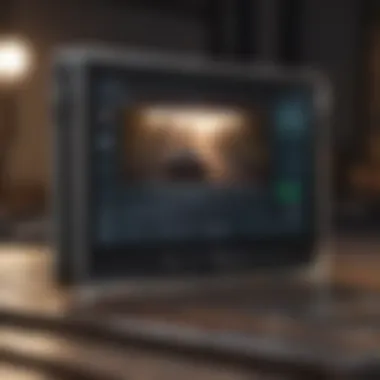

Overview
Recording your screen on an Android device isn’t merely a handy skill; it’s invaluable in today’s fast-paced world of digital communication. Whether you're a gamer wanting to show off your best moves, an educator preparing a tutorial, or a professional documenting app usage, knowing how to effectively capture your screen ensures you convey your message clearly and efficiently.
Prelims to the Topic
In recent years, the demand for screen recording has surged, prompted by content creators and remote workers alike. Various Android versions come equipped with built-in screen recording features, while a multitude of third-party applications further expand the possibilities. Understanding these tools’ strengths and weaknesses can tremendously enhance your recording experience.
Brief Background Information
Initially, screen recording was primarily associated with desktop operating systems. Now, it has made its way into mobile technology, allowing users to create engaging content on the go. Android's diverse ecosystem means that different devices might offer varying recording functionalities, making it crucial to understand what’s available to you based on your device's specifications and operating system version.
Features & Specifications
When diving into the various methods for screen recording on Android, several features stand out for their usability and diversity:
- Built-In Screen Recorder
Most modern Android devices come with a built-in screen recording feature, often found within the Quick Settings panel. This typically includes: - Third-Party Applications
Apps like AZ Screen Recorder and Mobizen offer enhanced functionality. Key specifications often include:
- Adjustable quality settings (resolution and frame rate)
- Audio recording options (internal and microphone)
- Editing tools for trimming recordings
- No time limit on recordings
- Advanced editing features with overlays
- Ability to livestream directly to platforms like YouTube
Pros and Cons
Each recording method comes with its own set of advantages and disadvantages:
Built-In Screen Recorder
Pros:
- Straightforward and user-friendly
- No need for additional software
- Typically integrated well with the device’s operating system
Cons:
- Might lack advanced features (depends on the version)
- Compatibility issues with older devices
Third-Party Applications
Pros:
- Extensive customization and editing options
- Frequent updates with new features
- Enhanced performance for gaming and streaming
Cons:
- May contain ads or in-app purchases
- Varying stability and performance across devices
User Experience
User feedback on both built-in and third-party solutions reveals a spectrum of opinions. Some users appreciate the simplicity of the built-in recorder:
"It’s right there when I need it, and I don't have to mess around with downloads or settings.
However, others lean toward the flexibility of third-party apps:
"AZ Screen Recorder lets me create high-quality content without hogging all my memory!"
Buying Guide
If you're considering which method suits you best, think about these tips:
- Evaluate your device's Android version: Ensure it's compatible with potential options.
- Define your needs: For casual use, a built-in recorder may suffice. Gamers and educators might prefer third-party solutions for their extensive features.
- Weigh performance against cost: Some premium applications offer excellent features, but there may be free alternatives that fit your needs.
Be sure to engage with community forums, such as Reddit, to gather user experiences and recommendations tailored to your specific device. Consider exploring Wikipedia for in-depth insights about Android features, and Britannica for historical context on mobile technology advancements.
Having a clear grasp of the available options and your own requirements will not only simplify the screen recording process but could also elevate the quality of your resulting content.
Prolusion to Screen Recording
In today's tech-savvy world, screen recording on Android devices has become a necessity rather than a luxury. This capability empowers users to capture vibrant moments on their screens, making it a valuable tool across many arenas. Whether it's for instructional purposes, saving a memorable gaming session, or simply sharing fun experiences with friends, knowing how to effectively record your screen is vital.
Importance of Screen Recording on Android
Screen recording serves various purposes that enhance productivity and communication. For instance, educators now leverage this technology to create video tutorials that allow students to follow along at their own pace. Capturing the screen can help in making complex concepts more digestible. Moreover, businesses use screen recording for training sessions, enabling employees to have comprehensive visual guides at their fingertips.
Another essential aspect of screen recording on Android is its reach. Gamers share their gameplay videos to document achievements, tips, and tricks, often leading to engaging discussions on platforms like Reddit. A well-crafted gaming video can gain traction, drawing in viewers from all over who seek to learn or be entertained.
Potential Uses for Screen Recording
There’s a multitude of scenarios where screen recording shines:
- Educational Content Creation: Teachers can develop engaging lessons, creating step-by-step guides that facilitate learning outside of traditional classrooms.
- Technical Issue Troubleshooting: Users struggling with software quirks can record their screen, allowing tech support to visualize the problem with precision.
- Game Streaming: Many gamers share their strategies and gameplay, promoting community interaction and often providing entertainment for their viewers.
- Product Reviews: Tech aficionados often record their unboxings and reviews of gadgets, giving potential buyers an in-depth look at products before they decide to purchase.
"Screen recording is not just about capturing content; it's about communicating ideas clearly and creatively."
Thus, the importance of mastering screen recording methods lies in its versatility and the potential it harbors for both personal and professional growth. As we delve further into this article, we will explore the tools and techniques required to champion the art of recording your Android screen.
Understanding Android Versions
Understanding the various versions of Android is not just a quest for knowledge; it's crucial to maximizing your screen recording experience. Different Android versions bring a mix of features and limitations that can significantly influence your recording endeavours. Knowing the nuances between them ensures you choose the right method for screen recording, tailored to the specific capabilities of your device, ultimately leading to an improved outcome in quality and function.
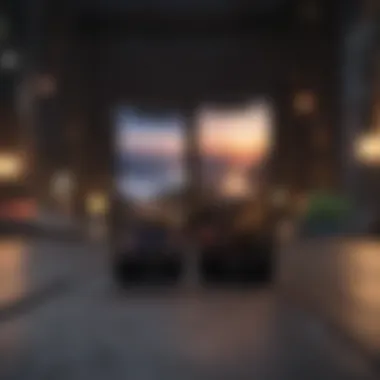
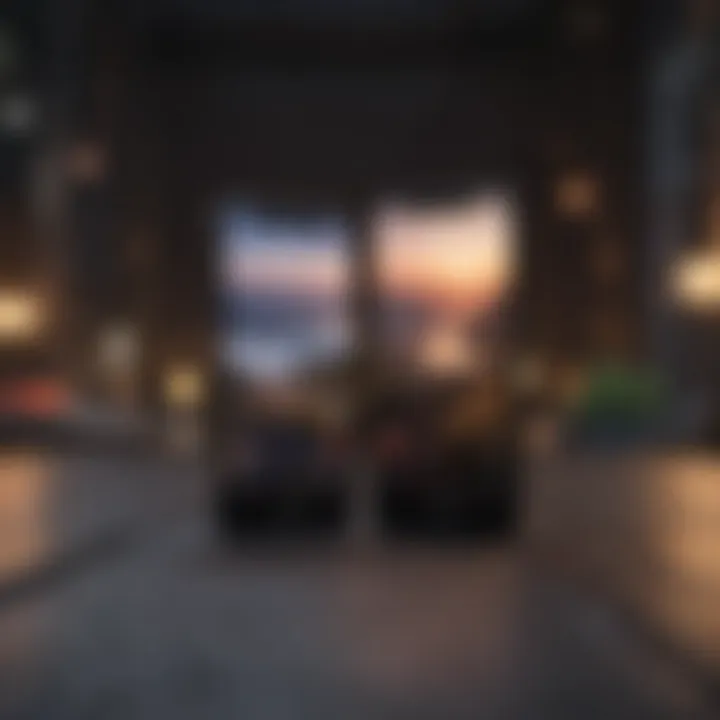
Differences Between Android Versions
Android Oreo and Later
When it comes to screen recordings, Android Oreo and later versions are like night and day compared to their predecessors. One standout characteristic of Android Oreo is that it introduced native screen recording features, which allows you to record your screen without relying exclusively on third-party applications. This capability is incredibly handy for users who want to capture gameplay, tutorials, or video calls without the hassle of installing extra software.
One unique feature of this version is the built-in screen recording function, allowing both video and audio capture directly from the device. The benefit here is twofold: users avoid the need to hunt for external apps, which can often come with ads or unwanted features. However, on the flip side, the quality of recording can vary based on device performance, sometimes leading to lag or dropped frames during high-action sequences.
Older Versions and Their Limitations
In contrast, older versions of Android, pre-Oreo, present more challenges for users looking to record their screen. One critical limitation of these versions is the absence of built-in recording tools. Users are typically stuck downloading third-party apps that may require permissions that compromise privacy and performance. Popular third-party options often drain the battery or clash with other apps due to their extensive resource requirements.
A key characteristic of older Android versions is their poor support for high-resolution recording. Many apps just can’t handle recording at 1080p or higher, resulting in pixelated videos that don’t do justice to the content. Additionally, older systems lack optimized settings for audio capture, which can lead to mismatches between what users see and hear.
Compatibility of Screen Recording Features
When you dive into screen recording on Android, compatibility is a crucial element. Different versions come with their requirements or certain feature sets that determine not only what you can do but also how straightforward it’ll be.
- Devices using Android 9 and above typically support higher frame rates during recording, which is essential for smooth playback.
- Older devices operating on Android 7 or 8 might experience limitations regarding the resolution you can capture. They may not support capturing content at Full HD, which is a bummer for those who like showcasing their creations in clear, crisp detail.
"Knowing your Android version is half the battle won when it comes to effective screen recording. Choose wisely to avoid future headaches!"
In summary, understanding the differences between Android versions aids in informing your choices for screen recording effectively. The advantages and disadvantages become clear, steering you towards the tools and methods that will yield the best outcome based on your device's capabilities.
Built-In Screen Recording Tools
When it comes to recording your Android screen, built-in tools often provide a level of convenience and seamless integration unavailable with third-party applications. These tools are readily accessible, user-friendly, and generally come with features that cater to the average user without overwhelming them with unnecessary options.
Utilizing built-in screen recording tools can be especially beneficial as they minimize the need for additional downloads, saving both storage space and reducing the chances of software incompatibility. Furthermore, these tools usually have the backing of your device's manufacturer, ensuring they work efficiently with the system's hardware and software.
Accessing the Built-In Screen Recorder
Using Quick Settings
Using Quick Settings is one of the most straightforward methods to access the built-in screen recorder on most Android devices. Just swipe down from the top of your screen, and you’ll likely see a toggle for screen recording among other icons. This feature stands out for its accessibility. It allows users to start recording in a matter of seconds, without the need to navigate through menus or settings.
The beauty of Using Quick Settings is that it puts the power of screen recording right at your fingertips, literally. However, it’s key to note that not all devices will show the screen recorder icon by default. You may have to customize your Quick Settings panel to include this feature. One downside to this simplicity is that you might miss out on some advanced features available in dedicated apps.
Device-Specific Access Paths
Different Android manufacturers utilize their own versions of the operating system, which means the access paths for screen recording can vary. Device-specific paths provide users tailored experiences that can significantly enhance usability and functionality. For instance, Samsung users may find the screen recording feature nestled within the Game Launcher or the Advanced features menu, while Google Pixel owners might see it in the System settings.
This customization makes Device-Specific Access Paths a preferred choice for many, as it caters to user preference and design aesthetics. These paths can be advantageous because they might provide enhanced options, such as the ability to record gameplay or screen activity with less overhead. However, the drawback is that it may take additional time to familiarize yourself with where these settings are located, leading to frustration if you’re implementing a screen recording in a pinch.
Exploring Recording Settings
Exploring your recording settings is essential to ensure that the video quality and audio capture meet your expectations. Every screen recording tool offers various adjustable parameters that can affect the end result, and understanding these can significantly impact your recording quality.
Resolution and Quality
Resolution and quality settings are fundamental when recording your Android screen. Higher resolutions yield clearer images but require more storage space. Typically, the options range from HD at 720p to Full HD at 1080p and even up to 4K on supported devices. The key characteristic here is that higher resolution provides a more detailed image but might not always be necessary depending on the content you’re recording. For social media uploads or demonstrations, HD might be perfectly adequate.
The main advantage of tuning Resolution and Quality options lies in the flexibility it grants users, as they can tailor the recording settings according to their specific needs. However, recording in a high-quality format may also increase file sizes, and thereby consumption of storage, which is a consideration not to neglect.
Audio Options
Having control over audio options can make a significant difference, especially for tutorials or gameplay recordings. Many screen recording tools permit you to select between internal audio, microphone input, or both. This is important for ensuring that the finished product meets your expectations and communicates effectively.
The most important thing about Audio Options is that they allow you to capture sound exactly how you want it. Want to explain a process while showing your screen? Use the mic option. Planning to record a gameplay session with in-game sounds? Select internal audio. One challenge here is that some devices have limitations on how many audio sources can be recorded simultaneously, which could lead to confusion.
Don't overlook audio settings; they can make or break your recording.
Understanding the built-in options available for screen recording on Android is crucial for anyone looking to share their screen activity effectively. The accessibility of these tools, combined with customizable settings, caters to a broad spectrum of user needs and is something that sets a solid foundation for quality recordings.
Top Third-Party Screen Recording Applications
While built-in screen recording tools on Android devices provide a solid foundation for capturing your screen, third-party applications can significantly enhance your recording experience. These applications often come packed with additional features and customization options, catering to varied needs. Users may find themselves seeking more robust editing tools, overlay capabilities, and specialized settings that the native options may lack.
With so many choices available, it’s crucial to understand what distinguishes each app from the other. This section will delve into several popular screen recording applications that stand out in their functionalities and user experiences.
Overview of Popular Applications
AZ Screen Recorder
AZ Screen Recorder is often regarded as one of the most versatile screen recording applications available for Android devices. Its key characteristic lies in its no watermark policy and no time limit on recordings, a feature that appeals to users who want to create professional-grade content without restrictions. One unique feature of AZ Screen Recorder is the ability to pause and resume recording, allowing for seamless content creation and editing in one take.
However, its interface can be initially overwhelming due to the multitude of options. Still, it’s this very complexity that enables users to tailor their recordings, so it remains a popular choice among content creators.
Mobizen Screen Recorder
Mobizen holds a reputation for being particularly user-friendly, making it an excellent choice for those new to screen recording. Its key characteristic is a simple and intuitive interface that does not dilute the user experience with unnecessary complications. What sets Mobizen apart is its face cam feature, which allows users to include a video overlay of themselves while recording the screen. This is especially appealing for gamers and vloggers who want to inject a personal touch into their content.
Additionally, its default settings provide balanced performance, although some users reported that certain advanced features require a subscription. Nonetheless, Mobizen remains a go-to for many who seek ease of use paired with engaging features.
DU Recorder
DU Recorder is a strong contender in the realm of screen recording applications, known for its all-in-one functionality. Not only can it record your screen, but it also includes capabilities for live streaming and video editing. This makes DU Recorder a beneficial choice for creators who often need to share content in real-time. The application’s distinct advantage is its high-quality recording options, including 1080p at 60fps, which is ideal for capturing high-intensity gaming sessions or tutorial content.
A disadvantage, however, is that some users have reported the app consuming a considerable amount of device resources. This might not be an issue for high-performance devices but could hinder older models. Still, DU Recorder offers comprehensive tools that can cater to various recording needs.
Features Comparison
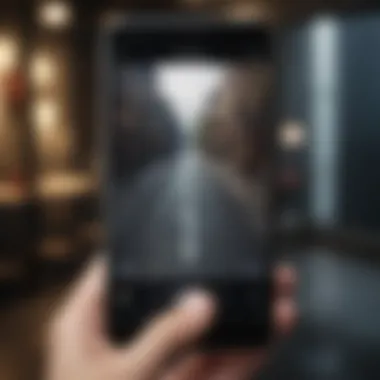
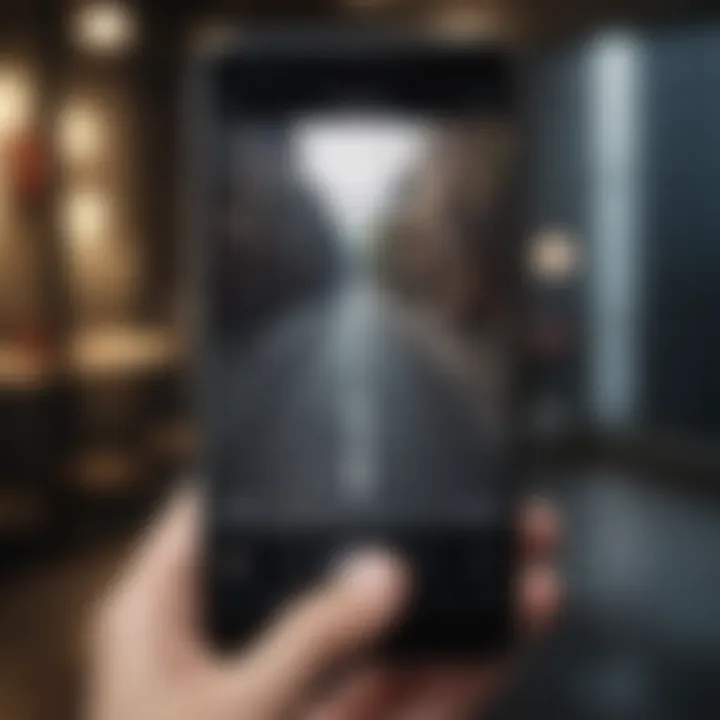
User Interface
When comparing the user interface of AZ Screen Recorder, Mobizen, and DU Recorder, there is a noticeable difference in approach. The user interface of Mobizen is often highlighted as the most user-friendly, appealing directly to those who may feel daunted by complex settings. In contrast, AZ Screen Recorder offers a more feature-rich interface because of its extensive customization options, which could require a steeper learning curve for new users.
DU Recorder strikes a balance with a clean design that allows easy navigation while providing access to numerous features. The variety in interfaces highlights the importance of selecting a recording app that aligns with your comfort level – whether you prefer straightforward functionality or are willing to engage with a more complex setup.
Editing Capabilities
Editing capabilities across these screen recording applications also warrant examination. AZ Screen Recorder includes solid editing tools, allowing users to trim, cut, and merge clips directly within the app. This is beneficial for those looking to quickly polish their videos before sharing.
Mobizen offers a unique drawing tool that allows users to annotate their screen during the recording or afterward, enhancing educational and tutorial content.
On the other hand, DU Recorder’s editing feature set is robust, providing advanced options like merging clips, adjusting video speed, and even adding music, which makes it a compelling choice for users looking to create more refined content. Choosing the right screen recorder based on editing capabilities can greatly enhance the final product, making it essential to align these features with your creative intentions.
Setting Up Your Screen Recording
Before diving into recording activities on your Android device, it’s vital to recognize the foundational role of effective setup. This stage can make or break your recording experience, so taking the time to get it right is essential. Not only does a proper setup enhance the quality of your recording, but it also avoids potential pitfalls that can arise mid-capture. Here’s a closer look at the critical components involved in setting up your recording.
Pre-Recording Checklist
A pre-recording checklist serves as a game plan, ensuring that all necessary settings and conditions align for a smooth recording session.
Clearing Notifications
Clearing notifications is a crucial tactic that can significantly enhance the clarity of your recording. When you're mid-action in a game or tutorial, stray notifications can pop up like weeds in a garden, distracting not just you but also those watching your video. The key characteristic of this step is its simplicity – just swipe down your notification bar and hit the clear button.
This practice is especially popular among content creators who want to maintain a clean and professional look in their videos. A notification, whether it's from a messaging app or social media, can derail the focus from your content. The unique advantage here is ensuring the viewer's attention remains on the subject matter without interruptions.
While clearing notifications is straightforward, one disadvantage is that sometimes you might miss something important while recording. However, for the majority of users, the clarity gained outweighs any minor inconvenience.
Ensuring Sufficient Storage
Ensuring sufficient storage is another fundamental aspect that can’t be overlooked. Nothing is more disheartening than recording an amazing session only to realize that your storage was full halfway through. The overarching goal here is to avoid interruptions due to storage limitations, thus allowing an uninterrupted recording flow.
The key characteristic of checking your storage space is being proactive. By regularly reviewing your available space, you can swiftly delete unnecessary files or move them to cloud storage to free up room. This keeps your device in top shape and your recordings flawless.
An unique feature of this check is that it can help in planning your recording sessions effectively; for instance, if you know you'll be recording for an extended period, it's wise to ensure you have ample space ahead of time. On the flip side, the disadvantage lies in the fact that managing storage can be tedious, yet it’s a small price to pay for high-quality recordings.
Configuring Recording Preferences
Once you have your basic setup handled, it’s time to delve into configuring your recording preferences. This stage allows for personal customization to ensure that the captured footage aligns with your intended purpose.
Frame Rates and Bitrates
Frame rates and bitrates play a pivotal role in the quality of your recorded content. The frame rate determines how smooth your video appears, while the bitrate directly impacts its clarity and size. A higher frame rate allowed smooth transitions and movements which is particularly beneficial for recording highly dynamic content like gaming.
However, one must tread carefully; selecting excessively high settings may lead to larger file sizes that can fill up storage quickly. It is often recommended to strike a balance. A frame rate of 30 frames per second is standard for most content, while 60 frames per second may be more suited for action-packed sequences. The unique advantage of being able to fiddle with these settings adds a layer of customization that appeals to tech enthusiasts.
Choosing Between Landscape and Portrait
Choosing between landscape and portrait orientation might seem trivial, yet it carries significant implications for how your content is perceived. Landscape orientation is commonly embraced for its wider frame, making it suitable for most video platforms. On the other hand, portrait mode may be favored for social media, particularly in today’s mobile-first world.
The key characteristic of choosing orientation lies in audience habits; understanding where your content will primarily be shared can dictate your choice. A unique benefit of landscape is its versatility, as it frequently translates better when viewed on multiple devices. However, the drawback is that using portrait for longer-form content can restrict visibility.
In summary, setting up your screen recording is not just about clicking a button. The steps outlined here are fundamental to curate content that’s polished and professional. By meticulously clearing notifications, ensuring storage space, and thoughtfully configuring your preferences, you set the stage for a successful recording experience.
Recording Your Screen
Recording your screen has become a fundamental capability for those utilizing Android devices. Whether it’s for creating tutorials, capturing gameplay or doing presentations, the ability to record what’s on your screen opens up a world of opportunities. It allows users to clearly convey their ideas, share experiences, or even troubleshoot problems with others in real-time. In this digital era, where sharing content rapidly is key, mastering screen recording elevates your skills immensely.
Capturing your screen benefits not only content creators but also educators and businesses, facilitating interactive sessions that can enhance learning and engagement. Moreover, it lets users archive memorable moments or critical information that might be important down the line.
Starting the Recording Process
Starting your screen recording is the initial step in the whole procedure. Getting it right is crucial because it sets the tone for the entire activity you want to capture, be it a game or an instructional video.
Launching the Recorder
To launch the recorder efficiently, you often begin by accessing the built-in screen recording tool on your Android device, if available. Most Android devices now come with a feature that allows screen recording straight from the Quick Settings panel. This method stands out due to its ease of access and its integration into the existing features of the device. With just a swipe down from the top of your screen, you can find the screen recorder icon.
The key characteristic here is simplicity. Users don’t need to download additional apps, which can sometimes complicate things. A unique advantage is that this approach typically uses less battery power than third-party apps, making it ideal for longer recording sessions.
Disadvantages, however, include not all phones having this feature built-in, which can leave some users in the lurch. If you have a device that doesn’t support this function, you’d need to consider third-party applications.
Initiating the Capture
Once the recorder is launched, the next step is initiating the capture. This may involve selecting additional options such as audio input or screen orientation settings before the recording starts.
The key characteristic of initiating a capture effectively is customization. Users can adjust settings based on their individual needs, improving the recording's final quality. For instance, enabling internal audio capture can be particularly advantageous for gamers who want to share audio commentary along with their visuals.
A unique feature of this aspect is the ability to set countdown timers before the actual recording starts. This gives you a few moments to prepare and set up your screen, ensuring everything is just right. One downside is that this method can take time for beginners to get used to, especially when juggling different settings.
Monitoring the Recording
Staying aware of the ongoing recording is vital. Monitoring allows you to ensure everything runs smoothly throughout the capture process.
Using Overlay Notifications
Many screen recording tools offer overlay notifications that you can enable. This feature displays a small icon on your screen while recording, reminding you it’s recording, and allowing you to stop or pause the recording if needed without disrupting the content.
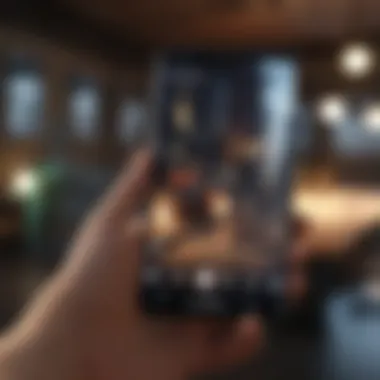
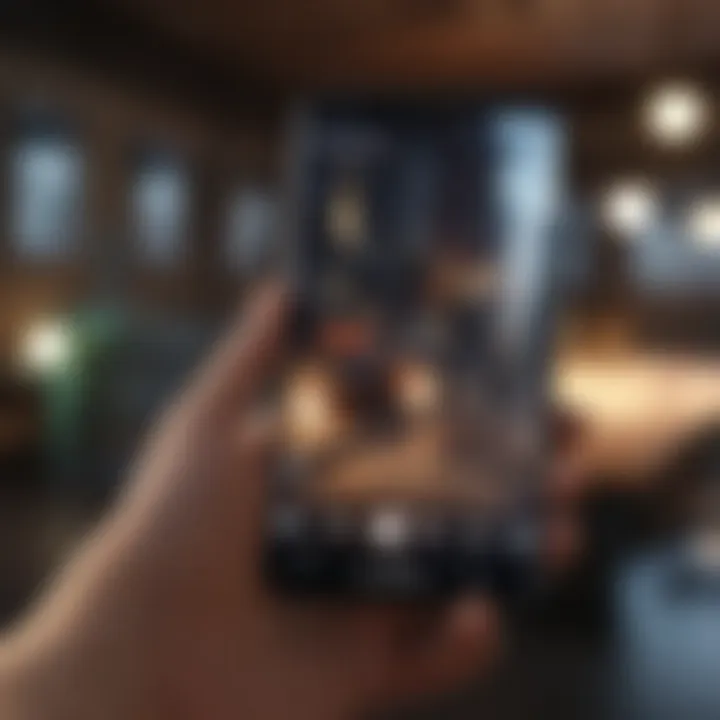
An essential characteristic of using overlay notifications is the constant visibility it provides. Not only does it prevent you from forgetting that you’re recording, but it can also serve as a quick-access feature. A unique advantage is that it can keep the recording experience engaging without having to navigate away from your current screen. Yet, it can sometimes become distracting if it obstructs vital elements on your screen during important recordings.
Troubleshooting Common Issues
Even with proper preparation, issues may arise during screen recording. How to troubleshoot common issues can be a game-changer in maintaining a seamless recording experience.
The main characteristic of understanding troubleshooting is proactiveness. Being aware of potential issues, such as lag or poor audio input, can take your recordings to the next level. Many users face challenges like inadequate storage or low battery warnings that can abruptly halt their recording.
A unique feature of troubleshooting is that it can provide solutions that are often straightforward. For instance, clearing up space or closing unused apps can enhance performance significantly during recording. If the downside is that some solutions take a bit of time, they ultimately ensure a smoother workflow, creating better results in your recordings.
Editing and Sharing Recorded Content
Editing and sharing recorded content is crucial in enhancing the quality and reach of your Android screen recordings. Once the recording process is complete, the next logical steps involve refining the content and sharing it with your audience. This section sheds light on the importance of editing to create compelling, polished videos, as well as the various sharing options available.
Editing Features in Screen Recording Apps
Trimming and Cutting Clips
Trimming and cutting clips are foundational features in screen recording apps. This aspect allows users to remove unnecessary parts of their recordings, making the final product concise and engaging. By eliminating extraneous content, viewers can focus on the key messages or actions presented in the video. The neatness of a well-edited clip can keep audiences glued to the screen instead of clicking away, which in turn boosts watch time metrics in platforms like YouTube.
One of the key characteristics of trimming is its simplicity. Users can make quick edits, usually with a swipe of a finger. This aspect makes trimming a popular choice among users who seek immediate results without diving deep into complex editing software. However, users should be aware that over-trimming might lead to omitting essential information. The balance is crucial in achieving a polished but informative segment.
Additionally, many apps feature mobile-friendly timelines for cutting clips, allowing fine-tuning through visual indicators. This unique feature stands out because it reduces the chance of including misplaced cuts, thereby maintaining continuity in the narrative.
Adding Annotations
Adding annotations significantly enriches recorded content by allowing commentary, highlights, or prompts directly on the screen. This layer of interaction not only clarifies the message but also engages viewers by providing context or emphasizing crucial points. It can be particularly beneficial for tutorial videos where visual guidance significantly enhances understanding.
The standout characteristic of adding annotations is versatility. Users can customize colors, sizes, and positions of their text or drawings, which facilitates personal branding or thematic consistency. This flexibility makes it an essential part of content creation, especially for tutorial and educational formats.
Unique features in annotation tools often include real-time collaboration, which can prove advantageous if multiple contributors are involved. The downside, however, is the need for a careful balance; over-annotation can clutter the screen, diverting attention away from the main content instead of enhancing it.
Sharing Options Available
Social Media Integration
Social media integration serves as a bridge between your content and its audience. A pivotal aspect of modern digital content, including screen recordings, is the ability to share instantly across platforms like Facebook or Twitter. This not only broadens your reach but also stimulates engagement through likes, shares, and comments. Thus, it can be a game changer for individuals looking to cultivate an online presence or build a brand.
The main characteristic of social media integration is its immediacy, allowing users to share content to multiple channels with just a few taps. It stands as a beneficial choice in this article since it enables quick dissemination of information. However, importance must be placed on ensuring the right platform matches your target audience; content meant for professionals may perform better on LinkedIn than on TikTok.
A unique feature often found in these integrations includes automatic hashtag generation. While this can elevate visibility, reliance on it without customizing tags may not always be optimal.
Cloud Storage Solutions
Cloud storage solutions provide a convenient way to store and share recorded content without burdening device memory. This aspect is particularly valuable for users who frequently capture screen content but don’t wish to deal with the storage limitations of their devices.
The key advantage of these solutions lies in accessibility; users can retrieve content from virtually anywhere, at any time, given a reliable Internet connection. This makes it easy to share links with collaborators or audiences, promoting seamless workflows. Many platforms also allow sharing settings to be adjusted, enhancing security for sensitive content.
One unique feature of cloud storage is collaborative sharing, where multiple users can access and comment on files. However, users need to keep in mind that uploading too many large files may fill up cloud storage limits quickly, which could lead to adding costs or forced deletions of older content.
"In the fast-paced digital age, effective editing and sharing strategies can mean the difference between an overlooked video and one that goes viral."
Choosing the right combination of editing features and sharing options enhances the quality of screen recordings while ensuring they reach the intended audience effectively.
Addressing Privacy and Security Concerns
In a world where digital footprints accumulate faster than you can click the "Share" button, understanding privacy and security concerns related to screen recording on Android devices is paramount. With the power to capture not just your gameplay but personal messages, sensitive data, and more, it’s vital to tread carefully. This section dives right into the nitty-gritty of ensuring both your recorded content and your device remain safe.
The importance of addressing these concerns cannot be overstated. Failure to do so may lead to unintentional disclosure of information, damaging your reputation or even causing financial loss. Several elements demand consideration when recording your screen: who can access this content, where it’s stored, and what security measures have been implemented to protect it.
Understanding Privacy Implications
Capturing your screen comes with the potential to expose far more than you might intend. During recordings, you might accidentally display sensitive app notifications, personal messages, or browsing history. Even if you’re recording a tutorial, the presence of such information can lead to unintended consequences.
When video recording is enabled, consider the following implications:
- Accidental Exposure: You may forget to close apps displaying sensitive information.
- Unauthorized Access: If someone gains access to your device or recordings, they can misuse content for malicious purposes.
- Data Storage Risks: Files not secured can be retrieved easily, leading to irreversible consequences.
One strategy to mitigate risks is establishing boundaries while recording. Always review your device screen before starting the capture, ensuring no sensitive data is exposed.
Sensitive Content and Screen Recording
When it comes to sensitive content, screen recording can open a Pandora's box of potential fallout. For instance, if you frequently communicate through messaging apps like WhatsApp or Telegram, a simple oversight can lead to revealing private conversations in your recorded video.
Here are a few key considerations when dealing with sensitive content:
- Know Your Apps: Familiarize yourself with what data each application contains that could inadvertently show up in your recording.
- Use Recording Features Wisely: Depending on the app, you may have options to select specific screens or areas to record, allowing for more controlled capture environments.
- Review and Edit Before Sharing: Always preview your recording. This gives you a chance to edit out any personal information before sending it to others or posting online.
"A stitch in time saves nine." Taking a few extra minutes to check your recordings can prevent major headaches later.
In summary, while screen recording on Android devices can be incredibly useful, safeguarding your privacy and security must be top of mind. Know what you record, who can access it, and always stay one step ahead of possible mishaps.
Ending
As we reach the end of our exploration into the art of recording your Android screen, it’s clear that this skill has become pivotal in our day-to-day digital interactions. The process of capturing screens not only serves entertainment and educational purposes but also enhances professional communications, making it essential for tech enthusiasts and general users alike.
Recap of Key Points
Throughout this article, several important points were highlighted:
- Importance of Screen Recording: Understanding how screen recording can impact various fields, from gameplay to tutorials, is vital. This versatility allows users to tailor content for specific audiences or platforms.
- Availability of Tools: We reviewed both built-in tools native to Android devices and third-party applications, underscoring that there are plenty of options based on user needs and preferences. Each tool has unique features catering to different recording scenarios.
- Setup and Execution: Proper setup is crucial. From managing notifications to configuring preferences such as frame rates and orientations, taking these steps can drastically improve recording quality and user experience.
- Post-Recording Tasks: Editing and sharing are as important as capturing. With the right applications, one can enhance their content quality, making it more engaging and easier to share across various platforms.
- Privacy Considerations: Finally, being mindful of privacy and sensitive content when screen recording is paramount. It’s essential to respect the privacy of others and to be aware of potentially revealing information.
Encouragement for Practice
Practice makes perfect, and this adage holds particularly true when it comes to mastering screen recording on your Android device. Engage with your recording tools regularly, experiment with the settings, and try different applications. Over time, you will find your own flow and preferences, making the process feel second nature.
- Start Small: Begin with short clips, gradually increasing the complexity of your recordings.
- Share Your Work: Don't hesitate to share your recordings with friends or online communities, like on Reddit or Facebook. Feedback from others can provide valuable insights.
- Stay Updated: Technology changes quickly. Keep up with updates on both Android versions and recording applications. New features may offer enhanced abilities or clean up issues you might have faced previously.







