Top Free Tools for Recording Streaming Videos on Mac
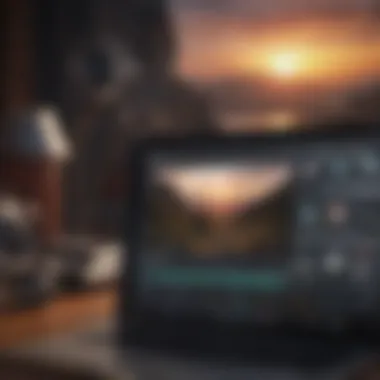

Overview
Recording streaming videos on a Mac can be a daunting task, especially if you're trying to avoid any costs. Fortunately, there are several free solutions available that can help you capture live streams, webinars, and other online content without breaking the bank. This guide breaks down those options while shedding light on their usability and legality, ensuring you can make an informed decision on which method suits your needs best.
Preface
In today's digital age, the ability to record streaming video has become increasingly important. Whether you're a student wanting to capture an important webinar, a professional looking to record virtual meetings, or simply a fan wanting to save a live concert streaming online, having the right tools on your side is essential. The good news is that Mac users have a plethora of free options at their disposal. This article navigates through those options, presenting detailed breakdowns and practical tips on how to effectively utilize these tools for your recording needs.
Features & Specifications
When considering tools for recording streaming videos, it’s important to look at a few critical features that can make your experience smoother:
- Screen Capture Ability: Look for software that can record both the entire screen or a selected portion.
- Audio Recording: Ensure that the tool can capture system audio along with microphone input, if needed.
- File Format Options: Different tools allow various file formats (like MP4, MOV, etc.), so check for compatibility with your editing software.
- Editing Features: Some recorders come with integrated editing tools that let you trim and modify video post-capture.
- User Interface: A clean and intuitive interface greatly improves the overall user experience.
A few popular software options that tick these boxes are: OBS Studio, QuickTime Player, and Screenflick. Each has its unique specifications that address different user needs.
Pros and Cons
Choosing the right software depends heavily on the balance between advantages and drawbacks. Here’s a look at some pros and cons of the popular free solutions:
OBS Studio
- Pros:
- Cons:
- Highly customizable settings.
- Supports multiple platforms.
- Excellent for live streaming as well.
- Steeper learning curve for beginners.
- May require more resources, which could slow down older Macs.
QuickTime Player
- Pros:
- Cons:
- User-friendly interface.
- Built into macOS, hence no additional downloads needed.
- Seamless integration with other Apple products.
- Lacks advanced features like video overlay.
- No built-in editing tools.
User Experience
User feedback can provide valuable insight into the effectiveness of these tools. Many users rave about OBS Studio's flexibility and its powerful streaming capabilities, though some mention that initial setup can be tricky. For instance, a user shared:
"Once I figured it out, OBS was a game-changer for my live streams! But, truthfully, the setup can be a headache if you’re new to it."
On the other hand, users tend to appreciate QuickTime Player for its simplicity. A user commented,
"I love that QuickTime is just there. No fuss; I can hit record and capture what I need instantly!"
Legal Considerations
While recording streaming video is technically possible with the right software, one must tread carefully regarding legality. Capturing content without permission can lead to potential legal consequences. Always consider whether you have the right to record, and familiarize yourself with the terms of service of the websites you're using.
This is especially true for live events or copyrighted content. A good practice is to check the respective guidelines to ensure you're in the clear.
End
As streaming becomes an everyday part of our lives, knowing how to record these moments without a hefty price tag is incredibly valuable. Free tools like OBS Studio and QuickTime Player offer a great starting point for Mac users. With a little exploration and understanding of your needs, capturing video can be a seamless task. Take your time to assess the tools, and you'll find one that suits your style. Happy recording!
Preface to Streaming Video Recording
In today’s digital era, the ability to record streaming video has become increasingly important for a multitude of reasons. Whether you're a gamer sharing your gameplay on platforms like Twitch, a professional conducting webinars, or simply someone looking to save a memorable live event, knowing how to effectively record streaming video is crucial. This article delves into the various free software solutions available for Mac users to achieve just that.
Recording streaming video not only allows you to capture important content but also provides flexibility to watch it later at your pace. With the right tools, it can be done without any significant costs. However, it's not just about hitting the 'record' button; understanding how streaming works and the implications of recording can make a world of difference. This sets the stage for making informed decisions about which software to choose and how to use it effectively.
As we unveil the nuances of this subject, readers will find a wealth of information ranging from the essentials of video recording methodology to practical guides on particular software applications. Each solution we explore is tailored to fit different user needs, ensuring that there’s something valuable for everyone.
Understanding Streaming Video
Streaming video refers to the constant transmission of audio and video files from a server to a client where the content is played in real time. When you think about it, it’s like pouring water from a jug into a glass, where the glass fills up as the water flows in. The fundamental appeal of streaming is that it allows for immediate consumption without the need for longer download times.
In essence, platforms like YouTube, Netflix, and Twitch utilize complex technologies to provide users with seamless access to video content. However, the transient nature of streaming raises questions about content accessibility. For instance, if a favorite live concert is being streamed, how can someone save that experience for future enjoyment? This is where video recording enters the fray, allowing viewers to seize content that would otherwise vanish after the initial broadcast.
After grasping the basic mechanics of streaming, one can better appreciate the significance of recording tools available for Mac users. By understanding the underlying principles, users become better equipped to evaluate the software options tailored for capturing these ephemeral experiences.
Purpose of Recording Streaming Video
The reasons behind recording streaming videos can vary widely among users. For some, it’s primarily about preserving content that they deem valuable or entertaining. Maybe there's an online conference filled with expert talks that one doesn’t want to miss, or perhaps a gaming session that deserves a second look. Capturing these moments ensures they’re readily available for future reference.
Additionally, recording video streams serves a functional purpose in content creation. Creators often record live streams to edit and repurpose the footage for different formats or platforms. It enables multitasking—one can engage live, interact with an audience, and later refine the content to fit a polished presentation.
From an educational standpoint, recording can enhance the learning experience. Students can revisit lectures that were streamed, ensuring they can grasp the subject matter thoroughly. This aids retention, giving users the chance to ensure they understand complex information presented in real time.
Once the need for recording streaming videos is recognized, it becomes necessary to equip oneself with reliable software tailored to the task. This is not just about convenience, but about creating a repository of knowledge, experiences, and cherished moments that can be revisited at any time.
"The digital experience is ephemeral, yet with the right tools, its essence can be captured for future enjoyment and analysis."
With this understanding as a foundation, the next sections will explore the various software options available for Mac users to record streaming video effectively.
Legal and Ethical Considerations
When diving into the world of streaming video recording on Mac, one must tread carefully. The legal and ethical landscape surrounding content capture is as important as the tools themselves. Understanding these considerations is essential to ensure that creativity doesn't cross into the realm of infringement.
Content Ownership and Copyright
The concept of content ownership in the digital age can be a bit murky. When one records streaming video, it's crucial to recognize the rights held by content creators. Most online media—be it films, series, music concerts, or educational webinars—are protected by copyright laws. Recording this content without permission can lead to serious repercussions, including potential legal action from content owners.
Think of it this way: when you stream a video, you might be enjoying the work of skilled individuals who poured their time, effort, and resources into creating it. Just like an artist wants to sell their paintings, creators desire recognition and compensation for their labor.
If you’re ever unsure, it's advisable to consult with the guidelines provided by organizations like the U.S. Copyright Office or similar bodies in your region. A simple rule is: if you don't own it, don't record it unless you got explicit permission or are covered under certain exceptions.
Fair Use Guidelines
The fair use doctrine comes into play when discussing the recording of streamed media. While several factors dictate whether a use qualifies as fair, it's vital to grasp the essence of this legal principle. Fair use permits limited use of copyrighted material under specific circumstances, such as criticism, comment, news reporting, teaching, or scholarship. However, there are some general factors to keep in mind:
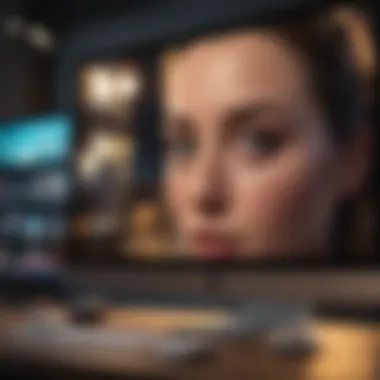

- Purpose and Character of Use: Is it for commercial or non-commercial purposes? Non-profit educational purposes often have a better chance of being considered fair use.
- Nature of the Copyrighted Work: Is the work creative or factual? Using factual works may lean more towards fair use than creative ones.
- Amount and Substantiality: How much of the content are you using? Using a small portion, particularly less critical aspects, may favor fair use.
- Effect on the Market: Does your use significantly impact the market for the original work? If your recording could replace the need for the original, it's less likely to be considered fair use.
In essence, while the allure of recording streaming content on your Mac can be compelling, understanding the legal ramifications is crucial. By considering ownership rights and fair use guidelines, users can navigate the murky waters of digital content responsibly. Always remember: better safe than sorry.
Essential Features for Video Recording Software
When it comes to recording streaming videos on a Mac, not all software is created equal. In fact, how well one records can hinge on a variety of essential features that cater to specific needs and enhance the user experience. Identifying the right elements to look for can make all the difference in ensuring the final recorded media meets a certain standard. Whether you're someone who captures gaming sessions, webinars, or even lectures, knowing what features to prioritize is key.
Quality of Video and Audio
One of the foremost aspects users should consider is the quality of both video and audio. You want recordings that are crystal clear without the fuzzy, pixelated mess that can sometimes result from subpar software. High-quality video and audio ensure that not only is the content understandable, but it also engages viewers more effectively.
For instance, software like OBS Studio allows users to choose resolutions up to 1080p or even 4K, depending on their system capabilities. Likewise, audio capture needs to be robust as well—features like noise reduction can significantly improve sound clarity. Ultimately, poor quality recordings reflect what could be an engaging experience.
User Interface and Ease of Use
Next up is the user interface and the ease of use of the software. Ideally, you want something that isn’t going to make your head spin the moment you open it. A complicated interface can be a dealbreaker, especially if you’re in a time-sensitive situation, like trying to capture a live stream. Look for software that offers intuitive navigation and straightforward options, where dragging and dropping can get tasks done quickly. For example, Screenflick boasts a clean interface that minimizes confusion, allowing you to focus on creating rather than troubleshooting endless menus. Remember, a smooth user experience leads to more productive sessions and less frustration.
Export Options and Formats
Finally, consider the export options available. Once you’ve recorded your content, you’ll want to ensure it can be saved in various formats compatible with your intended platform or usage. Whether you’re sharing on social media, uploading to a website, or just storing the video locally, having choices can streamline your workflow. Software like VLC Media Player allows users to export in multiple formats such as MP4, AVI, or even MKV. This flexibility is crucial—different platforms often require different file formats, and not all software accommodates this.
"Having the right features not only makes the recording process easier but also empowers you to produce higher-quality content that stands out."
When it comes to recording software, remember that the essential features discussed here have the potential to elevate your captured content. Don’t just settle for any software; focusing on quality, usability, and export versatility can fundamentally enhance your video recording endeavors.
Top Free Software for Recording Streaming Video on Mac
In today’s digital age, streaming has become second nature for many. Whether it’s capturing webinars, gaming sessions, or online tutorials, having the right tools for recording can make a world of difference. The availability of top-notch free software for recording streaming video specifically on Mac enhances accessibility for users who don’t want to break the bank.
These software solutions offer various features that cater to different needs. With options like OBS Studio, QuickTime Player, VLC Media Player, Screenflick, and Monosnap, users are equipped with a range of functionalities that help streamline the recording experience. The goal here is to highlight what each software brings to the table, understanding their advantages and considering their limitations.
OBS Studio
OBS Studio, known for its versatility and customization options, has carved a niche among video recording enthusiasts. Its ability to handle intricate setups makes it a favored choice. Let’s break down important aspects of its usage:
Installation Process
When it comes to the installation of OBS Studio, the first thing to note is its straightforward nature. The software can be easily downloaded from the official OBS project website. Those who are new to the process will find that the installation wizard guides them smoothly through the necessary steps. This aspect is crucial as a user-friendly installation sets the stage for a less daunting experience.
- Download Size: Fairly lightweight, which benefits those with limited disk space.
- Compatibility: Supports different Mac OS versions, making it a versatile option.
The unique feature here is the cross-platform capability, enabling users to take their experience from Mac to other systems, a major plus for those who switch devices.
Configuration Settings
Diving deeper into OBS Studio, the configuration settings are remarkably robust. Users can customize various parameters including resolution, frame rate, and audio settings tailored to their needs. This high level of customization attracts users who appreciate control over the final output quality.
- Streamlined Interface: Despite offering a wealth of options, the interface remains intuitive for users.
- Flexibility: Supports various recording formats, an essential benefit for compatibility with other software.
The downside is the learning curve; users may initially feel overwhelmed by the abundance of features available.
Recording Techniques
OBS Studio shines when it comes to recording techniques. It provides options for different scenes, allowing users to switch between various layouts during recording. This feature greatly benefits live streamers needing dynamic transitions.
- Scene Composition: Users can mix different video sources seamlessly during recording, which enhances production quality.
- Hotkeys: The ability to assign hotkeys for actions simplifies the recording process significantly.
However, anyone new to the software may take some time to get familiar with managing multiple scenes effectively.
QuickTime Player
A staple for Mac users, QuickTime Player goes beyond mere playback functionality, offering surprisingly effective recording capabilities.
Basic Features
QuickTime Player boasts a range of basic recording features that integrate nicely into the Mac OS environment. The software allows for screen recording, audio capture, and even video trimming, all in an uncomplicated package.
- Pre-installed: Comes already installed on many Mac systems, making it convenient.
- Minimalistic Interface: Easily accessible options for recording make the learning curve shallow.
However, the simplicity can be a double-edged sword; advanced users may find the lack of intricate customization options limiting.
Screen Recording Process
Screen recording with QuickTime is a breeze. Users need only click on the “File” menu and select “New Screen Recording.” This straightforward approach is especially useful for those new to video recording.
- On-screen Instructions: QuickTime provides clear guidance throughout the process.
- Audio Capture: Users can record system audio along with screen captures, which is vital for many situations.
The main downside is its inability to accommodate more complex recording needs, which can frustrate advanced users.
Limitations to Consider
While QuickTime offers admirable features, it’s essential to keep its limitations in mind. Notably, it lacks sophisticated editing tools, meaning that any post-production work will require additional software.
- File Format Restrictions: Limited export options may hinder users who need flexibility in file types.
- Performance: Users may experience lag during recording if system resources are constrained.
Media Player
VLC Media Player transcends its role as a basic video player, being a multifaceted tool that is often overlooked for screen recording.
Features Beyond Playback
VLC is packed with features that make it an excellent choice for recording streaming video. Its capabilities extend well beyond playback, including video conversion and editing, which are substantial perks for users seeking a one-stop-shop.
- Comprehensive Formats: Supports virtually all media formats, enhancing usability.
- Open Source: Being an open-source software offers transparency and community-driven improvements.
However, users unfamiliar with the advanced features might find initial navigation confusing.
Setting Up Screen Capture
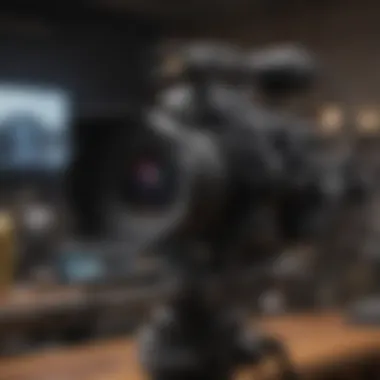
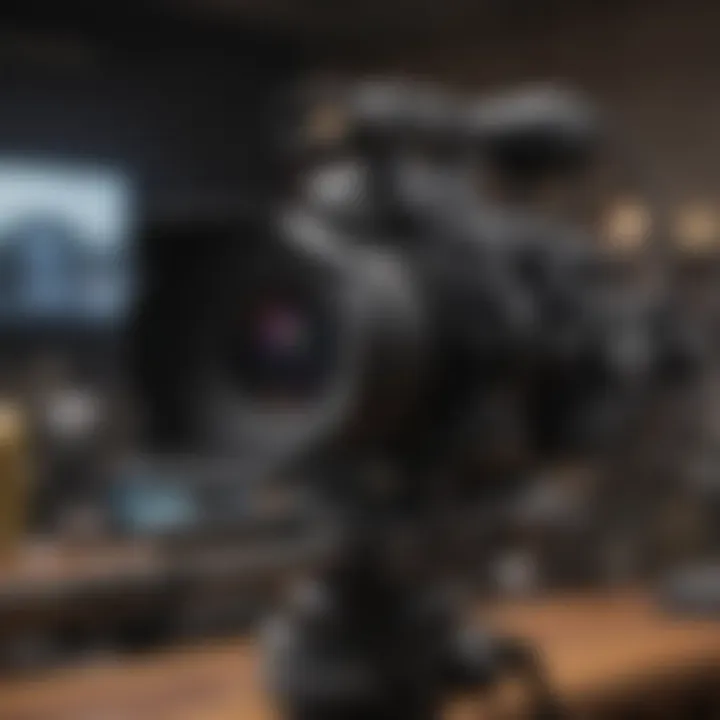
The screen capture feature in VLC allows users to record their screens with just a few clicks. Users can access this feature through the Media menu, selecting “Convert/Save.”
- Adjustable Parameters: The option to customize settings like resolution and bitrate caters to different recording needs.
- Cost-Effective: Since it’s free, users gain access to high-quality recording tools without any investment.
That said, those not accustomed to using VLC might need some guidance to avoid missteps in the setup process.
Best Practices
When using VLC for screen recording, keeping certain practices in mind can enhance the recording experience.
- Check System Resources: Ensure your system can handle recording without lag.
- Test Before Use: Carry out a quick test recording to confirm your settings.
Ultimately, while VLC is impressive in capabilities, the learning curve can be a hurdle for some users.
Screenflick
Screenflick emerges as a user-focused streaming video recorder that highlights ease of use while still bringing some powerful features to the table.
Overview of Features
Screenflick is specifically designed for Mac users, offering rich recording features while maintaining a simple interface. The standout here is the ability to record both the screen and audio concurrently.
- Simple UI: The user interface is clean and uncluttered, perfect for beginners.
- High Quality Output: Captured videos exhibit impressive clarity and sound.
On the flip side, some users note that its feature set might not be as extensive as other more powerful recording options.
Recording Settings
Users can easily tweak the recording settings in Screenflick, adjusting parameters like recording area, audio source, and video quality settings. This customization aids in enhancing the overall quality of the recording.
- Flexible Area Selection: Users can choose to record either the whole screen or just a specific area.
- Audio Options: Recording internal and external audio is straightforward.
However, advanced users may miss some of the more in-depth options seen in other software.
Saving and Sharing Recorded Files
Saving and sharing recorded files through Screenflick is designed to be a breeze. The software allows users to save their videos in various formats for easy sharing across platforms.
- Quick Export Options: Facilitates fast export to popular formats, making sharing straightforward.
- Cloud Integration: Users can upload directly to cloud services for hassle-free access.
While this convenience is beneficial, some users have reported occasional hiccups with file transfer speeds.
Monosnap
Monosnap stands out as a reliable tool that combines ease of use and versatility, catering to both casual and serious users.
User Interface Review
Monosnap's user interface is intuitive, making it a solid option for those who don’t want to navigate through cumbersome menus. The layout provides easy access to all features, enhancing usability.
- Quick Access: Essential tools are just a click away, saving time.
- Visual Clarity: Icons and options are clear and well-organized.
On the downside, some features might require a bit of exploration to fully utilize.
Features Overview
Monosnap packs a variety of features usable for recording. It allows for screen captures, webcam recording, and has built-in editing tools suitable for minor adjustments.
- Diverse Functionality: From screenshots to full-length videos, users can achieve various recording tasks.
- Annotations: The ability to annotate screenshots helps in creating instruction materials or explanations.
However, power users may find that it lacks some advanced video editing features.
Advantages in Streaming Context
In the streaming context, Monosnap shines with its ability to easily share recorded content. Users can upload directly to platforms like YouTube, making it seamless for online content creators.
- Speedy Sharing: Ideal for users looking to quickly get their content online.
- Storage Management: Minimal hassle when it comes to managing recorded files.
But like any tool, it’s important to note that heavy-streaming requirements may expose some limitations when it comes to overall recording load.
Each of these software options has its own flavor and unique assets, helping users tackle different recording scenarios with finesse. By choosing wisely based on individual needs, anyone can master the art of streaming video recording on their Mac.
Step-by-Step Guide to Recording
Recording streaming video effectively requires a methodical approach. This step-by-step guide ensures that users grasp essential techniques while minimizing potential hiccups, from preparing the setup to managing files post-recording. Understanding each phase not only empowers a smoother experience but also elevates the quality of the final output. The nuances in this process can make a significant difference in the overall satisfaction with the recording.
Preparing for Recording
Preparation is an often underrated stage in the recording process but it's key to success. Without adequate prep, even the best recording software can fall short. It sets the stage for everything that comes after.
Identifying Source Content
Identifying the right source content is vital. This means knowing what you aim to record and selecting software that suits your needs. Whether it’s a live Zoom webinar, Twitch stream, or a replay of your favorite show, recognizing the source helps in choosing the proper settings in your software.
A common characteristic of source content is its compatibility with the tool being used. This makes it essential to ensure the software supports recording the specific format or service, especially when dealing with streaming platforms with restrictions. Choosing well in this stage can directly influence the ease of accessing and capturing the desired footage later on.
Adjusting Audio Levels
Getting audio levels right cannot be stressed enough. Imbalanced audio creates a frustrating experience. This process allows for smoother communication and better viewing pleasure. For instance, background noise can be easily managed by adjusting levels before recording, making the audience focus on the primary audio.
When you establish ideal audio settings, you avoid a world of headache in post-production. Unique features like volume meter indicators in software can help optimize audio levels. But beware of the trade-offs; while some tools provide robust features, they might complicate the setup process.
Setting Up Your Screen
Setting up your screen properly lays the groundwork for recording clarity. This involves deciding what part of your screen to display, whether it's specific applications, entire desktops, or just segments. An often-overlooked aspect is the resolution and aspect ratio.
A clear display can make a massive impact on the quality of the recording. Users should aim for higher resolutions if possible, ensuring videos don’t appear pixelated. Each recording tool may offer its own feature set in regard to screen settings, so familiarity with these before diving in can save you from surprises during the actual recording.


Executing the Recording Process
With preparation under your belt, the recording phase is where everything moves into action. This is the heartbeat of your project, requiring careful execution to capture exactly what you intend without missing a beat.
Starting the Recording
To kick off the recording, simply hitting “Start” may sound straightforward, yet the context matters a lot. It’s crucial to ensure that everything is properly configured. Make sure your selected source is live and that the software recognizes it.
This stage highlights how critical it is to have a green light on all systems. Some applications also offer pre-record checks to confirm settings and connections.
Monitoring Performance
During the recording, monitoring performance keeps you ahead of possible issues. Watching resource usage can be crucial. High CPU or memory consumption might indicate potential headaches later. Tracking indicators given by the recording software can guide adjustments on the fly.
Also, pay attention to any latency or stuttering in real-time, which could signal problems with the capture quality. It's crucial to maintain smooth operations throughout this phase so that you capture everything seamlessly.
Adjusting During the Session
Being able to make real-time adjustments can elevate the recording experience. This means tweaking any settings to enhance video/audio quality as the session unfolds, whether adjusting focus, brightness, or audio levels.
Having quick access to these settings allows for a dynamic recording where improvements can be made inexpensively mid-session, without requiring a complete stop.
Post-Recording Steps
After the recording wraps up, the next critical facets come into play. This phase includes everything from editing the content to proper file management and options for sharing, ensuring that the final product meets your requirements and is easily distributable.
Editing Recorded Content
Editing is where the magic often happens. Fine-tuning recorded footage can be essential to achieving a polished end result. This can involve cutting out unwanted sections, adjusting volume levels, or adding transitions.
Many users find editing to be the cherry on top; it allows them to inject their own style and preferences into the final product. However, editing software can vary significantly in complexity, so knowing what you want beforehand can help select the right tool.
File Management
Proper file management not only prolongs the lifespan of your recordings but also organizes them for quick access later. Naming conventions and file formats significantly affect how easily you can navigate your storage.
An organized approach saves time unraveling chaos later. Keeping a clean directory structure is not just best practice; it can spare users significant stress long term, especially when dealing with numerous recordings.
Options for Sharing
Finally, sharing the recorded content effectively rounds out the entire cycle. There are myriad platforms available to host or share your work depending on the audience you want to reach.
From cloud storage options like Google Drive to direct options for YouTube, how you choose to share can impact your reach. Some tools also offer a direct sharing option integrated within the software, saving the hassle of beyond the tool.
Understanding these different elements can enhance the options available to you, making it easier to share your hard work with the world.
"Preparation is the key in every process. Missing this step could mean lost opportunities in recording quality and creative expression."
By mastering these stages, users are equipped to record streaming video efficiently and effectively, ensuring tangible results while sidestepping common pitfalls.
Troubleshooting Common Issues
In the realm of capturing streaming video on a Mac, encountering snags is almost as common as the necessity for good coffee in the morning. These issues, ranging from audio and video sync troubles to software glitches that can halt your recording at the worst moment, can be more than just annoying; they can derail an entire project. Understanding how to troubleshoot these problems not only enhances your recording experience but also equips you with the right tools to tackle challenges head-on. By diving into the specific common issues, you'll gain insights that empower you to make the most of your streaming endeavors.
Audio and Video Sync Problems
The sensation of watching a video where the sound is out of whack with the visuals is like biting into a stale piece of bread when you expected a fresh baguette. Audio and video synchronization problems can occur due to several factors including software limits, system performance hiccups, or improper settings during your recording process. When users pick up streaming software like OBS Studio or QuickTime Player, they often don’t prioritize the configuration options relevant to audio and video.
To mitigate these sync problems, consider the following steps:
- Monitor Your Settings: Ensure the settings for audio input and output match the video source settings.
- Check Frame Rate: Using a mismatched frame rate can lead to sync issues. Make sure both audio and video share the same rate.
- Test Your Setup: Prior to important recordings, run a test ahead of time. This way, you catch any sync issues before they morph into an irrevocable headache.
If you find yourself dealing with sync problems after the fact, some video editing software can help you manually adjust audio tracks to align with the visual element, but it’s always best to prevent issues rather than fix them afterward.
Quality Concerns
A recording that looks like it was captured through a potato isn't what you generally aim for, yet this can happen when settings falter or the wrong software is chosen for a job. Users often overlook the importance of video and audio quality during the recording phase, thinking, perhaps mistakenly, that they can fix everything in post.
To avoid a subpar output, keep these quality-enhancing tips in mind:
- Choose the Right Format: Make sure you select a high-quality file format that retains clarity. Options like MOV or MP4 are generally preferable.
- Optimize Hardware: Sometimes, your Mac's hardware limitations can introduce quality issues. Close unnecessary applications to allocate more resources to the recording.
- Adjust Resolution: Depending on your content, adjusting the recording resolution to match the original will improve clarity.
Catching these concerns early will save time and labor in post-production, so keeping a regular check on all recording settings is a good habit.
Software Crashes During Recording
Ah, software crashes—the bane of many an aspiring streamer. It can feel like watching your favorite show, only to have the power go out halfway through the climax. Several things can cause software to crash while recording, including insufficient memory, high CPU usage, or simply bugs in the software itself.
Here are a few strategies to prevent those crash-induced heart aches:
- Know Your Limits: Familiarize yourself with the RAM and CPU demands of the software. If you’re doing heavy lifting with graphics while recording, ensure your Mac meets those needs.
- Keep Software Updated: Developers frequently patch known bugs, so keep your streaming software updated to benefit from performance improvements.
- Restart Regularly: Before starting any hefty recording session, give your Mac a fresh restart. It clears up any lingering processes that could contribute to crashes.
Implementing these practices can significantly reduce the chances of unfortunate software spills during critical moments. Like a well-oiled machine, being prepared is half the battle in ensuring a successful recording experience.
"Preparation is the key to success; in the digital world, this axiom still rings true."
By systematically addressing these common issues, you can smoothen your workflow and enjoy capturing streaming video without the pesky interruptions that threaten your creative vision.
The End
Summary of Options Available
There are several notable software choices presented throughout this article:
- OBS Studio: Renowned for its customization capabilities, it's perfect for both beginners and advanced users who want fine control over their recording settings.
- QuickTime Player: A built-in option on Mac, it’s efficient for straightforward recordings without convoluted setups.
- VLC Media Player: While primarily a media player, it offers nifty screen capture functionalities that many overlook.
- Screenflick: This software strikes a balance between functionality and simplicity, making it ideal for those who want no-fuss recording options.
- Monosnap: A strong contender, especially for its sleek user interface and flexible sharing options.
By understanding the strengths of each application, users can make more informed choices about which software aligns best with their particular recording needs.
Recommendations for Best Practices
To maximize the value of these free recording solutions, several best practices can enhance the user experience and output quality:
- Plan Your Recording: Before hitting the record button, outline what you aim to capture. This can save a lot of time and frustration in the editing stage.
- Test Run: Conduct a brief test recording to check audio levels and video quality. It’s better to spot issues beforehand than during a live session.
- Organize Your Files: After recording, maintain a structured folder system to make file retrieval straightforward. This enhances workflow efficiency.
- Be Mindful of Legal Aspects: Always double-check copyright claims related to the content being recorded, even if it’s for personal use.
- Engage with Updates: Keep software up to date to benefit from new features and security improvements.
Ultimately, adopting these best practices will lead to smoother recording experiences, better quality outcomes, and an overall richer engagement with the digital content landscape.







