Cast Your iPhone to Samsung TV Easily: A Complete Guide
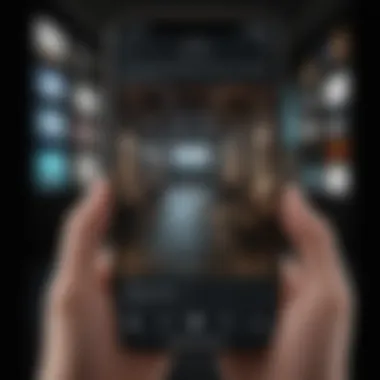
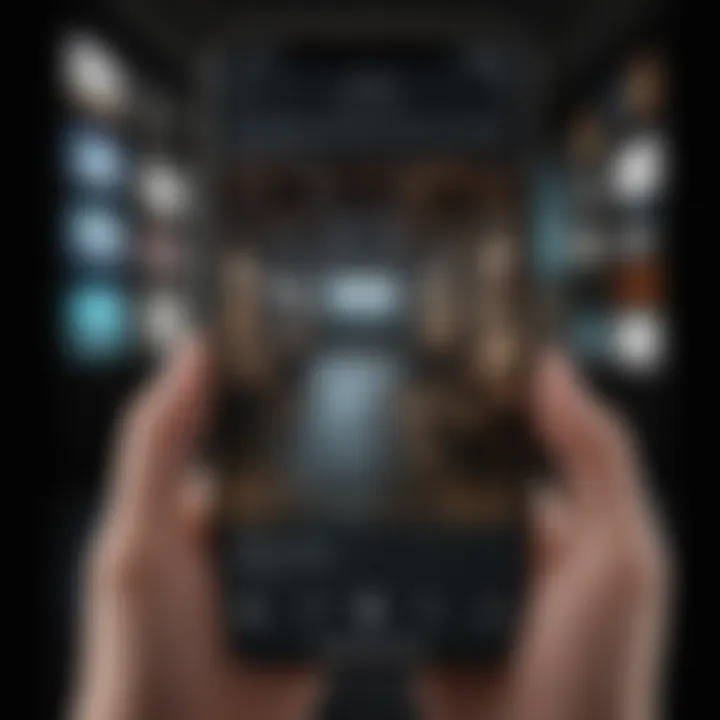
Overview
Prelude to the topic of the article
In this increasingly connected world, casting content from one device to another has become essential. If you have an iPhone and a Samsung TV, you might find yourself wondering just how you can enjoy your favorite videos, music, or apps on a larger screen. The good news is that there are several straightforward methods to make this happen, each tailored to different levels of technical expertise. This guide is here to demystify the process of casting your iPhone to your Samsung TV, whether you're a tech whiz or simply looking to kick back and watch your favorite shows.
Brief background information
Casting technology has come a long way, allowing for seamless streaming experiences between devices. However, compatibility can have its hiccups, particularly when involving products from different manufacturers. Understanding the nuances of how Apple and Samsung devices interact is crucial for a smooth casting experience. By focusing on both built-in features and third-party applications, users gain a practical approach, enhancing their viewing enjoyment without the stress of technical difficulties.
Key Features of Casting from iPhone to Samsung TV
- AirPlay Support: Many Samsung TVs come equipped with AirPlay 2 support, allowing you to cast content directly from your iPhone without additional software.
- SmartThings Integration: Samsung's SmartThings app acts as a bridge between your devices, providing a simple interface to manage casting options.
- Screen Mirroring: This feature allows you to duplicate your iPhone's display on your Samsung TV, providing a direct view of almost anything on your device.
- Third-Party Apps: Applications like YouTube, Netflix, and others often have casting capabilities built-in, making access easier and more streamlined.
Advantages and Drawbacks
Pros
- User-Friendly: The casting process is generally straightforward, especially for users familiar with smart technology.
- Cost-Effective: Most of the solutions discussed utilize free built-in features or free apps, preventing any unnecessary expenses.
- Versatile Content: Whether it’s videos, music, or pictures, all can be cast, accommodating different user preferences.
Cons
- Compatibility Issues: Not all Samsung TVs come equipped with AirPlay, which can hinder direct connectivity.
- Potential Lag: Depending on your Wi-Fi network, there could be buffering or lag, diminishing the viewing experience.
- Dependence on Network: A stable internet connection is necessary for smooth casting; any disruptions can interrupt the experience.
User Experience
Real-world experiences from users reveal a broad spectrum of satisfaction with casting technology. One user reflected, "Using AirPlay with my Samsung was a game changer. I didn’t expect it to work so seamlessly, but I simply tapped the screen mirroring option, and it connected right away!" Others have commented on the convenience, but some faced challenges with devices not connecting as expected, indicating the need for careful attention to settings and network configurations.
"Casting transformed how I enjoy content at home. It’s become a regular part of my routine." — A satisfied iPhone user
Recommendations for Users
When choosing to cast from your iPhone to Samsung TV, consider the following:
- Check Your TV's Compatibility: Before diving into processes, verify if your TV supports AirPlay.
- Familiarize with SmartThings: Download the SmartThings app for a more integrated experience.
- Maintain a Strong Wi-Fi Connection: Ensure your devices are connected to the same network to facilitate easier casting.
End
Casting an iPhone to a Samsung TV offers a wealth of possibilities for enjoying content in a larger format. With various options available, from built-in features like AirPlay to dedicated apps, users can find a method that suits their needs and technical comfort. Although some challenges exist, many have found these solutions effective, making the world of casting not only accessible but also enjoyable.
Understanding Casting Technology
Casting technology represents a significant leap in how we interact with our devices. It opens up a world of possibilities, allowing users to share content seamlessly between different screens. This section serves as the bedrock of our guide, providing insights into the ins and outs of casting practiced widely today. Grasping the fundamentals of casting technology is essential for maximizing your experience while enjoying your favorite shows, videos, or games from an iPhone on a Samsung TV.
What is Device Casting?
Device casting can be viewed as a bridge that connects our personal devices to larger screens, enabling us to showcase content without the hassle of tangled cables or adapters. It’s not just a fad; more and more folks are embracing this functionality because it enhances user convenience. The beauty of device casting lies in its simplicity: select an item to share, tap a button, and watch it morph from a tiny screen to a grand display. This flexibility applies to photos, videos, music, and even presentations.
Casting can be achieved with various protocols that facilitate communication over a wireless network. Notable protocols include Apple’s AirPlay and Google Cast, each with unique features that cater to different devices and platforms. Think of casting as more than just sharing—it's about creating an experience that engulfs the audience. When you gather friends or family for movie night, imagine the possibilities when everyone can view content together, ultimately fostering better connection and engagement.
How Casting Works
So, how does this tech wizardry come together? At its core, casting involves two main components: the sender (your iPhone) and the receiver (in this case, the Samsung TV). The sender transmits the data over a local network, often leveraging Wi-Fi connectivity to ensure a smoother experience. When you press that "cast" button, the iPhone establishes a connection with the Samsung TV, allowing them to share resources.
The typically used methods include screen mirroring, where the recipient displays whatever's on the sender’s screen, and content casting, which showcases specific content directly from an app. Each method has its own advantages. Screen mirroring provides real-time interaction, while content casting tends to be more efficient, reducing lag and improving quality. Ultimately, the best method might depend on the kind of content you’re looking to share.
Role of Wi-Fi in Casting
Wi-Fi is the unsung hero in the world of casting technology. A strong wireless network is paramount in bridging the gap between devices. Imagine attempting to cast your iPhone to a Samsung TV in a spot with a weak signal—it can lead to buffering, connectivity issues, and an overall unsatisfactory experience.
Most casting protocols operate on the Wi-Fi network, utilizing either a peer-to-peer connection or a local network approach. A robust and stable connection ensures that the content is transferred smoothly, preserving quality and keeping lag at bay. Furthermore, it's important to note that both devices—your iPhone and the Samsung TV—must be connected to the same network to enable communication.
"A robust Wi-Fi connection acts as the spine of device casting, providing the necessary support for a seamless experience."
Compatibility of iPhone and Samsung TV
Understanding the compatibility between an iPhone and Samsung TV is pivotal for anyone looking to cast their favorite content seamlessly. Ensuring that your devices can communicate effectively is the first step in optimizing your viewing experience. Compatibility is not just about the ability to connect; it also involves understanding how different models, operating systems, and network capabilities might influence the performance and ease of casting.
When you think about casting, you often hear about how easy it is to share content across devices. However, without ensuring compatibility, that experience can turn into a lesson in frustration. From lagging connections to total disconnection issues, many headaches can emerge if your devices are not suitably aligned. Here’s a closer look at what’s important in this realm.
Supported Models and Specifications
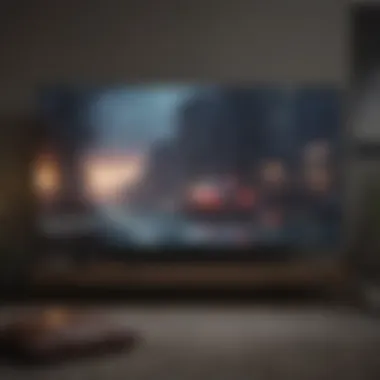
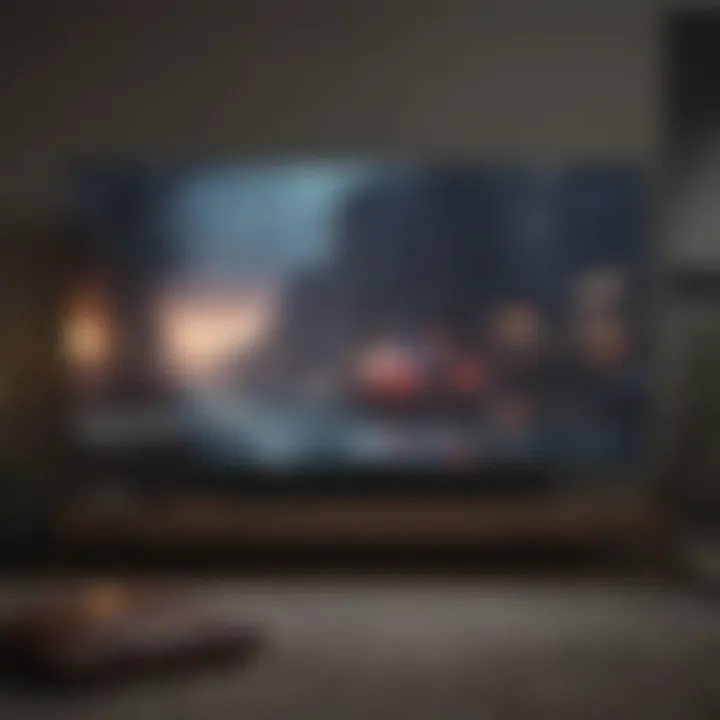
Not all iPhone and Samsung TV models can play nice with each other. It’s a bit like trying to pair a classic vinyl player with a modern Bluetooth speaker. Each brand has its technological specifications, which can vary drastically between models.
- iPhone Models:
- Samsung TV Models:
- Most recent iPhones, particularly starting from the iPhone 7 and onward, support AirPlay, which is crucial for casting to a Samsung TV.
- Older models may struggle with this feature or require additional apps for functionality.
- Look for Samsung Smart TVs manufactured from 2018 onward, which are usually equipped with integrated AirPlay features.
- Some mid-range models may have limited casting functionality, so double-check specifics in the user manual.
Knowing your exact model can save you a lot of potential head-scratching down the line.
Operating System Requirements
Operating systems play a significant role in casting compatibility. The iPhone runs on iOS, while Samsung TVs often operate on Tizen OS. For effective casting:
- iPhone: Ensure your iPhone is running at least iOS 12 or higher. This will ensure you have the most updated features and compatibility with the latest apps.
- Samsung TV: Make sure that your TV’s firmware is updated to its latest version. Samsung frequently rolls out updates to their BIOS software, giving you new features and fixing bugs that may interfere with casting.
A mismatch here can stifle your casting ambitions, leaving you tangled in connectivity issues.
Wireless Network Requirements
A robust wireless network is the backbone of a smooth casting experience. Without it, all the technology in the world won’t make a dent. Here are some considerations:
- Wi-Fi Standards: Your router must support at least the 802.11n standard, though 802.11ac is ideal for smoother streaming. This ensures better bandwidth and faster speeds for uninterrupted casting.
- 2.4GHz vs. 5GHz: While both frequencies work, the 5GHz band tends to deliver faster speeds over shorter distances. If you're casting from across the house, the 2.4GHz band might be your best bet for maximum reach.
- Network Stability: Ensure that there are no significant interruptions on your home network that could cause lag or dropouts. Sometimes interference from other devices can be a silent killer of smooth casting.
Built-in Casting Options
When it comes to casting from an iPhone to a Samsung TV, built-in options stand out as the bread and butter of the user experience. The efficiency and user-friendliness of these features can save you plenty of headaches, not to mention time. Integrating your devices via built-in functions not only enhances connectivity but also provides streamlined access to video streaming, gaming, and various applications right on your TV's screen.
Utilizing built-in casting options often means less fuss with cables and setup hassles. Most modern Samsung TVs come preloaded with features that allow for direct connection from an iPhone, such as AirPlay and Quick Connect. This is particularly advantageous for users who might not be tech-savvy, as sticking to integrated solutions reduces the likelihood of compatibility issues.
AirPlay Integration with Samsung TVs
Apple’s AirPlay has gained more traction since Samsung started integrating it into their smart TVs, offering seamless compatibility. With AirPlay, you can easily screen mirror content from your iPhone to your Samsung TV. Just ensure both devices are on the same Wi-Fi network, and you can start streaming photos, videos, or music in a matter of moments.
The beauty of AirPlay lies in its simplicity and the quality it offers. The video is transmitted in high definition, ensuring that the viewing experience remains immersive. Moreover, you can use your iPhone as a remote for play and pause options, making it feel like your TV has transformed into a large extension of your phone.
Did you know? AirPlay can also allow for multiroom audio where you can sync music across different AirPlay-compatible devices.
Using Quick Connect Feature
Samsung’s Quick Connect feature is another handy tool for casting content directly from your iPhone to your TV. Quick Connect makes the pairing process a breeze. With just a few taps, you can link your iPhone to your Samsung TV, often even quicker than AirPlay. This is particularly useful when you’re in a hurry to show a video or photos from your last vacation.
To access Quick Connect, simply swipe down from the top of your iPhone’s screen to pull up the Control Center. Look for the Quick Connect option and follow the prompts to establish the connection. It’s a straightforward method that packs a punch in terms of ease and accessibility.
Launching Casting from the iPhone Control Center
Launching casting from the iPhone Control Center is perhaps the most intuitive way to connect your devices. The Control Center serves as a central hub that gives quick access to various functionalities, including screen mirroring. By swiping down from the upper right corner of your iPhone, you can tap on the screen mirroring icon. This toggles through the devices on your network that are available for casting.
This function has become user-friendly over time, allowing for a more interactive experience. However, it’s important to ensure your device is updated to avoid those annoying connectivity issues that can derail your cast. Plus, the Control Center doesn't just allow for mirroring; it provides options to control the volume, skip tracks, or end casting sessions with ease.
With these built-in options at your disposal, your experience casting from an iPhone to a Samsung TV will be both efficient and enjoyable. Being able to flip between content effortlessly is what technology is all about.
Third-party Applications for Casting
In a world where streaming content takes center stage, the need for versatile solutions to cast your iPhone to a Samsung TV becomes paramount. Third-party applications serve as unexpected heroes in this quest, offering an array of features that can enhance your viewing experience far beyond the built-in options. They not only help in circumventing compatibility restrictions but often come loaded with additional functionality that caters to various user needs.
These applications can provide higher flexibility, better user interfaces, and unique features that built-in systems might lack. Some may even allow casting from apps not designed with AirPlay or Miracast in mind. They can streamline connectivity issues, allowing you to enjoy your favorite shows or games without the usual hiccups.
Popular Apps to Cast iPhone to Samsung TV
When it comes to popular options, a few names always come up in conversation:
- AllCast: This app allows users to stream photos, music, and videos to Samsung TVs seamlessly. Its easy interface makes it a favorite among casual users and tech enthusiasts alike.
- Mirror for Samsung TV: This is another solid choice that focuses on mirroring your iPhone's screen. Its straightforward layout and quick setup process make it ideal for users wanting to replicate their device display.
- Video & TV Cast: This app provides a straightforward way to cast videos from your iPhone directly to a TV. With a simple process to cast videos from the web, it can be a lifesaver for those who frequently watch online content.
"Today's technology gives users a buffet of choices. Third-party apps provide the spice that makes casting more exciting."
Installing and Using Casting Apps
Installing these apps is usually a walk in the park. Most can be found on the App Store, ready for a quick download. Here’s a step-by-step walkthrough to get you started:
- Open the App Store on your iPhone.
- Type the name of the desired casting app in the search bar.
- Select the app, then tap Get or the download icon.
- Once installed, open the app and follow the on-screen instructions to connect to your Samsung TV.
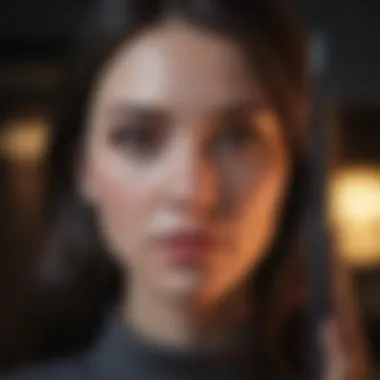
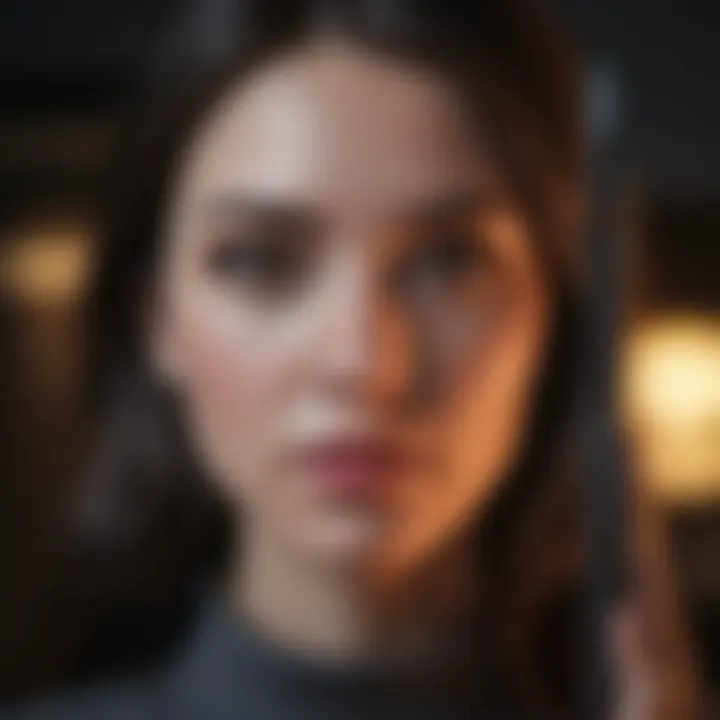
Using these applications is straightforward, but familiarity with the user interface may take a few minutes. Generally, you'll find options to select the TV, pick the content to display, and adjust settings based on your needs. It’s quite intuitive, making it easier to jump into streaming.
Comparative Overview of Casting Apps
Each casting app comes bearing its unique advantages and, sadly, some caveats. You've got to play the field to find out what works best for you. Here’s a brief look into how they stack up:
- User Interface: Some apps boast a sleek design that enhances usability, while others may feel cluttered or outdated. AllCast often wins points for intuitive navigation.
- Compatibility: This is crucial. Not all apps work with every model of Samsung TV. Make sure to choose one that suits your setup. Mirror for Samsung TV is known for its universal compatibility across various models.
- Features: Do you need advanced features like multi-device casting? Video & TV Cast might be the right pick for you, offering more than just basic streaming.
- Performance: Some apps perform better than others, depending on network conditions and device specifications. Testing different applications could save you from frustration down the line.
Finale
Adopting third-party applications for casting does not merely fill a gap for those struggling with built-in options; it opens up an array of possibilities that can enrich your viewing experience. By taking the time to explore different options available, you’ll be well-equipped to transform your Samsung TV into a versatile entertainment hub.
Step-by-Step Guide to Cast iPhone to Samsung TV
Casting your iPhone to a Samsung TV is an increasingly popular way to make the most of your content. Whether you want to show off vacation photos, stream videos, or play games on a bigger screen, understanding how to do this effectively is key. The step-by-step guide is essential for those who may be less familiar with technology, providing clear directions that can help ease any confusion that may arise during the casting process. By following these instructions, users can ensure a seamless connection between their devices, ultimately enhancing their viewing experience without any additional costs.
Preparing Your Devices
Before diving into casting, it's essential to prepare your devices. First, make sure your Samsung TV is powered on and connected to the same Wi-Fi network as your iPhone. This is a critical step; if the devices are not on the same network, they won't recognize each other.
- Ensure your iPhone has the latest iOS version. This can usually be checked in the Settings under General > Software Update.
- Restart both devices. Sometimes, a good old reboot can do wonders to refresh the connections.
- Check your TV's settings. Make sure that casting features like AirPlay are enabled on your Samsung TV. You can usually find this in the TV's settings menu, often under the "General" section.
Taking these steps can save time and prevent unnecessary frustration down the line, making the casting process smoother.
Connecting via AirPlay
AirPlay is Apple's wireless streaming solution and allows you to stream videos, share photos, or display your iPhone's screen on your Samsung TV easily. To initiate this connection, follow these steps:
- Open Control Center on your iPhone. For iPhones with Face ID, swipe down from the upper right corner. For models with a Home button, swipe up from the bottom.
- Select 'Screen Mirroring' or 'AirPlay.' From here, your TV should appear in the list of available devices.
- Tap on your Samsung TV. You may need to enter a code that briefly appears on your TV screen.
- Start casting. After connecting, you can start streaming content directly through applications or mirror your iPhone's display to see everything on the larger screen.
Once set up, the quality of the video and audio really shines through. However, keep an eye on your Wi-Fi signal. A slow connection can lead to buffering or lag, which nobody wants during their movie night.
Using QR Codes for Quick Access
A lesser-known method that can ease the casting process is the use of QR codes, available in various apps for casting. This innovative approach simplifies the connection steps and provides a user-friendly experience.
- Open the app you wish to cast from, which may include streaming services like YouTube or Netflix. Some of these apps will generate QR codes within their settings or share options.
- Scan the QR code on your TV screen. To do this, go to your iPhone's camera, and point it at the QR code showcasing on the Samsung TV. Your iPhone should recognize the code and prompt you to initiate casting.
- Follow the prompts. This is usually as simple as tapping a few buttons on your phone.
Using QR codes can save precious time and hassle, allowing you to connect instantly without fiddling through settings or options.
Through these clear and detailed steps, users can minimize confusion and maximize the joy of enjoying their favorite media on a larger screen.
Troubleshooting Common Casting Issues
Troubleshooting common casting issues is crucial for ensuring a smooth experience when connecting your iPhone to a Samsung TV. Let's face it: there’s nothing more frustrating than settling down to watch your favorite show, only to be greeted with connection errors or subpar performance. By addressing these issues, you can maximize the enjoyment of your iPhone content on a larger display. Moreover, knowing how to troubleshoot effectively helps you be more self-reliant in your technology usage, rather than being dependent on customer support.
Connection Failures
When casting fails to establish a link between your iPhone and Samsung TV, it can be an annoying setback. Common causes for these connection failures can be as simple as both devices not being connected to the same Wi-Fi network. Sometimes, it can be more intricate, involving network settings or even firewall restrictions on the router. Check these common factors:
- Ensure both devices are on the same Wi-Fi network.
- Restart both your iPhone and Samsung TV to clear temporary glitches.
- If your router has a guest network, verify the settings to include your devices.
Sometimes, it helps to forget and re-add your wireless network settings on the iPhone. If the issue persists, don’t underestimate the power of a firmware update. Outdated software can create compatibility issues, leading to frustrating disconnects.
Performance Issues During Casting
Performance hiccups can range from lagging video to audio desynchronization, impacting your overall viewing experience. Often, these performance issues arise due to insufficient bandwidth or network interference. Here are several practical steps to mitigate these problems:
- Close background applications on your iPhone that might be consuming bandwidth.
- Check your internet speed; a recommendation is to have at least 5 Mbps for smooth casting.
- If possible, relocate your router closer to your TV. Obstacles like walls and other devices can weaken signal strength.
- For persistent issues, consider using a wired Ethernet connection for your Samsung TV for improved stability.
Remember: Network congestion can also lead to sub-par streaming, especially during peak hours.
Updating Device Firmware
Keeping your devices' firmware up to date is essential for a fluid casting experience. Manufacturers regularly issue updates to fix bugs, enhance performance, and ensure compatibility with the latest casting protocols. If your casting issues stem from outdated firmware, you may experience drops in connection or even failures to connect altogether.
To update your devices, follow these general steps:
- For iPhone:
- For Samsung TV:
- Go to Settings > General > Software Update.
- Download and install any available updates.
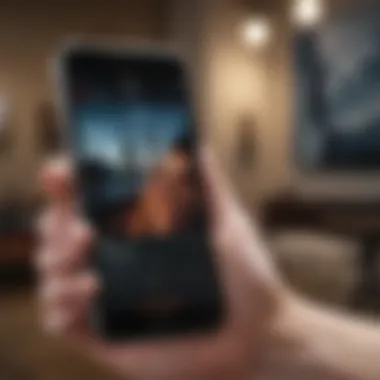

- Navigate to Settings and then Support > Software Update.
- Follow the prompts to check for updates.
In closing, ensuring both your iPhone and Samsung TV are running the latest software enhances the performance of your casting experience significantly. It’s a simple task that can save you from head-scratching moments while trying to watch your favorite content.
Optimizing the Cast Experience
When it comes to casting from an iPhone to a Samsung TV, achieving an optimal experience goes beyond just getting the devices connected. It focuses on fine-tuning various aspects to ensure you are maximizing the effectiveness and quality of your playback. This part of our guide emphasizes the importance of specific elements that can significantly impact your viewing pleasure. When you're ready to kick back and enjoy your favorite shows or movies, consider these factors carefully:
- Video Quality: Ensuring that the video plays back in the highest possible resolution is crucial for a satisfying experience.
- Audio Clarity: The sound accompanying your visuals can make or break the ambiance of your viewing.
- Multi-View Features: These tools allow you to engage with content in a more comprehensive way, offering flexibility in how you consume media.
By optimizing these components, you not only enhance your viewing experience but also avoid the common pitfalls that can emerge while casting.
Adjusting Video Quality Settings
The quality of the video stream can greatly influence how much you enjoy what you’re watching. Most modern Samsung TVs come with settings that allow you to adjust the resolution and quality of the incoming casted content. For instance, if your network supports it, you can stream in 4K UHD.
But how do you get your video to that high standard? Here are some basic steps to follow:
- Access Settings on Your TV: Navigate through the menu to find display or picture settings.
- Choose the Input Source: Select the HDMI port or any relevant setup used for casting.
- Enable High Definition: Look for options like HD, UHD, or any specific resolution settings.
- Test and Adjust: You might want to do a test cast to see how the settings affect playback, adjusting as necessary.
Keep in mind, network speed also plays a vital role here. A sluggish connection can lead to buffering, hindering your enjoyment.
Enhancing Audio Output
Audio is often the unsung hero of a good viewing experience. When casting from your iPhone, it’s not just about what you see, but also about what you hear. To get the best audio experience:
- Sound Settings on TV: Go into your TV’s menu and look for sound settings. Depending on your Samsung model, you may have settings to boost treble, adjust bass, or even enable surround sound.
- External Speakers: If the built-in speakers don’t cut it, think about connecting Bluetooth speakers or soundbars for richer audio. They can often provide deeper sound and clarity.
- Use Dolby Atmos if Available: If your content supports it, enable Dolby Atmos for immersive sound.
Making these adjustments ensures that you don’t just watch a show—you feel it. Don’t underestimate the effect a well-tuned audio can have on an overall show or movie experience.
Utilizing Multi-View Features
One of the advantages of modern smart TVs, including Samsung’s lineup, is the multi-view capabilities they offer. This feature allows viewers to watch multiple sources on the same screen, enhancing the overall experience. Whether you’re watching a sports game on one side while keeping an eye on social media feeds or streaming a tutorial video while playing a game, this feature enables a dynamic way to consume various content types.
To make use of this feature:
- Access Multi-View Mode: Check your TV’s settings or home screen options.
- Select Your Input Sources: Choose which apps or devices you want to use in multi-view.
- Position and Resize Windows: Adjust the screen layout to your preference.
By using multi-view features, you can elevate your viewing to a more interactive experience. It’s particularly beneficial for multitaskers or avid sports fans who want to catch every highlight while engaging with other content.
Current Trends in Wireless Casting
In a world where technology continuously shapes our lives, knowing the latest trends in wireless casting becomes not just beneficial but essential. With the rise of smart devices, the demand for seamless connectivity has skyrocketed. This section dives into the recent developments that define today’s casting landscape, particularly focusing on how these trends enhance the overall sensory experience.
Evolution of Casting Technologies
The way we share media has changed tremendously over the years. Gone are the days when casting was merely a novelty; now, it’s a vital component of our digital lives. The introduction of technologies such as Google Chromecast and Apple's AirPlay has sparked a new era in wireless casting, where compatibility and user-friendliness take center stage.
- Enhanced Display Options: Today, consumers often look for high-resolution streaming. Modern devices support casting in 4K and even 8K, ensuring clarity.
- Low Latency: Technologies have also improved to minimize lag, allowing users to enjoy real-time gaming or synchronously share video calls.
- Advanced Audio Features: Many devices now offer surround sound casting, giving users an immersive listening experience.
"The quiet evolution in casting technology isn’t just about making things work better; it's about enhancing how we connect with our content and each other."
Integration of Smart Home Ecosystems
When you consider wireless casting, it’s important to note how it integrates within the broader context of smart homes. The capability to cast from an iPhone to a Samsung TV isn’t just a standalone feature; it’s a thread woven into a network of smart devices.
- Cross-Device Functionality: You can control your TV, speakers, and even lights from your iPhone, creating a symphony of connectivity that enhances daily routines.
- Centralized Control Systems: Devices that work with platforms like Google Assistant or Apple HomeKit allow for cohesive control. Imagine walking into your living room, and with just a voice command, you initiate your favorite show while adjusting the ambiance.
- Focus on Security: As more devices connect to the Internet, security becomes paramount. New casting technologies emphasize secure connections to safeguard user privacy.
Future of Multi-Device Casting
Looking ahead, multi-device casting is poised for significant innovation. The landscape suggests that our devices will become even more interlinked, offering robust ecosystems for seamless media sharing. Some key considerations include:
- Universal Compatibility: Future trends lean towards standardization where a broad range of devices will connect more effectively, irrespective of brand. This means an iPhone casting to a TV from different brands will become effortless.
- AI-Driven Personalization: Artificial intelligence will likely play a role, analyzing user behavior to suggest content or pre-enable casting based on prior selections.
- Implementation of Blockchain: This technology could provide additional layers of security, ensuring that sharing personal content remains safe and encrypted.
The continual refinement of wireless casting technologies not only improves user experience but redefines the relationship we have with our tech—making it more intuitive and integrated into our daily lives.
Culmination
Wrapping up the discussion on casting your iPhone to a Samsung TV, it becomes clear that this technology provides numerous benefits that enhance viewing experiences. Importantly, this article has highlighted key elements of wireless casting, shedding light on the various methods available, compatibility considerations, and the nuances of troubleshooting that can elevate your use of these devices.
Recap of Key Points
- Device Compatibility: Both iPhones and Samsung TVs share common technologies, making it easier to connect the two. It's essential to ensure that both devices support the necessary casting functionalities, such as AirPlay or compatible apps.
- Built-in Features vs. Third-Party Apps: There are robust built-in features in Samsung TVs that work seamlessly with iPhones. However, the utilization of third-party apps broadens choices, providing extra flexibility when casting.
- Troubleshooting Tips: The article delved into common hurdles faced during the casting process. Knowing how to troubleshoot these issues can save a considerable amount of time and frustration.
- Benefits of Enhancing the Viewing Experience: Opting for casting allows for larger displays and improved group viewing, which can transform how content is consumed—whether it's a family movie night or a professional presentation.
Final Thoughts on Casting Options
As technology continues to evolve, so does the capability for seamless integration between devices. The methods available for casting an iPhone to a Samsung TV demonstrate the ongoing efforts to enhance user experience. Individuals looking to optimize their viewing of shows, movies, and games will find that leveraging these casting options makes the experience not just enjoyable but also versatile.
"Embracing the latest in casting tech opens up a world of visual storytelling and accessibility that enhances everyday living."







